How to Block Inappropriate Videos on YouTube | Tested in 2025
In my quest to block inappropriate videos on YouTube, I tested the available options provided by YouTube itself – YouTube Kids and Restricted Mode. Unfortunately, these features alone aren’t good enough to work on their own. In some instances, videos that should have been restricted were still accessible and it became clear that relying solely on YouTube’s built-in tools might not provide the desired level of protection.
Then, I tried other solutions and tested over 30 parental control apps to find the best one for blocking inappropriate YouTube videos. After extensive testing, FamiSafe stood out as the best option. Not only does it enforce YouTube’s Restricted Mode, but it goes a step further by applying its own intelligent filtering system. I was able to block videos and YouTube channels and set up a keyword blocklist that updates me on inappropriate YouTube searches. This comprehensive approach ensures a higher level of accuracy in blocking inappropriate content. You can try FamiSafe free for 3 days, so you can see how it works for yourself.
How to Set Up YouTube Restricted Mode and is it Good Enough?
YouTube Restricted Mode is a feature that allows you to filter out potentially mature or inappropriate content from the YouTube platform. When Restricted Mode is enabled, it aims to hide videos that may contain explicit content, violence, or other potentially objectionable material.
To set up YouTube Restricted Mode, follow these steps:
- Go to the YouTube website.
- Click on the profile photo.
- Scroll to the bottom of the page.
- Locate Restricted Mode, and toggle the settings to On.
- Confirm that you want to activate Restricted Mode.
- Lock Restricted Mode (optional): If you want to make sure Restricted Mode stays enabled, you can lock it. To do this, click on the “Lock Restricted Mode on this browser” link below the toggle switch. This will require you to sign in to your Google account (if you’re not already signed in) and create a restriction password. The lock ensures that Restricted Mode remains active even if someone tries to disable it from the same browser.
Important: Restricted Mode is applied on a per-browser or per-device basis. If your child uses multiple browsers or devices, you will need to enable Restricted Mode separately on each one. Additionally, Restricted Mode isn’t 100% accurate, and some content may still slip through the filter or be inadvertently blocked.
If your child is using the YouTube mobile app, you can also enable Restricted Mode by following these steps:
- Open the YouTube app
- Tap on your profile icon
- Enable Restricted Mode: In the Settings menu, tap on “General” and then toggle on the “Restricted Mode” option.
There are several problems that I noticed when using Restricted Mode. The first one is that my kids can just open Incognito or Privacy browsing or even switch browsers, and Restricted Mode won’t be enabled. A second problem I have is that the filter isn’t perfect, and since I can’t see what videos my kids are watching unless I have access to their YouTube accounts, I won’t know what they’re watching.
A better solution is to use a premium parental control app that works with YouTube’s Restricted Mode and monitors all YouTube searches, tracking which videos were viewed.
3 Best Parental Control Apps to Block Inappropriate Content on YouTube
1. FamiSafe: Block Specific Videos or Complete YouTube Channels
- Sends alerts when specific keywords or search terms are used
- Generates report with your child’s YouTube activity
- Set YouTube screen schedule or block access to the app
- 3 day free trial!
FamiSafe claimed to have a feature that could block YouTube videos, but many apps that made similar claims did not work during my tests. FamiSafe was different. It worked.
With its YouTube App Control feature, I have the ability to block specific videos and channels, giving me direct control over the content my child can access. The only drawback is that it works reactively, as I need to review my child’s viewing history to identify videos of concern and manually click on “Block Video” or “Block Channel,” as opposed to blocking a video that I don’t want him watching the first time.
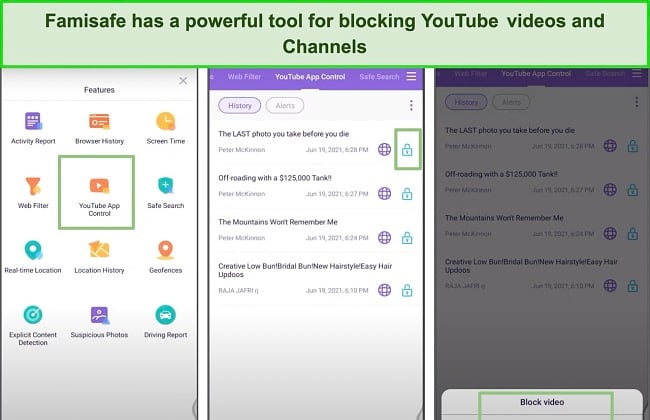
FamiSafe’s YouTube Control & Detect feature provides alerts for content that raises concerns. This saves me the trouble of constantly checking my child’s YouTube browser history. I can categorize potential issues found in YouTube videos and have a list of these issues from my child’s watch list. If there are any problematic videos or channels, I can block them to prevent further access.
To enhance filtering, FamiSafe allows me to create a blocklist by adding specific keywords. If my child searches for a keyword on Google or YouTube that matches the blocked keywords, the app will block the content and send me an alert. This proactive approach adds an extra layer of protection.
FamiSafe also offers screen time limits and the ability to schedule when YouTube is accessible. This feature helps manage and control the time spent on YouTube, ensuring a healthy balance between screen time and other activities.
Detailed usage reports provided by FamiSafe allow me to gain insights into my child’s YouTube activity. These reports provide a comprehensive overview, enabling me to monitor their usage patterns and address any concerns that may arise.
To get started, FamiSafe offers a free 3-day trial, allowing you to experience the app’s features and determine its suitability for your needs.
2. Mobicip: Blocks and Filters Videos on YouTube Based on Factors such as Sex and Violence
- Inspects video title, description, comments, & metadata
- Detailed reporting on YouTube searches and viewing history
- Set screen time limits or block YouTube app
- 7 day free trial!
Mobicip goes beyond just checking titles and descriptions; it also scrutinizes comments and other metadata associated with each video, and blocks the ones that trigger its filter.
The only drawback is that Mobicip only blocks and filters videos that are watched on YouTube.com and not through the mobile app. However, I found a clever workaround. By blocking the YouTube app, I directed my son to use the mobile browser instead, and Mobicip successfully blocked the inappropriate YouTube content.
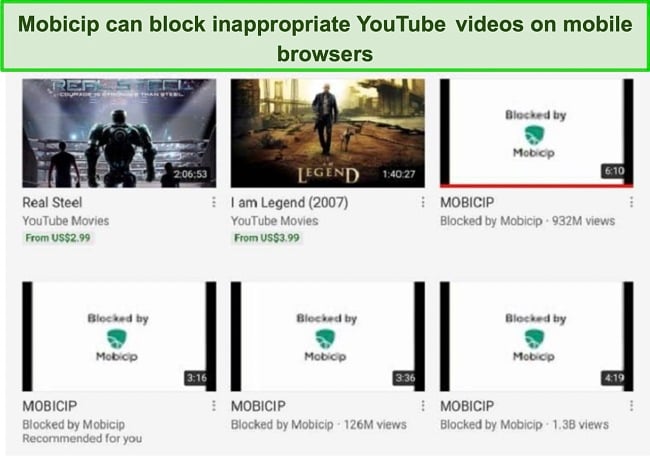
Even if I don’t block the mobile app, I’m glad that Mobicip automatically enforces Restricted Mode on the app and browsers. This ensured that my son couldn’t turn off or get around the rules easily.
Another helpful feature for monitoring YouTube are the screen time schedules. It allowed me to customize when YouTube, both the app and website, are available on my son’s phone and computer. It has several benefits, including preventing my son from watching too much YouTube and only having it available when an adult is around to keep an eye on what he’s watching.
In addition to its robust blocking capabilities, Mobicip offers valuable features such as YouTube monitoring. It allows me to keep track of the videos my son has watched and the search terms he has used.
Mobicip’s dashboard provides easy access to all uploaded data, and I can effortlessly view daily or weekly reports. It offers a comprehensive overview of my son’s YouTube usage, enabling me to stay informed and address any issues promptly. With Mobicip’s 7-day free trial, you can test its effectiveness for yourself and see how it works on your family.
3. Qustodio: Uses Restricted Mode to Block Inappropriate YouTube Videos
- Monitors YouTube search and viewing history
- Set time limits or block YouTube app and website
- 30-day free trial – no credit card required!
While Qustodio doesn’t block or filter specific videos, it ensures that Restricted Mode is always enabled, even when my son tries to watch YouTube in Incognito mode or different browsers. This provides an extra layer of protection against inappropriate content.
One of the standout features of Qustodio is its robust YouTube monitoring capabilities. I have complete visibility into the videos my son has watched and the YouTube searches he makes. This allows me to have a clear understanding of his YouTube activity. If I notice any concerning searches or videos, I have the option to either block YouTube completely (both the app and browser) or set screen time limits specifically for the YouTube app.
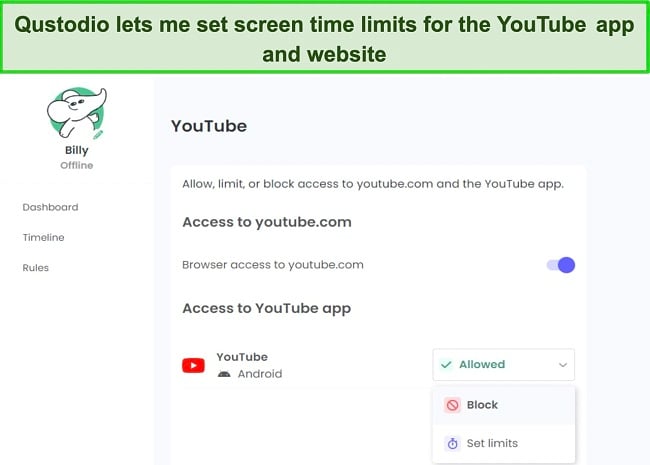
Qustodio goes beyond YouTube monitoring and offers an additional layer of protection by enforcing Google SafeSearch. This feature ensures that even if my child attempts to use Google to search for potentially inappropriate YouTube videos, the search results will be filtered to provide a safer browsing experience.
The activity summary feature provides a convenient chronological summary of my child’s activities on all connected devices. In addition to monitoring YouTube usage, I can also identify if my child attempts to access other video websites to bypass Restricted Mode. If I find any such websites or apps, I can easily block them as well, ensuring a comprehensive control over his video content consumption.
Qustodio currently has a 30-day free trial with no credit card required. This will allow you to fully explore and experience the app’s capabilities firsthand, making it an excellent option for ensuring a safe and controlled YouTube experience for your children.
Is Google Family Link a Good Option?
I had high hopes that Family Link, being owned by Google just like YouTube, would be the perfect solution for blocking YouTube videos. However, upon closer inspection, I realized that it falls short in providing dedicated features for effective YouTube content filtering.
Google Family Link primarily relies on Restricted Mode to limit access to inappropriate content on YouTube. Unfortunately, Restricted Mode alone is not sufficient, as it can be easily bypassed by tech-savvy kids. Once a child turns 13, they gain the ability to disable Family Link and turn off supervision. This means they can freely access YouTube, even with Restricted Mode enabled. Furthermore, they can utilize incognito mode to watch any YouTube video without being monitored. In addition, they can create a secondary Google account and log in, evading parental oversight completely.
Considering these limitations, it becomes evident that relying solely on Google Family Link for YouTube content control does not provide the level of security and monitoring required. To address these concerns effectively, I used a premium parental control app.
FamiSafe offers advanced tools and features specifically designed to prevent kids from bypassing the rules and accessing inappropriate YouTube content. Unlike Google Family Link, FamiSafe allowed me to block not only YouTube videos but also entire YouTube channels. Additionally, it provides the capability to send alerts based on specific YouTube search terms, keeping me informed about potential risks or concerns.
How I tested and Ranked the Best Parental Controls Apps for Blocking YouTube Videos
In order to identify and rank the best parental control apps for blocking YouTube videos, I conducted a thorough testing process that encompassed both PC and mobile platforms. My evaluation criteria included crucial factors such as the ability to block the YouTube mobile app, as filtering content on mobile devices can be more challenging.
One key aspect I considered was ease of use, as parents need intuitive interfaces and straightforward setup processes to effectively manage and control YouTube access for their children. Additionally, I placed significant importance on the app’s ability to prevent children from bypassing the restrictions. I wanted to ensure that the selected apps provided robust measures to counteract attempts to circumvent the blocking mechanisms.
During the testing phase, I examined how each app performed in terms of effectively blocking YouTube videos and channels. I evaluated their reliability in enforcing YouTube’s Restricted Mode and filtering content based on keywords, titles, descriptions, and other relevant metadata. The apps that demonstrated a high level of accuracy in blocking inappropriate videos received higher rankings.
Based on these rigorous evaluations, I ranked the parental control apps that exhibited the best combination of features, effectiveness in blocking YouTube videos, ease of use, and resistance to bypass attempts. FamiSafe emerged as the clear winner due to its comprehensive capabilities, including the ability to block YouTube videos and channels effectively, while providing a user-friendly experience and robust protection against bypassing attempts.
FAQ
Are there any free ways to block YouTube videos?
Can Restricted Mode block YouTube videos?
Are there any parental control apps that can block YouTube videos based on specific search terms?
Only a Premium Parental Control App Can Block Inappropriate Content on Youtube
After discovering the limitations of relying solely on Restricted Mode and Google Family Link, I extensively tested 30 different parental control apps in search of an effective solution to block YouTube videos. I found that the majority of premium parental control apps lacked the ability to adequately block YouTube videos. However, three apps stood out as viable options, with FamiSafe emerging as the best choice.
With its ability to effectively block YouTube videos, FamiSafe proved to be the most reliable option for ensuring a safer YouTube experience for children. You can try FamiSafe free for 3 days and test its YouTube blocking capabilities for yourself.

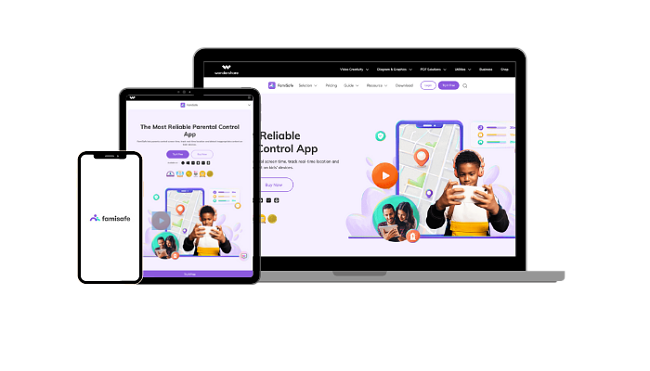
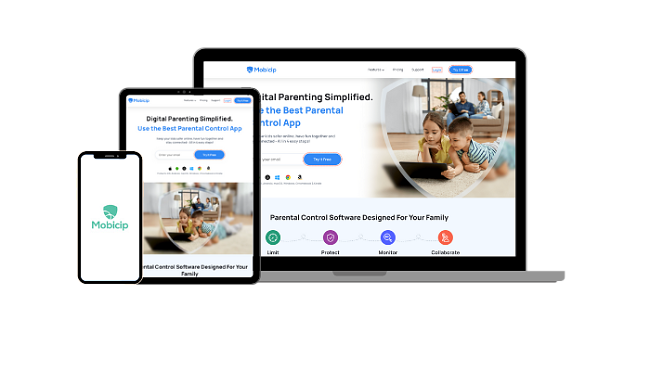





Leave a Comment
Cancel