How to Block Inappropriate Content on X (Twitter) in 2025
X (Twitter) has some built in tools to help me manage content my kids can see. These include the option to block NSFW (Not Safe for Work) posts, mute specific words or topics, and block users I don’t want my kids following. However, any tech-savvy child can easily navigate the system and change these settings without parental consent or knowledge.
In my search for a better way to block inappropriate content on X, I tested many methods and both free and paid tools, but many of them couldn’t effectively restrict the posts my kids can view. I even tried the leading parental control apps on the market, only to find that many of them didn’t live up to their promises and failed in real-life testing. However, some specific parental control apps proved to be the exception. With these apps, I could monitor the posts my kids view, ensuring they don’t change the rules I set, and, if necessary, I had the ability to limit or block X completely.
Among all the parental control apps that I’ve tested, I found mSpy to be the best option. mSpy takes screenshots of everything viewed on X and even includes a keylogger, allowing me to read my child’s posts. An added advantage is the app and website blocker, and a keyword tracker to monitor potentially harmful or inappropriate interactions. Best of all, mSpy now offers a 30% discount on all of its plans so you can take advantage of this promotion to create a safer online environment for your child at a reduced price.
Quick Guide: How to Block Inappropriate Content on X
- Open Privacy settings: Log into your child’s account, click on the profile photo, then choose Settings and Privacy. This gives you control over who can see their posts.
- Adjust settings: Within Privacy settings, block specific users, pages, or apps. This helps manage the content your child is exposed to, keeping it age-appropriate. But it won’t ensure your child’s safety online.
- Get a Parental Control App: For enhanced control, install a reliable parental control app. While it won’t block content, it takes screenshots of posts and enables you to read the posts your child writes, even if they were deleted before being published. You can try mSpy today and save 30% on all their subscription plans.
How to Set X (Twitter) Privacy Settings to Block Inappropriate Content
Important: The privacy settings below are only helpful when it comes to blocking some inappropriate content, contacts, and DMs on X. However, they do nothing to block inappropriate content on the internet or other social media platforms. For comprehensive online safety, consider using a premium parental control app that will monitor the child’s online activity, search history, browser history, so you’ll have the ability to enforce web filters and block apps.
X provides various tools to help you manage and block inappropriate content on its platform. Follow the steps below to adjust the privacy settings:
- Open the X App: You will need access to your child’s X account. You can log in from their phone and computer, or have them log in on one of your devices.
- Access Settings: Once the app is open, look for the More button on the sidebar menu, typically represented by three horizontal lines or dots. Tap on this to reveal a drop-down menu.
- Go to Settings and Privacy: In the drop-down menu, you will see an option titled Settings and Support. Click on it, open the sub-menu and then click on Settings and Privacy. Within this section, you can adjust the settings for the following options:
Mute and Block: Restrict Accounts and Specific Words From Being Displayed
To use the Mute and Block feature, open the Privacy and Safety setting, and click on Mute and Block. Here, you have the options to Mute Accounts, Block Accounts, or Mute Words. Muting and blocking users prevents these users from interacting with your child, whether through following, messaging, or having their posts appear on your child’s timeline. This is a comprehensive measure against individuals who consistently share or engage in inappropriate content.
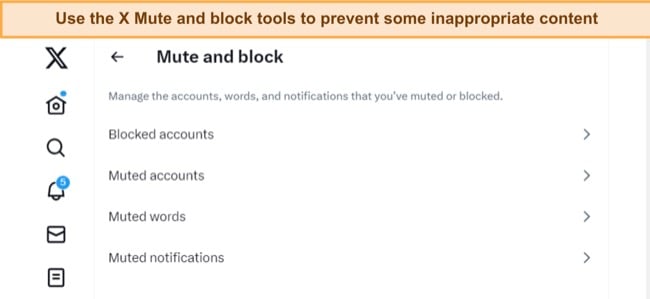
Manage Content Your Child Sees: Limit Exposure to Inappropriate Topics
Under Content You See in the Privacy and Safety settings, you can control the type of content that appears on your child’s feed. By unchecking Display Media that may contain sensitive content, you can prevent potentially sensitive content from appearing.
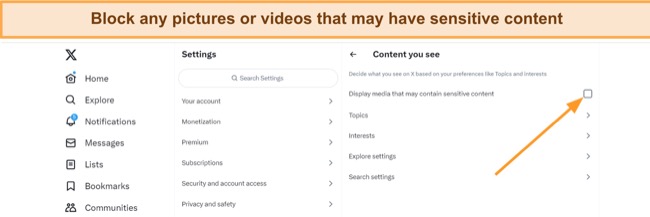
Moreover, by utilizing the Topics feature, you can specify topics your child isn’t interested in, ensuring X won’t recommend related content. These measures effectively reduce your child’s exposure to unsuitable material.
Control Search Settings: Limit Access to Sensitive Content
You can customize your child’s search experience on X to further shield them from inappropriate content. By enabling ‘Hide Sensitive Content and Remove Blocked and Muted Accounts’ in the Search Settings, you restrict sensitive content and blocked/muted accounts from appearing in your child’s search results. This way, unwanted content stays out of sight.
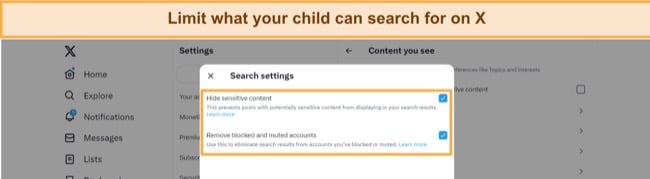
Filter Direct Messages: Regulate Who Can Contact Your Child
X’s Direct Messages can be a source of inappropriate content. By managing who can send DMs to your child, you can limit their exposure to harmful or unsuitable messages. You can set DM access to Only from people they follow, Verified Users, or Anyone according to your child’s safety needs.
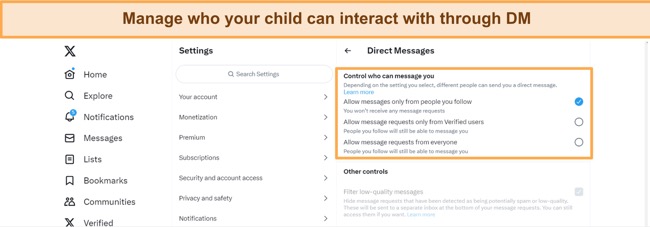
Furthermore, enabling the filter for ‘low-quality’ messages can reduce the number of potentially harmful or spam messages your child receives.
Are X (Twitter) Privacy Settings Enough?
While X gives you some ways to make it safer, like adjusting privacy and muting words or topics, it doesn’t cover everything. There’s always a risk your child could see something they shouldn’t, especially if they’re getting posts from approved friends who sometimes post not-so-great stuff.
That’s where a parental control app can really help. It can’t block every bad post, but it lets you keep an eye on your child’s X use. You can set how long they’re allowed to use X each day, and even block the app if there’s a need to.
Another huge benefit is the ability to know exactly what your child is doing on X. With a parental control app, you get alerts if your child sees stuff that’s not good for them. Plus, if your child tries to search for anything risky, you’ll know about it. It’s like having a second set of eyes on their screen and it makes it a lot harder for them to change safety settings or turn off the controls.
After testing more than 30 parental control apps, I’ve found three that outperformed the rest. Among these, mSpy was the best. It provided screenshots of my child’s activity on X, ensuring transparency. This way, I knew exactly what they were viewing and could determine whether or not to take action.
3 Best Parental Control Apps for Monitoring X Content in 2025
1. mSpy: Screenshots and a Keylogger Shows You Everything Your Child Sees and Types on X
- Screenshots and keyloggers are sent to the parent’s dashboard
- Keyword Alerts send notifications when certain words and phrases are used
- Blocks the X app and website from opening
- Get 30% off any subscription plan!
As a parent, I want to know what my child is doing on X, and mSpy is the perfect tool for that. Once I set up mSpy on my son’s phone, it started taking screenshots every time he used X. These images were sent to my mSpy account, showing me who he was talking to, the accounts he followed, the posts he liked, and even the stuff he reposted.
What I found really handy about mSpy is the keylogger. This feature keeps a record of everything my son types on his phone, even if he deletes it afterward. It helps me understand his thoughts and worries better, and lets me know if I should be concerned about something. For instance, if he’s searching for inappropriate content or following users that might not be suitable for his age.
mSpy doesn’t have a direct filter for X, but it does have a keyword tracker. This means I can make a list of words or phrases that will send me an alert if my son types them in X or any other app.
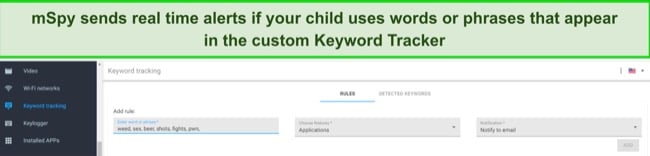
mSpy also has a feature that blocks the X app and website. So, if my son is spending too much time on X, or if he’s not behaving well, I can completely block it. This gives me a good amount of control over how he uses X.
mSpy works on both Android and iOS phones, But for iPhones, you’ll need to jailbreak the device to make mSpy work as it should.
Right now, mSpy is offering a deal where you get 30% off. You can also check out the Demo Mode on the mSpy website to see how it works in real time.
2. Qustodio: Powerful Web Filter Prevents Kids From Opening Inappropriate Links Found on X
- Powerful web filter with 30 categories
- Comprehensive screen time tools
- Try it Free for 30 Days – No credit card required!
While Qustodio can’t access my child’s X timeline and block content from appearing, it has several tools that help me monitor how my son uses X, and the kind of content he’s looking for. It starts with the powerful web filter, which has 30 customizable categories. If my child sees something on X and decides to explore it further online, the web filter becomes incredibly handy. It ensures my child is not exposed to any potentially inappropriate content after clicking on the link of a post, or during web searches, which adds an extra layer of safety.
Qustodio’s detailed activity reports are another way to monitor what my child is doing on x. It shows me the browser history, search history, and app usage in chronological order. Also, it provides a list of most-used (favorite) apps and websites, offering an insight into where your child spends the most time online. Now, I can see if my son is on X, and then the first thing he does is make a Google search or opens a website that features inappropriate content, specific political ideologies, trends, etc. I’ll know what types of posts he is reading.
Qustodio can also monitor how much time your child spends on X. It can enforce screen time limits and monitor your child’s online activity. It has exceptional screen time management tools with three main features:
- Set a general screen time limit per day.
- Create a restriction calendar that will lock your child’s device or block the internet connection.
- Set specific screen time limits for the X app.
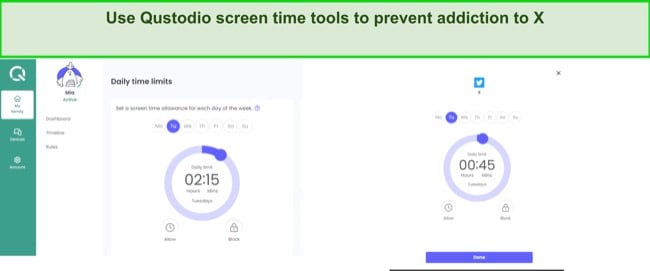
I like that all three of these features work together. It means that I can allow my son to be online for 3 hours a day, but lock the phone during school hours, and within those three hours, he can use X for 30 minutes. I can also block the X app if I see that my son is spending too much time on it, or I suspect that he’s using it to view inappropriate content. I can also only allow X when I’m home, so I can be there to monitor what my son is looking at, and ensuring it’s appropriate.
What makes Qustodio more appealing is its 30-day free trial with no credit card required, making it great for testing to see if it’s the right fit for your family’s needs.
3. Bark: Advanced AI and ML Monitors DMs on X for Inappropriate messages
- Monitors X DMs for inappropriate or dangerous messages
- Build a screen time routine to limit time spent on X
- Try Bark free for 7 Days!
Bark uses advanced artificial intelligence (AI) and machine learning (ML) technologies to monitor social media interactions. What I like about using Bark for X is its ability to monitor direct messages (DMs), which is a crucial feature. DMs are typically hidden from view, but they can be a hotbed for inappropriate conversations or malicious content. With Bark, I can see DMs and know if my child is being cyberbullied, exposed to misinformation, or targeted with ads for harmful substances like drugs or alcohol.
When it identifies triggering content, it copies the text and uploads an alert to the parent’s dashboard. This alert includes a timestamp and the category that activated Bark’s monitoring sensors. This means you’re kept informed about your child’s social media activity without having to check the platform constantly.
In addition to X, Bark is compatible with over 30 popular social media networks, messenger apps, and email. It monitors 17 different categories of potential concerns, like cyberbullying, sexual content, drugs, alcohol, and violence.
Bark offers a 7-day free trial, which is a fantastic opportunity to test its capabilities at no risk and see if it’s the right fit for your family.
FAQ
How can I block inappropriate content on X?
Can I block specific words or topics from appearing on my child’s timeline?
How can a parental control app help me in keeping my child safe online?
X Privacy Settings Can’t Fully Block Inappropriate Content – Use a Premium Parental Control App to Help You Monitor Your Child’s Activity
Even though X has integrated ways to limit the exposure to inappropriate content, it’s not a foolproof method to completely shield your child. Given that some content might slip through X’s native filtering tools, a robust parental control app becomes an essential tool for comprehensive supervision.
Through extensive testing of over 30 parental control apps, mSpy emerged as the top choice for monitoring X. Its powerful features include taking screenshots of your child’s device, logging keystrokes, tracking specific keywords, and enabling app blocking. It allows you to monitor not only what your child posts, but also the posts they read, thus offering a well-rounded view of their X activity. You can try mSpy with a special 30% discount on the subscription price, making it a timely opportunity to strengthen your child’s online safety on X.

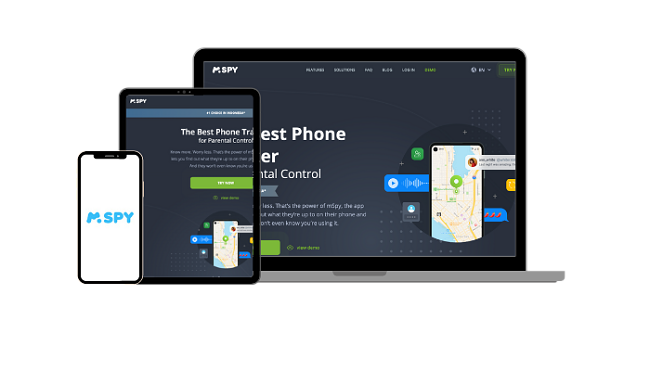

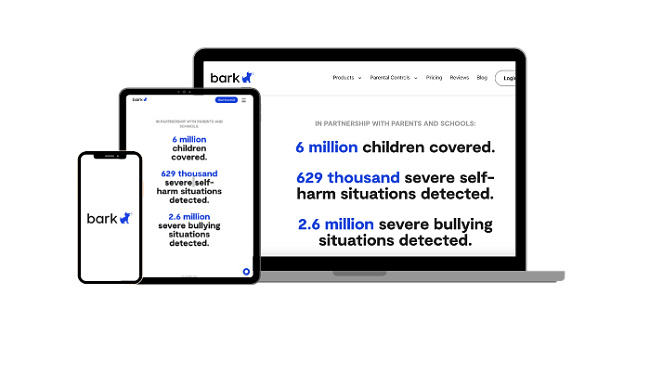




Leave a Comment
Cancel