How to Block Inappropriate Content on Facebook in 2025
If you allow your child to connect with different people or view specific pages, they’ll see all the content that they share, whether it’s appropriate or not. What you can do is adjust the Facebook privacy settings to block people, pages, or apps that share inappropriate content. When I did this, I needed to log into my child’s account, open the privacy settings, and manually set up these barriers.
However, these tools don’t alert me to inappropriate content and messages and I couldn’t set limits on how long my child can be on Facebook. Therefore, In addition to the integrated tools, I also installed a parental control app on his phone and computer. With it, I was able to monitor his activity, set time limits, and block Facebook, if I see that’s necessary.
I’ve tested more than 30 parental control apps, but many of them were not good enough at monitoring Facebook. The only exceptions are those listed below, and among these, Bark showed the best performance and alerted me to any inappropriate content appearing on my child’s timeline. Bark also has a 7-day free trial, which allows you to try it completely for free and see how it monitors your child’s activity on Facebook.
Quick Guide: How to Block Inappropriate Content on Facebook
- Open Privacy settings: Log into your child’s Facebook account, click on their profile photo in the top right corner, and choose Setting & Privacy from the menu that opens up.
- Adjust settings: Within Privacy settings, set up barriers to block specific people, pages, or apps to manage the content your child is exposed to. But these won’t alert you to inappropriate content and you won’t be able to limit the time your child is on Facebook.
- IBlock inappropriate content on Facebook: To enhance control, install a reliable parental control app to monitor timeline posts and the time spent on Facebook. Bark has proven to be the best option, and you can try it for free for 7 days.
How to Set Facebook Privacy Settings to Block Inappropriate Content
⚠️ Important: The settings below are helpful in terms of blocking content and limiting interactions on Facebook. They will not keep your child safe from inappropriate content on the web, opening links that are shared on Facebook, or searching for the blocked content on the web. For this reason, it is important that you also install a premium parental control app on your child phone, tablet,and computer that has a powerful web filter, detailed activity reports, app blockers, and screen time limits.
Facebook provides a range of privacy settings that can be utilized to protect your child from inappropriate content. By understanding and effectively using these settings, you can create a safer online environment for your child, limiting exposure to harmful material. These settings include options to block specific users, restrict certain friends, block messages from selected contacts, block certain apps or pages, review tags, and control who can share posts with your child.
Block Users to Prevent Your Child from Seeing Their Posts
To block a user, navigate to ‘Settings & Privacy’, then ‘Settings’. Under the ‘Blocking’ tab, enter the name or email of the person you wish to block in the ‘Block users’ section. Blocking users involves completely cutting off a specific individual’s interaction with your child on Facebook. When a user is blocked, they can’t do things such as tag your child in posts, start a conversation with them, or add them as a friend. More importantly, your child won’t see any posts, comments, or other forms of activity from the blocked individual. This is crucial in cases where an individual consistently posts or shares inappropriate content.
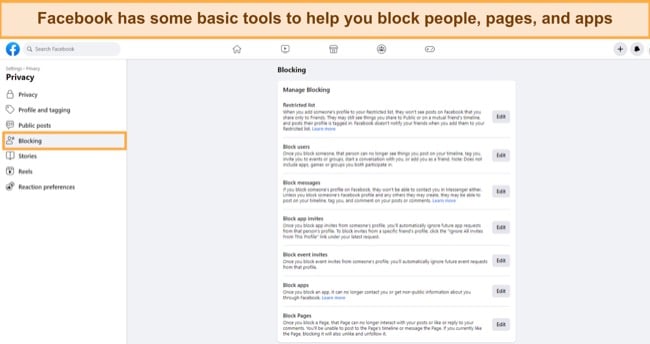
Manage Your Child’s Friend List
The ‘Restricted List’ is a feature on Facebook that allows your child to stay friends with someone but limits what they’re able to see. When you add someone to the Restricted list, your child will only see this person’s public content and posts where your child is tagged. This effectively reduces the risk of your child being exposed to inappropriate or harmful content from certain friends while still maintaining the friendship. To restrict a friend, go to their profile, click on ‘Friends’ at the top of their profile, and select ‘Add to another list’, then ‘Restricted’.
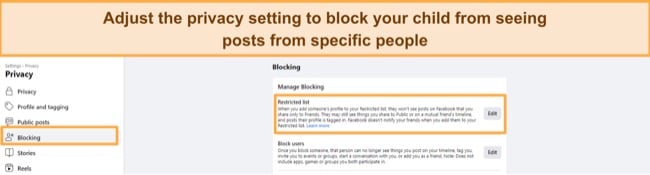
Block Messages in General or By Contact
Facebook Messenger is a common platform for sharing content, and at times, this content may not be suitable for your child. The option to block messages prevents certain individuals from sending messages or making calls to your child on Messenger, thereby barring them from sharing any inappropriate or offensive material. To do this, open a chat with the person, click the gear icon in the top right, and select ‘Block Messages’ from the dropdown menu.
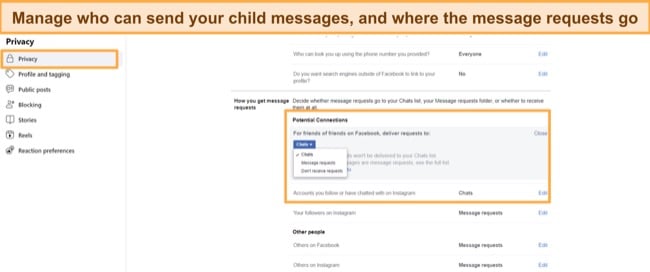
Block Apps or Pages with Inappropriate Content
Sometimes, it’s not individuals but certain apps or pages on Facebook that share content you deem inappropriate for your child. This could range from violent video games to adult-themed pages. By blocking these apps or pages, they will not appear in your child’s feed, and these pages won’t be able to send your child messages, shielding them from potentially harmful content. Go to ‘Settings & Privacy’, then ‘Settings’. Click on ‘Blocking’ and under ‘Block apps’ or ‘Block Pages’, type the name of the app or page.
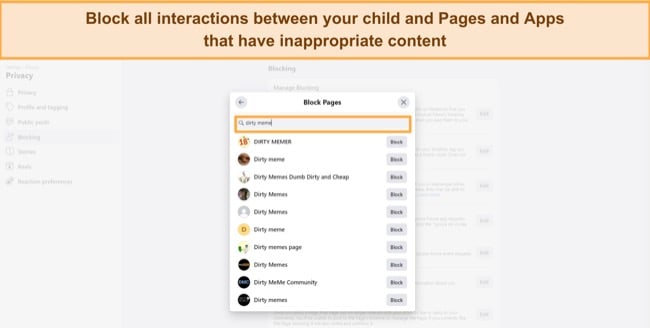
Review Posts Your Child Was Tagged in Before the Tag is Approved
When someone tags your child in a post or photo, it could expose them to content from people they aren’t directly connected with. Enabling ‘Tag Review’ gives you the ability to review and approve tags before they appear on Facebook. This means you can scrutinize the content where your child is tagged and prevent them from being associated with any inappropriate material, scams, and cyberbullying. You can enable this in your ‘Privacy Settings’ under Profile and Tagging’.
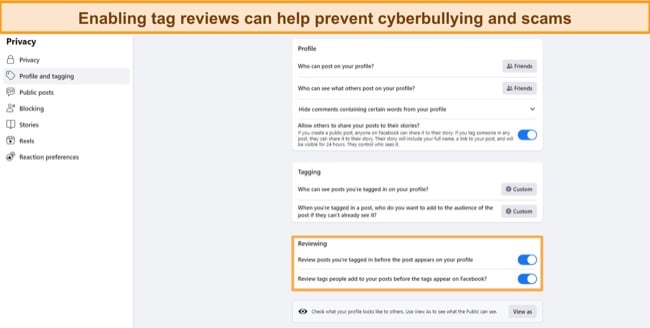
Adjusting Whose Posts Your Child Can See
The ‘Who can see posts?’ a privacy setting allows you to control who can share posts with your child. For instance, setting it to ‘Friends’ means that your child will only see posts from their friends. This helps create a more controlled environment for your child, limiting their exposure to inappropriate content from unknown sources. In your privacy settings, you can control who sees your future posts by selecting ‘Friends’, ‘Public’, ‘Specific friends’, or ‘Only me’ in the ‘Who can see your future posts?’ section.
Are Facebook Parental Controls Enough? (Not Really)
Even though Facebook’s privacy settings provide a degree of control over who interacts with my child and what they can see, I’ve found significant limitations in relying solely on these settings. They don’t allow me to set time limits or monitor my child’s daily Facebook usage, which makes it hard for me to manage their screen time effectively. Plus, a tech-savvy child can easily disable these settings without you even noticing.
Given these shortcomings, I’ve realized the importance of a premium parental control app in ensuring my child’s online safety. Such apps provide comprehensive monitoring capabilities, including tracking daily usage, setting time limits, and even the ability to completely block the Facebook app and website when necessary.
From the extensive range of parental control apps I tested, Bark stood out as the most effective. It doesn’t only monitor Facebook activity and set controls, but it also keeps an eye on emails. This helps me detect if my child creates a second Facebook account.
Moreover, Bark is designed to detect inappropriate content on my child’s timeline. It won’t block it, but it will send me an alert when the monitoring tools flag content, which includes a screenshot for context. This keeps me informed about what my child is exposed to online and makes it easier for me to step in when necessary. You can try Bark free for 7 days, and see if it has the right features for you.
The Best Parental Control for Monitoring Facebook in 2025
1. Bark: Monitors Facebook Interactions and Uploads Screenshots When Alerts are Triggered
- Scans texts and images on the child’s Facebook timeline
- Uses AI and machine learning to detect inappropriate behavior
- Screen time routine limits when your child can be on Facebook
- Web filter with 19 categories
- Try Bark free for 7 days!
Out of all the parental control apps that I tested, Bark stood out as the best when it came to monitoring Facebook and other social media apps. It’s compatible with over 30 popular social media networks, popular browsers and email servers. I connected it to my son’s Facebook account, and while it didn’t block inappropriate content, it uses AI and Machine learning to scan texts and images that appear on my child’s Facebook timeline. When it detects something that it recognizes as inappropriate, it creates an alert that includes the offending text or a screenshot to the parental dashboard.
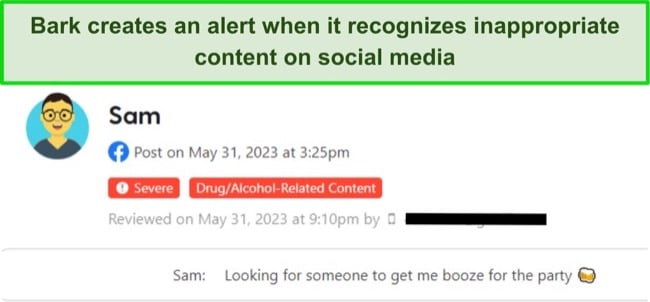
This feature offered a window into my child’s social interactions and the content they were engaging with, giving me invaluable insight into their online behavior. It sets Bark apart from many parental control apps I have tried. It’s not just about blocking content based on keywords but understanding the context, which allows Bark to effectively highlight instances of cyberbullying, potential risky behavior, or exposure to harmful content.
Bark also gave me control over my child’s Facebook screen time with its scheduling feature. I was able to specify when my child could access Facebook, by creating different rules for Free Time, Bedtime, School, and Default. Not only that, I could also block the Facebook app entirely – an option that added a reassuring layer of control.
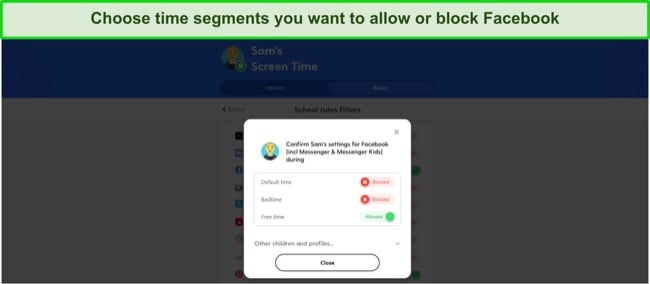
Bark’s capabilities aren’t limited to just Facebook. It effectively extends its monitoring and control features to other social media platforms my child uses. Its web filter, with its 19 categories, served as a robust shield, ensuring that my son can’t access inappropriate content on the web.
The Bark 7-day free trial was very helpful in allowing me to evaluate Bark’s effectiveness firsthand without any upfront commitment. I was so impressed with the comprehensive protection Bark provided that I opted for a premium subscription after the trial period.
2. mSpy: Takes Screenshots and Records Keystrokes for Comprehensive Monitoring
- Monitor both Facebook & Messenger
- Create keyword alerts for specific words and phrases
- Block Facebook app and website from opening
- Save 30% on any plan!
If you’re a parent who wants to know everything your kid is doing on their phone, including what they’re seeing on Facebook, mSpy is the tool for you. Once I put it on my son’s phone, mSpy started taking pictures of his screen every time he opened Facebook. These pictures were sent to my mSpy account, so I could see who he was talking to, the groups he joined, and the videos he watched.
One helpful monitoring tool mSpy offers is the keylogger. This feature keeps track of everything my son types on his phone, even if he deletes it before pressing enter. This helped me understand what he’s thinking and feeling, and made me aware of anything I should be concerned about, including whether he’s searching for inappropriate memes, Reels, Facebook pages, groups, and more.
mSpy also monitors Facebook Messenger, even the secret messages that disappear after you read them. It gave me the full picture of his conversations, not just his side.
While mSpy doesn’t have a website filter, it does have a keyword tracker. This lets me make a list of words or phrases that I want to know about if my son types them on Facebook or any other app.

The last feature mSpy offers is a blocker for the Facebook app and website. If I see my son misbehaving on Facebook, or if he’s spending too much time on the app, I can block it from opening.
mSpy can watch one device at a time and it works on Android and iOS, but be aware that you need to jailbreak an iPhone for it to work. mSpy offers a 30% discount right now. You can also check out the Demo Mode on the mSpy website to see how it all works.
3. Qustodio:Multiple Screen Time Tools Prevent Your Child From Spending Too Much Time on Facebook
- Comprehensive web filter with 29 categories
- Generates detailed activity reports
- 30-day free trial – no credit card required
When I started testing Qustodio, I quickly realized it’s a good third option for parents who prioritize screen time management and web filtering. If you’re less concerned about receiving content-based, like Bark’s, or mSpy’s screenshot capturing and keyloggers, but want to control screen time and block inappropriate web content and apps, Qustodio could be an excellent choice for you.
Setting specific time limits for individual apps or enforcing general screen time limits per device was a breeze with Qustodio. I found this feature particularly useful for managing how much time my child spends on Facebook, helping to promote a healthy balance between online and offline activities. I could also set restricted times for all his devices, in case I want to ensure that he only uses Facebook when there’s a parent around that can check on him.
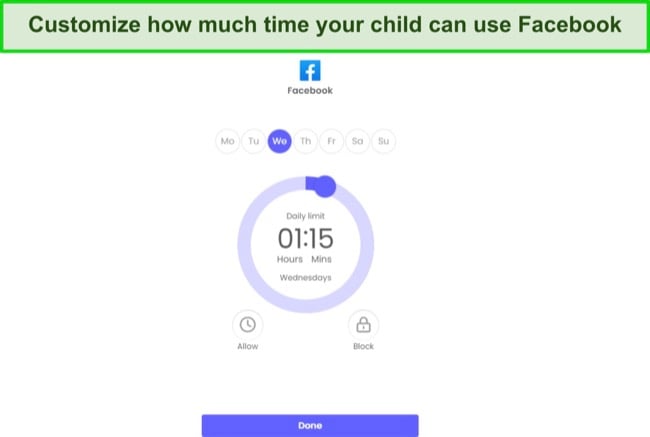
Although Qustodio can’t block Facebook content, it has a powerful web filter with over 29 categories that inspects the metadata, titles, text, images, and videos to determine whether to block an allow or block the site.
One feature I found very insightful is Qustodio’s detailed reporting. It gave me a clear view of what apps my child uses and for how long, in chronological order. The report includes the search and browser history, which I find valuable in understanding what information they were seeking online.
Qustodio offers a 30-day free trial, with no credit card requirement, which is a significant plus. It allowed me enough time to explore the app’s features and gauge how well it fits my child’s digital safety needs.
Try Qustodio Free for 30 Days!
FAQ
How can I block inappropriate content on Facebook?
Are Facebook’s privacy settings enough to ensure my child’s safety online?
What can a parental control app do that Facebook’s settings can’t?
Even with Facebook Privacy Settings – You Still Need a Premium Parental Control App
By blocking specific users, pages, and reviewing tagged posts, you can manage what your child is exposed to. However, it’s important to note that Facebook might not be able to block inappropriate content shared by someone on an approved list or page, posing potential risks despite your efforts to restrict access. To ensure a higher level of protection and monitoring on Facebook and other social media networks, a parental control app is still necessary.
After extensive testing of over 30 premium parental control apps, Bark emerged as the top choice for effectively monitoring online activities on Facebook. Bark utilizes AI and ML monitoring to detect inappropriate content and promptly sends alerts to parents. Additionally, the app allows you to establish a screen time routine, giving you more control over when Facebook and other apps can be accessed. With the Bark free 7-day trial, you have an opportunity to experience its powerful features and make an informed decision in creating a safer digital environment for your child.

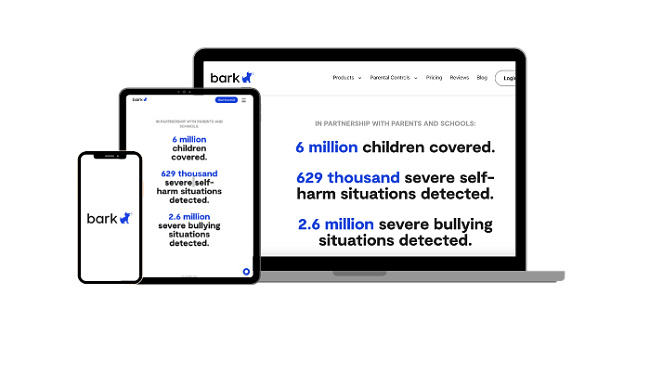
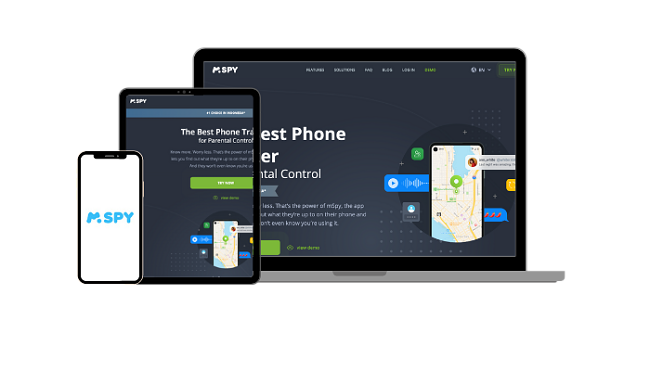





Leave a Comment
Cancel