How to Block Inappropriate Content on Android in 2025
Android has some basic tools that can help block access to inappropriate content. However, apps can be downloaded from third-party websites, making Google Play restrictions useless, and SafeSearch is only useful if your child doesn’t switch Chrome profiles or doesn’t know the URL of the website with inappropriate content.
I researched various tools and apps for blocking inappropriate content on Android and found that many didn’t live up to their promises. There were a few exceptions in the form of parental control apps, but most of them were not very effective.
Of the 30 parental control apps I tested, Qustodio performed the best. It has a comprehensive web filter, app blocker, and it monitors browser and search history. Qustodio has a 30-day free trial, so you can see how its content-blocking features work for you.
Try Qustodio free for 30 days!
Short on Time? 3 Steps for Blocking Websites on Android in 2025
- Set up native Android parental controls: Use the native Android features to enforce SafeSearch and set age-based restrictions for downloading apps from Google Play. However, these can be relatively easy for kids to bypass.
- Get a parental control app: This is the most complete solution because it combines a web filter and a URL blocker to block websites and apps from opening on Android. Out of the 30+ parental apps I tested, Qustodio proved to be the best and easiest to use. Try it free for 30 days!
- Install the app and block Inappropriate content on Android: Follow the on-screen instructions to ensure all the permissions are set up properly. Then, open the parental dashboard and add your rules.
First Steps: Set Up Native Android Parental Controls
Setting up the built-in Android parental control features should be the first thing you do. While it might not help if your child is actively looking for inappropriate content, it will stop them from accidentally opening a website or finding an app with inappropriate content.
Set up Google Play Parental Controls
All apps in the Google Play store are assigned an age rating, and you can block app downloads based on this. To access this feature, open the Google Play store app on your child’s device, press on their picture or avatar on the top right corner to open the menu page. Tap Settings and then press the down arrow next to where it says Family.
To enable parental control, you’ll need to create a 4 digit PIN code, to prevent your child from disabling or changing the parental control rules. Then, tap on Apps and Games and you can select up to what rating your child can download. It ranges from PEGI 3 to allow everything, including unrated apps.
It’s important to note that these settings won’t have an effect on apps already installed on the Android device and won’t prevent APK file downloads from third party websites.
Enable SafeSearch in the Chrome Browser
With Google SafeSearch enabled, your child won’t be able to find inappropriate websites, videos, and images in Google. Open the Google app and tap your profile picture or avatar in the top right corner. Then, tap Settings and locate SafeSearch and turn it on. You will have 3 options:
- Filter: Completely blocks explicit results from search results.
- Blur: The explicit results still appear in the search results, but they’re blurred out so your child can’t read or click on them.
- Off: Removes all filters from the search results.
SafeSearch works for the specific account and doesn’t enforce its filter on other Google Chrome profiles or when using Incognito Mode. Additionally, it only filters the search results, so if your child knows a specific URL that contains inappropriate content, they can enter it in the browser and it will open with no issues.
As you can see, the features that come with Android devices are not good enough to protect your kids from opening inappropriate content. Therefore, you also need a premium parental control, which will work with these features, to prevent inappropriate content from opening on your child’s Android device.
After testing more than 30 parental control apps, I found that Qustodio is the best choice. It has comprehensive tools for blocking inappropriate videos, pictures, and apps on Android. You can try Qustodio free for 30 days, no credit required, and see if it’s the right choice for you.
The Best Parental Control Apps to Block Inappropriate Content on Android in 2025
1. Qustodio: Block Inappropriate Content From Websites, Apps, and Major Search Engines on Android
- Comprehensive web filter with 29 categories blocks a wide range of inappropriate content.
- Lists all installed apps, and gives the option to block them.
- Enforces SafeSearch on Google, YouTube, and Bing.
- Sends detailed alerts if your child attempts to access inappropriate content.
- Try it free for 30 days – no credit card needed!
I was impressed with how fast and easy it was to install and set up Qustodio on my son’s Android phone. Once the installation was complete and I created a child profile, I began customizing the web filter. It has 29 customizable categories, and you can choose whether to allow, block, or allow but receive alerts for each category.
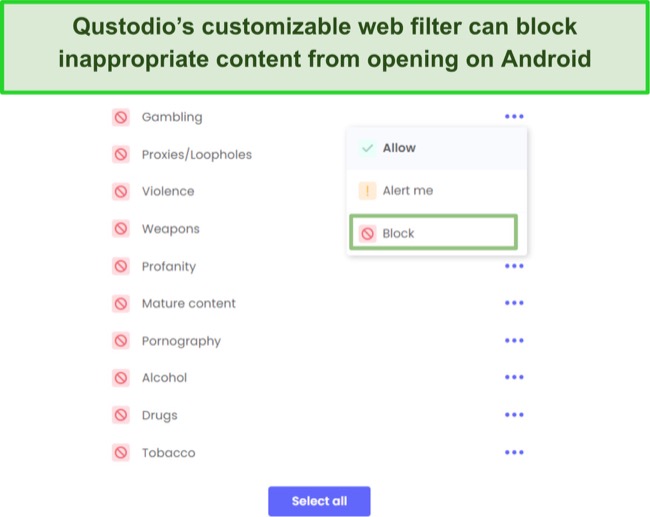
I like that Qustodio also provides the option to add specific URLs to block. I utilized this for some categories that I didn’t want to entirely block, such as online gaming. However, I wanted to block specific games because they feature inappropriate content, such as overly sexualized characters or realistic violence.
All apps, whether downloaded through Google Play or from a third-party website, are listed in the Games and Apps section. I can see how much time my child spends on these apps. If I notice that he installed an app with inappropriate content, I can block it or set time limits to ensure that my son doesn’t have unmonitored access to these apps.
A lock screen, which can’t be bypassed, covers the entire screen on the Android device when the web filter is flagged or if my child tries to open a blocked app.
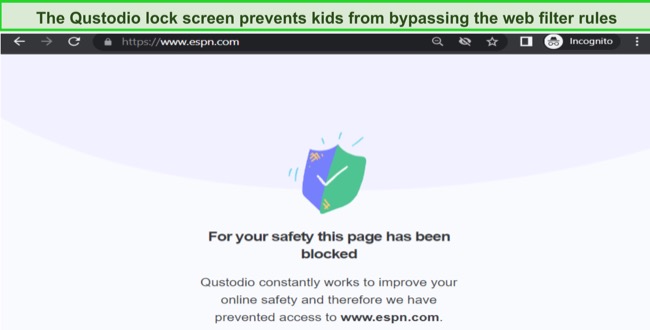
Qustodio enforces SafeSearch for Google and Bing and Restricted Mode on YouTube. I discovered that these features work better through Qustodio than standalone because it operates at the device level. Thus, my son can’t bypass it by logging out of his account or using Incognito Mode.
The reporting system is one of the best I’ve encountered among all the parental control apps I tested. In addition to showing me the apps my son is using, it provides a chronological breakdown of all his activities on his phone. This included browser and search history, alerts when the filter was activated, and instances where my son tried accessing a blocked app.
In addition to blocking inappropriate content on Android, Qustodio offers multiple screen time tools, 24/7 live tracking, and can be installed on an unlimited number of devices. You can try Qustodio free for 30 days, with no credit card required, allowing you to evaluate its capabilities and decide if it’s right for you.
2. Bark: Web Filter with 19 Categories Uses AI and ML to Detect Inappropriate Content on Android
- Customizable filters allow you to adjust sensitivity levels.
- Block apps or app categories from opening on Android.
- Try it free for 7 days!
Bark is a parental control app that specializes in monitoring social media interactions and sending alerts when it detects inappropriate contact. What I found during my tests was that it also excelled at blocking access to inappropriate content on any Android device.
The web filter has 19 categories that detect everything from adult content, violence, drugs, entertainment, forums, to news and religion. Bark inspects the metadata, text, images, and videos of every website to determine whether it is appropriate. It uses AI and ML to understand context, thus reducing the false flags that I’ve seen with other web filters.
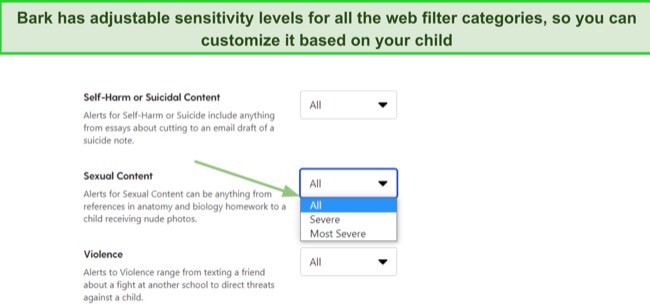
Bark also has a feature that can block specific apps or entire categories of apps. This means that if you don’t want your child to use social media apps, because of the easy access to inappropriate pictures, videos, and interactions, you can block them all. It also gives you the option to block specific apps, TikTok, Snapchat, and Instagram.
Both the web filter and app blocker are built into Bark’s screen time routine. I found it to be useful if you want to only allow your kids access to these websites and apps when you’re home to monitor them. However, while they’re at school or in the early afternoon you can set Bark to block them.
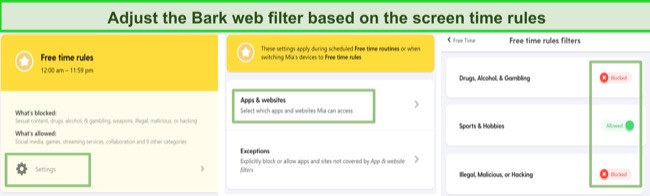
Bark also monitors over 30 popular social media apps, and sends detailed alerts if it detects inappropriate interactions, pictures, or videos. While it won’t block them, it does upload a screenshot, so you’ll know how your child is behaving online. If you see there’s a problem, you can block it right away.
Create a free account, test Bark free for 7 days and see if its content blocking and monitoring features will give you peace of mind while your child is using their Android device.
3. Norton Family: Web Filter with 40 Categories and App Blockers Stops Inappropriate Content on Android
- Customize web filter to block access to websites with inappropriate content.
- Detailed reports show what kind of content your child is trying to access.
- Try it free for 30 days!
If Qustodio and Bark aren’t a good fit for your needs, Norton Family is another app that performed well in my tests for blocking inappropriate content on Android phones and tablets.
Norton Family has a web filter that monitors websites and apps, with more than 40 customizable categories. It covers everything from explicit content, gambling sites, social media distractions, or even news outlets. However, having so many categories can be a bit overwhelming and might result in some inappropriate content slipping through undetected.
In addition to the predefined categories, you have the ability to create a personalized list of URLs to block, regardless of their assigned category. This feature is helpful when dealing with websites that appear innocent, but contain hidden inappropriate content. Just add the URLs to the Restricted Websites list, and they’ll be blocked.
Norton Family also maintains an updated list of apps that are installed on the Android device. If you see that your child downloaded an inappropriate app, you can block it.
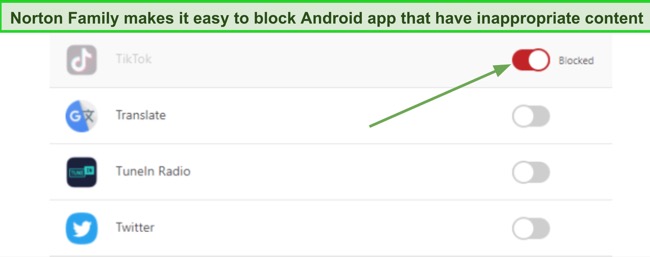
Norton Family doesn’t stop at content blocking, it offers robust monitoring and reporting capabilities. By keeping tabs on visited websites, scrutinizing search queries, and analyzing overall internet usage, parents can have valuable insights into their child’s online behavior.
For those who want to try before they commit, take advantage of the 30-day free trial. This risk-free trial period allows you to experience firsthand how well Norton Family’s web filter and app blockers work on Android.
Can Google Family Link Block Inappropriate Content on Android?
I initially assumed that Google Family Link would be the best option for blocking inappropriate content on Android. After all, they’re all owned by the same company, and Android phones have a setting called Digital Wellbeing and Parental Control that basically connects the phone to Family Link.
However, Family Link doesn’t have a filter and it doesn’t really block inappropriate content. I was pretty surprised that I couldn’t find a web filter in the Family Link settings, but when I looked through its FAQs, it clearly stated that Family Link doesn’t block inappropriate content.
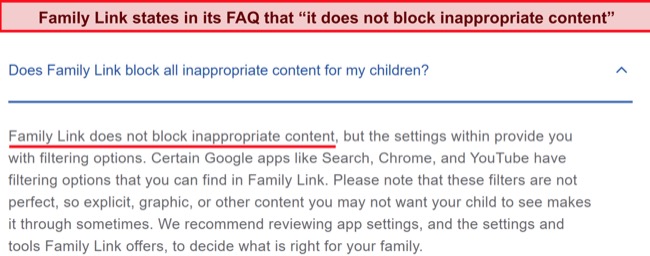
All it does is turn on SafeSearch and YouTube Restricted Mode, which put your child’s devices at risk of explicit content without a strong web filter to go along with it.
Additionally, its other features such as app blocking and setting screen time are not nearly as comprehensive as Qustodio. Plus, there’s no shortage of guides online for bypassing the Family Link rules.
FAQs on Blocking Inappropriate Content on Android
How do I block inappropriate content on Android?
How do I know if my child is looking at inappropriate content on their Android?
Can my kids delete parental control apps that are installed on an Android?
Only a Premium Parental Control App Can Really Block Inappropriate Content on Android
While it would be great to only need the free built-in tools or Family Link to block inappropriate content on Android, the truth is that these features aren’t good enough. SafeSearch only filters Google results and Family Link doesn’t block inappropriate content.
After testing more than 30 premium parental control apps, I found several reliable options that work. Qustodio proved to be the best option, with a comprehensive web filter, app blockers, an updated list of every app installed on the Android device, and detailed reporting. Best of all, you can try it free for 30 days and see if it’s the right app for your family.


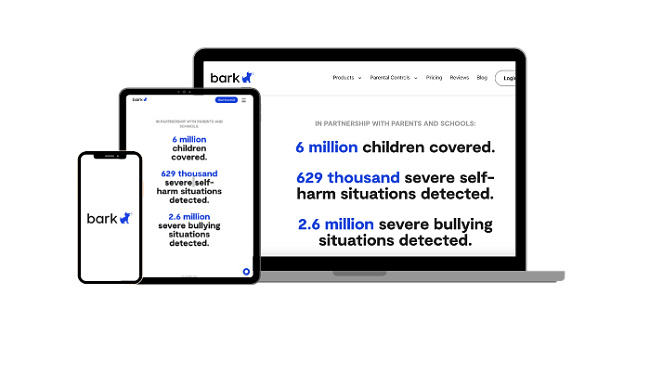
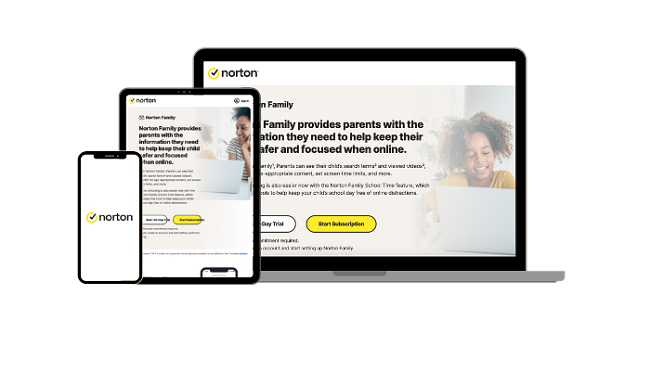




Leave a Comment
Cancel