Best USB Bootable Antiviruses in 2025: Remove Malware Easily
When you have a severely infected system, malware won’t let you start your computer and run an antivirus program to remove viruses. A USB bootable antivirus is a useful tool in such extreme situations. It lets you scan and remove threats without starting your computer.
Unfortunately, many USB bootable antiviruses are difficult to set up and can take hours to transfer to your portable stick. Some can’t even remove the malware, preventing your system from booting. I tested several USB bootable antiviruses and found the ones that work.
Norton is my #1 recommended bootable recovery tool because of its advanced malware detection capabilities. Once you’ve recovered your system, Norton can help you prevent future infections. You can try Norton’s complete antivirus suite risk-free with its 60-day money-back guarantee.
Quick Guide: Best USB Bootable Antiviruses
- Norton Bootable Recovery Tool — Best overall USB bootable antivirus with 100% accurate advanced malware detection capabilities.
- Panda Rescue Kit — Beginner-friendly rescue kit that doesn’t require third-party tools, but it doesn’t fully support newer UEFI systems.
- Avira Rescue System — Includes a built-in browser so you can stay connected even when your system can’t boot, but its full scan isn’t as fast.
- Avast Rescue Disk — Dedicated archive scanning can remove threats inside compressed files, but it doesn’t support custom scans.
- Kaspersky Rescue Disk — Linux-based environment prevents malware from executing during scans, but it can miss some advanced malware strains.
Why Should I Use a USB Bootable Antivirus?
You should use a USB bootable antivirus when your computer is so infected that it can’t start up properly. In such situations, traditional antivirus programs fail because they need the operating system to function. A USB bootable antivirus bypasses this by loading before the OS through the BIOS or UEFI, firmware interfaces that start your system.
BIOS (Basic Input/Output System) and UEFI (Unified Extensible Firmware Interface) manage hardware initialization and prepare your system for booting. By operating directly through these interfaces, a USB bootable antivirus creates a clean environment. Here are some reasons why you should use a USB bootable antivirus:
- Bypass the infected OS — it operates before the system boots, giving you a clean environment where malware can’t block or hide from scans.
- Remove stubborn malware — it’s especially useful for dealing with rootkits or ransomware that evade traditional antivirus tools.
- No need for installation — a USB bootable antivirus works directly from the USB drive, eliminating the need to install anything on the infected system.
- Rescue non-bootable systems — it can revive systems that have been rendered unbootable by malware.
- Offline protection — these tools operate offline, which reduces the chances of malware evading detection, offering an extra layer of security.
Note that a USB bootable antivirus can only detect and remove malware. If you want more functionality, a rescue kit might be more suitable for you. A rescue kit has additional tools for disk partition management, file recovery, and memory tests. However, it’s also more complex to use.
Best USB Bootable Antiviruses — Full Test Results in 2025
1. Norton Bootable Recovery Tool — #1 USB Bootable Antivirus With a 100% Malware Detection Score
Key Features:
- Detects even the most advanced malware strains, including trojans, and rootkits
- Includes file recovery, driver integration, advanced scan logs, and offline updates
- Has an interactive desktop-like interface so that removing malware is easy
- ISO file is only 1GB so you can download and transfer it to a USB stick in minutes
- Available for free, but you can try Norton risk-free with its 60-day refund policy
Norton Bootable Recovery Tool is the best all-around USB bootable antivirus. It has the same malware-detection capabilities as Norton’s main products. Its ISO file is only 1GB, which takes minutes to download and transfer to a USB stick. Even if you’re a beginner, you won’t have trouble running Norton from the BIOS, as it has a graphical user interface.
I planted around 40 types of viruses, including a boot sector virus that immediately crashed my system and prevented it from starting again. Norton Bootable Recovery identified and removed all the threats I had planted. The scan only took 11 minutes even though it scanned over 19,000 files. Additionally, this tool comes with:
- Driver integration — lets you include custom drivers, such as RAID drivers, while creating the bootable USB so that the tool can work on a wider range of devices.
- File recovery — lets you recover important data by copying it to an external drive before removing any malware.
- Offline updates — you can download the latest virus definitions from another system and integrate them into the bootable media so that the scan can detect the latest threats.
- Repair tool — repairs system files that may have been damaged by malware to restore your computer to working order.
Unlike some bootable antiviruses that operate in text-only or limited environments, Norton Bootable Recovery Tool has an interactive, graphical interface, just like its regular apps. All you need to do is boot the system from a removable device from the BIOS. This will restart your computer, and you’ll see Norton launch.
Norton Bootable Recovery Tool supports both BIOS and UEFI systems. When creating the bootable USB, you can choose the appropriate partition scheme — MBR for BIOS or GPT for UEFI, using a tool like Rufus. MBR (Master Boot Record) supports older systems and smaller drives, while GPT (GUID Partition Table) works with newer UEFI systems and larger storage.
While Norton Bootable Recovery Tool is completely free, it won’t prevent future malware infections. Norton is one of the best antivirus software with 24/7 near-perfect real-time protection. You can try Norton risk-free with its 60-day money-back guarantee.
2. Panda Rescue Kit — Easy-to-Use USB Bootable Antivirus That Doesn’t Require Third-Party Tools
Key Features:
- Detects 100% of malware, including rootkits, boot sector viruses, and ransomware
- Cloud-based scanning detects malware that traditional antiviruses might miss
- Requires only 50MB of space on a USB drive
- Can work offline and supports both BIOS and UEFI firmware
- Included in Panda’s free plan
Panda Rescue Kit is a great option for beginners as you don’t need third-party tools like Rufus to create a bootable USB drive. Simply open the Panda app on a disinfected computer, click the Rescue Kit widget, and select ‘Create rescue USB drive.’ Insert the USB into your PC and click ‘Start.’ This will create a rescue USB drive that can disinfect your computer.
I recovered my system in 15 minutes with Panda and removed all viruses I had planted on my PC. The scan was pretty quick, considering it checked over 15,000 files on my machine. One reason it’s fast is that it checks critical areas of the computer first — this is where most viruses hide.
While Panda can’t use cloud-based scanning when offline, it relies on the virus definitions stored when the USB rescue drive was created — the more recent it is, the better it can detect and remove malware. The only drawback is that it doesn’t support newer UEFI systems, though it more than makes up for it with:
- Advanced disinfection tool — performs deep system scans, going beyond standard antivirus tools to find and clean hidden malware from even system memory.
- USB recovery without reformatting — ensures you can retain important files already on the drive while also using it to recover your system.
- USB Vaccine — prevents your USB stick from getting infected when plugged into compromised systems, avoiding reinfection during the recovery process.
Once you’ve recovered your system, you can protect it in real time with Panda Dome’s web protection, a VPN, dark web monitoring, and optimization tools. Panda is also one of my preferred free antiviruses for Windows, and you can try its paid plans risk-free with its 30-day money-back policy.
3. Avira Rescue System — Built-In Web Browser to Download Updates and Download Additional Tools
Key Features:
- Detects and removes 100% of malware strains with the full scan
- Lets you back up and recover critical files before performing any repairs
- Includes multiple scan options, including full, quick, and custom scans
- ISO file is 1.2GB and it supports both legacy BIOS and modern UEFI systems
- Available for free, and Avira’s full suite has a 60-day refund policy
Avira Rescue System lets you browse the web on an infected system that won’t boot. It runs a lightweight Ubuntu-based environment from a bootable USB drive and includes a fully functional browser with basic networking capabilities. You can download tools and driver updates while bypassing your compromised operating system.
While rescue kits usually offer a single scan, Avira Rescue System has quick, full, and custom scans. Quick scan targets the most critical areas of the system, the full scan examines it entirely, and the custom scan lets you select specific directories. I recommend the full scan for systems that can’t boot due to infections.
With Avira Rescue System, you get advanced utility tools like a partition manager and a registry editor, which let you repair or modify system partitions and resolve Windows registry issues that may be causing system failures. A small downside is that its full scan is slow, though super accurate. Plus, Avira Rescue System comes with:
- Encrypted file scanning — can scan encrypted files, which many other rescue tools struggle with, and helps ensure that no hidden threats evade detection.
- File manager — lets you access, copy, and recover important files from a compromised system before performing repairs, minimizing the risk of data loss.
- Infected file renaming — renames suspicious files with the extension ‘.rend’, preventing them from executing and causing more damage.
You can use Avira Rescue System for free, but I’d use Avira’s full antivirus suite to prevent my system from getting unbootable again. It’s one of the best Windows antiviruses in 2025, and you can try Avira risk-free for 60 days with its money-back guarantee.
4. Avast Rescue Disk — Dedicated Archive Scanning Can Remove Malware Hidden in ZIP Files
Key Features:
- Detects 99% of malware, including those that prevent system boot-up
- Includes compressed file scanning to find malware inside zipped files
- Has a built-in browser and also lets you manually remove malware
- Can repair infected files instead of deleting them, preventing data loss
- Free to use, but has a 30-day money-back guarantee on its paid plans
Avast Rescue Disk can catch viruses inside ZIP or RAR files — these are more difficult to find because they’re in compressed form. It successfully detected the 7 viruses I hid inside malicious ZIP files, along with all others I had planted on my system.
With AvastPE Commander, you can manually manage files on an unbootable system by viewing, deleting, copying, or moving them within the rescue environment. It’s especially useful for disabling or deleting malicious drivers or files causing system issues, giving you more control over resolving boot failures. In addition, it includes:
- AvastPE Browser — lets you access the internet even when your system won’t boot, helping you download updates or find troubleshooting solutions to fix the problem.
- Command-line tool — allows you to manually run commands, search for hidden malware, and delete malicious files directly from the rescue environment.
- Infected file repair — attempts to repair infected files by removing only the malicious parts, allowing you to keep important files without fully deleting them.
To disinfect your computer, you just need to install the 1.5GB ISO file on your USB stick and boot your system through it. Avast Rescue Disk has a clean, menu-driven interface, with key tools and utility features available in a few clicks. The only issue is that Avast Rescue Disk doesn’t support custom scans, though you’ll likely do a full scan anyway..
Avast Rescue Disk is part of its free plan and isn’t a free standalone product. So, you’ll have to download Avast antivirus’ free or paid plans to use it. The paid plans offer an advanced firewall, webcam protection, data shredder, multi-device protection, and a 30-day refund policy. I’d rather use it than rely on Windows Defender, which can’t detect advanced malware.
5. Kaspersky Rescue Disk — Linux-Based Environment Prevents Malware From Launching During Scans
Key Features:
- 97% accurate malware detection and can catch all viruses that prevent system bootup
- Windows Unlocker removes malware that locks you out of your system
- Includes single-click scanning, quarantine and restore, and a file manager
- Supports file systems like FAT32, NTFS, Ext2, Ext3, and Ext4 for broad compatibility
- Free standalone product, but Kaspersky’s paid tiers have a 30-day money-back guarantee
Kaspersky Rescue Disk provides a secure, virus-free platform to disinfect your system. It runs on a Linux-based environment, ensuring that any malware on your Windows system can’t interfere with the scan. This is because viruses designed for Windows can’t execute on Linux.
Its Windows Unlocker tool helps you regain access to your PC if it’s locked by ransomware or malware. It can bypass the malicious software, letting you restore control without needing a full reinstall. You also get:
- Quarantine and Restore — isolates suspicious files in a quarantine vault so they can’t cause harm, but lets you inspect any safe files that have been falsely flagged.
- Built-in Firefox browser — lets you access the internet directly from the rescue environment and download the necessary drivers once your PC is restored.
With Kaspersky Rescue Disk, you can scan your infected system in a single click once the rescue kit launches. You can also change parameters and select particular drives you want to scan. I suggest a full scan for thoroughness, but I noticed that it can sometimes not detect advanced malware like rootkits that use fileless techniques to avoid detection.
You can get Kaspersky Rescue Disk as a free standalone product to help your system recover. But to protect it in real time going forward, you can get Kaspersky’s full antivirus suite. It also offers a 30-day money-back guarantee, so there’s no risk involved.
Warning! Avoid These 3 Antivirus Brands
Bitdefender
Bitdefender Rescue CD is no longer actively supported for USB booting. While it was once a robust tool for malware detection, it’s now outdated and struggles to keep up with newer threats, limiting its effectiveness against advanced malware.
AVG
AVG Rescue CD is also no longer updated, and its text-based interface makes it much less user-friendly compared to modern graphical alternatives. Without updates, it fails to detect newer threats, making it unreliable for modern security needs.
ESET SysRescue
ESET SysRescue still works well but isn’t supported on certain hardware like UEFI systems with Secure Boot. While it has advanced features and a polished interface, its limited compatibility and complex setup can be problematic for non-technical users.
Quick Comparison Table: 2025’s Best USB Bootable Antivirus Software
| Malware Detection Rate | Full Scan Time | File Size | Works On | Free Tool | |
| Norton | 100% | 11 minutes | 913MB | Windows only | ✔ |
| Panda | 100% | 15 minutes | 512MB | Windows only | ✔ |
| Avira | 100% | 17 minutes | 1.1GB | Windows and Linux | ✔ |
| Avast | 99% | 22 minutes | 750MB | Windows only | ✔ |
| Kaspersky | 97% | 25 minutes | 600MB | Windows and Linux | ✔ |
3 Easy Steps: How to Use a Bootable USB Antivirus
- Prepare a bootable USB drive — Download the antivirus ISO file from the official website and use tools like Rufus or UNetbootin to create a bootable USB. Ensure your USB drive has enough space (1-2 GB or more).
- Boot from the USB drive — Insert the USB into the infected computer and restart it. Access the BIOS/UEFI by pressing F2 or F10, then change the boot order to prioritize the USB drive. Save changes, exit, and the computer will boot from the USB.
- Run the antivirus scan — The antivirus will load in its own environment, bypassing the OS. If possible, connect to the internet to update virus definitions for better detection. Run a full system scan to detect and clean all potential malware.
- Review and clean threats — After the scan, review the detected threats and allow the antivirus to delete or quarantine them. You can run multiple scans to ensure no malware is left. This process can take some time based on your system size.
- Remove the USB drive and restart — Safely eject the USB after cleanup, then re-enter BIOS/UEFI to restore the original boot order. Restart your computer normally without the USB drive, and your system should boot up free from any infections.
How I Tested and Ranked the Best USB Bootable Antivirus in 2025
To find the best USB bootable antiviruses for 2025, I followed a thorough and hands-on testing process that focused on key factors crucial for effective malware removal.
- Ease of use — I evaluated how easy it was to download the ISO, use setup tools, and create a bootable USB. My top picks have clear guides on how to use their rescue kits.
- Scan speed and accuracy — I tested how quickly each antivirus performed full system scans and how accurately it detected various malware types.
- Malware detection — I measured how thoroughly each antivirus removed detected threats. My top picks fully removed malware without leaving any remnants.
- Updates to virus definitions — I assessed how frequently each antivirus updates its virus definitions and picked rescue kits with the latest virus definitions.
- Recovery tools and extra features — I looked for additional features like system recovery and boot repair and chose rescue kits with various utility tools.
FAQ: Best USB Bootable Antiviruses
Are USB bootable antiviruses free?
Can I use a USB bootable antivirus on a Mac?
How do I modify my computer’s boot order to run a USB bootable antivirus?
To use a USB bootable antivirus like Norton, you’ll have to change the boot order from the BIOS or UEFI. Here’s how to do that:
- Restart your computer and press the designated key (usually F2, F10, F12, Esc, or Delete) to enter the BIOS/UEFI setup.
- Once in BIOS/UEFI, locate the “Boot” or “Boot Order” menu. This is usually found under the Boot or Advanced tab.
- Change the boot priority so the USB drive is set as the first device to boot from. Use the keyboard arrows or specific function keys to move it up the list.
- Save the changes and exit BIOS/UEFI (usually by pressing F10). The computer will then reboot from the USB drive.
Use a USB Bootable Antivirus for Malware Removal
If your computer can’t boot, it might be severely infected with viruses that have compromised critical system files. Since you can’t run a traditional antivirus without proper start-up, you’ll need a USB bootable antivirus or rescue kit to recover your system. Unfortunately, finding one with excellent malware detection capabilities is difficult.
After testing over 30 rescue kits, I found Norton Bootable Recovery Tool the most capable. It regularly updates its virus definitions and detects 100% of all malware strains. Once you’ve recovered your device, you can try Norton’s full antivirus suite risk-free with its 60-day money-back guarantee and prevent such infections from happening again.



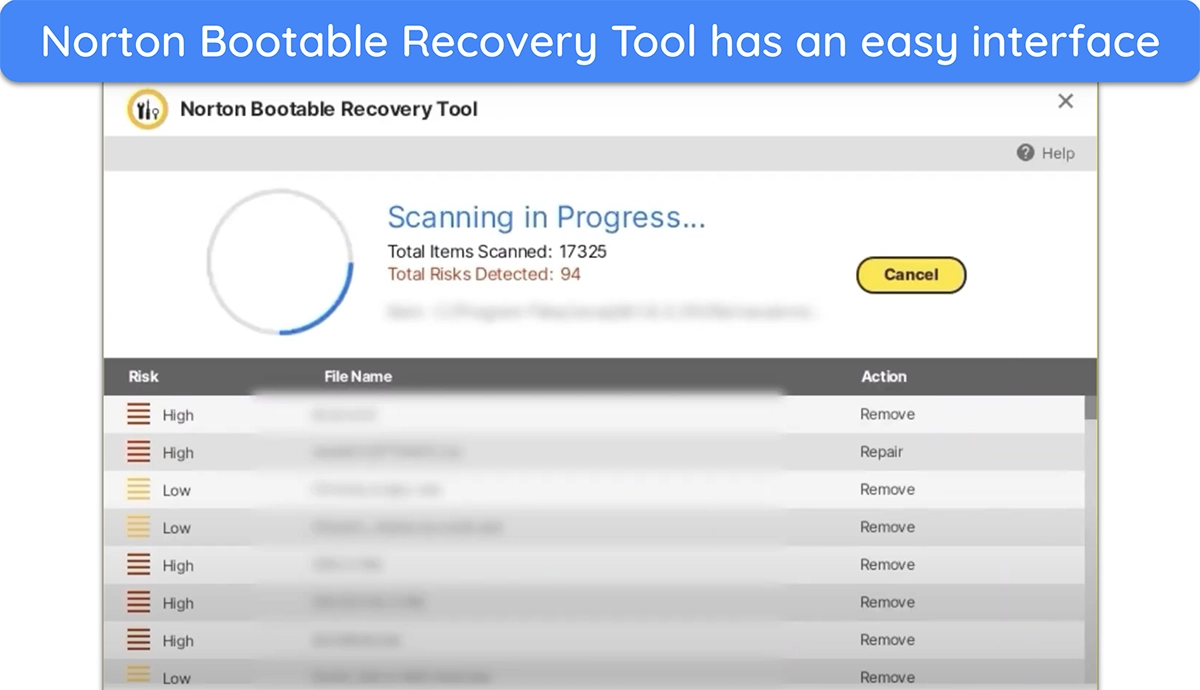
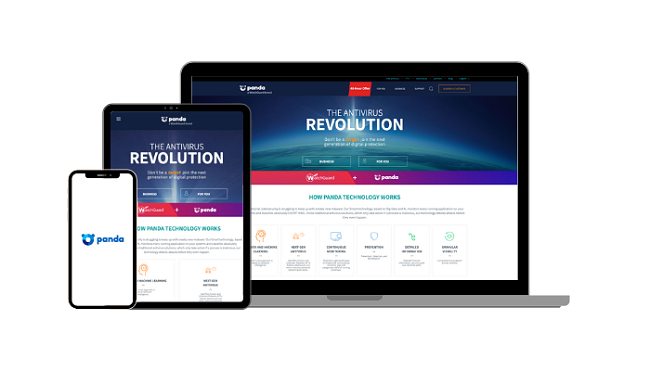

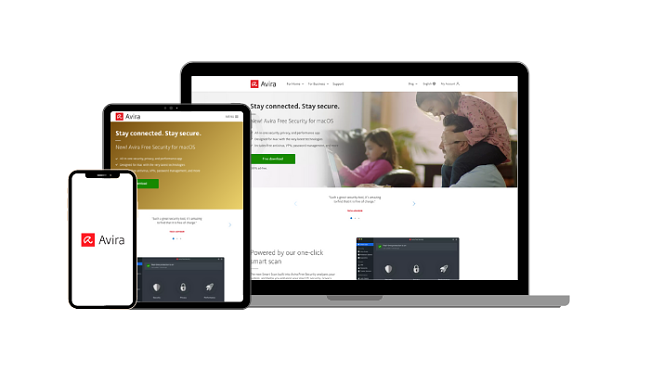
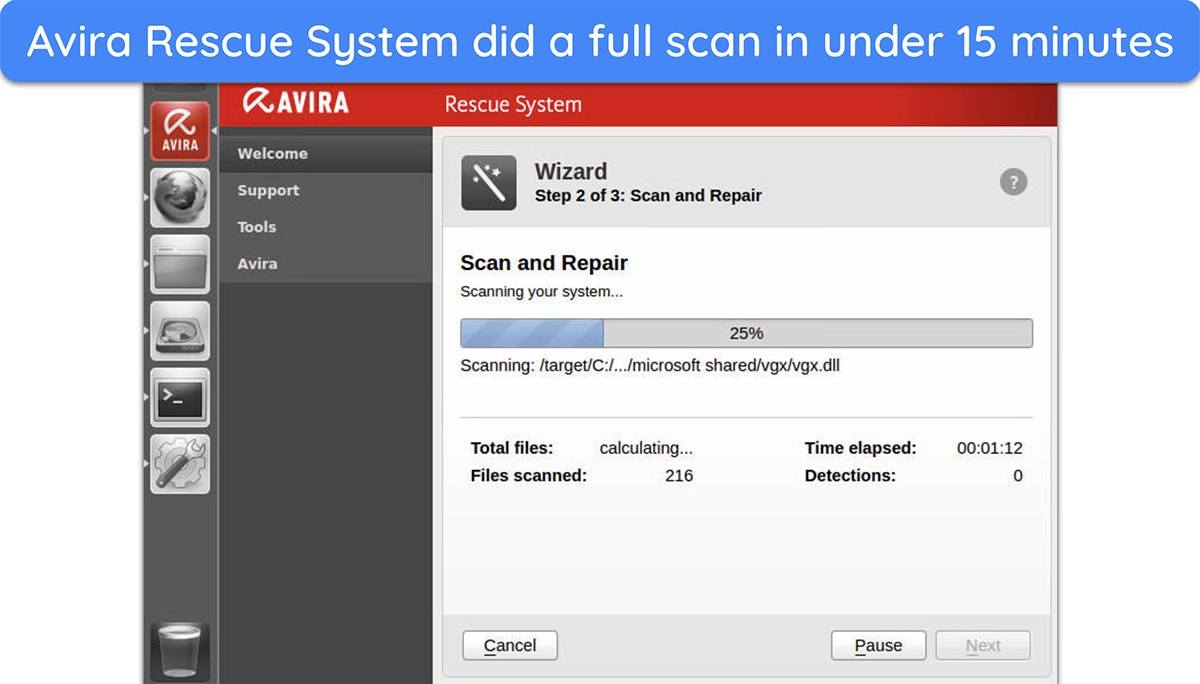
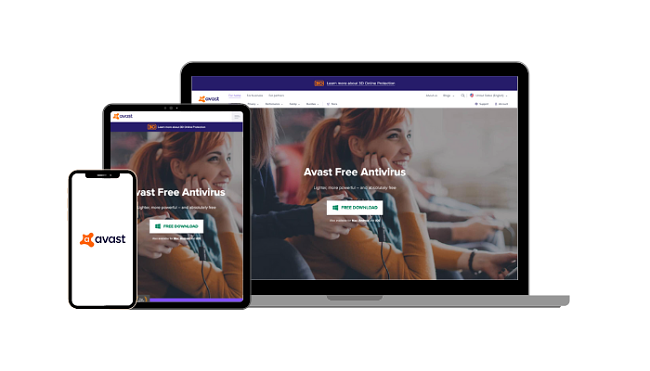
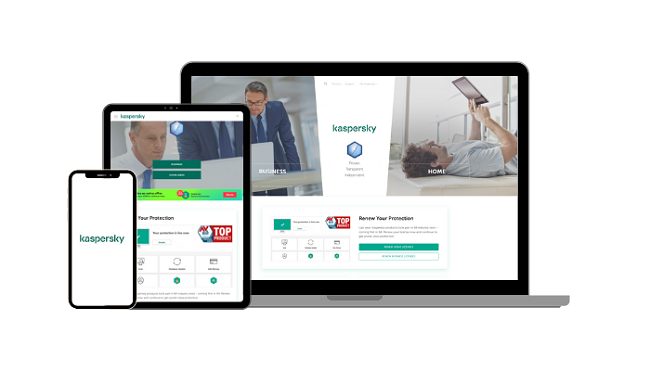





Leave a Comment
Cancel