8 Best Password Managers for Mac in 2025 (Free and Paid)
You already use a secure operating system and your passwords shouldn’t be any different. That’s why you need a top-notch password manager to organize and protect all the login credentials on your Mac.
While your Mac’s built-in Keychain password manager may do a decent job at storing your passwords, it’s not very convenient if you also have non-Apple devices or if you use a browser other than Safari. To find the very best options for Mac users, I tested every Mac-supported password manager and picked the 8 most standout ones.
While all my picks provide excellent security features, ease of use, and additional features for Mac users, Dashlane delivered the best results in my tests. It provides top-tier features and a simple-to-use Mac app. I strongly recommend you try it out risk-free with its 30-day free trial.
Quick Guide: Best Password Managers for Mac in 2025
- Dashlane — Overall best password manager for Mac in 2025. Includes robust security features and a VPN.
- 1Password — Provides the best balance of security and usability for Mac, but doesn’t offer a money-back guarantee.
- NordPass — Secure password manager for Mac, but doesn’t provide many features.
- RoboForm — Advanced Form-Filling Capabilities for Mac, but doesn’t support USB security keys.
- Keeper — Hosts an Encrypted Messaging App for Mac, but you have to pay more to use extra features.
- LastPass — Offers multiple account recovery options for Mac, but offers limited support options for free users.
- Sticky Password — Allows you to export your vault to a portable USB version, but lacks secure file storage.
- Bitwarden — Open-source and free password manager for Mac, but has a glitchy auto-fill feature.
Organize your passwords with Dashlane
The Best Password Managers for Mac — Full Test Results in 2025
1. Dashlane — Overall Best Password Manager for Mac in 2025
Key Features:
- Hosts a basic VPN
- One-click password changer
- AES 256-bit encryption, 2FA, and zero-knowledge architecture
- Dark Web Monitoring tool
- 30-day free trial and 30-day money-back guarantee
Dashlane offers a feature-rich password manager for Mac. It is one of the few password managers that hosts a VPN for Mac and other extra features. Its browser-based app is compatible with Safari, Chrome, and Firefox, allowing you to create and organize all your passwords.
Dashlane uses AES 256-bit encryption to secure all your passwords. It encrypts the passwords locally, so your data is pretty secure. Its zero-knowledge architecture ensures that your data isn’t compromised even if Dashlane gets hacked (which it hasn’t).
In addition to its robust security, Dashlane offers other features as follows:
- Password generator — allows you to create secure passwords to protect your accounts.
- Auto-fill and Auto-save — quickly auto-fill logins and payment information on any website.
- Virtual Private Network (VPN) — browse the web securely and privately.
- 1GB Cloud Storage — store sensitive information and files in an encrypted vault.
- Password sharing — share your logins with an unlimited number of users for free.
- Password Health Checker — check the strength of your password to ensure it is secure enough.
- Dark web monitoring — get notified if any of your logins are compromised in a data breach.
- Emergency access — allow a trusted user access to your account if you’re unable to.
Dashlane’s password generator helps you create strong passwords on your Mac. While this is a feature every password manager offers, Dashlane also includes a feature called Generator History that allows you to see which passwords you generated in case you forgot to autosave them for a website. In that case, just check the history and copy-paste the password the next time you log into that website.
On the downside, I was disappointed that Dashlane only lets you create passwords with up to 40 characters, whereas other competitors have a much higher upper cap and allow for more complex passwords.
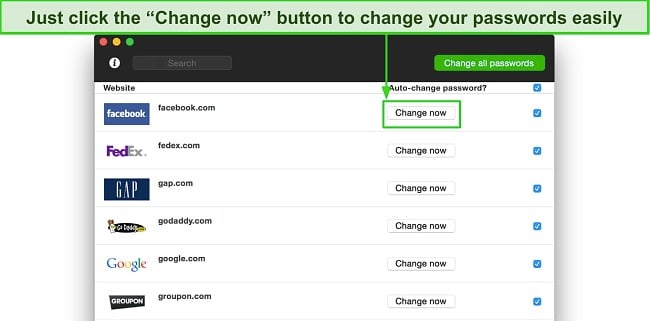
Dashlane also includes Dark Web Monitoring, which prevents your email address and its contents from ever leaking onto the dark web. Many other premium password managers, including 1Password, offer this feature, but they use a free external database called Have I Been Pwned. On the other hand, Dashlane uses its own database, which contains over 12 billion data breach records.
I used its Dark Web Monitoring feature for my primary email address and found it hasn’t been breached. You can monitor up to 5 email addresses, and if there’s a data breach, you can fix your compromised accounts.
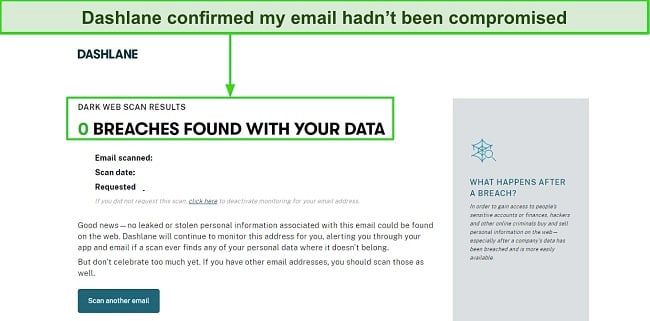
Apart from a powerful encryption protocol, Dashlane offers two-factor authentication (2FA) to add an extra layer of security to all your passwords. It uses the TOTP-based authenticator app (I used Google Authenticator) and provides you with a backup code that you can use to access your password vault if you lose your device and the authenticator app with it.
If you lose your master password, there’s one way you can still recover your account. Enable biometrics login on your Dashlane iOS or Android app, and you’ll be able to reset your master password without losing your already saved passwords.
Dashlane’s VPN provides excellent speeds on nearby and mid-range servers but struggles on distant servers. I also found it has servers in 20+ countries, including the US, UK, Australia, Belgium, Austria, Hong Kong, and Singapore.
One down side to the VPN is that I couldn’t access streaming services like Amazon Prime Video and Disney+ while traveling. In contrast, a standalone VPN like ExpressVPN grants access to all the popular streaming platforms, including Netflix, HBO Max, Disney+, and Hulu.
In summary, Dashlane is an exceptional password manager for Mac. It hosts a wide array of unique features and a user-friendly Mac experience. I found its user interface on my Apple MacBook remarkably intuitive and easy to use.
Dashlane offers a free plan enabling you to store up to 50 passwords, though it lacks the advanced functionalities such as dark web monitoring and the option for unlimited passwords across an unrestricted number of devices provided by Dashlane Advance.
I recommend Dashlane Premium because it adds a VPN to your plan. On top of a generous 30-day free trial, Dashlane provides a 30-day money-back guarantee, so you can try its premium plans completely risk-free.
Get started with Dashlane for Mac
2. 1Password — Provides the Best Balance of Security and Usability for Mac
Key Features:
- AES 256-bit encryption, 2FA, and zero-knowledge architecture
- Secret Key adds an extra layer of security
- Watchtower audits passwords for weaknesses
- Travel Mode keeps vaults safe while traveling
- 14-day free trial, but no money-back guarantee
1Password is a user-friendly and secure password manager for Mac. It uses the military-grade AES 256-bit encryption protocol that makes your passwords impenetrable and a zero-knowledge architecture, which means that even 1Password doesn’t know what you’ve stored in your vault. In addition, it offers two-factor authentication (2FA) that provides an extra layer of security to your already-invulnerable passwords.
You will find an excellent range of features alongside the intuitiveness of the 1Password Mac app and Safari browser extension.
- Password generator — generate strong passwords to secure your accounts.
- Multiple vaults — create multiple vaults to store your data.
- Autosave and Autofill — quickly auto-fill logins and payment information on any website.
- Password sharing — share your logins with others, even if they don’t have a 1Password account.
- Dark web monitoring — checks if your passwords have been compromised in a data breach.
- Password auditing (WatchTower) — alerts you about weak, reused, and other vulnerable passwords.
- Two-factor authentication — add an extra layer of protection using 2FA, TOTP, USB keys, and biometric sign-in.
- Travel Mode — hide sensitive information when crossing borders.
- 1GB document storage — store documents like IDs and PDFs in an encrypted vault.
I tested 1Password’s Watchtower and it audited my passwords, showing me weak and vulnerable passwords. It also prompted me to change my weak passwords into strong ones with a mixture of small and capitalized letters, numbers, and special characters. It also notified me of reused passwords and those that had been compromised.
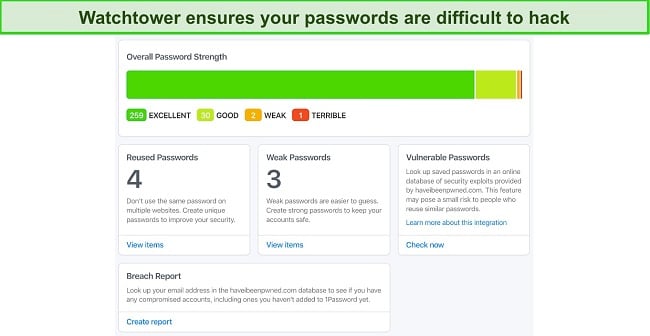
1Password lets you create multiple vaults on your Mac, a feature that’s missing on many other password managers. You can create separate accounts for your friends or family members with separate credentials and permissions. However, you’ll have to subscribe to the 1Password Families plan for that.
I like how accurate 1Password’s auto-fill feature is. I used it extensively on my Mac, and it worked seamlessly every time! I could auto-save and auto-fill all my login credentials, credit card details, and addresses effortlessly. The best thing is you don’t have to type in and save your passwords manually — just use iCloud Keychain to import all your passwords into 1Password.
In addition, 1Password offers a Travel Mode, which lets you remove specific vaults from your device(s) when you’re traveling to high-censorship countries. Only the vaults you have marked safe will appear in the app if you’re stopped for inspection. Keep in mind that whenever you toggle on or off Travel Mode, you’ll have to open the app on all your connected devices for it to take effect.
Overall, 1Password has several tools that guarantee airtight password protection on Mac and other devices. My favorite is the Travel Mode feature, which I haven’t seen offered by many other password managers.
1Password offers excellent budget-friendly plans, but, unfortunately, it doesn’t have a money-back guarantee. If you want to try it risk-free, you can use its 14-day trial, which comes with Personal and Families plans. The Personal plan offers all the features above, but for 1 user. The Families plan, however, offer the same features for 5 or more users, along with permission control, shared vaults, and an account recovery option by another Families member.
3. NordPass — Robust and User-Friendly Password Manager for Mac
Key Features:
- XChaCha20 encryption algorithm to keep your passwords safe
- Excellent auto-fill and auto-save features on Mac
- Unlimited password storage for logins and other sensitive information
- Data breach scanner to check if your logins have been compromised
- Multi-factor authentication for an extra layer of security
NordPass offers a secure and easy-to-use password manager for Mac. It is powered by the XChaCha20 encryption algorithm, similar to AES-256 bit encryption, and impossible to break into. XChaCha20 offers the benefit of faster data encryption due to its lower resource requirements while still maintaining a high level of security. Plus, NordPass also adopts zero-knowledge security architecture, so, no one else can access the data in your vault.
I like how user-friendly NordPass’s Mac app is. It is one of the most simple-to-use password managers that I’ve ever tested. The Safari browser extension works perfectly, and I could save and auto-fill all my login credentials without any issues.
NordPass also comes with other features as follows:
- Password generator — create strong passwords to protect your accounts.
- Unlimited storage — store all your logins, credit card information, secure notes, and more in an encrypted vault.
- Password auditing — check the strength of your password to ensure it is secure enough.
- Password sharing — share your passwords with other NordPass users.
- Auto-fill and Auto-save — auto-fill and save passwords on multiple websites.
- Data Breach Scanner — check if your logins have been compromised in a data breach.
- Auto-syncing — automatically syncs your passwords across different devices.
- Multi-factor authentication — add another layer of security using authenticator apps, USB key, biometric login (Face and Touch ID), and Windows Hello.
- Emergency Access — share passwords with others in case of emergencies.
Though new in the market, NordPass is powered by the same team behind NordVPN and continues to add more privacy-friendly features to the password manager. You can check the strength of your passwords using the Password Health feature and generate secure ones if they are weak.
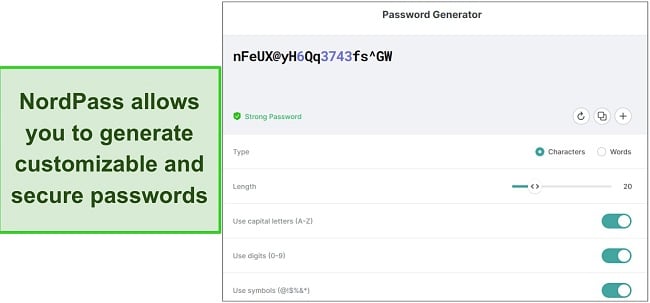
The Data Breach Scanner searches the dark web and checks if your logins have been compromised in a data breach. I tested this feature, and it brought up 7 compromised logins in my test email account, prompting me to change the passwords.
I was impressed to learn that NordPass has a built-in Optical Character Recognition (OCR) scanner to help you scan information into your vault. You can use it to scan important documents like business cards, ID cards, medical records, and more, and it will convert them into an editable file and store them in your vault (but not elsewhere). You can use the OCR to scan and input your bank card details from your physical card when shopping without having to type any text.
NordPass has free and premium plans with an excellent range of features. The free version offers a password generator and auto-fill and save. However, it doesn’t allow password sharing, emergency access, or Breach Scanner, and works for only 1 device at a time. NordPass Premium supports all the features and syncs on 6 devices, while NordPass Families supports up to 5 different users. You can try NordPass Premium using the 30-day free trial.
Protect your passwords with NordPass
4. RoboForm — Advanced Form-Filling Capabilities for Mac
Key Features:
- Auto-fill feature that fills out complex web forms instantly
- Bookmark storage and sharing across devices
- Emergency Access that allows a trusted person to access your vaults
- AES 256-bit encryption, 2FA, and zero-knowledge architecture
- Free plan, 14-day trial, and a 30-day money-back guarantee
RoboForm has the best auto-filling capabilities, especially for Mac users. It also protects the passwords in your vault with military-grade AES-256 bit encryption that’s impossible to break. In addition, you can add an extra layer of security using two-factor authentication (2FA) and biometric login.
I like how the auto-fill feature works perfectly on my MacBook. As soon as I logged into my Apple ID on the Music app, RoboForm offered to save my credentials, which I did. This is huge because many password managers don’t support auto-saving and auto-filling on desktop applications. They only tend to work for websites.
RoboForm provides other great features which include:
- Password generator — allows you to generate strong passwords to secure your accounts.
- Unlimited password storage — store all your logins and automatically sync across unlimited devices.
- Encrypted bookmark storage — save bookmarks in your vault and access them from any browser or device.
- Password sharing — share your passwords and folders on with other users.
- Offline access — access your vault data on your device and browsers without needing internet access.
- Multi-factor authentication — secure your data with an extra layer of security using 2FA options like Google Authenticator, Authy, and Microsoft Authenticator.
- Emergency Access — allow trusted contact access to your data if you’re unable to.
RoboForm can easily auto-fill up to 8 different item types, including passwords, addresses, passports, and tax information. I used it to fill out some of the most complex web forms on my Mac and it didn’t break a sweat.
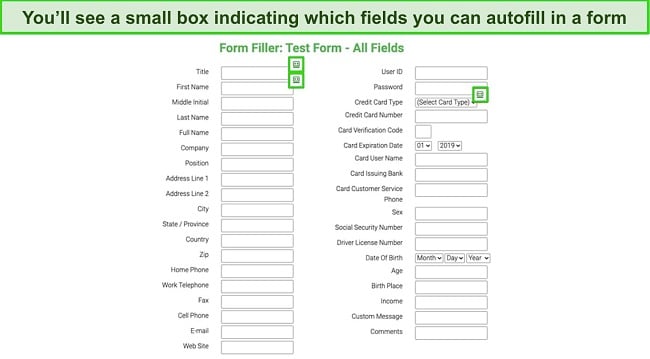
Another extra non-security feature I liked was RoboForm’s Bookmark Storage, which lets you bookmark websites and share them across all your devices that have RoboForm. For example, when I bookmarked something on Safari on my Mac, it automatically got synced on Chrome, which I use on my PC.
In addition, you can share notes, passwords, bookmarks, and personal details with anyone else who uses RoboForm. I tried sharing my files via my Mac to both Mac and non-Mac users and found that file transfers occur seamlessly without a hiccup. I could also audit all saved passwords on my Mac to check if they were vulnerable.
Overall, RoboForm is a great option for your Mac if you’re on a budget. The free version only lets you share one password at a time. However, it supports unlimited logins, auto-fill, and password auditing, and offers a 30-day free trial of the premium plan.
The premium version (RoboForm Everywhere) has all the features in the free plan as well as automatic sync, 2FA, secure file storage, and granting emergency access. You can try it risk-free using the 30-day money-back guarantee.
Auto-fill your logins with Roboform
5. Keeper — Secure Password Manager for Mac
Key Features:
- Secure in-built messaging app (KeeperChat)
- AES 256-bit encryption and multi-factor authentication (MFA)
- Password and file-sharing feature
- BreachWatch dark web monitoring and data breach tests
- 30-day free trial, but no money-back guarantee
Keeper offers a secure password manager with an excellent range of features for Mac. You’ll get all the standard features offered by top password managers and a few extras for organizing your logins and communicating securely.
I’m a big fan of Keeper’s security features. First, it uses military-grade AES 256-bit encryption to secure all your passwords, so your passwords can’t be decrypted because only you have the key to unlock them. Second, Keeper adopts a zero-knowledge and zero-trust system, meaning no one at Keeper can view or access the information in your vault. On top of that, it adds another layer of security with multi-factor authentication.
Keeper includes the following additional features:
- Password generator — create strong passwords to protect your accounts.
- Encrypted chat app — send and receive end-to-end encrypted messages.
- Auto-fill and Auto-save — allows you to quickly auto-fill or save login details on any website.
- BreachWatch (Add-on feature) — alerts you when your passwords are compromised and found on the dark web.
- Password security audit — shows the strength of each password in your vault if they are weak or reused.
- Secure file storage — offers you 10GB of encrypted storage (extendable to 100GB) to store sensitive information and files.
- Emergency Access — share logins with others in case of emergencies.
You can use third-party authenticator apps like Google Authenticator to add an extra layer of protection to your data and further enable TouchID or FaceID to access your password vault or opt for OTP SMS codes or RSA SecurID.
Keeper’s auto-fill feature is amazing, but you have to install its browser extension on Safari or Chrome to use it. I used it to fill out forms online, and it worked well with complex forms. You can also use the extension to search for other passwords without opening your vault.
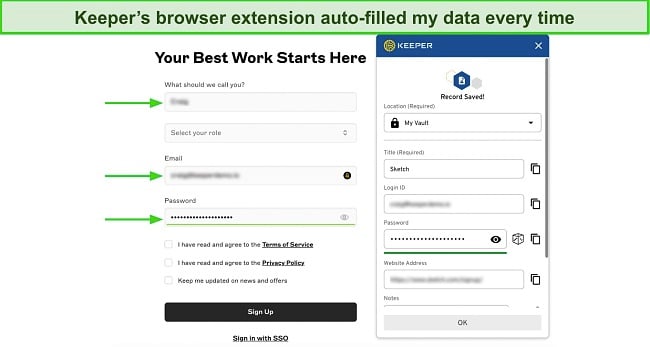
You can store unlimited passwords, which isn’t that uncommon for a premium password manager. I also liked that I could add photos for each password, which made it easier for me to find one password from a list of many.
Keeper’s BreachWatch dark web monitoring tool is excellent for protecting your data, but I was disappointed to learn that it’s an add-on feature you have to purchase on top of your plan. I used BreachWatch on my Mac, and it detected that one of my email addresses had been compromised in a data breach a year ago.
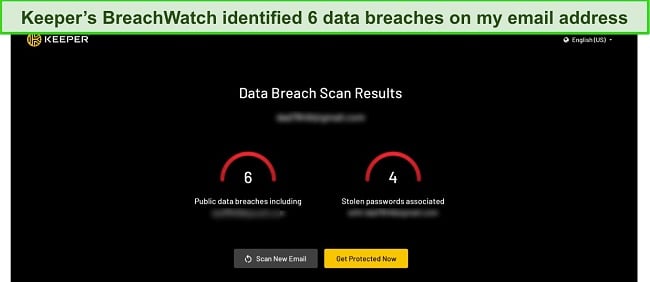
As far as its Mac app’s user interface is concerned, I found Keeper slightly more complicated to use than its competitors. Although importing passwords from other password managers is easy, you might take some time to get used to its file-sharing feature. I would have liked to see it offer an automatic password changer and a Travel Mode as well.
Keeper is the only password manager that offers an end-to-end encrypted in-app messaging feature called KeeperChat. I used it on my Mac and could create groups, retract messages, and even set a self-destruct timer for my messages. Since Mac users are big on privacy, I can affirm that KeeperChat provides the same level of privacy and security to your messages as Apple’s native iMessage.
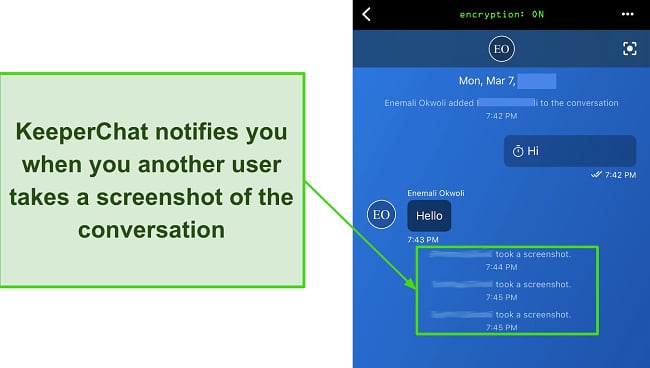
I was also impressed by how easy it was to import data from other password managers. I imported my data from 1Password — all I had to do was enter my 1Password account credentials (username and password), and it automatically fetched all my data onto Keeper. You can also share your passwords with your friends and family (as long as they have a Keeper account) with a few clicks.
The only problem is that you can’t choose which passwords to hide or reveal in the shared password folder, so the other person will know your passwords. Other password managers like 1Password provide this feature, and I think it’s essential, especially if you want to grant others access to sites, files, or accounts without disclosing your passwords.
Overall, Keeper is a decent password manager that provides exceptional security. Although it’s more affordable than its top competitors, I think it should have been more feature-rich rather than offering add-ons, such as cloud storage and dark web monitoring, at an extra cost.
Keeper offers a 50% discount for students on all its plans plus a free plan with limited capabilities, but I wouldn’t recommend signing up for that. Instead, you can try its fully functional paid app using its 30-day free trial. Unfortunately, it doesn’t have a money-back guarantee, so make sure it’s the right fit for you before buying a plan.
6. LastPass — Offers Multiple Account Recovery Options
Key Features:
- AES 256-bit encryption, MFA, and zero-knowledge architecture
- 4 account recovery options
- Easy-to-use password-sharing capabilities
- Dark Web monitoring and data breach tool
- 30-day free trial with no money-back guarantee
LastPass is one of the most well-integrated password managers for Mac. It’s easy to set up and navigate and hosts a wide array of features. It uses AES 256-bit encryption and hosts a zero-knowledge architecture, ensuring that your data can’t be read. Not even by LastPass itself.
In addition, LastPass offers multi-factor authentication, which means you can add a second layer of security to your vault, so even if someone obtains your master password, they can’t access your vault. I successfully linked my LastPass Mac app with Google Authenticator and enabled FaceID on my iPhone and TouchID on my Mac. You can even use voice recognition and SMS codes.
LastPass offers a wide range of features as follows:
- Password generator — generates strong passwords to protect your accounts.
- Secure password vault — encrypted storage for your passwords, notes, files, credit details, and more.
- 1GB File Storage — scan and store all your sensitive documents and files in an encrypted vault.
- Password Security dashboard — shows you all logins in your vault that are vulnerable (weak or reused) and those that have been compromised.
- Save and Auto-fill passwords — quickly auto-fill and save passwords on different websites.
- Dark web monitoring — get notified if your information is compromised in a data breach.
- Password sharing — securely share any login item with your friends or family.
- Automatic Device Sync — automatically sync your passwords across multiple devices.
- Multi-factor authentication — add another layer of security to make your account more secure.
- Emergency Access — allow someone else to access your vault in case of an emergency.
LastPass’s password vault is intuitive and easy to navigate. You can store all your information in one place, including passwords, credit cards, bank accounts, social security numbers, insurance policies, passports, and driver’s licenses. You can even create a customized entry if the available templates aren’t suitable for you. As a result, I could fill out complex web forms on my Mac with its auto-fill feature.
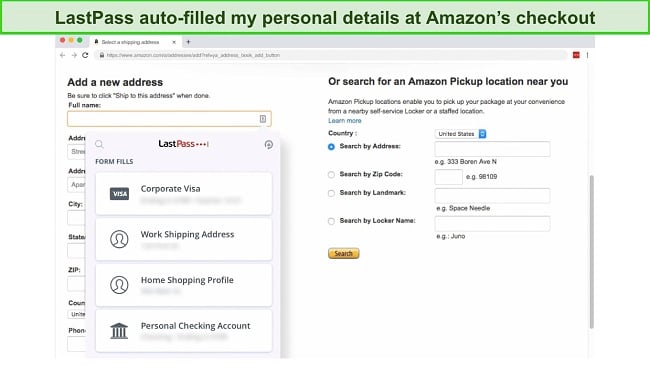
What impressed me the most was LastPass’s many recovery options. Most password managers only have 1 account recovery option, but LastPass has 4. I typically use SMS account recovery as it’s the most convenient for me. However, you can enable all of them if you like.
Apart from that, LastPass’s auto-change password feature was a joy to use. It takes one click to automatically change your passwords without having to do it manually by logging into websites. The only catch is that it only supports 70 popular sites like Facebook and Twitter. Meanwhile, competitors like Dashlane support this feature for up to 300 websites.
LastPass provides a decent browser extension for Safari and other popular browsers. It not only auto-fills your passwords when needed, but you can use it to access your entire vault, add or edit entries, launch a website, and even import or export passwords, all from within Safari. It also has an in-built password generator in case you need it.
I also liked LastPass’s easy-to-use sharing feature, which is available even on the free plan. You can share each entry by clicking the sharing button and writing the email address you want to share it with. If you want to stop sharing at any time, simply revoke access. Unlike some other password managers, LastPass lets you share passwords without disclosing them.
Lastly, LastPass’s Security Dashboard monitors the strength of your passwords and provides dark web protection and data breach reports for your email addresses. To improve my score, it suggested that I log into my accounts and manually change my passwords. I was hoping that its automatic password changer would come in handy here, but it isn’t available in the Security Dashboard yet.
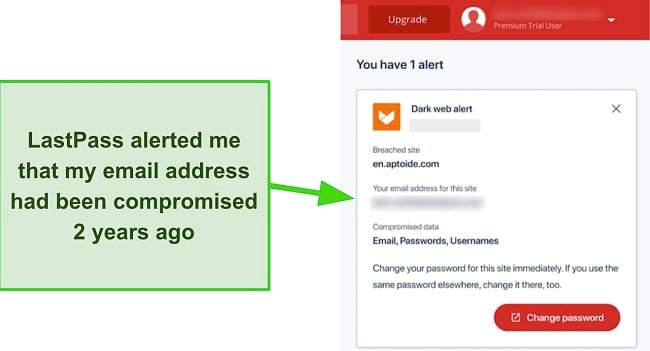
LastPass offers all the features of the top password managers on this list. The only area that truly stands out is its multiple account recovery options and ease of use, thanks to its sorting options and clean Mac app user interface. However, its password generator could have been easier to use, mainly because you can’t open the password generator when adding new passwords via your web vault.
Overall, LastPass is an affordable option with a feature-rich Mac app. I’m a big fan of its free plan, consisting of a save and auto-fill feature alongside one-to-one sharing, unlimited passwords, multi-factor authentication, and a password generator. However, you can only use the free plan with one device type (computer or phone), but at least it lets you protect unlimited devices.
If you want access to features like dark web monitoring, Security Dashboard, and cloud storage, you’ll have to get one of its premium plans. The good thing is you can try it out risk-free with its 30-day free trial — keep in mind, though, that LastPass doesn’t offer a money-back guarantee.
7. Sticky Password — Secure Password Syncing on Mac
Key Features:
- Strong security using AES-256 bit encryption with PBKDF2
- Unlimited password storage
- Excellent form-filling abilities
- Two-factor authentication for an extra layer of security
- Export your vault to a portable USB drive
Sticky Password offers a beginner-friendly macOS password manager and an excellent range of features. It secures your passwords using AES-256-bit encryption with PBKDF2, an impossible-to-break encryption algorithm. You can further protect your login credentials by adding another layer of security with two-factor authentication.
I found the Mac app and Safari extension easy to use. It allows you to quickly save and auto-fill logins, and store unlimited passwords, identities, notes, memos, and bookmarks. You can also generate strong passwords to protect all your accounts from Sticky Password’s Mac app or browser extension.
Sticky Password offers the following features:
- Secure password generator — generate strong and customizable passwords to protect your accounts.
- Security dashboard — checks if your passwords are strong, weak, or reused.
- Automatic form-filling — save time by quickly auto-filling all your logins on any website.
- Secure password sharing — securely share your passwords with other users.
- Automatic syncing — automatically syncs your passwords on multiple devices.
- Portable USB drive — export your vault to a portable USB drive and use access your passwords on the go.
- Emergency Access — share passwords with a trusted user in case of any emergency.
I like Sticky Password’s portable USB drive feature. With it, you can export your vault to a lightweight Sticky Password application, which you can access on the go by simply plucking the USB drive into a Windows computer — you can’t use it on Mac. I also like Sticky Password’s data syncing options. You can set it to only sync from a trusted local WiFi network. Then, there’s the regular cloud syncing option that allows you to sync from anywhere.
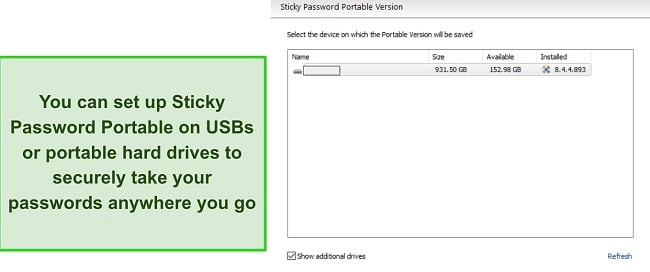
Apart from Mac, it is also compatible with Windows and Linux systems. Plus, it works on 16 different browsers, including Chrome, Firefox, Edge, Brave, and even lesser-known browsers like Yandex, Seamonkey, and Pale Moon. The Mac experience is super user-friendly as with the other platforms.
Overall, Sticky Password offers a robust and simple-to-use password manager for Mac. The free plan offers unlimited password storage, a password generator, a portable USB drive, 2FA, and a 30-day free trial of the premium plan. Sticky Password Premium adds emergency access, local WiFi syncing, unlimited device syncing, password sharing, and more. You can try it risk-free using the 30-day free trial and 30-day money-back guarantee.
8. Bitwarden — Best Open-Source Password Manager for Mac
Key Features:
- AES-256 bit encryption with PBKDF2
- Zero-knowledge security architecture
- Generate strong passwords
- Check if your logins have been compromised in a data breach
- Two-Factor Authentication (2FA) for an extra layer of security
Bitwarden is an open-source and free password manager for Mac. It uses AES-256 bit encryption to protect the passwords in your vault. In addition, Bitwarden offers two-factor authentication (2FA) to further secure your information by adding another layer of protection.
Unfortunately, Bitwarden isn’t very much user-friendly on Mac and other platforms. The browser extension doesn’t integrate properly into Safari and other browsers. You will find it often clunky, with poor auto-filling abilities.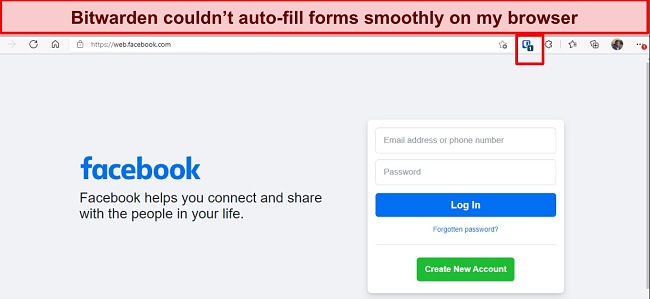
However, Bitwarden provides the following features:
- Password generator — create strong passwords to protect your accounts.
- Encrypted vault — store unlimited logins, credit cards, Identity cards, and notes in an encrypted vault.
- Send (password sharing) — generate and send a unique link containing text information or a file to anyone.
- Auto-fill and Auto-save — auto-fill and save passwords across websites.
- Password and Breach Monitor — check if your logins have been compromised in a data breach.
- Auto-syncing — sync your passwords on multiple devices.
- Two-Factor Authentication (2FA) — prevent unauthorized access to your vault an additional layer of security.
I like that the password manager helps you audit your passwords and checks if they are strong or weak. You can also scan the dark web to see if your passwords have been compromised in a data breach. If you’re tech-savvy, Bitwarden even gives you a command-line interface (CLI) to organize your logins on your Mac. You can also share information through the Send feature as texts or files.
Bitwarden Free supports unlimited passwords and unlimited and unlimited devices, but there are still limitations. You can’t use the Send feature to share a file. Plus, you wouldn’t get to use hardware authenticators like YubiKey, Duo, and FIDO2, vault health reports, emergency access, and 1GB of storage. These can only be gotten on the Premium plan. The Bitdwarden Families plan supports up to 6 users, unlimited folders, and 1GB of data storage for each user.
Quick Comparison Table: 2025’s Best Password Managers for Mac
| Password Manager | Encryption | 2FA | Free Version | Key Features | Starting Price | Money-Back Guarantee |
| Dashlane | AES 256-bit | ✔ | ✔ | VPN, dark web monitoring, automatic password changer | $3.99/mo | 30-day money-back guarantee |
| 1Password | AES 256-bit | ✔ | ✘ | Travel Mode, multiple vaults, WatchTower | $2.99/mo | 14-day free trial |
| NordPass | XChaCha20 | ✔ | ✔ | OCR scanner, Password Health, biometric login | $1.69/mo | 30-day money-back guarantee |
| Roboform | AES 256-bit | ✔ | ✔ | Application auto-fill, encrypted bookmark storage | $1.98/mo | 30-day money-back guarantee |
| Keeper | AES 256-bit | ✔ | ✔ | Encrypted chat app, secure file storage | $2.91/mo | 30-day free trial |
| LastPass | AES 256-bit | ✔ | ✔ | 4 account recovery options, automatic password changer | $3/mo | 30-day free trial |
| Sticky Password | AES 256-bit | ✔ | ✔ | Portable USB drive, local WiFi Syncing, cross-platform support | $2.5/mo | 30-day money-back guarantee |
| Bitwarden | AES 256-bit | ✔ | ✔ | Open-source, file sharing | $1/mo | 30-day money-back guarantee |
How I Tested and Ranked the Best Password Managers for Mac in 2025
I considered the following aspects when picking out the best password managers for Mac:
- macOS Compatibility — I checked if the password managers were compatible with macOS, and only picked out those that were.
- Features on Mac — I specifically tested whether all the features a password manager claims on its website are available on its Mac app.
- Security — I only picked password managers that provide AES 256-bit encryption, preferably with a zero-knowledge architecture and two or multi-factor authentication.
- Password vault tools — I picked password managers that provided extra features with their password vaults, such as file sharing, browser extensions, and auto-fill capabilities.
- Ease of use — I specifically tested how user-friendly each contender’s Mac app is. I checked things like how easy it was to change passwords, share files, and more.
- Value for money — I picked password managers with a free plan or a free trial or money-back guarantee.
FAQ: Password Managers and Mac
Is Apple’s Keychain password manager good enough?
Not on its own. Apple’s Keychain password manager is well-integrated into macOS and iOS but lacks advanced password management features found in my top picks.
Apple’s Keychain password manager lets you save your personal information (credit card details, usernames and passwords, internet accounts, and WiFi passwords), and sync it across all your Apple devices. However, it doesn’t play well if you’re not using Apple devices, and it doesn’t provide extra security features such as travel mode or emergency access.
Can I sync passwords between macOS and Windows?
Yes, but you need a password manager compatible with both operating systems. Therefore, you must pick a good password manager compatible across all platforms, so you can sync your passwords across devices.
You should also choose a password manager that provides exceptional security features, such as dark web monitoring, data breach test, etc. Dashlane is my go-to password manager, and I highly recommend you try it out risk-free with its 30-day free trial.
Are password managers safe for macOS?
What is the best password manager for Mac and iPhone?
Does Apple MacBook have a built-in password manager?
Do you need a password manager on Mac?
What password manager does Apple recommend?
Get started with Dashlane for Mac
Keep Your Passwords Safe and Secure on Mac
If you’re serious about protecting data on your Mac, consider getting a good password manager. I extensively tested several password managers and picked Dashlane and 1Password as my top go-to password managers.
These password managers and the rest on my list will allow you to save and auto-fill logins, generate secure passwords, check if your passwords are strong, share passwords securely, and more. In addition, they are compatible with major platforms, allowing you to use your passwords on other devices as well.
I highly recommend Dashlane because it hosts a powerful dark web monitoring tool that protects all your email accounts from data breaches, an automatic password changer, among other top-tier features. You can try Dashlane risk-free with its generous 30-day free trial and a 30-day money-back guarantee.

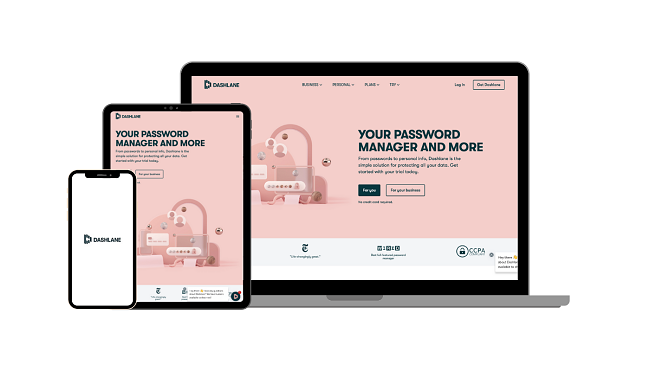

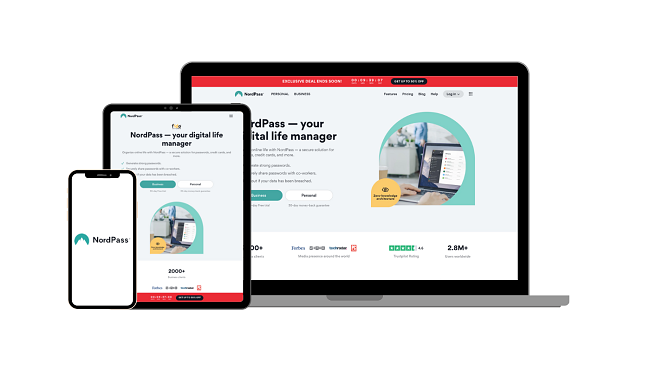
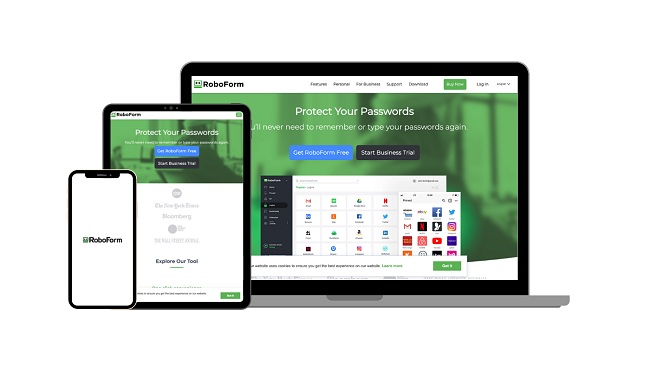
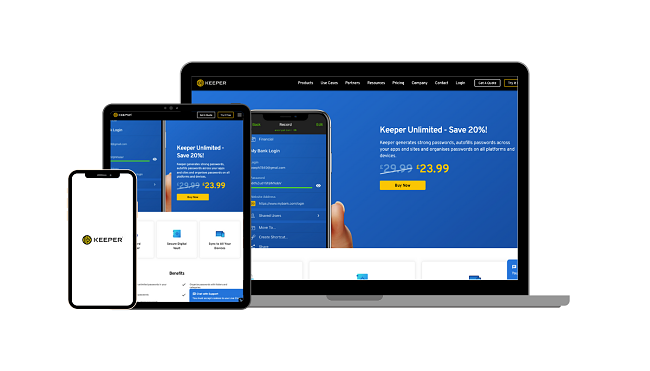
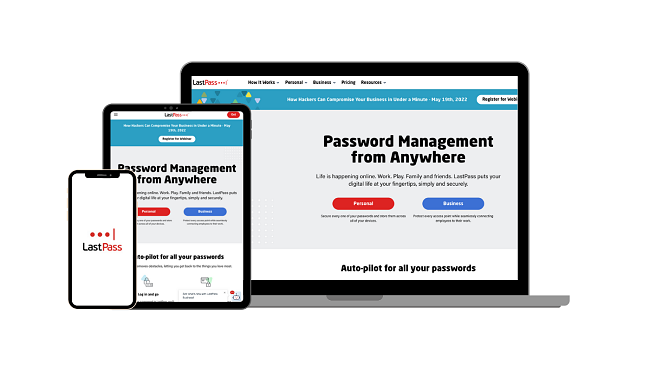
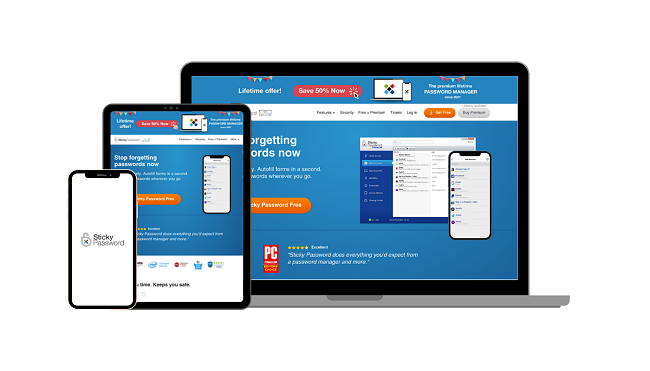
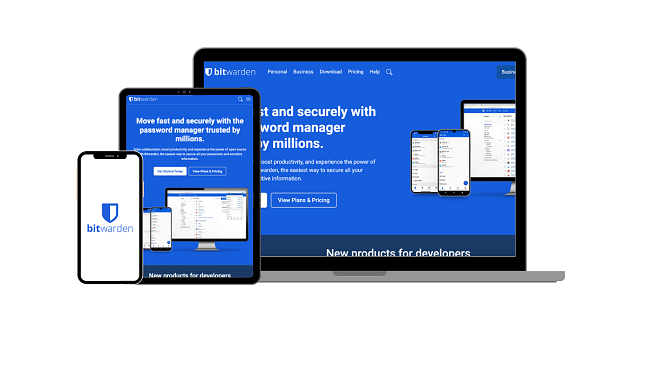










Leave a Comment
Cancel