5 Best Password Managers for Linux in 2025 (Fully Secure)
Lots of password managers don’t support Linux distros, and many that do aren’t secure enough. Linux isn’t as secure as platforms like macOS, so password safety is crucial. So, I tested a variety of password managers to find the best ones to use on Linux devices.
After trying many apps, I’ve picked out the best Linux password managers supporting popular distros like Ubuntu, Fedora, Mint, Redhat, CentOS, and others. These apps use military-grade AES 256-bit or XChaCha20 encryption, have GUIs (graphical user interfaces), and features like two-factor authentication and password auditing to secure your passwords.
Of my top choices, Dashlane is the best Linux password manager. It has an intuitive web app and browser extensions that you can easily use on Linux and comes with a built-in VPN for added safety. Plus, you can try Dashlane risk-free with its 30-day money-back guarantee.
Quick Guide: 2025’s Best Password Managers for Linux
- Dashlane — The top Linux password manager with airtight encryption and various security tools.
- 1Password — Offers a feature-rich Linux app but doesn’t have a money-back guarantee.
- NordPass — Provides a beginner-friendly interface but doesn’t deliver the best value for money.
- RoboForm — Includes excellent auto-fill features for convenience but only has browser extensions for Linux.
- Keeper — Has various tools for convenience and safety but doesn’t have the most intuitive app.
The Best Password Managers for Linux (Tested in 2025)
1. Dashlane — The Best Linux Password Manager With Unbreakable Security
Key Features:
- Uses AES 256-bit encryption to safeguard passwords on Linux.
- Offers storage for passwords, identities, credit cards, notes, and more.
- Provides a built-in VPN for added safety online.
- Includes a dark web monitor to check for breached passwords.
- Has a 30-day money-back guarantee.
Dashlane is the best overall Linux password manager, with excellent security and many useful features. It uses military-grade AES 256-bit encryption to protect all the data you store and has a zero-knowledge architecture. Plus, it has various tools like dark web monitoring for added safety.
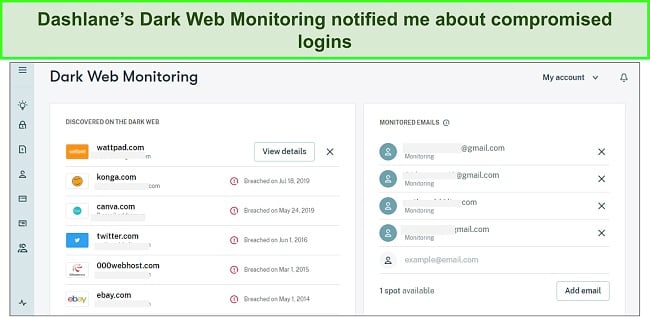
While there’s no native Linux app, you can easily use Dashlane via its web app and browser extensions. They’re available on Firefox, Chrome, Edge, Opera, and Brave. In my tests, I found that Dashlane provides safe storage for various kinds of data, including passwords, notes, identities, credit cards, and more. Also, it has the following safety and convenience tools:
- Built-in VPN — encrypts your browsing activity and keeps you anonymous online.
- Auto-save/Auto-fill — saves the data you fill on forms and automatically fills it when needed.
- Password Health — monitors your password security and helps improve it.
- Encrypted Storage — provides 1GB of encrypted storage for sensitive documents.
- Sharing — lets you safely share passwords and sensitive data with other people.
Dashlane’s VPN is among its major highlights, as no other app in this list offers one. It offers Hotspot Shield’s VPN, and while it isn’t as good as the best standalone VPNs, it’s more than enough for airtight safety and anonymity online.
Besides its excellent security and convenience, Dashlane provides superb customer support. Its live chat isn’t 24/7, but it’s available Monday to Friday, 9am to 6pm EST, which gives you plenty of time to contact it. During my tests, I connected to an agent within minutes whenever I needed help, and they all gave helpful answers to my questions.
Dashlane includes a free plan, as well as paid options that are available as monthly or yearly subscriptions. Its plans include the following:
| Free | Advanced | Premium | Friends & Family | |
| Password Storage | Unlimited | Unlimited | Unlimited | Unlimited |
| Encrypted Storage | 1GB | 1GB | 1GB | 1GB |
| Devices | 1 | Unlimited | Unlimited | Unlimited |
| Dark Web Monitoring | ✘ | ✔ | ✔ | ✔ |
| VPN | ✘ | ✘ | ✔ | ✔ |
| Family Sharing | ✘ | ✘ | ✘ | Up to 10 members |
I suggest you get Dashlane’s 1-year Premium plan if you want the best value. It has the app’s built-in VPN and dark web monitoring and works on unlimited devices. You can try Dashlane risk-free, as it has a 30-day money-back guarantee. There’s also a 30-day free trial, thus giving you up to 60 days to try the app’s premium features.
2. 1Password — Offers Various Features for Convenient Password Management on Linux
Key Features:
- Has a native Linux app with a useful command-line tool.
- Secures passwords, credit cards, notes, and more with AES 256-bit encryption.
- Includes the Watchtower to check overall password safety.
- Comes with two-factor authentication, password sharing, and other useful features.
- Offers a 14-day free trial.
1Password has a native Linux app with many features to keep your passwords safe. It’s a very capable password manager, and its main strength relies on the additional features it offers. Some of them include the following:
- Watchtower — provides details about your overall password security.
- Two-factor authentication — adds another layer of security besides your master password.
- Auto-save/Auto-fill — saves time on web forms by capturing and automatically filling in your information.
- Password Generator — creates secure passwords to use with your accounts.
- Sharing — offers a safe way to share passwords and information with others.
Among 1Password’s best tools is the Watchtower. The Watchtower lets you monitor overall password safety and provides useful tips to improve your passwords. It highlights old, weak, and reused passwords. Also, it informs you about accounts where you can set up two-factor authentication.
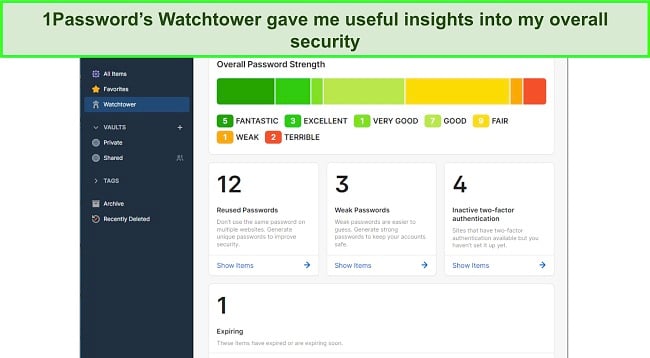
During tests, I found that 1Password’s vaults provide reliable storage for all your sensitive data. I could use the app to safeguard passwords, credit card details, identities, addresses, and more. The vaults are protected using military-grade AES 256-bit encryption. Also, 1Password’s zero-knowledge architecture ensures no one else can see your data.
1Password doesn’t offer live chat as Dashlane does, but its email support responds quickly. I usually got answers to my questions within an hour of sending an email, and they had all the information I needed to resolve my issues.
Available subscriptions for 1Password include the 1-year Individual and Families plans, and the Families plan the best value by allowing up to 5 accounts. There’s no free plan or money-back guarantee, but you can try 1Password risk-free with its 14-day free trial.
3. NordPass — Provides a Highly Intuitive and Beginner-Friendly Linux App
Key Features:
- Uses innovative XChaCha20 encryption to protect passwords.
- Stores passwords, credit cards, secure notes, and more.
- Includes seamless auto-save and auto-fill features for added convenience.
- Has an easy-to-use Linux app.
- Comes with a 30-day money-back guarantee.
NordPass uses innovative XChaCha20 encryption to keep your passwords and data safe. It also has a zero-knowledge architecture and has passed multiple independent audits, meaning it follows military-grade data management practices. Plus, I found in my testing that NordPass has a highly intuitive and user-friendly Linux app that anyone can figure out.
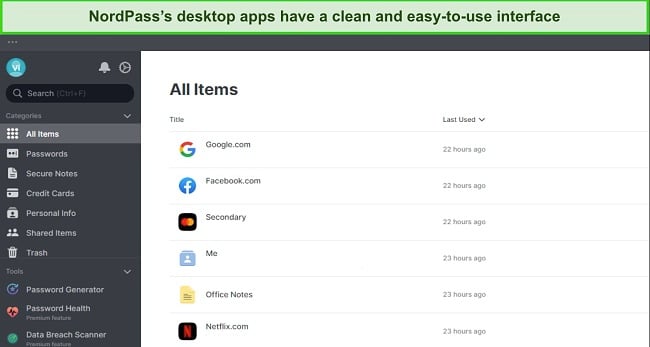
You’ll also get well-organized vaults with NordPass that make it easy to store your data. Using its Linux app, you can save passwords, credit cards, emails, notes, identities, and more. Plus, it’s easy to create folders that let you neatly organize all your data, thus making it easier to access later.
NordPass also includes the following tools for added convenience and password safety on Linux:
- Password Generator — creates secure passwords to use with your accounts.
- Password Health — informs you about your overall password safety and helps improve it.
- Data Breach Scanner — checks if any of your passwords were leaked in data breaches.
- Sharing — enables secure password and information sharing.
- Auto-save/Auto-fill — saves any login information you use and automatically fills it in when needed.
While its plans don’t offer the same value as Dashlane’s, NordPass has impressive Premium and Family plans you can get as 1-year or 2-year subscriptions. Both options include all the features, but NordPass’ 2-year Family plan is the best value, as it lets you make up to 6 accounts. Best of all, you can try NordPass risk-free. It’s got a 30-day money-back guarantee, and it’s easy to claim a refund if you’re unsatisfied.
4. RoboForm — Delivers Best-In-Class Auto-Fill Features for Added Convenience on Linux
Key Features:
- Provides best-in-class form-filling features to save time online.
- Uses AES 256-bit encryption to protect all stored data.
- Has a security center to check for compromised or weak passwords.
- Makes it easy to share passwords and sensitive information with others.
- Includes a 30-day money-back guarantee.
While there’s no native Linux app, it’s easy to use RoboForm on Linux via its impressive browser extensions. The extensions include all the app’s key features, including RoboForm’s best-in-class form-filling functionality. In my tests, RoboForm’s auto-fill immediately completed forms for me, thus saving lots of time.
RoboForm also provides unbreakable security. It uses AES 256-bit encryption and handles encryption and decryption locally to ensure no one else sees your data. Plus, RoboForm is GDPR and CCPA compliant, and it’s Privacy Shield certified, meaning your data is handled under the strictest industry practices.
You’ll also get the following features when you use RoboForm on Linux:
- Password Generator — creates unbreakable passwords to use with any account.
- Emergency Access — provides trusted contacts access to your passwords during emergencies.
- Sharing — lets you safely share passwords and other information.
RoboForm offers its Premium and Family plans as paid subscriptions, and you can get them for 1, 3, or 5 years. Overall, I found that RoboForm’s 5-year Family plan delivers the best value for money and lets you make up to 5 accounts.
Regardless of your plan, you can try Roboform risk-free. It’s backed by a 30-day money-back guarantee, and it’s easy to request a refund if the app doesn’t suit your needs.
5. Keeper — Provides Well-Rounded Password Safety on Linux Devices
Key Features:
- Has a native Linux app for all popular distros.
- Secures passwords and other data with AES 256-bit encryption.
- Provides two-factor authentication with Yubikey / U2F support.
- Includes auto-save, auto-fill, and other features for added convenience.
- Provides a 30-day free trial.
Keeper has an excellent native Linux app with this password manager’s key features to ensure your credentials remain safe. It works with various distros like Fedora, Redhat, Ubuntu, Mint, and more. Also, it includes the following features:
- Sharing — allows safe password and information sharing.
- Emergency Access — lets others access your passwords in case of emergencies.
- Two-Factor Authentication — provides another layer of security besides your master password.
- BreachWatch — checks your logins and informs you if any passwords get leaked in data breaches.
I found via testing that Keeper’s vault protects passwords, identities, notes, addresses, and other information. The vault isn’t as well-organized as Dashlane’s, but it’s easy to make folders to organize it yourself and make your data easier to find.
Of course, you also get top-grade security with this password manager. Keeper uses AES 256-bit encryption to protect your data, and its zero-knowledge architecture ensures only you can access and view your information.
Keeper offers 1-year-long Personal and Family plans you can subscribe to. Both plans are similar, but the Family plan delivers better value by allowing up to 5 accounts and providing 10GB of secure file storage. Also, while there’s no money-back guarantee, you can try Keeper risk-free with its 30-day free trial.
Quick Comparison Table: 2025’s Best Password Managers for Linux
| Encryption | Password Auditing | Two-Factor Authentication | Password Sharing | Money-back Guarantee | |
| Dashlane | AES 256-bit | ✔ | ✔ | ✔ | 30 days |
| 1Password | AES 256-bit | ✔ | ✔ | ✔ | ✘ |
| NordPass | XChaCha20 | ✔ | ✔ | ✔ | 30 days |
| RoboForm | AES 256-bit | ✔ | ✔ | ✔ | 30 days |
| Keeper | AES 256-bit | ✔ | ✔ | ✔ | ✘ |
How I Tested and Ranked the Best Password Managers for Linux
I focused on the following criteria when picking the best password managers to get on Linux devices:
- Strong security — I picked apps using military-grade encryption and offering tools to ensure airtight password safety.
- Quality features — I chose password managers with various extra features to increase convenience and password security.
- Ease of use — I selected password managers with intuitive and beginner-friendly apps that anyone can learn to use.
- Linux Compatibility — I picked password managers that you can use on Linux via native apps or browser extensions.
- Value for money — I prioritized password managers that deliver excellent value for money with their plans.
FAQs on Linux Password Managers
Is there a good free password manager for Linux?
How are passwords stored in Linux?
What’s the best overall password manager for Linux?
Keep Your Logins Safe With the Best Password Managers for Linux
While Linux stores passwords somewhat safely, clever hackers can use various techniques to steal your information. Also, since Linux isn’t inherently safe like macOS, it’s crucial to get a password manager to protect your passwords and other sensitive data.
The apps listed above deliver airtight password safety on Linux devices. They offer virtually unbreakable encryption, useful security features, intuitive apps/extensions, and more. Plus, they provide additional convenience via features like auto-save and auto-fill.
While all the above apps are effective, Dashlane is the best Linux password manager. It has highly intuitive extensions that you can easily use on Linux. Also, it has a zero-knowledge architecture, AES 256-bit encryption, and many advanced security features to keep your data safe. Plus, you can try Dashlane risk-free with its 30-day money-back guarantee.
















Leave a Comment
Cancel