The 10 Best Password Managers for Google Chrome in 2025
A password manager will help save time and boost your online security, but not all are compatible with Chrome. Digging through the many untested options on the market can be time-consuming. That’s why I tested 30+ password managers to give you a breakdown of the best ones.
Chrome has a built-in password manager, but it doesn’t always work effectively. It often struggles to auto-fill complex web forms and lacks advanced security features like multi-factor authentication.
I compiled the best password managers that work effortlessly with Chrome. Dashlane was my top pick and the best password manager for Chrome.
Quick Guide: Best Password Managers for Chrome in 2025
- Dashlane — Best Chrome password manager with unique security features.
- 1Password — Excellent password management features, but doesn’t have a free plan.
- NordPass — Secure browser extension with top-tier features, but doesn’t offer cloud storage.
- RoboForm — Easy-to-use browser extension, but the free plan is limited to 1 device.
- Keeper — Advanced security features, but the Chrome extension has limitations.
The Best Password Managers for Chrome in 2025
1. Dashlane — The Best Password Manager for Chrome in 2025
Key Features:
- Zero-knowledge security architecture to keep your data safe
- Generate secure passwords to protect your accounts
- Auto-fill and Auto-save passwords
- Automatic password changer to quickly update passwords on Chrome
- Virtual Private Network (VPN) to encrypt your internet connection
Dashlane is the #1 password manager for Chrome as it has tons of features and integrates seamlessly with the browser. It’s easy to use and allows you to create and use unlimited passwords across all of your devices. Apart from its ease, I was pleased with Dashlane’s robust security features.
It keeps your logins safe from hackers with AES-256-bit encryption. In addition, it uses PBKDF2 to encrypt your master password multiple times, protecting it against brute force attacks, and making it impossible to break into. In fact, in over 10 years of its operation, Dashlane has never experienced any security breach.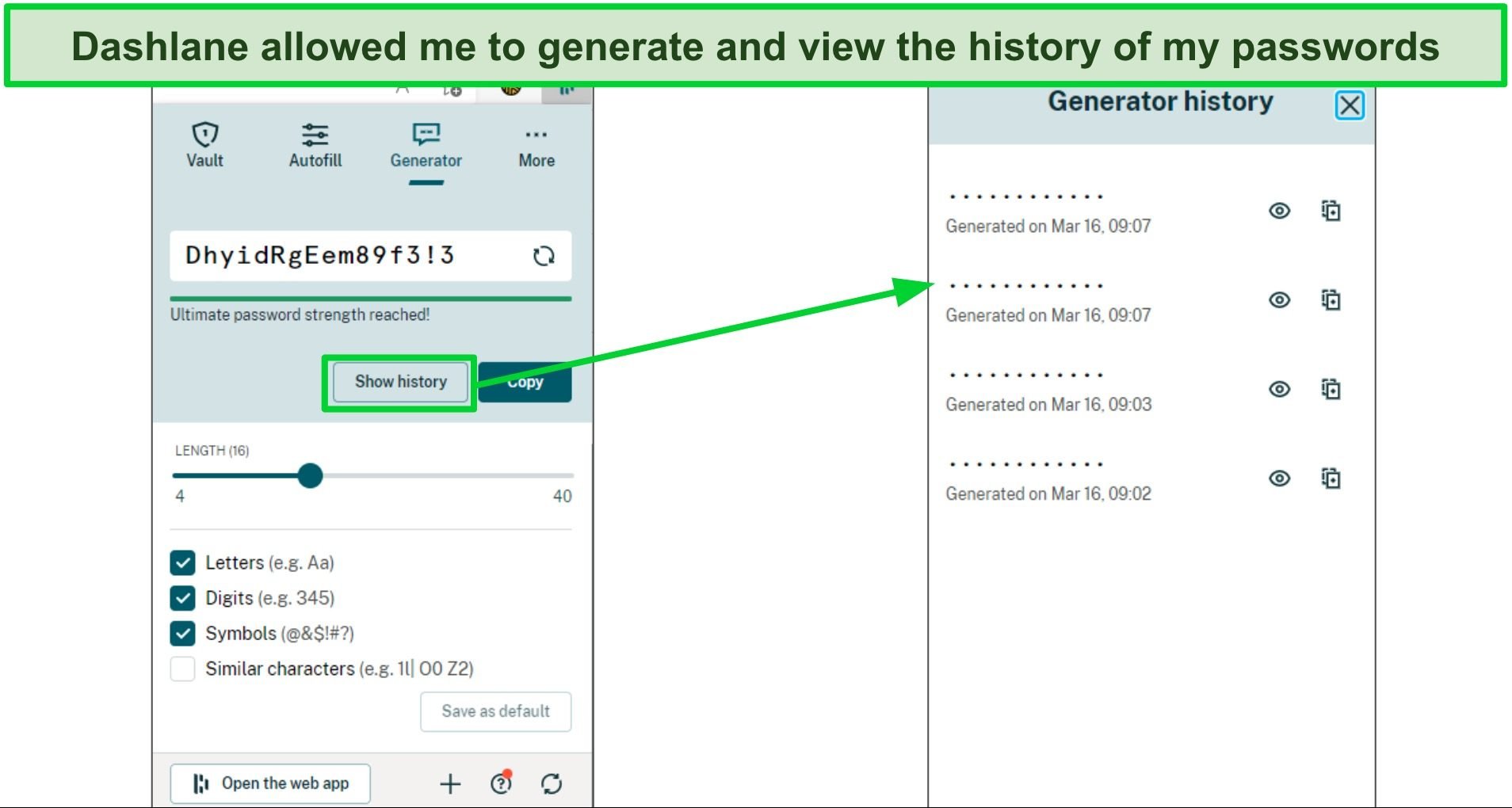
Once you’ve installed Dashlane’s Chrome browser extension, you can use the following features:
- Password generator — allows you to create secure passwords to protect your accounts on Chrome and elsewhere.
- Auto-fill and Auto-save — quickly auto-fill logins and payment information on any website.
- Virtual Private Network (VPN) — browse the web securely and privately.
- 1GB Cloud Storage — stores sensitive information and files in an encrypted vault.
- Password sharing — share your logins with an unlimited number of users for free.
- Password Health Checker — checks the strength of your password to ensure it is secure enough.
- Dark web monitoring — notifies you if any of your logins are compromised in a data breach.
- Emergency access — allows a trusted user to access your account if you’re unable to.
I like how efficiently the auto-fill feature works for Chrome. It can fill in passwords, email, addresses, payment cards, driver’s licenses, and other information accurately on complex web forms. Plus, you get 1GB of cloud storage to store all your sensitive information.
Dashlane’s “Password Health” allows you to monitor the passwords in your vault to find out if they’re weak, reused, or compromised on the dark web. It will prompt you to change your password if it’s vulnerable. The automatic password changer helped me update my passwords on supported sites with one click on my browser.
I was impressed to see that Dashlane is one of the few password managers that comes bundled with a VPN. A VPN encrypts your connection and ensures that you stay protected online. Apart from Chrome, Dashlane works on other browsers like Firefox, Safari, Edge, Internet Explorer, and Opera. It also has native apps for iOS and Android and works on Windows and macOS devices.
Dashlane has plans for Individuals, Teams, and Businesses with reasonable pricing. For individuals, there are 3 paid plans: Advanced, Premium, and Family & Friends. Dashlane’s free version is limited to 50 passwords and one device. Additionally, the premium subscription is more expensive than some of its competitors, which may be a concern for budget-conscious users.
Overall, Dashlane offers good value for money. Business users get SCIM provisioning and SSO integration to manage the identity of their team. Whichever one you go for, you can try Dashlane risk-free using the 30-day free trial or 30-day money-back guarantee. If you have run into any issues, you can easily contact them via live chat, email, or phone support.
2. 1Password — Best Chrome Password Manager for Families
Key Features:
- Multiple vaults to store and share sensitive information
- AES-256-bit encryption to keep your passwords safe
- Monitor the dark web with Watchtower
- Virtual privacy cards for shopping securely online
- Hide sensitive information when crossing borders with Travel Mode
1Password’s shared vaults make it an excellent password manager for families. You can create multiple vaults and share your logins with friends and family right from your browser. Plus, your data is secured using AES-256-bit encryption with PBKDF2, making it impossible for hackers to break. 1Password is also good for individuals as you can create and use your passwords securely.
1Password for Chrome, called 1Password X, offers a wide range of features:
- Password generator — generate strong passwords to secure your accounts.
- Multiple vaults — create multiple vaults to store your data.
- Autosave and Autofill — quickly auto-fill logins and payment information on any website.
- Password sharing — share your logins with others, even if they don’t have a 1Password account.
- Dark web monitoring — checks if your passwords have been compromised in a data breach.
- Password Auditing (Watchtower) — alerts you about weak, reused, and other vulnerable passwords.
- Two-factor authentication — add an extra layer of protection for your account using 2FA, TOTP, USB keys, and biometric sign-in.
- Travel Mode — hide sensitive information when crossing borders.
- 1GB document storage — store documents like IDs and PDFs in an encrypted vault.
1Password for Chrome has many exciting features. I like how the Chrome extension contains all features available on the other apps, and you can easily use it across different operating systems. This includes macOS, Windows, Linux, Android, and iOS, and other browsers like Firefox, Edge, Brave, and Safari.
I also like how intuitive and easy to use 1Password’s Chrome extension is. You can create and store a wide range of sensitive information right from the Chrome extension. In addition, 1Password allows you to view and use all of your vault information from the browser extension. You can easily auto-fill website forms, auto-save logins, and share your passwords securely. You can also restore to previous versions of passwords or items you’ve created for up to 365 days.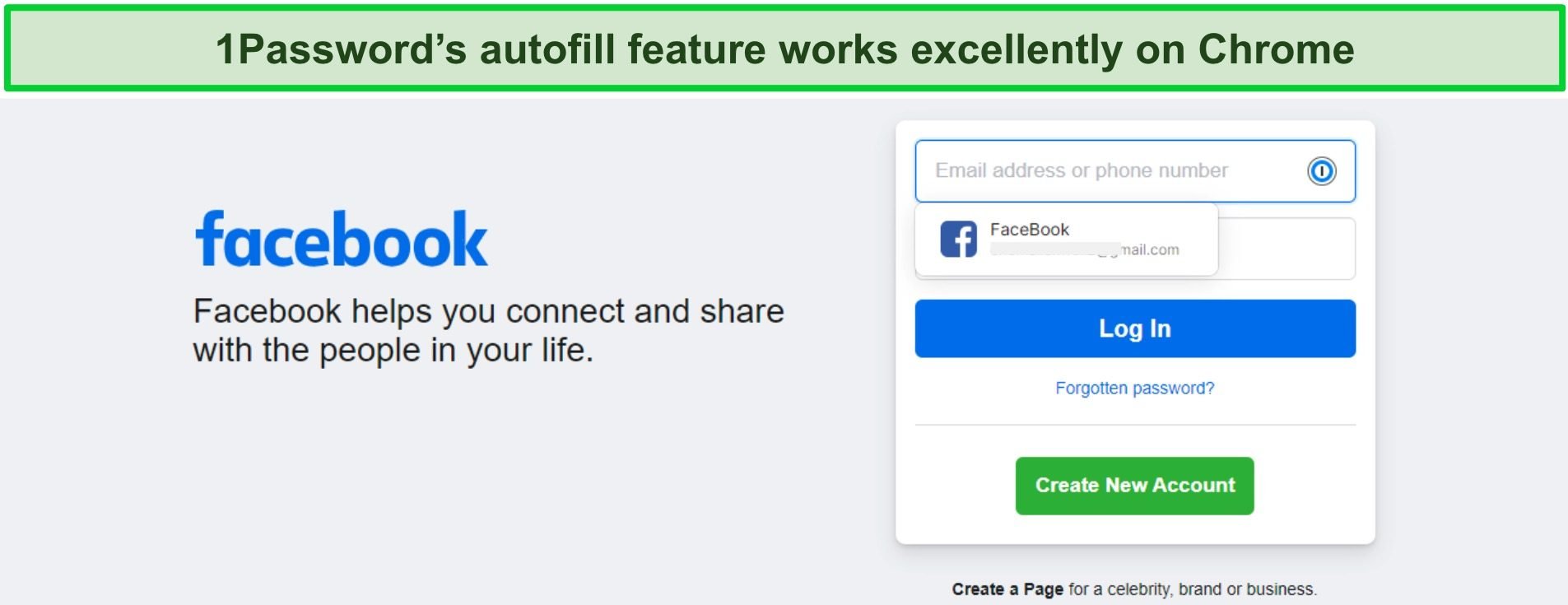
I like how 1Password makes it possible for US users to create privacy cards or virtual cards that conceal original credit card details, which is useful when shopping online. Journalists, researchers, political refugees, and people who want to keep sensitive information private can also use Travel Mode to hide data in their vault.
The Watchtower feature checks your passwords for weak and reused logins and alerts you of any data breach involving your information that is found on the dark web. If you don’t want someone to snoop on your passwords if you leave your device, you can activate lock-out time for your vault. 1Password will automatically lock you out between 1 minute to an hour of inactivity to prevent unauthorized access.
1Password has plans for individuals, families, and teams. All the plans give you access to unlimited passwords, password sharing, 2FA, and more. The “Personal” plan is best for individuals and provides all the key features but for just 1 user. 1Password Families supports 5 users and allows for shared vaults, managing permissions, and 1GB of document storage for each user.
While 1Password is a great choice for multiple users, you only get 14 days to try it out, and there’s no money-back guarantee. However, I found that this is more than enough time to try out all of 1Password’s features. You can try all of 1Password’s plans risk-free using the 14-day free trial.
3. NordPass — XChaCha20 Encryption for All Your Logins
Key Features:
- XChaCha20 encryption algorithm to keep your passwords safe
- Excellent auto-fill and auto-save features on Chrome
- Unlimited password storage for logins and other sensitive information
- Data breach scanner to check if your logins have been compromised
- Multi-factor authentication for an extra layer of security
NordPass offers a secure and user-friendly password manager for Chrome. It comes from the same company behind the popular NordVPN brand. NordPass protects your passwords from hackers with the XChaCha20 encryption algorithm. XChaCha20 is similar to AES-256-bit encryption and has never been hacked before. By adopting zero-knowledge security architecture, not even NordPass employees know the contents of your vault.
Besides the strong security, NordPass provides the following features:
- Password generator — create strong passwords to protect your accounts.
- Auto-fill and Auto-save — autofill and save passwords on multiple websites.
- Unlimited storage — store all your logins, credit card information, secure notes, and more in an encrypted vault.
- Password auditing — check the strength of your password to ensure it is secure enough.
- Password sharing — share your passwords with other NordPass users.
- Data Breach Scanner — check if your logins have been compromised in a data breach.
- Auto-syncing — automatically syncs your passwords across different devices.
- Multi-factor authentication — add another layer of security using authenticator apps, USB key, biometric login (Face and Touch ID), and Windows Hello.
- Emergency Access — share passwords with others in case of emergencies.
NordPass is easy to integrate with Chrome. Once you install the browser extension, you will be able to generate strong passwords to protect your accounts and auto-fill complex web forms seamlessly. I like how organized NordPass vaults are, as it has separate menus for passwords, private notes, credit cards, and other personal information.
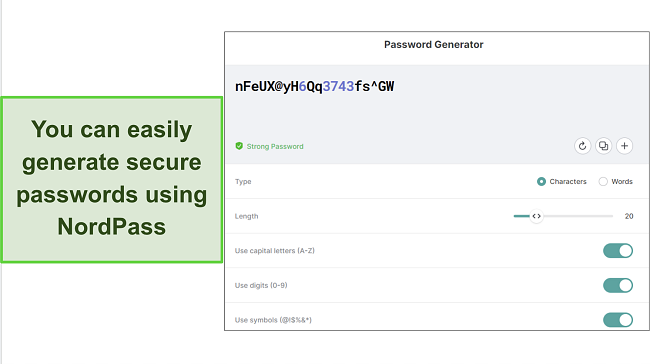
You can easily check if your existing passwords are vulnerable using NordPass’s Password Health feature. NordPass works across all major systems and offers full cross-platform support. You can use it on Windows, Linux, macOS, iOS, and Android devices. Plus, it has extensions for all mainstream browsers, including Chrome, Firefox, Edge, Brave, Opera, and Safari.
NordPass has free and premium plans with excellent features. The free version allows you to generate passwords, autofill and save logins, but it doesn’t allow password sharing and works for only 1 device per time.
While NordPass is very secure, it isn’t feature-rich like the previous password managers on this list. It lacks features like multiple vaults, secure file storage, automatic password changer, or VPN. I also found that the password health check doesn’t provide enough details, even on the premium version.
NordPass Premium gives you access to advanced features like password sharing, a data breach scanner, and emergency access. NordPass offers a variety of payment options, including credit cards, Amazon Pay, Google Pay, and even cryptocurrency. You can try NordPass risk-free using the 30-day free trial and money-back guarantee.
4. RoboForm — Best Auto-Filling Feature for Chrome
Key Features:
- One-click saving and auto-filling on Chrome
- AES-256 bit encryption to secure your vault
- Multi-factor authentication methods for an additional layer of security
- Bookmark Manager lets you store bookmarks in your vault
- Intuitive Chrome browser extension
RoboForm is a top-rated auto-filling tool for Chrome, originally designed for form-filling. It has expanded its features to include the secure generation and storage of unlimited logins in an encrypted vault.
I like how effective the auto-fill feature is on Chrome. While most password managers provide decent auto-filling abilities for credit card details and addresses, RoboForm can easily auto-fill up to 8 different item types. I could store passwords, credit cards, addresses, passports, tax information, and more securely.
With its “Matching Login” technology, RoboForm can tell which login is the best fit for the page you’re visiting. During my tests, I opened my Chrome extension and picked the identity to auto-fill and didn’t experience any errors, even complex web forms.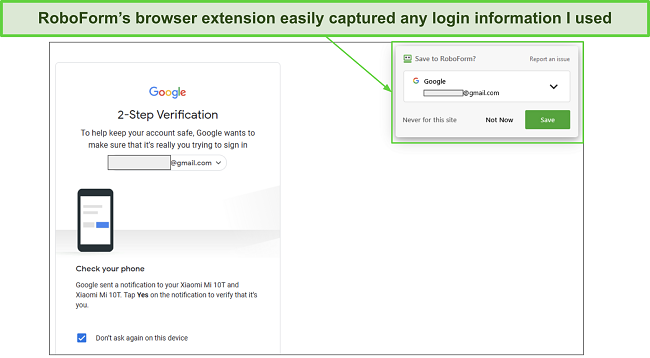
In addition to its excellent auto-filling features, RoboForm offers the following features:
- Password generator — allows you to generate strong passwords to secure your accounts.
- Unlimited passwords — store unlimited logins and automatically sync across unlimited devices.
- Encrypted bookmarks — you can store all your bookmarks in your vault and access them from any browser or device.
- Robust Security — protects your passwords using military-grade AES-256 bit encryption with PBKDF2 SHA-256.
- Password sharing — share your passwords and folders with other users.
- Offline access — access your vault data on your device and browsers without needing internet access.
- Multi-factor authentication — secure your data with an extra layer of security using 2FA options like Google Authenticator, Authy, and Microsoft Authenticator.
- Emergency Access — allow a trusted contact to access your data if you’re unable to.
I like how RoboForm allows you to share passwords and sensitive information with other users securely. It also offers a “Security Center” where you can check if your passwords are weak, reused, or vulnerable. This way, you can change it if it’s vulnerable. However, RoboForm doesn’t have an automatic password changer like Dashlane.
While RoboForm lacks many features compared to 1Password and LastPass, it has some unique features that many popular password managers don’t have. It is one of the few password managers that allow you to securely store bookmarks and unlimited logins on all its plans.
One thing that RoboForm excels at is its budget-friendly pricing. It offers one of the cheapest pricing plans in the password managers market. RoboForm has plans for individuals, families, and businesses. You can use it on all your devices including Windows, macOS, Android, and iOS. It is also compatible with popular browsers like Chrome, Edge, Firefox, Opera, and Safari.
RoboForm’s free plan allows you to store and use unlimited logins, but it only syncs on 1 device. However, it gives access to the premium plan (RoboForm Everywhere) for 30 days using the free trial. RoboForm Everywhere is a good deal and costs very little. Plus, it offers a 30-day money-back guarantee that allows you to try all the premium features risk-free.
5. Keeper — Extra Features for Seamless Password Management
Key Features:
- AES-256 bit encryption for secure vaults
- Auto-fill and share passwords on the Chrome extension
- Password security audit to detect vulnerable passwords
- Multi-factor authentication methods
- Up to 5 private vaults to store sensitive information
Keeper offers a wide range of features for organizing all your logins from your browser. Starting with security, Keeper offers a robust security architecture that uses a zero-knowledge system. This means that neither Keeper nor its employees can view or access the data in your vault. Your data is protected using AES-256-bit encryption with PBKDF2, which is impossible for hackers to break.
It’s easy to auto-fill websites with the Chrome extension, but it had a slight glitch during my tests. If you’ve imported your passwords into your Keeper vault before installing the browser extension (KeeperFill), it won’t detect your saved logins. In contrast, I never experienced such when using Dashlane to autofill my logins across multiple sites.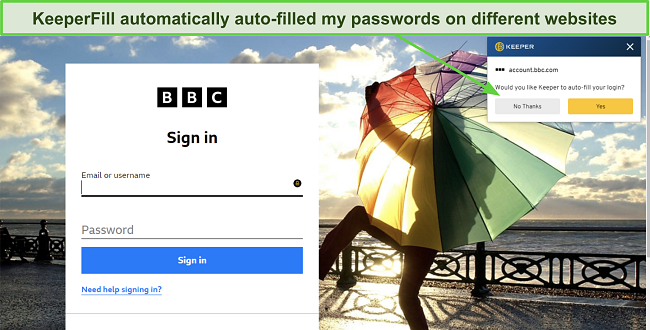
Here are some features you can get on the Keeper app:
- Password generator — create strong passwords to protect your accounts.
- Encrypted chat app — send and receive end-to-end encrypted messages.
- Auto-fill and Auto-save — allows you to quickly auto-fill or save login details on any website.
- BreachWatch (Add-on feature) — alerts you when your passwords are compromised and found on the dark web.
- Password security audit — shows the strength of each password in your vault if they are weak or reused.
- Secure file storage — offers you 10GB of encrypted storage (extendable to 100GB) to store sensitive information and files.
- Emergency Access — share logins with others in case of emergencies.
Keeper made it easy to create and keep multiple records, including passwords, logins, identity cards, credit cards, addresses, passports, medical records, contacts, and notes. I was surprised to see that you can attach files and images to every login item, a helpful way to keep scanned copies of documents. It also has a “Trash bin” feature that lets you restore deleted passwords.
It also offers many unique features for password management and secure communication. For instance, it has a standalone encrypted chat app (KeeperChat) that allows you to chat securely, set self-destruct timers, and retract sent messages.
Apart from Chrome, Keeper is also available for Firefox, Safari, IE, Edge, and Opera. You can use it on Windows, Mac, Android, and iOS. It offers multi-factor authentication (MFA), allowing you to enable authenticator apps like Google Authenticator as an extra layer of security. You can also enable biometric login (TouchID or FaceID) and smartwatches using the Keeper DNA two-factor authentication (2FA) feature.
However, one thing I didn’t like about Keeper is that some of its features are only available as add-ons which you need to pay extra to use. For instance, you’ll have to pay more for the BreachWatch feature which monitors the dark web for compromised logins.
Keeper has plans for individuals and businesses for its core features, but you’ll pay extra for the add-on features like dark web monitoring, trash bin, and secure file storage. There’s a free version of Keeper (Keeper Free), but it’s very limited. You can’t even auto-fill passwords or use them on the web. Plus, you can’t even use the browser extension for the free version.
The premium versions (Keeper Unlimited and Keeper Family), however, give you access to all the features that are unavailable on the free plan. The Keeper Family plan supports 5 licenses and offers 10GB of secure file storage. You can try Keeper Unlimited risk-free using the 30-day free trial.
6. Panda Dome Passwords — Simple-To-Use Password Manager for Chrome
Key Features:
- Easy-to-use Chrome browser extension
- Excellent form-filling abilities with auto-fill and auto-save
- Generate strong and customizable passwords
- Two-factor authentication for an extra layer of security
- Password auditing to check the strength of your logins
Panda offers an easy-to-use password manager for Chrome. Panda Dome Passwords as it is called features a user-friendly interface and provides an environment to store all kinds of digital items such as passwords, addresses, notes, and credit cards. Panda made it very easy to generate secure and customizable passwords within seconds.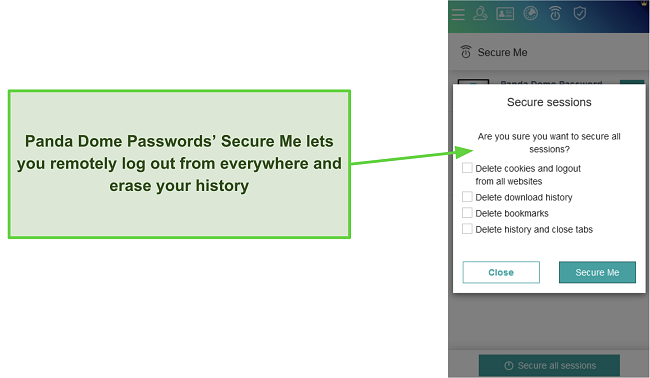
The Panda Dome Password’s auto-fill feature is very effective. All you have to do is hit the login button, and the Chrome extension will sign you in. If you don’t have a saved login for the website you’re visiting, Panda automatically pops up a prompt to save the login information.
Panda also offers other unique features. For instance, it has a “Secure Me” feature that clears all traces of your browsing history on your browser to prevent tracking. Plus, it also allows you to log out of all devices you’re logged in to with just a click. This can come in handy if one of your devices goes missing or is stolen.
Panda Dome Passwords also offers other features.
- Secure password generator — allows you to generate strong passwords to protect your account.
- Auto-fill and Auto-save — allows you to quickly auto-fill or save login details on any website.
- Leaked Password Checker — checks if your passwords have been compromised in a data breach.
- Two-Factor Authentication — adds an extra layer of security to protect your account.
- Automatic Syncing — allows you to sync all your passwords on multiple devices at the same time.
Panda allows you to generate 16-character passwords by default, but it’s also possible to create passwords up to 32 characters long. You can also customize your passwords to include special characters and numbers, which is commendable. However, RoboForm offers the option to generate passwords up to 512 characters long, ensuring that your passwords are even more secure.
Panda’s Security Report offers a quick way to assess the security of your Panda account and safeguarded passwords. With this feature, you can also receive instant alerts in the event of a password or personal information breach. Unfortunately, Panda doesn’t have many features like Dashlane and 1Password.
It doesn’t support USB security keys, password sharing, and emergency access. Plus, while some password managers openly disclose their use of military-grade 256-bit AES encryption, Panda doesn’t provide this information. I would feel more comfortable knowing the exact type of encryption that Panda Passwords uses.
You can get Panda Dome Password as a standalone password manager or as part of the Panda Internet Security suite. If you sign up for the Panda Dome Passwords standalone service, you’ll find out that its pricing plan is affordable even for the budget-conscious individual. It has a 1-year, 2-year, and 3-year plan. Although there isn’t a free plan, you can try Panda Dome Passwords risk-free using the 30-day money-back guarantee.
7. LastPass — Best Free Plan Features for Chrome
Key Features:
- Unlimited logins and password sharing
- AES 256-bit encryption, MFA, and zero-knowledge architecture
- Excellent form-filling abilities on Chrome
- Multi-factor authentication methods add an extra layer of security
- Emergency access
LastPass offers tons of features on the free version, which you can use on Chrome. These features include unlimited passwords, automatic syncing, password sharing, and more, which you can find as paid features on many other password managers.
Your data is secured using military-grade AES-256 encryption with PBKDF2, which hackers cannot decrypt. You can further secure your LastPass account using multi-factor authentication. This includes 2FA apps like Google Authenticator, biometric logins (FaceID and TouchID), SMS codes, USB keys, and more.
In general, LastPass offers a wide range of features as follows:
- Password generator — generates strong passwords to protect your accounts.
- Secure password vault — encrypted storage for your passwords, notes, files, credit details, and more.
- 1GB File Storage — scan and store all your sensitive documents and files in an encrypted vault.
- Password Security dashboard — shows you all logins in your vault that are vulnerable (weak or reused) and those that have been compromised.
- Save and Auto-fill passwords — quickly auto-fill and save passwords on different websites.
- Dark web monitoring — get notified if your information is compromised in a data breach.
- Password sharing — securely share any login item with your friends or family.
- Automatic Device Sync — automatically sync your passwords across multiple devices.
- Multi-factor authentication — add another layer of security to make your account more secure.
- Emergency Access — allow someone else to access your vault in case of an emergency.
LastPass’ Chrome extension is easy to use. You can use it to generate strong passwords, save logins, and share your passwords with others from your browser. LastPass’ form-filling abilities are seamless. I didn’t experience any delays while auto-filling my logins, even on complex web forms.
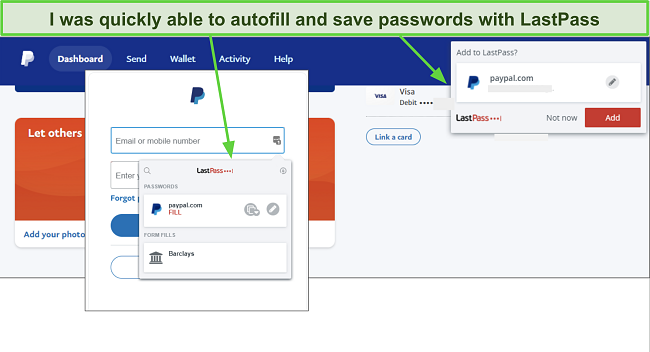
I was impressed with LastPass’s many recovery options. If you forget your master password, LastPass gives you 4 recovery options, which I think is great. Only a few password managers allow you to recover your account. Unlike other brands, LastPass allows you to share your passwords with others, even on the free plan. Free users can share with 1 user, whereas the premium version allows you to safely share your passwords with unlimited users.
LastPass allows you to import passwords from various sources, including:
- Generic CSV files
- Chrome
- 1Password
- Stick Passwords
- RoboForm
- Dashlane
- PasswordVault
- eWallet, and more.
You can use LastPass on popular devices including Windows, macOS, Linux, Android, and iOS. It also has browser extensions Chrome, Edge, Firefox, Opera, and Safari.
While Lastpass’s password generator is effective, it may not be the most user-friendly option available. One inconvenience is the inability to access the password generator when adding new passwords through the web vault. Also, LastPass has had a mixed reputation in the past due to various security incidents. However, the company has since taken steps to address these issues and has improved its overall security measures.
Irrespective of the plan, LastPass provides an excellent range of features. The free version (LastPass Free) gives you unlimited storage, multi-factor authentication, and one-to-one password sharing. However, to get features like dark web monitoring, emergency access, 1GB cloud storage, and the ability to share passwords with multiple users, you’ll have to get one of its premium plans. The good thing is you can try LastPass out risk-free with its 30-day free trial.
8. Sticky Password — Secure Password Syncing Options
Key Features:
- 2 automatic syncing options for an added layer of security
- Strong security using AES-256 bit encryption with PBKDF2
- Excellent form-filling abilities
- Two-factor authentication for an extra layer of security
- Export your vault to a portable USB drive
Sticky Password offers a unique automatic syncing method. You can choose to enable local WiFi syncing of your vault data. This will ensure that your password will only sync when connected to your local WiFi. This is a much safer way of synchronizing data because it never leaves your home network.
Plus, it uses military-grade AES-256-bit encryption with PBKDF2 to secure the data in your vault, which is impossible for hackers to break. You can further secure your account with two-factor authentication and biometric login (FaceID and TouchID), adding another layer of security.
I like how easy-to-use Sticky Password’s Chrome extension is. You can use it to save logins or automatically fill forms on any website. Plus, you can use it to store unlimited passwords, identities, notes, memos, and bookmarks.
Sticky Password offers other features for managing your passwords as follows:
- Secure password generator — generate strong and customizable passwords to protect your accounts.
- Security dashboard — checks if your passwords are strong, weak, or reused.
- Automatic form-filling — save time by quickly auto-filling all your logins on any website.
- Secure password sharing — securely share your passwords with other users.
- Automatic syncing — automatically syncs your passwords on multiple devices.
- Portable USB drive — export your vault to a portable USB drive and access your passwords on the go.
- Emergency Access — share passwords with a trusted user in case of any emergency.
One thing I like a lot about Sticky Password’s secure password generator is that it automatically comes up when signing up for websites. As soon as you reach the password field on a sign-up page, it’ll let you instantly generate and use a secure password. I also like that you can export a lightweight version of the Sticky Password app to a USB drive and access your password by simply plugging it into a Windows PC (doesn’t work on Mac).
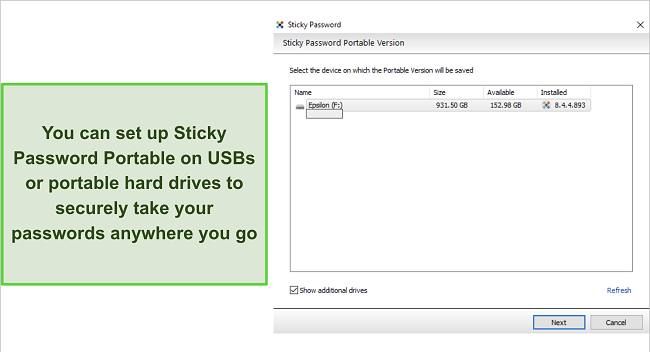
Sticky Password works across all major platforms. You can use it on Windows, Linux, macOS, iOS, and Android devices. It also has browser extensions for up to 16 different browsers, including Chrome, Firefox, Edge, Brave, and even lesser-known browsers like Yandex, Seamonkey, and Pale Moon.
Although Sticky Password offers some valuable features, it lacks others like secure file storage, password leak checker, and advanced authentication options. Plus, unlike LastPass, Sticky Password’s free version can only be used on 1 device.
Overall, Sticky Password offers an excellent password manager for Chrome. It has a free version and a premium plan. The free plan provides unlimited passwords, a portable USB drive, and two-factor authentication. The premium version has unlimited device syncing, emergency access, password sharing, and more. You can try Sticky Password risk-free using the 30-day free trial and 30-day money-back guarantee.
9. Bitwarden — Open-Source Password Manager for Chrome
Key Features:
- AES-256 bit encryption with PBKDF2
- Zero-knowledge security architecture
- Generate strong passwords
- Check if your logins have been compromised in a data breach
- Two-Factor Authentication (2FA) for an extra layer of security
Bitwarden offers a safe open-source password manager for Chrome. It has robust security features with AES-256-bit encryption, two-factor authentication, and zero-knowledge security architecture, making it very secure.
However, the Chrome extension isn’t as intuitive as the other password managers on this list. The auto-fill feature didn’t work well for me during my tests. It appeared old-fashioned and didn’t integrate directly with website forms. I had to click on the Bitwarden extension in my web browser toolbar before I could auto-fill my logins. This was rather inconvenient as Dashlane and 1Password integrate directly into web forms.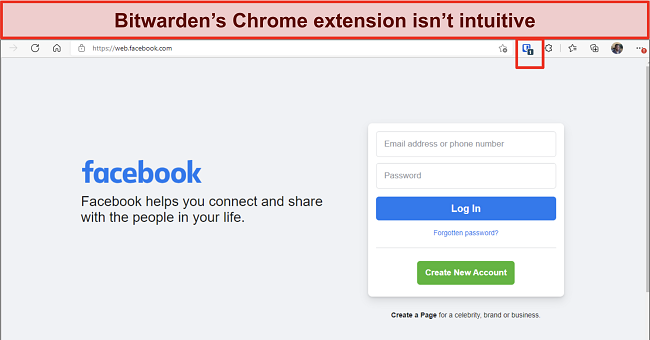
Bitwarden doesn’t provide as many features as the competitors on this list. You get the following features:
- Password generator — create strong passwords to protect your accounts.
- Encrypted vault — store unlimited logins, credit cards, identity cards, and notes in an encrypted vault.
- Send (password sharing) — generate and send a unique link containing text information or a file to anyone.
- Auto-fill and Auto-save — autofill and save passwords across websites.
- Password and Breach Monitor — check if your logins have been compromised in a data breach.
- Auto-syncing — sync your passwords on multiple devices.
- Two-Factor Authentication (2FA) — prevent unauthorized access to your vault an additional layer of security.
Bitwarden is compatible with Windows, Mac, Linux, Android, and iOS. In addition, it features unlimited syncing, extensions for all major browsers, secure vaults, password sharing, and a password generator.
I like that Bitwarden’s Send feature is customizable. You can create limits for how many times it can be viewed, lock it behind a password, and set an expiry date or deletion date for the Send. Plus, the recipient doesn’t even need to create a Bitwarden account to view the Sends. However, you can only send text data with the free plan. You’ll have to sign up for Bitwarden premium to send a file.
Although Bitwarden’s free plan offers unlimited passwords and unlimited devices, it has some limitations. You can’t share a file with Send or use advanced 2FA methods. In contrast, the premium plan supports hardware authenticators like YubiKey, Duo, and FIDO2, vault health reports, emergency access, and 1GB of storage.
The Bitdwarden Families plan supports up to 6 users, unlimited folders, 1GB of data storage for each user, and more. You can try Bitwarden Premium risk-free using the 7-day free trial.
10. Norton Password Manager — Best Antivirus-Bundled Password Manager for Chrome
Key Features:
- Antivirus protection to secure your devices
- Unlimited password storage to keep all your logins
- Instantly auto-fill your logins for any website.
- Password vault auditing
- Automatic password changer to update all your passwords with a click
Not only does it help you detect viruses perfectly, but Norton has a very useful password manager that comes with all its plans. I tested the password manager extensively and found out that it has all the key features you’d expect from a top-tier password manager, even on its Chrome extension. What’s more, Norton stands out as one of the best antivirus suites available today, so you get two great features in one product.
One of the things I liked about Norton’s password manager is that it lets you save as many passwords as you need, unlike other password managers that come with antivirus software. I was able to save all my important login credentials, like my Google, Facebook, and LinkedIn accounts, and even my credit card information to make online payments easier.
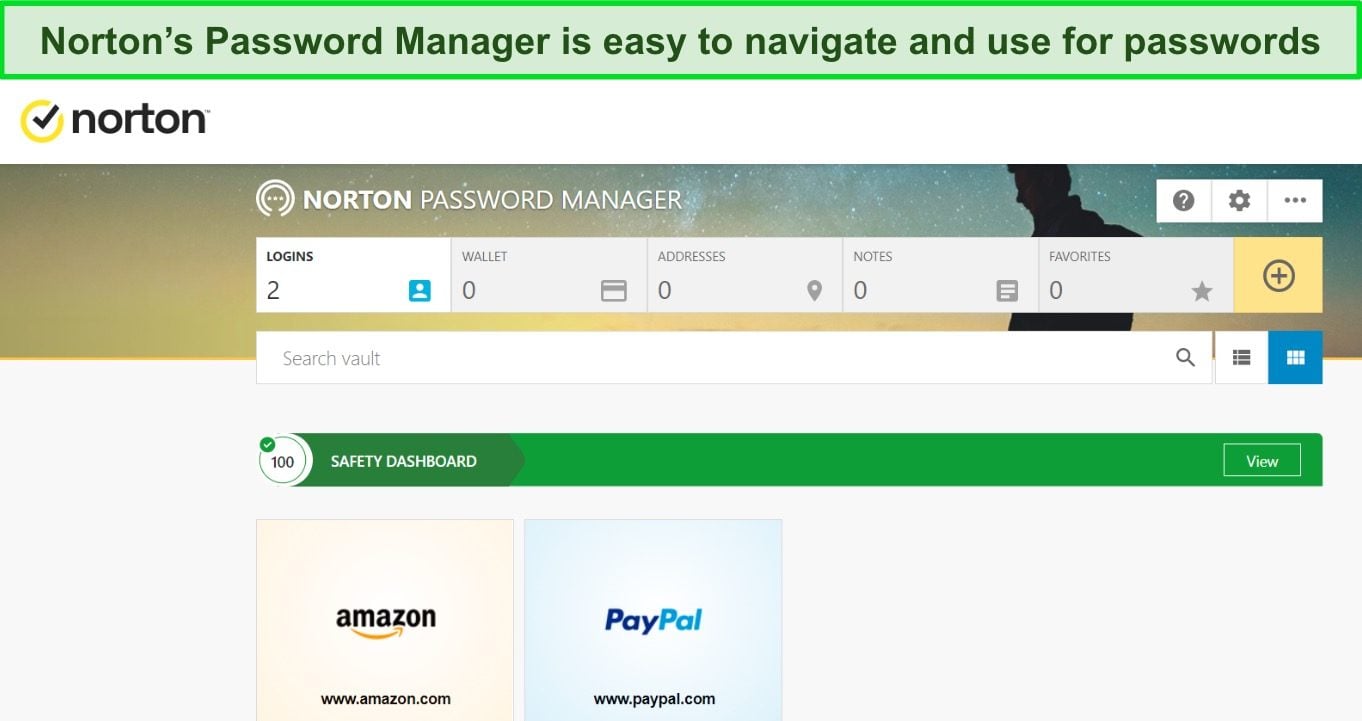
Norton’s password manager offers the following features:
- Unlimited password storage — store as many logins, credit cards, addresses, and notes in your vault.
- Password generator — helps you generate strong and customizable passwords.
- Auto-fill and Auto-save — enables instant auto-fill of login information for any website.
- Password vault auditing — notifies you of your password’s overall safety score, identifying weak, duplicate, and outdated passwords.
- Automatic password changer — automatically change your passwords and update them on all synced devices with just a single click.
- Biometric login — quickly sign in to your vault on your phone without entering your master password.
What I really liked about Norton’s password manager is the Autochange Password feature. It’s something I haven’t seen in other password managers, even the dedicated ones. Basically, you give Norton permission to generate strong passwords for you, change them when necessary, and store them safely, all with just one click.
This means you won’t have to go to each individual website and update your passwords manually. While it doesn’t work with every website, it does work with many popular ones like Reddit, Facebook, and Netflix.
While still a decent password manager, Norton doesn’t offer as many features as standalone products like Dashlane or RoboForm. It doesn’t support password sharing, emergency access, advanced form-filling, and two-factor authentication. Plus, it doesn’t offer as many options for customizing your entries as some of its competitors like RoboForm which has 8 different item types.
Overall, Norton provides a decent password manager. The password manager comes with all of its plans, but it’s worth noting that the Standard Plan only covers 1 device. So if you have multiple devices to protect, I suggest going with the Deluxe plan, which covers up to 5 devices. The good news is that you can try Norton risk-free with its 60-day money-back guarantee. If you’re not happy with the product, you can always claim a refund.
Quick Comparison Table: 2025’s Best Password Managers for Chrome
| Password Manager | Encryption | Secure file storage | Emergency access | Starting Price | Free Plan | Money-Back Guarantee |
| Dashlane | AES-256 bit | ✔ | ✔ | $3.99/mo | ✔ | 30 days |
| 1Password | AES-256 bit | ✔ | ✔ | $2.99/mo | ✘ | 14-day free trial |
| NordPass | XChaCha20 | ✘ | ✔ | $1.69/mo | ✔ | 30 days |
| RoboForm | AES-256 bit | ✔ | ✔ | $1.98/mo | ✔ | 30 days |
| Keeper | AES-256 bit | ✔ | ✔ | $2.91/mo | ✔ | 30-day free trial |
| Panda | ✘ | ✘ | ✘ | $1.87/mo | ✘ | 30 days |
| LastPass | AES-256 bit | ✔ | ✔ | $3/mo | ✔ | 30 days |
| Sticky Password | AES-256 bit | ✘ | ✔ | $2.5/mo | ✔ | 30 days |
| Bitwarden | AES-256 bit | ✔ | ✔ | $1/mo | ✔ | ✘ |
| Norton | AES-256 bit | ✔ | ✘ | $19.99/yr | ✘ | 60 days |
How I Tested and Ranked the Best Password Managers for Chrome in 2025
- Strong security — I chose password managers with robust security features, including solid AES-256 bit encryption and two-factor authentication.
- Zero-knowledge architecture — I selected password managers that employ a zero-knowledge system, where not even the employees can gain access to the vault.
- Quality features — I prioritized the password managers that offer robust features, including password sharing, dark web monitoring, password security audit, and emergency access.
- Ease of use — I chose only those with an efficient form-filling feature and an easy-to-use Chrome browser extension.
- Extra features — I shortlisted the best password managers with many features.
- Good pricing — I chose the password managers that offer good value for money and a trial period to test the service.
FAQ: Password Managers and Chrome
Can I use Chrome’s built-in password manager?
Is Chrome’s password manager secure?
Chrome’s password manager lacks advanced security features provided by third-party password managers. While it allows you to enable two-factor authentication, it’s an opt-in. This means that if you haven’t enabled it and someone gets access to your Google account, they will be able to view all your passwords. Plus, it doesn’t use a master password with rock-solid encryption to secure your account.
Chrome’s password manager saves your passwords on your Google account, which can be prone to attacks and, once compromised, will expose all your data. However, the best password managers offer encrypted private vaults where all your information is securely stored. Furthermore, you can use 2FA apps to secure your data so that there’s a second layer of authentication needed to access it.
Can I use a free password manager for Chrome?
You can, but there are risks to free password managers when compared to the premium password managers for Chrome. Many free password managers have weak security and lackluster features, making them unsafe to use. Luckily, some of the password managers on this list have free versions with good features.
That said, I always recommend using a premium password manager like Dashlane or 1Password. They offer better security and advanced features that help you securely and conveniently manage all your passwords.
Get the Best Password Manager for Chrome
There’s no doubt you need a password manager to organize your passwords on Chrome. But the password manager should be very secure, offer top-tier features, and allow you to quickly auto-fill your logins, even on complex web forms. Chrome’s built-in password manager may be good for some, but it doesn’t provide the security and quality features offered by third-party password managers.
The best password managers for Chrome offer intuitive Chrome extensions and advanced features. This includes dark web monitoring, password security audits, emergency access, password sharing, and more. Many password managers integrate well with Chrome, but I found that Dashlane offers the best password manager for Chrome. Its form-filling capabilities are next to none. You can try Dashlane using the 30-day free trial.

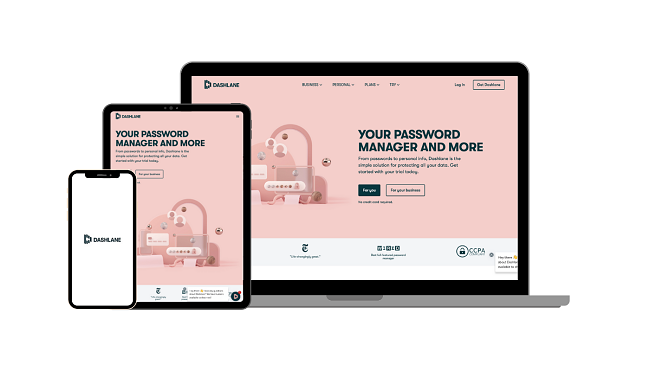

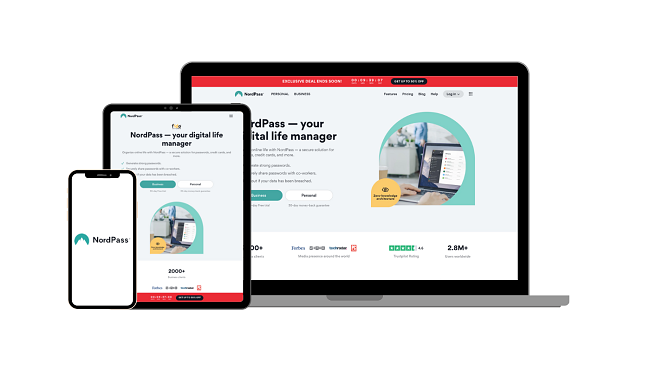
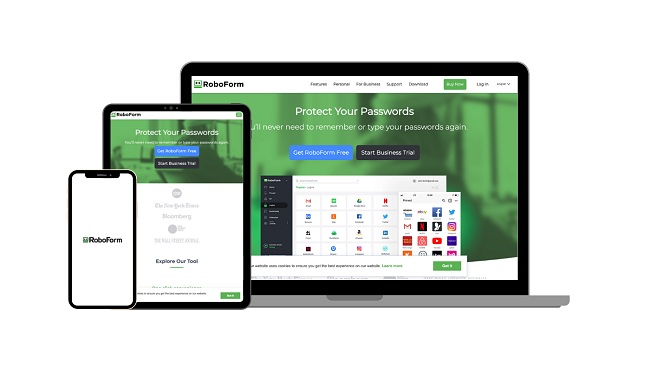
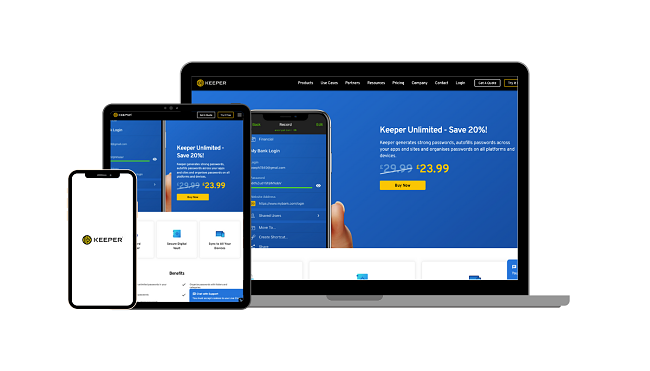
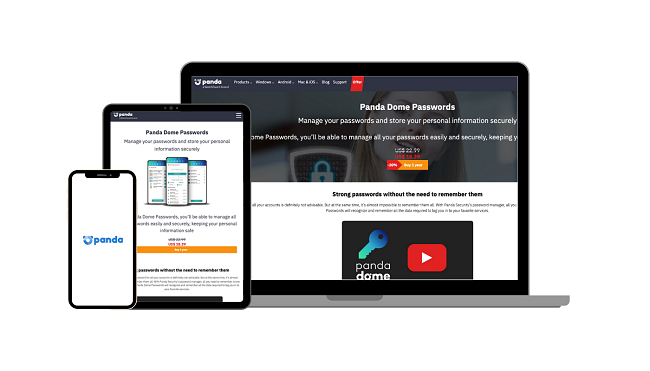
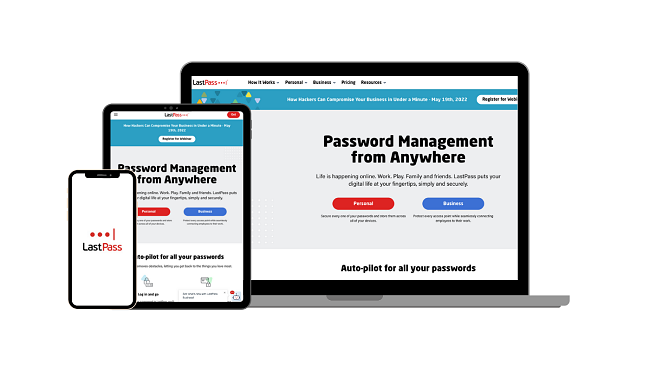
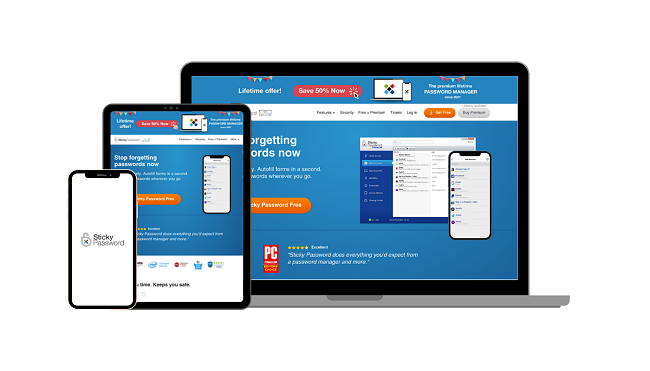











Leave a Comment
Cancel