3 Best Parental Control Routers for Monitoring Devices in 2025
Parental control apps are great for monitoring what’s going on with your child, but some of them can be deleted by your kids, or they can use a friend’s phone to access inappropriate content. And what if the number of devices you want to monitor exceeds the number of devices covered by a plan? What if the app doesn’t support all your devices? This is where a router with built-in parental controls fits in. With it, you’ll be able to enforce screen time limits and content filters on every connected device on your network.
After testing over 15 routers with parental control features, I found that Gryphon offers the best solution for my family’s needs. It categorizes all connected devices for easy management, works with all types of devices, and has a strong web filter and customizable screen time features. If you’re not sure how it works or you want to make sure this is what you need, you can try it at no risk. Gryphon offers a worry-free experience with its 90-day money-back guarantee. During my testing, I reached out to the customer support team after 65 days and was pleasantly surprised by the hassle-free process of obtaining a full refund.
Try Gryphon Risk Free for 90 Days!
Quick Guide: 3 Best Parental Control Routers – Tested in 2025
- Gryphon: Customizable web filter, groups devices into categories to make it easier to manage, flexible screen time rules, and integrated security tools. You can even try it risk-free for 90 days.
- Circle: Create separate profiles for each child, manage app use, set time limits, real-time location tracking, a powerful web filter, but limits upload speeds to 100 Mbps.
- TP-Link HomeCare: Basic web filter and screen time rules, but limited customization options.
1. Gryphon: Enforce Custom Screen Time Rules for All Connected Devices
- Comprehensive web filter has 6 custom settings based on the child’s age
- Rewards feature makes it easy to add bonus time when your kids do chores
- Detailed reports on online activity including browser and YouTTube history
- Integrated security tools check for viruses, malware, ransomware, and more
- Try it risk-free for 90 days
After installing the Gryphon router, I connected to the Gryphon mobile app so I could assign each of the connected devices to one of the default categories. This made it easy to set custom rules for each type of device, such as web filters for phones, computers, and tablets, screen time rules for the Smart TV and XBOX, and to ignore IoT devices like the thermostat and the refrigerator.
I was impressed with the smart web filter because these days, it’s not enough just to block porn and drug-related websites. It blacklists over a million websites, and also uses Crowd-Ranking, which is a valuable tool when it comes to borderline or questionable websites. With Crowd-Ranking, Gryphon can access aggregated lists, view real reputation rankings for the website, and evaluate the data to determine whether the site should be marked as appropriate or inappropriate.
I liked that I can adjust the filter sensitivity levels based on the age of the people in my house. I can choose from six options: Toddler, Elementary School, Middle School, High School, 18+, and Unfiltered. Additionally, I can create user profiles and assign different levels for each child while removing the filter for mine and my wife’s phones. If my kids believe a website shouldn’t be blocked, they can send an unblock request, which I can approve or deny from anywhere through the mobile app.
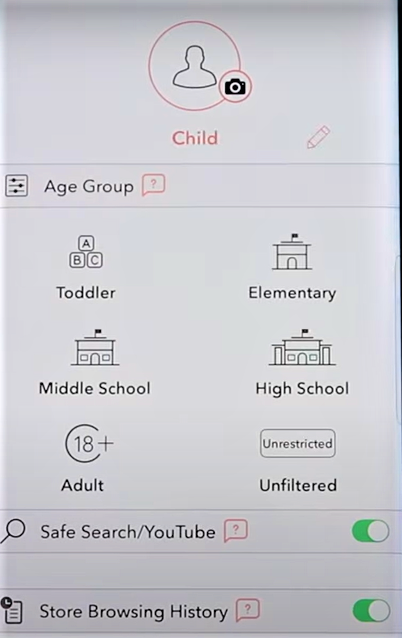
Gryphon has a screen time schedule feature, which is broken up into 15-minute blocks of time. There are three different settings for when the internet is blocked:
- Homework: The internet will still work, but I can choose to block specific apps or websites to limit distraction.
- Bedtime: The internet is completely blocked.
- Suspend: I can add blocks to the calendar to limit internet access at certain times of the day.
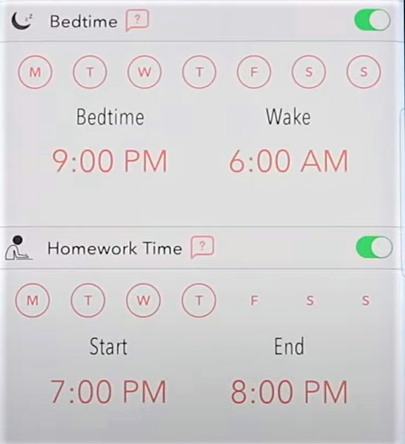
Gryphon gives me the flexibility to create one schedule for the whole week, a separate one for weekdays, or custom schedules every day.
In addition to creating schedules, I can also set up a daily screen time limit for each device. This way, I can make sure that my kids aren’t spending too much time on their devices. I can also pause the internet if I need the kids to do something else. There’s a rewards feature where I can arrange with my kids that they’ll earn additional time by completing chores or doing their homework. Once they do it, I can add the extra time using the rewards button in their user profile.
Gryphon also allows me to see what websites my kids are visiting. I can view the browsing history for each device and get added insight into what my kids are interested in, researching, and looking at. This data can also help me recognize a disturbing trend, see if my child is being cyberbullied, or just how much time they spend on different websites.
You can try Gryphon risk-free with a 90-day money-back guarantee, and see for yourself how easy it is to set up and enforce parental control limits on all devices. Getting a refund was a simple process. I contacted customer support directly from the Gryphon app (email is also an option) and told them I wanted a refund. The customer support team asked why I wanted a refund and if there was anything they could do to change my mind. I told them it just wasn’t a good fit for us, and they refunded my money and told me how to return the router.
Try Gryphon Risk-Free for 90 Days!
2. Circle: Assign Custom Rules and Web Filters to Every Connected Device
- Set screen time limits based on the app, category, and daily usage
- 24/7 live location tracking through the phone app
- Focus Mode blocks distracting websites and apps
- 30-day money-back guarantee
As a parent, I was thrilled to try out Circle, a combination of router restrictions and an app that I installed on my kids’ devices. I could check in on their real-time location, create custom filters, set screen time limits, and reward them for completing chores and homework.
One of my biggest concerns with using a Wi-Fi router was that I wouldn’t be able to apply different rules to different connected devices. But with Circle, I could create user profiles for each device, including Smart TVs and game consoles, and set rules for each. When my kids’ friends come over, Circle recognizes their devices as Unmanaged Guest Devices. I can easily assign these devices to a profile, and any time that friend comes over, Circle will recognize their device and enforce my rules.
The web filter has different levels based on the child’s age, and I can customize it by blocking any website or app. There are 4 filter levels:
- Kid: Ideal for kids 6-12 years old, and allows educational websites while restricting websites and apps geared towards teens, like social media sites.
- Teen: Great for 13-17 year old kids and allows most websites and apps, provided they aren’t rated 18+. It automatically blocks porn, content related to drugs, alcohol, suicide, and other inappropriate sites.
- Adult: Allows unrestricted access to most apps and websites, although it still blocks porn and other “mature” content.
- None: Removes any type of filter but still allows you to set pause internet access to the device.
Circle has three levels of screen time restrictions:
- Per app
- Per category
- Overall daily time usage
These all work together, meaning I can allow my child to use YouTube, Snapchat, Instagram, and TikTok for up to an hour a day but still place a total screen time limit of 2 hours per day. This teaches my kids how to budget their time and maximize the time spent on each app. If I set an app as Unmanaged, it can get unlimited usage time, regardless of how many hours my kids are on their phones or tablets.
I decided to put these features to the test and challenged my kids to see if they could bypass the restrictions. To my surprise, they discovered that they could bypass the restrictions with a VPN, but I quickly shut that down with Circle’s VPN blocker.
Circle has free 2-day shipping anywhere in the US and Canada and a proven 30-day money-back guarantee, meaning you can try it at no risk, and if for any reason, you find Circle is not the right router for you, you can ask for a refund. I tested their refund policy and contacted Circle Support, who quickly refunded my money and explained how to send back the router.
Try Circle Risk-Free for 30 Days!
3. TP-LINK HomeCare System: Basic Screen Time and Web Filter
- Create unique profiles for each child in the house
- Get reports that detail the websites your child visits
I have a TP-LINK router and installed their HomeCare parental control system to see if I could rely on it for monitoring my kid’s online habits and enforcing parental control rules. After a week of using it, I was pretty underwhelmed, as it didn’t really have anything to offer beyond the most basic features.
I got off to a rough start as the setup process was a bit of a hassle, and it took me a while to get everything up and running smoothly. The software also allows you to create user profiles for each child and associate their devices with their profiles. This means that HomeCare can keep track of each child’s internet usage across all their devices. The number of associated devices is displayed next to each child’s name, and the internet can be easily paused for any user with the touch of a button.
I was a bit disappointed in the lack of flexibility with this feature, as my only option was to set general screen time limits with no option for schedules. Although I can set different limits for weekdays and there is also a bedtime feature that automatically turns off the internet when it’s time for bed, which is nice.
HomeCare, has a decent filter, with options to adjust the settings based on age level, category, and apps/websites. The age levels include child, pre-teen, teen, and adult, and there are categories for adult content, gambling, downloads, games, media, and more.
How I Tested and Ranked Parental Control Routers
The first thing I checked was how well the router itself worked. I moved around the house and ensured that the internet connection was stable and reached throughout the whole house. Once I saw that it worked, I started testing the different features, ease of use, security, and more. When choosing a parental control router, there are several important factors to consider:
- Parental control features: The most important factor in choosing a parental control router is the range and quality of its parental control features. Look for a router that offers content filtering, app and device management, and screen time scheduling. It should also allow you to set up custom filtering rules based on your children’s ages and restrict access to specific websites, apps, and devices.
- Security features: Security is an important factor to consider when choosing a parental control router. Look for a router that offers real-time threat detection and anti-virus protection to ensure your network is protected from potential threats and malware.
- User-friendly interface: It’s important to choose a router with a user-friendly interface, as this makes it easy to monitor your children’s internet activity and adjust settings as needed. Look for a router with a simple and intuitive app that provides a detailed overview of your children’s online activity.
- Compatibility with multiple devices: With my kids having a range of devices, it’s a good idea to choose a router that is compatible with multiple devices, including laptops, smartphones, tablets, and gaming consoles. This allows you to keep your children safe on all their devices, regardless of what they’re using.
- Ease of setup and management: The router should be easy to set up and manage, as this makes it less time-consuming and hassle-free for you to ensure your children’s online safety.
After considering these factors, I was able to conclude that Gryphon is the best parental control router on the market. I can create profiles for all my kids and their different devices, set individual rules, and the screen time rules and web filter work really well. As a router, it also works very well, with extended range, security features, and it’s all very easy to set up. You can try it risk free, with a 90-day money-back guarantee, which I tested and proved to work, and see for yourself why I rank it as the top parental control router.
Try Gryphon Risk-Free for 90 Days!

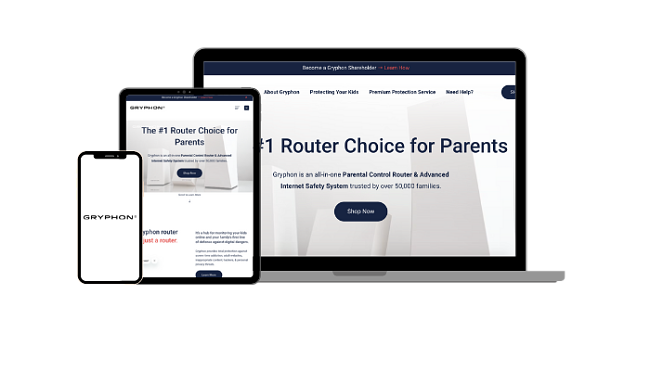
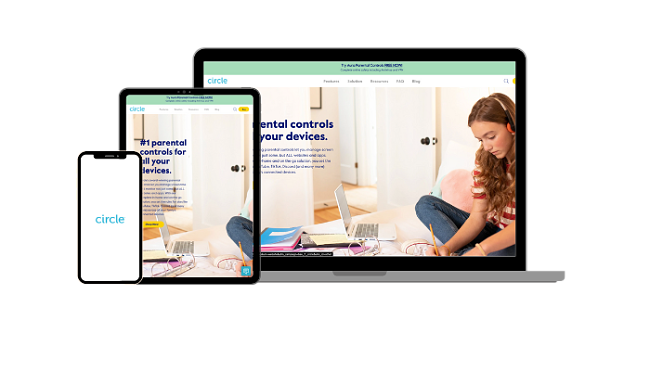




Leave a Comment
Cancel