3 Best Parental Control Apps for Mac | Tested in 2025
While Mac’s built-in parental controls provide a certain level of security, their limitations cannot be ignored. The lack of features such as comprehensive monitoring, real-time alerts, and app-specific time controls created a gap that prompted me to search for a better alternative, which led me to delve deeper into the market of parental control apps.
I tested over 30 parental control apps for Mac, and took into consideration a range of factors: effectiveness, ease of use, features, real-time reporting, and value for money. I analyzed various offerings, from freemium services to premium solutions, aiming to find the one app to answer all of my needs.
After rigorous testing, I can confidently say that Qustodio outperformed all the others. It combines an intuitive interface with a wide array of powerful parental control features, including screen time management and a web filter. Additionally, Qustodio has a 30-day free trial, allowing you to experience its premium features firsthand before committing to a long-term subscription.
Try Qustodio Free for 30 Days!
Short on Time? Here Are the 3 Best Parental Control Apps for Mac — Tested in 2025
- Qustodio: Fully customizable screen time features, app management tools, web filter with over 30 categories, detailed activity reports, and uninstallation protection. Try Qustodio free for 30 days – no credit card required.
- Mobicip: Customizable screen time settings, app blocking, and location tracking, but you can’t set screen time limits for individual apps.
- FamiSafe: Filters adult content, monitors online activity, but doesn’t sync in real time.
3 Best Parental Control Apps for Mac – Tested in 2025
1. Qustodio: The #1 App for Setting Rules and Monitoring Activity on Mac
- Set daily screen time limits that are difficult to bypass
- Block games, apps, and websites from opening
- Customizable web filter has over 30 categories
- Generates activity reports showing exactly what your child does online
- Try it free for 30 days – no credit card required!
Among all the parental control apps I tested on my son’s Mac, Qustodio stood out as the top choice. It delivered robust, comprehensive, and highly customizable features that worked seamlessly on the Mac. Just as importantly, my tech-savvy son was unable to bypass the rules I set without my knowledge.
Qustodio’s great selection of screen time tools not only allowed me to control the duration my child could use the Mac, but also enabled me to lock the device during specific times and set individual time limits for different apps. When the allocated screen time was up, a lock screen would appear on the Mac. This both informed my son of when he could use the Mac next and effectively deterred him from bypassing my rules.
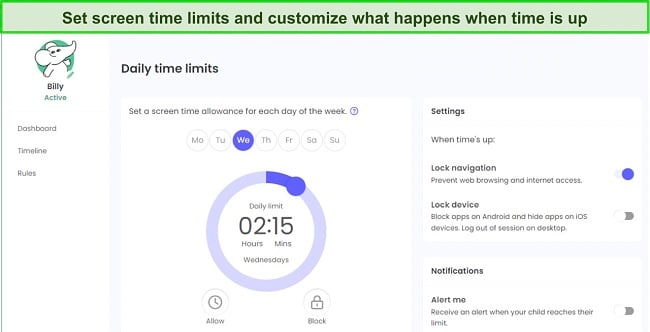
The app’s ability to block specific games, apps, and websites is another significant feature. It gives me peace of mind knowing my son isn’t going on websites and viewing inappropriate or dangerous content. With just a few clicks, you can block any app or website, ensuring your child’s online experience is both safe and productive.
Qustodio’s customizable web filter is another feature that sets it apart. With over 30 categories to choose from, you can fine-tune the type of content your child can access. From adult content to violent games, you can tailor the web filter to suit your child’s age and maturity level, ensuring they are only exposed to age-appropriate material.
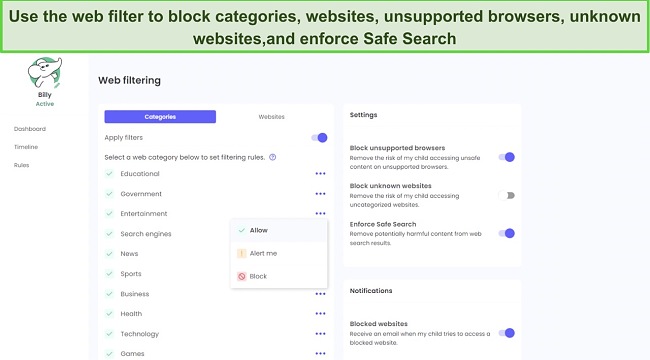
Qustodio generates detailed activity reports. It provides a breakdown of exactly what your child does online, from the websites they visit to the games they play and the apps they use. This visibility allows you to better understand your child’s online habits and intervene if necessary.
Qustodio has a 30-day free trial period with no credit card required. This offer gives you the opportunity to test out all its features on your child’s Mac and determine if it is the right fit for your family’s needs.
2. Mobicip: Customizable Web Filter with 18 Categories and an Exception List for Safe Browsing on Mac
- Customizable screen time limits and usage schedule on Mac
- Monitors popular social media networks
- 7 day free trial!
Mobicip performed well and proved to be a good parental control app for Mac. It has an easy-to-use interface that simplifies the process of setting rules, reviewing alerts, and getting an overview of what my son was doing on his computer.
I was able to create a fully customizable screen time routine. The first step was to set a daily time limit and then add a schedule for the times when I wanted to block the internet. It also has the option to adjust my rules based on the time of day. For instance, I could block certain websites when it was time for my son to do his homework or when he was going to sleep. Moreover, Mobicip has an instant lock feature that blocks the internet connection on the Mac instantly.
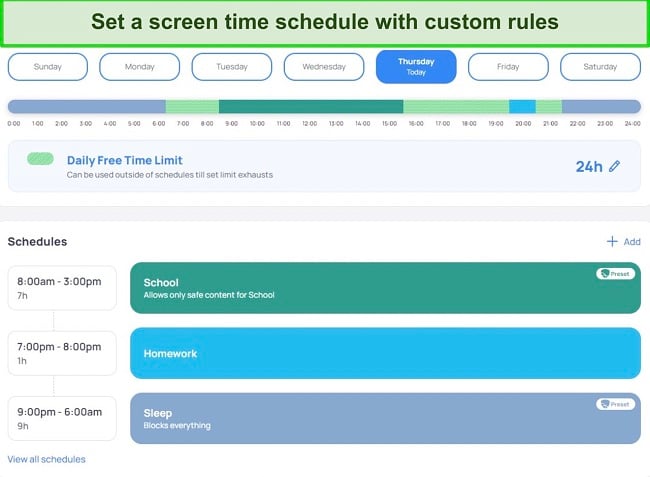
Mobicip’s web filter, featuring 18 categories such as Social Media, Entertainment, and Games, is completely customizable. It has default settings based on a child’s age, but I was able to adjust these to suit my son’s personality and interests. If a site is blocked, my son has the option to request access, which I can either approve or deny directly from my dashboard. Furthermore, I have the ability to manage the apps my child uses by setting time limits or blocking entire categories.
Additionally, Mobicip offers an exception list. This feature allows me to add specific URLs that, despite not being automatically blocked by the filter, I would prefer to have restricted. This offers an extra layer of control and peace of mind when it comes to my son’s online activities.
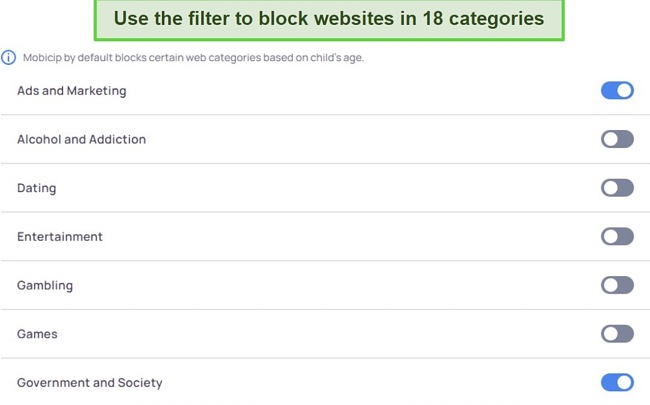
Mobicip doesn’t stop at app control and screen time management; it also helps you stay informed about your child’s social media activity. Upon setting up a child profile, you can link Mobicip to their social media accounts like Facebook and Instagram. It scans these accounts for content falling under various categories, such as Bullying, Sexual, Violence, Drugs, Self Harm or Suicide. Any suspicious content triggers a real-time alert to your dashboard, keeping you updated to your child’s online interactions.
Mobicip has a 7 day free trial, which should give you enough time to set up your controls, view the reports, and see if it’s a good fit for you.
3. FamiSafe: Track Time Spent on Macs and Set Daily Screen Time Limits
- Block or allow specific websites and apps
- View Mac activity reports in a timeline style
- Try it free for 3 days!
FamiSafe has the tools I needed to ensure a safe and healthy online experience, when my kids use their Mac. The wide range of features worked as expected, letting me set rules for when my kids can use the Mac, how much time they spend on it every day, the kinds of websites they can visit, and the apps they use.
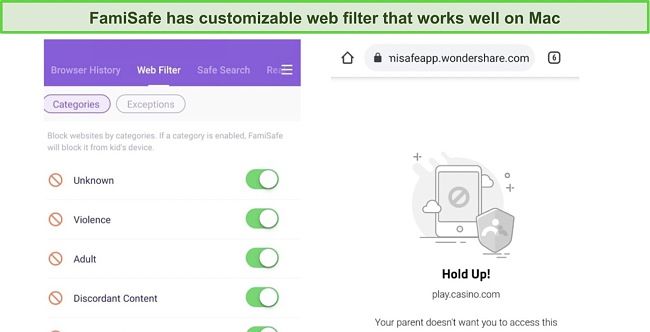
The flexibility to set different schedules for app usage and the capability to block overused or inappropriate applications add a layer of customization. I can set my rules for each child or circumstance, such as study time, free time, or bedtime.
The browser history feature is very helpful for me to gain insight into my kids’ online activities, even if they use incognito mode. This transparency encourages open communication and understanding between parents and teenagers. Furthermore, the ability to block and filter web content across 7+ predefined categories, from Adults to Violence, allows for precise content control.
FamiSafe’s real-time activity report presents device usage on a timeline, revealing which apps and websites are being accessed. This feature promotes a proactive approach to parenting in the digital age. The screen time tracking and limiting feature is another highlight, enabling parents to balance screen time and other activities effectively.
FamiSafe has a free 3-day trial, so you can install it on your Mac, set rules, and see how it works for your family.
Why Apple’s Screen Time Isn’t Good Enough
Of course, the first parental control app I tested is the Screen Time app that came preinstalled on my Mac. However, it didn’t take me long to see why Apple is giving this app away for free. It lacks the advanced features necessary to protect my kids, and it’s pretty easy to get around its restrictions. Here are just some of the limitations I discovered during my tests:
Lack of Detailed Monitoring
Screen Time provides a general overview of device usage, but it doesn’t provide detailed reports of your child’s online activities. It can’t tell you which websites your child visited or the specific apps they’ve been using.
Limited Web Filtering
Screen Time’s web filtering capabilities are quite basic, and only work on Safari, leaving Chrome and Firefox unfiltered. Even if your child prefers Safari, the filter only focuses on adult content. This means your child could still access potentially inappropriate or harmful content that doesn’t fall under Screen Time’s definition of adult content.
No Time Limits for Specific Apps
Screen Time allows you to set an overall screen time limit, but it doesn’t allow you to set time limits for specific apps. If you want to limit the time your child spends on social media or gaming apps, for example, Screen Time won’t be able to help with that.
Easy to Bypass
If your child is tech-savvy, they might be able to find ways to bypass Screen Time’s restrictions. My kids let me know about two simple methods that don’t need any technical knowledge.
- Deleting and Reinstalling Apps: One method children have discovered to bypass app time limits is to delete the app that has reached its time limit, then reinstall it. When the app is reinstalled, the Screen Time data is reset, giving them additional time on the app.
- Changing the System Time: Another common method involves changing the system’s time settings. If a child changes the device’s clock to a time when restrictions are not active, they can potentially bypass the downtime or app limit.
While Screen Time can be a helpful tool for managing your child’s device usage, it may not provide the comprehensive controls and detailed monitoring that a dedicated parental control app like Qustodio offers. If you’re still not sure, try Qustodio free for 30 days and experience its premium features for yourself.
How I Tested and Ranked the Best Parental Control Apps for Mac in 2025
I spent several months installing and testing more than 30 parental control apps on my son’s Mac. I tested each feature, challenged my son to bypass or disable the app, try and go past the screen time limits, and access websites that the filters would block. This gave me a real-life look at how each one worked, so I could compare them all, and see which is best.
I asked myself the following questions to help me rank each app.
Do the filters work, and can my kids bypass them?
The effectiveness of the web filters is crucial. Many apps prompt users to download their browsers — these are often poorly designed, slow, and don’t prevent my kids from switching back to Safari or other mainstream browsers. However, I found several programs that either integrate seamlessly with Safari or offer solid alternative browsers that my kids found acceptable to use.
How customizable are the screen time tools?
With the prevailing issue of screen time addiction, it’s imperative to find an app with flexible scheduling and daily limit options. It’s more challenging to find these features for Mac than for Android, as Apple is somewhat restrictive about giving apps the power to block devices entirely. Nonetheless, I came across a few apps that could partially block Mac devices, which boosted their ranking.
Does it have real-time alerts and reporting?
The ability to monitor your child’s online activity is crucial, but so is receiving timely alerts about potential issues. I looked for apps that offer real-time notifications and comprehensive reporting. This feature allows parents to take immediate action when necessary and also helps them understand their child’s online behavior patterns over time. This information can be invaluable in guiding discussions about safe and responsible internet use.
Is the app easy to install, setup, and use?
Any app that required complex manipulations or hacking the Mac was off the list. All the apps I considered were easily accessible, and their download and installation processes were straightforward. I appreciated apps that were easy for a non-Mac user like myself to install and manage.
Does it have cross-platform compatibility?
Since many families use a mix of devices and operating systems, I prioritized apps that can function across multiple platforms. The ability to manage a Mac from a Windows or Android device, or vice versa, is a significant advantage. A truly effective parental control app should work consistently across Mac, Windows, Android, and iOS devices.
Am I getting good value for the price?
I closely examined what each app offered for its price, factoring in all the features, the ease of use, and the number of devices that could be managed with a single subscription. The availability of a free trial for testing the app was a bonus, allowing me to gauge the effectiveness of the app before making a financial commitment.
This comprehensive testing procedure helped me ensure that I only include here the best parental control apps for Mac users. After the testing was completed, Qustodio stood out as the best option with a powerful web filter, robust screen time tools, detailed reporting, and a free 30 day trial with no credit card required. It proved to be the best choice for setting parental control rules on a Mac.
FAQ
Are there any free parental control apps that work for Mac?
Can parental control apps prevent my child from accessing inappropriate websites on Mac?
Are parental control apps for Mac easy to use?
Get a Premium Parental Control App and Protect Your Child on Mac
At first, I started out with Apple’s built-in Screen Time, hoping it would meet my needs. Unfortunately, I found that its functionalities were quite limited, and my son was able to bypass some of the restrictions with ease. I ventured into other free alternatives, yet, these apps too fell short, lacking in functionality, reliability, or both, leaving me frustrated and worried about the safety of my child online.
Then, I tested more than 30 premium parental control apps in search of the perfect one for Mac users. It wasn’t easy, as Apple tries to block third-party apps from enforcing parental control rules, but I found three apps that worked seamlessly with Mac, and Qustodio outperformed them all. Its robust set of features, combined with an intuitive interface, made parental control an effortless task.
It not only enabled precise control over screen time but also offered a dynamic web filter, application controls, and real-time notifications. You don’t have to take my word for it. You can test Qustodio’s premium features free for 30 days with no credit card required, and judge for yourself whether it’s the right parental control app for your needs.



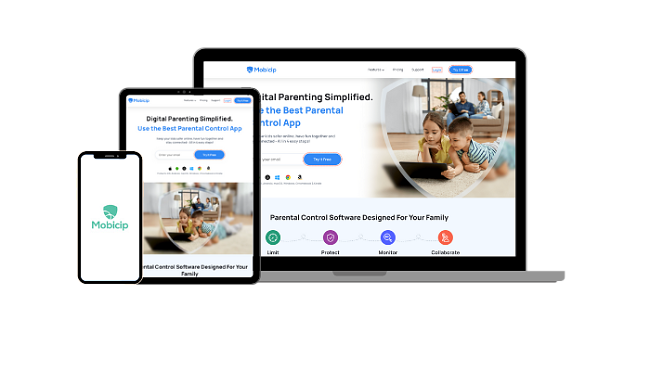
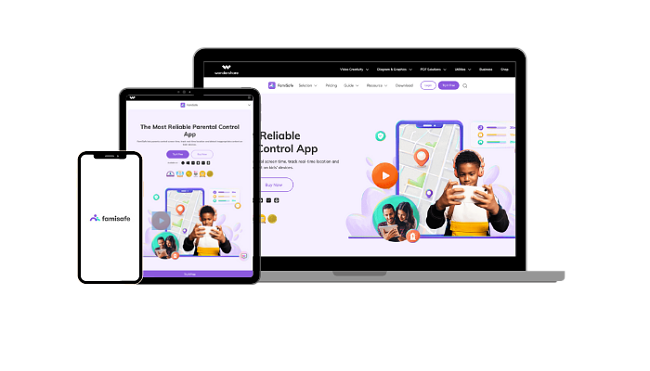




Leave a Comment
Cancel