Best iOS Password Managers for iPhone & iPad in 2025
Even though iPhones and iPads already have a solid password manager (iCloud Keychain), a standalone password manager for your iOS device is still better. While iCloud Keychain can perform basic tasks, it needs to catch up in many areas.
Using a top password manager is the best way to secure your credentials and private data on your iOS device. I tested every password manager on the Apple App Store to curate the best ones on the market. I ensured they had better features and performance than iCloud Keychain and offered top-tier security features, cross-platform support, and more.
Dashlane is the best password manager for iOS. It has all the features of Apple’s built-in password manager plus a VPN that encrypts your browsing traffic, password sharing, and more. You can try Dashlane risk-free with its 30-day money-back guarantee.
Quick Guide: The Best iOS Password Managers in 2025
- Dashlane — Dashlane is the best password manager for iOS as it includes all the premium security features like dark web monitoring and even has a built-in VPN.
- 1Password — Travel Mode makes certain vaults invisible to make inspection easier while traveling, but it lacks live chat customer support.
- NordPass — Offers customizable folders for organizing data in categories, but its auto-fill functionality isn’t good for filling out complex web forms.
- Roboform — Has one of the best auto-fill capabilities for seamlessly logging in to your online accounts, but its auto-sync can sometimes glitch.
- Keeper — Includes an in-built messaging app for end-to-end encrypted chats with your friends, but its iOS app lacks emergency access and password import features.
Jump here to see 2 more iOS password managers that made the list.
Quick Comparison Table: 2025’s Best Password Managers for iOS.
The Best Password Managers for iPhone & iPad — Full Test Results in 2025
1. Dashlane — #1 Password Manager for iOS With Top-Tier Security Features and a VPN
Key Features:
- It’s the only password manager to have a built-in VPN for secure web browsing.
- Has a zero-knowledge architecture, excellent auto-fill, and a password generator.
- Supports Windows, macOS, Android, and iOS, and has browser extensions.
- Customer support options include live chat, email tickets, and a knowledge base.
- Offers a 30-day money-back guarantee.
Dashlane offers a very secure and feature-rich password manager for iOS devices. While many password managers don’t offer many unique features that iCloud Keychain doesn’t have, Dashlane stands out. Its Virtual Private Network (VPN) encrypts your browsing, protecting you from cybercriminals — only Dashlane offers a VPN.
Dashlane’s zero-knowledge architecture protects the sensitive data on your device. Not even Dashlane can access your stored passwords as they’re encrypted on your iPhone or iPad before reaching Dashlane’s online servers. For further security, you can set up 2-factor authentication (2FA) via Face ID or Touch ID for an additional layer of protection.
Besides that, Dashlane offers many features, including:
- Password generator — allows you to create secure passwords for protecting all your accounts.
- Auto-fill and Auto-save — fill complex web forms with your saved information, making browsing on iOS devices seamless.
- 1GB Cloud Storage — keeps your sensitive information and files in an encrypted vault.
- Password sharing — lets you share passwords with other Dashlane users with full or limited permissions directly from your iOS device.
- Password Health Checker — scans your passwords for weaknesses and helps you create strong, unique passwords for all your accounts.
- Dark web monitoring — notifies you if your logins are compromised in a data breach.
- Emergency access — allows a trusted user to access your account if you cannot.
- Apple Watch support — lets you access and manage your passwords conveniently from your Apple Watch.
- Passkeys (iOS 17 and later) — easily creates and manages secure, cryptographic passkeys.
I’m glad that Dashlane is compatible with different platforms. It works with Windows, macOS, iOS, and Android. So, no matter what device you’re on, Dashlane syncs seamlessly. This is an advantage over iCloud Keychain, which, while you can use it on Windows, the whole setup process can be pretty technical.
Like all its apps, Dashlane’s iOS app has a user-friendly interface with all features neatly aligned and labeled. I enabled Face ID biometric verification to log in to my vault effortlessly. It also worked seamlessly with Touch ID on my iPad. Creating a new password entry is as easy as tapping the “Add New” button.
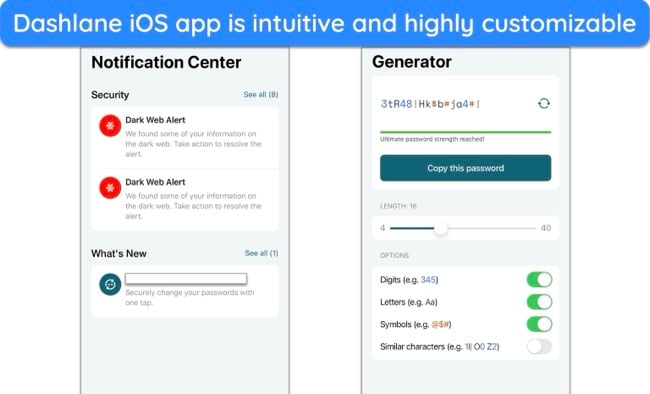
Out of all its plans, the Premium plan offers the best value for money as it comes with an unlimited VPN at just $4.99 a month. You can try Dashlane risk-free with its 30-day money-back guarantee — if you think it’s not right for you, simply contact customer support and ask for a refund.
2. 1Password — Travel Mode Hides Sensitive Vaults on Your iOS Device While Crossing Borders
Key Features:
- Watchtower monitors your passwords’ health and alerts you about potential weaknesses.
- Has 2FA, dark web monitoring, TOTP authenticator, and Face ID/Touch ID support.
- It’s compatible with all major platforms, including iOS, macOS, Windows, and Android.
- Offers useful online how-to guides and fast email support for troubleshooting.
- Provides users with a 14-day trial.
1Password is another user-friendly password manager for iPhones and iPads. Like Dashlane, it also offers many unique features you won’t find on the iCloud Keychain. Some features that caught my attention are Travel Mode and its compatibility with Apple Watch to unlock your vault easily.
1Password’s Travel Mode protects sensitive information on your iOS device while traveling to countries with high censorship. It hides selected vaults if you’re stopped for inspection at an airport, making the information in those vaults invisible to any third parties.
Besides that, 1Password offers the following features:
- Password generator — generates strong and secure passwords to protect your accounts.
- Multiple vaults — creates separate vaults to organize and store your data.
- 1GB document storage — stores important documents such as IDs and PDFs in an encrypted vault.
- Autosave and Autofill — easily fill out login and payment information on any website.
- Password sharing — lets you share your logins with others securely.
- Dark web monitoring — checks if your passwords have been exposed in a data breach on the dark web.
- Passkeys support — offers a secure authentication method that replaces passwords.
- Password auditing (WatchTower) — alerts you about weak, reused, and other vulnerable passwords.
- Travel Mode — conceals sensitive information when crossing borders.
- Privacy Cards (US only) — provides virtual credit cards to make purchases safely online.
1Password offers cross-platform support, syncing your vaults across iOS, macOS, Windows, and Android, and is compatible with browsers like Chrome, Safari, and Edge. I just scanned the QR code from my Emergency Kit to set it up on my iPhone and created my master password. After that, you can access all the features, including WatchTower.
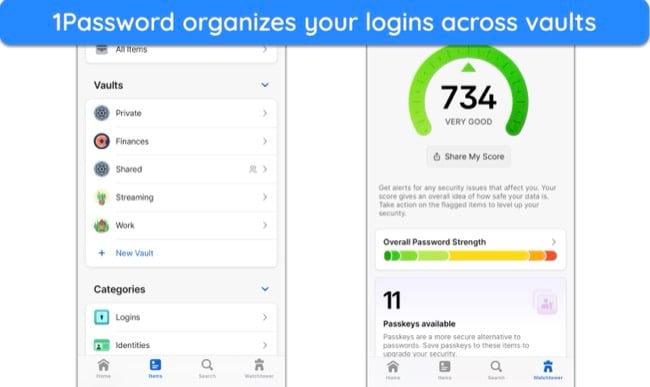
You can activate Face ID or Touch ID on your iPhone or iPad, adding an extra layer of security to prevent unauthorized access to your vaults. Additionally, 1Password offers a TOTP generator to set up a One-Time Password (OTP) login code. This feature conveniently removes the necessity for external 2FA applications such as Google Authenticator or Authy.
1Password’s Individual plan should be sufficient for most users. Priced at $2.99, it includes features like multiple vaults, unlimited password storage, Travel Mode, 2FA, and more. You can try 1Password risk-free for 14 days with its free trial. While I had to provide my credit card information, no charges were applied until after the trial period ended.
3. NordPass — Advanced Security Options for Your iOS Vault
Key Features:
- Uses a zero-knowledge architecture with state-of-the-art XChaCha20 encryption.
- Includes data breach monitoring, biometric logins, password health checker, and more.
- Works on all major operating systems like iOS, macOS, Android, Windows, and Linux.
- Offers technical support via live chat, email, and an online knowledge base.
- Provides users with a 30-day money-back guarantee.
NordPass’ robust security features make it a reliable password manager for iOS. It differentiates itself with its use of the XChaCha20 encryption algorithm. This algorithm offers quicker data encryption than traditional methods, allowing for lower resource demands without sacrificing security integrity. Plus, it comes with tons of features to organize all your logins.
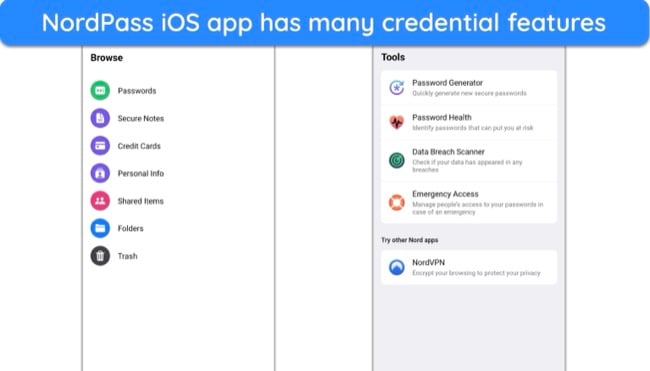
Apart from security, NordPass offers the following features:
- Password generator — creates strong and difficult-to-hack passwords with up to 60 characters in just a click.
- Multi-factor authentication — lets you secure your vault with third-party authenticator apps, FaceID or TouchID, or a physical USB key.
- Auto-fill functionality — fills out your saved information on website logins and other web forms on your iOS device to save time.
- Password health checker — checks for weak, old, and reused passwords and prompts you immediately to change them directly from your iOS device.
- Data Breach Scanner — checks if any of your logins have been compromised in a data breach.
- Passkeys — offers a more secure and user-friendly method for accessing applications and websites.
NordPass’ Optical Character Recognition (OCR) scanner caught my eye for its ability to quickly scan and store important documents like credit cards and notes directly into the vault. Scan the document with your camera, and NordPass will turn it into an editable file for secure storage.
NordPass provides options for both free and premium subscriptions. The Premium plan will give you access to all features and syncs across up to 6 devices. For families of up to 5 members, the NordPass Families plan is a great choice. Plus, if you’re interested in testing NordPass Premium, you can take advantage of the 30-day free trial.
4. Roboform — Advanced Auto-Fill Abilities to Log in to Websites From Your iOS Device
Key Features:
- Offers an advanced auto-fill function for filling out complex web forms from your iOS device.
- Includes automatic sync, military-grade encryption, a password generator, and more.
- Works on iOS, macOS, Windows, and Android with browser extensions.
- Has an email ticketing system with priority support for the premium plan.
- Lets you use it risk-free for 30 days with its money-back guarantee.
Roboform’s auto-fill capabilities are exceptional, especially considering its origins as a form-filling software. With 7 pre-built templates for personal information and the ability to create customizable templates, I quickly saved my mailing address, credit card details, bank account number, passport number, and driving license details on my iPad.
Some of RoborForm’s other features include:
- Password Generator — creates robust passwords of up to 512 characters for enhanced account security.
- Password Auditing — checks the strength of all passwords stored in your vault.
- Unlimited Password Storage — keeps logins, secure notes, and credit card information synchronized across countless devices.
- Encrypted Bookmark Storage — allows you to store and access bookmarks from any browser or device with encryption.
- Password Sharing — lets you flexibly share passwords and folders with selected users.
- Passkeys — provides secure passwordless logins on supported Websites.
- Offline Access — allows you to access your vault data on iOS, even without an internet connection.
- Multi-Factor Authentication — adds an extra security layer with 2FA options such as Google Authenticator, Authy, and Microsoft Authenticator.
- Emergency Access — lets you designate trusted individuals to access your data in emergencies.
In addition to identifying weak and reused passwords, RoboForm’s Security Center alerts you to any passwords compromised in data breaches. It does this by comparing your stored passwords with data from the HaveIBeenPwned database, helping you know if any of your accounts have been breached.
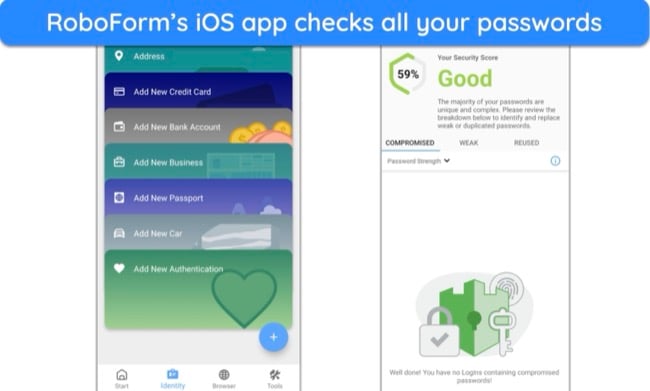
Only a few password managers have a bookmark storage option in the vault. So, I was impressed to see that RoboForm supports this. Plus, whenever I bookmarked something on Safari on my iPhone, it automatically synced on my iPad and Mac. Also, its Apple Watch app is very handy when you want to log in and unlock your vault even more easily.
RoboForm offers affordable plans for all devices. RoboForm Everywhere, the premium version, offers all features, including 2FA, passkeys, secure file storage, and more. Plus, you can try it risk-free with a 30-day money-back guarantee.
5. Keeper — Encrypted In-Built Messaging App for Private Texting on Your iPhone
Key Features:
- Has a secure network architecture based on Amazon AWS cloud infrastructure.
- Offers multi-factor authentication, military-grade encryption, a password generator, and more.
- Secures your Apple, Linux, Android, and Windows devices.
- Lets you get fast help with live chat, email, and phone support.
- Has a 30-day free trial but doesn’t have a money-back guarantee.
Keeper provides a robust password manager for iPhones and iPads. It comes with many security features, including AES 256-bit encryption, multi-factor authentication, and zero-knowledge architecture, and has undergone several privacy audits. Its compatibility with Apple Watch adds a layer of convenience without compromising security.
With Keeper, you can generate strong passwords up to 100 characters long. It lets you choose capital letters, numbers, and special symbols to strengthen your password. However, I had difficulty locating this feature on my iPad — I had to open an existing entry in edit mode and click on the dice icon to generate passwords.
Some of Keeper’s features are:
- Encrypted chat app (KeeperChat) — lets you send and receive end-to-end encrypted messages.
- Auto-fill and Auto-save — allows you to quickly auto-fill or save login details on any website.
- BreachWatch (Add-on feature) — alerts you when your passwords are compromised and found on the dark web.
- Password security audit — shows the strength of each password in your vault if they are weak or reused.
- Secure file storage — offers you 10GB of encrypted storage (extendable to 100GB) to store sensitive information and files.
- Emergency Access — lets you share logins with others in case of emergencies.
Keeper is the only password manager with an integrated encrypted messaging app, complete with biometric login and two-factor authentication. After installing it on your iPhone, you can invite people to join KeeperChat. However, KeeperChat isn’t compatible with other widely used messaging apps, meaning your contacts must also have a Keeper account.
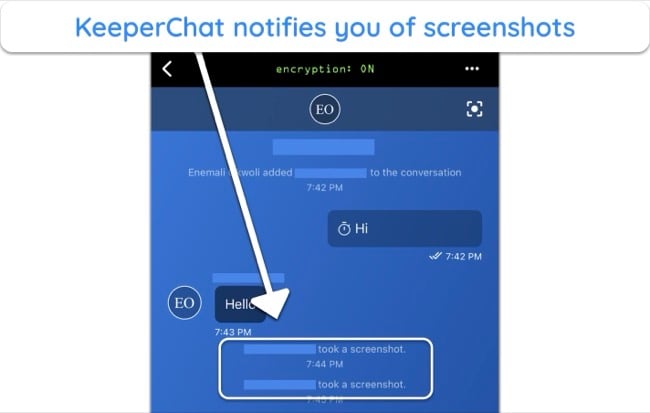
Keeper’s iOS app is very easy to use. The app’s features are well-organized and systematically categorized, making it straightforward to add passwords, use autofill for websites, and share passwords with other users. You can even log into your vault from your Apple Watch or simply send one-time passwords there for an extra layer of security.
I recommend subscribing to Keeper’s Families plan to get the best value. You’ll get 5 vaults, 10GB of secure file storage, and shared folders with all the features of the Personal plan. The basic plan may suit your needs if you don’t require these additional features. You can try Keeper risk-free for 30 days with its free trial, but some features like Trash Bin will be missing.
6. Panda — The Secure Me Feature Logs You Out of All Devices at Once Remotely
Key Features:
- Its iOS app has a graphical and intuitive interface.
- Has a password generator, auto-fill function, Security Report, 2FA, and more.
- Protects iOS and Android devices with browser support via extensions.
- Offers support via email, forum, and online support articles.
- It’s backed by a 30-day money-back guarantee.
Panda Dome Passwords is an excellent password manager for iOS, albeit with fewer features than the others on this list. Its user-friendly interface caught my attention, and the iOS app was quite easy to navigate. Additionally, it adheres to a zero-knowledge policy, guaranteeing the utmost privacy for your data.
Panda’s password manager offers the following features:
- Two-factor authentication — sends a one-time password to your phone to authenticate your login, adding an extra layer of security on your iOS device.
- Secure Me — logs you out of all devices using your Panda account, protecting your data from unauthorized access if your iPhone or iPad gets misplaced.
- Password generator — creates strong passwords with up to 32 characters, including letters, numbers, and symbols, for easily managing and tracking password changes.
- Auto-fill function — fills out web forms and login pages with data that you’ve previously saved, such as passwords, passport numbers, bank accounts, and more.
The Security Report effectively identified weak, reused, or compromised passwords on my iOS devices, presenting the findings in a clear and easy-to-understand format. While it may not be as extensive as 1Password’s Watchtower, Panda’s Security Report still delivers vital information, enabling you to take the necessary steps to secure your online accounts.
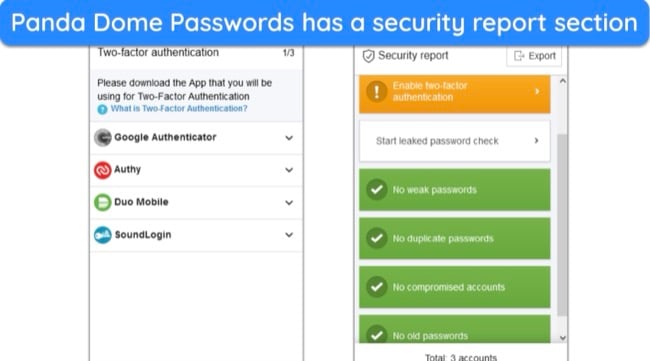
In summary, Panda Password Manager is a great choice for iOS users. It’s available as a separate subscription or as part of Panda’s premium antivirus packages, which include a 30-day money-back guarantee. However, competitors like Dashlane and 1Password are available at comparable price points.
7. LastPass — Multiple Account Recovery Options for iOS Users
Key Features:
- AES 256-bit encryption, MFA, and zero-knowledge architecture.
- A total of 4 account recovery options.
- Easy-to-use password-sharing capabilities.
- Dark Web monitoring and data breach tool.
- Offers a 30-day free trial with no money-back guarantee.
LastPass is one of the most user-friendly password managers for iPhones and iPads. Similar to its competitors, LastPass operates on a zero-knowledge framework and employs two-factor authentication for account security. While enabling Face ID made my vault virtually unhackable, I still paired it to my Google Authenticator for an extra layer of protection.
LastPass provides various account recovery methods for you to regain access to your vault if you forget your master password. Additionally, the LastPass password vault is user-friendly and straightforward to navigate. You can store information such as passwords, credit card details, bank accounts, social security numbers, passports, and driver’s licenses.
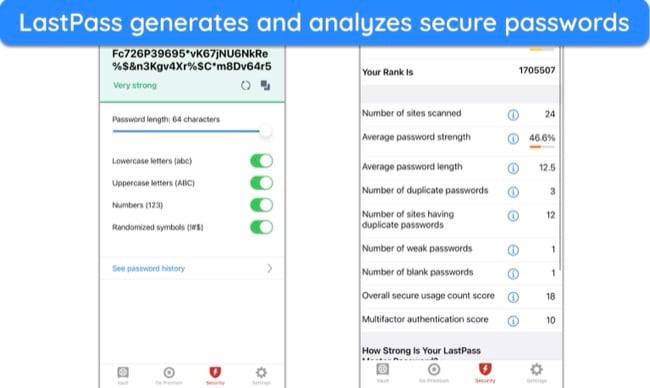
Other LastPass features include:
- Password Generator — creates robust passwords for enhanced account security.
- Secure Password Vault — offers encrypted storage for passwords, notes, files, credit card details, and more.
- 1GB File Storage — allows you to scan and securely store sensitive documents and files in an encrypted vault.
- Password Security Dashboard — identifies and displays vulnerable logins (weak, reused) and compromised ones in your vault.
- Save and Auto-Fill Passwords — enables quick auto-filling and saving of passwords on various websites.
- Dark Web Monitoring — alerts you if your personal information is exposed in a data breach.
- Password Sharing — facilitates secure sharing of login credentials with friends or family.
- Automatic Device Sync — ensures seamless password synchronization across multiple devices.
- Emergency Access — grants designated individuals access to your vault in emergencies.
Among all the plans, I recommend the LastPass Premium plan because it includes multi-factor authentication options, emergency access, and dedicated personal customer support. Priced attractively at only per month, it also offers a 30-day free trial that you can test risk-free without needing a credit card.
Quick Comparison Table: 2025’s Best Password Managers for iOS
| Password Manager | 256-bit encryption | TOTP Generator | Dark web monitoring | Encrypted storage | Money-back guarantee |
| Dashlane | ✔ | ✔ | ✔ | 1GB | 30 days |
| 1Password | ✔ | ✔ | ✔ | 1GB | 14-day trial |
| NordPass | ✔ | ✘ | ✘ | ✘ | 30 days |
| Roboform | ✔ | ✔ | ✘ | ✘ | 30 days |
| Keeper | ✔ | ✔ | Paid add-on | Family plan | 30-day trial |
| Panda | ✔ | ✔ | ✘ | ✘ | 30 |
| LastPass | ✔ | ✔ | ✔ | 1GB | 30-day trial |
How I Tested and Ranked the Best iOS Password Managers in 2025
I considered the following factors when picking the best password managers for iOS devices:
- Security features — I ensured my top picks included military-grade AES 256-bit encryption, multi-factor authentication, Face ID authentication, and zero-knowledge architecture.
- Compatibility with iOS devices — I assessed the intuitiveness and simplicity of the app’s design on iOS, including ease of navigation and clarity of instructions.
- Password Generation and Management — I examined the effectiveness of the password generator and the ability to manage, organize, and retrieve passwords efficiently.
- Useful extras — I looked for extra functionalities like secure storage for notes and documents, dark web monitoring, password auditing, and form autofill capabilities.
- Cross-Platform compatibility — I checked compatibility and synchronization capabilities across various platforms besides iOS, such as Windows, Android, and macOS.
- Customer support — I tested multiple customer support options and evaluated them on helpfulness and response times.
- Value for Money — I compared subscription costs, free version limitations, and overall value offered at different price points.
Built-in iCloud Keychain vs Standalone Password Managers
Apple’s iCloud Keychain is a built-in feature for iOS and macOS users, offering a seamless way to store and manage passwords and other sensitive information. It integrates well with Safari, providing auto-fill for passwords and credit card information. It syncs across all your Apple devices, ensuring your passwords are accessible on your iPhone, iPad, and Mac.
However, iCloud Keychain has some limitations, particularly regarding cross-platform compatibility. While it’s excellent within the Apple ecosystem, it doesn’t work as smoothly or efficiently with Windows and Android devices. This can be a significant drawback for users who operate across different operating systems.
On the other hand, standalone password managers offer a broader range of features and greater flexibility. For instance, 1Password’s Travel Mode allows you to remove sensitive data from your devices when crossing borders, Dashlane offers a built-in VPN for secure browsing, and Keeper provides a secure messaging feature.
Unlike iCloud Keychain, which is limited to Apple devices, most standalone password managers work across various platforms, including Windows, Android, and Linux. Plus, standalone password managers allow users to securely share passwords and other sensitive information with trusted individuals or groups, a feature not available in iCloud Keychain.
Overall, standalone password managers provide more sophisticated and customizable user interfaces, with features like categorization, tagging, and searching capabilities. And with broader device compatibility and a better range of features, you’re better off relying on third-party password managers like Dashlane and 1Password.
What’s the Best Password Manager for iOS According to Reddit Users?
Redditors are known for their candid, community-driven insights, and when it comes to identifying the best password manager for iOS, their collective wisdom offers valuable guidance. Similar to our recommendation, Redditors picked the same password managers that made it to our list.
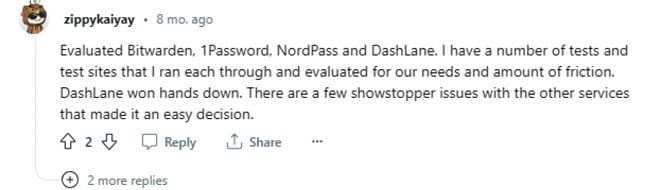
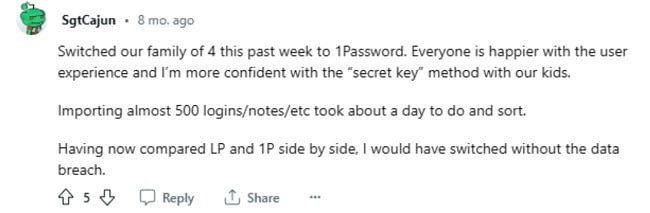
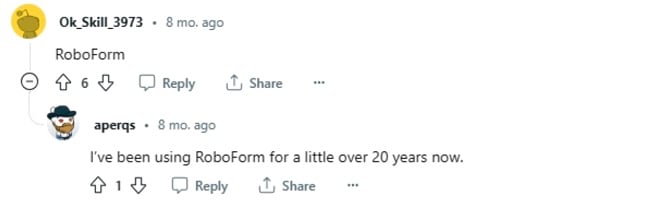
Overall, Redditors echo our recommendations, favoring the same password managers as the best options for iOS users.
FAQs on Password Managers for Apple iPhone and iPad
What is a password manager?
A password manager is a utility that securely stores and manages your passwords and credentials in an encrypted vault. It provides top-tier features such as multi-factor authentication, data breach monitoring, and military-grade encryption for reliable security.
While using a password manager, you gain access to all your sensitive data through a master password. It also protects against phishing attacks and other cyber threats like keyloggers, which aim to steal data by recording keystrokes.
Does Apple iOS have a password manager?
Yes, it’s called iCloud Keychain. It offers robust security with efficient auto-fill capabilities but lacks some features, such as a VPN. I recommend choosing a top password manager for iOS from this list that offers a broader range of features. While iCloud Keychain is designed for Apple devices, it can also function on Windows through the iCloud Passwords app.
Despite its limitations, iCloud Keychain is quite effective for basic password management. It can store website logins, Wi-Fi passwords, and credit card details and generate complex passwords. It syncs across all your Apple devices linked to the same Apple ID.
Are iOS password managers safe?
Not all iOS password managers are equally safe, but reputable options like iCloud Keychain and our recommended picks, such as Dashlane and 1Password, are secure. Choosing a trustworthy vendor is crucial, as password managers handle highly sensitive information.
The reliable password manager options employ robust encryption and security measures to protect your data, making them a safe choice for storing and managing your passwords and other confidential details on iOS devices.
What’s the safest way to store passwords on iOS?
The safest way to store passwords on iOS is by using a password manager. These password managers encrypt your data, providing a secure vault for your passwords and sensitive information. You also get other features like two-factor authentication for added security.
With a password manager like Dashlane, you can create and manage strong, unique passwords for all your accounts, ensuring optimal security for your data on iOS devices.
Is iOS’s password manager for an iPhone and iPad secure?
Yes, iCloud Keychain is secure. It offers robust encryption and two-factor authentication to protect your data. However, for my iPhone and iPad, I opt for Dashlane, as it provides additional useful features like dark web monitoring, a VPN, and password sharing, making it more comprehensive than iCloud Keychain.
Choosing a dependable third-party password manager like Dashlane offers greater flexibility, allowing you to sync your vaults across various platforms, including Windows, Linux, and Android. I appreciate having access to advanced features such as secure password sharing and an integrated VPN, which are unavailable in iCloud Keychain.
Can I share my passwords between iPhone and Android?
Yes, with the password managers I’ve mentioned, you can easily sync vaults across multiple platforms, including iPhone and Android. To share passwords between these devices, sign up for an account with one of these password managers and then install their app on both your iPhone and Android device.
After setting up your account and storing your passwords in the app, you can access your password vault from either device by logging in. Additionally, many of these password managers offer secure sharing features, enabling you to share specific passwords or folders with trusted family members or colleagues securely.
What’s the best password manager for iOS?
Dashlane is my top recommendation for iOS users. It offers a user-friendly iOS app with numerous security features to protect your online accounts. The iOS app has a robust password generator, a digital wallet, and a secure note feature.
Dashlane’s password health checker provides an in-depth analysis of your password security. Additionally, it monitors the dark web to see if your login details have been exposed to any data breaches. Overall, Dashlane is an excellent choice for ensuring data security on iOS devices.
Can I use a free password manager on iOS instead?
Yes, you can use a free password manager on iOS. NordPass offers a free version that provides essential password management features. It allows you to store and organize your passwords securely, conveniently accessing them on your iOS device.
However, compared to premium password managers, you’ll miss out on advanced features such as password sharing, a VPN, and secure notes. If you need the best security available on top of a feature-rich password manager, I recommend trying Dashlane.
Use a Reliable iOS Password Manager Today
Apple’s built-in password manager (iCloud Keychain) is decent, but it’s not the best for iPhones and iPads. Although it offers basic features like auto-filling, password auditing, and password generation, it also has a few shortcomings. You won’t be able to share entire password vaults, and you can’t use it on all device types.
After testing dozens of password managers on the App Store, I picked the best 7 for iPhones and iPads. Dashlane topped my list because it offers the best balance of security, convenience, and value. You can use Dashlane risk-free with its 30-day money-back guarantee — if you think it’s unsuitable for you, you can claim a full refund.

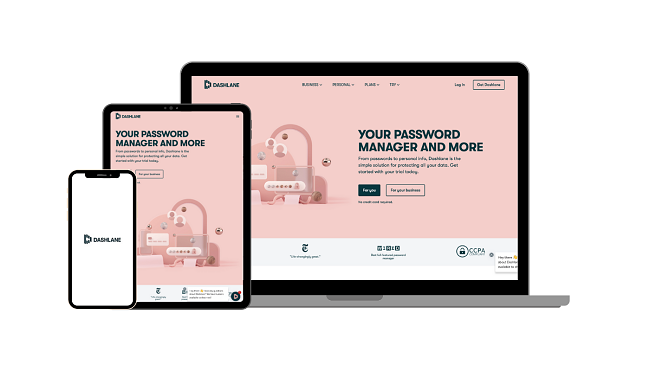

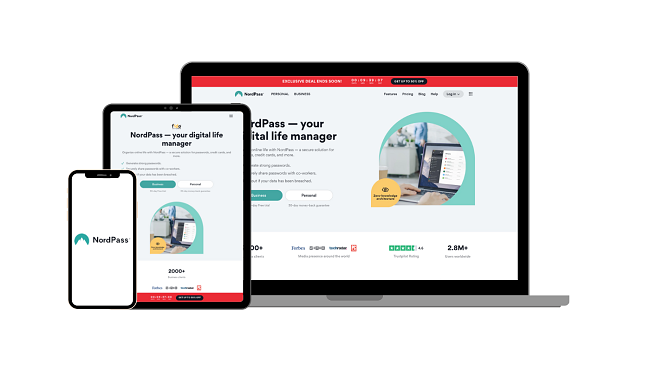
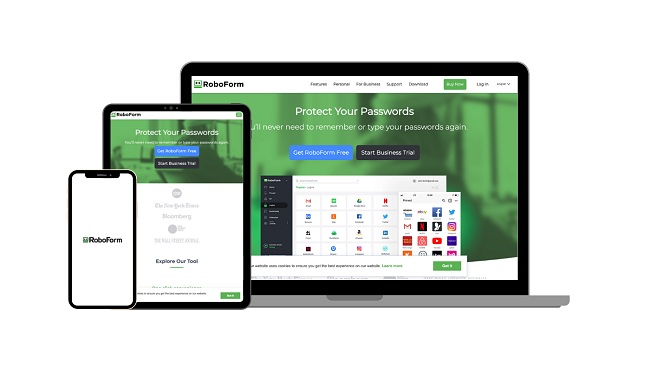
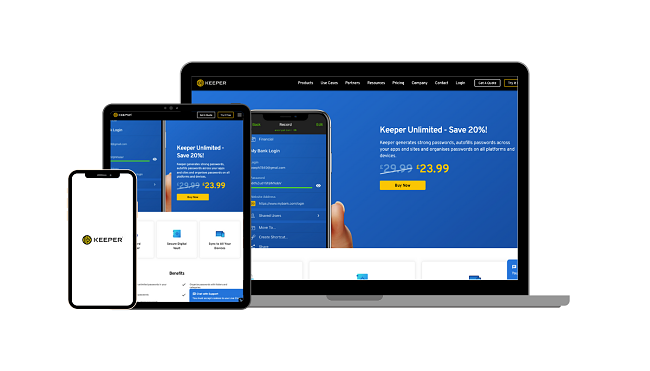
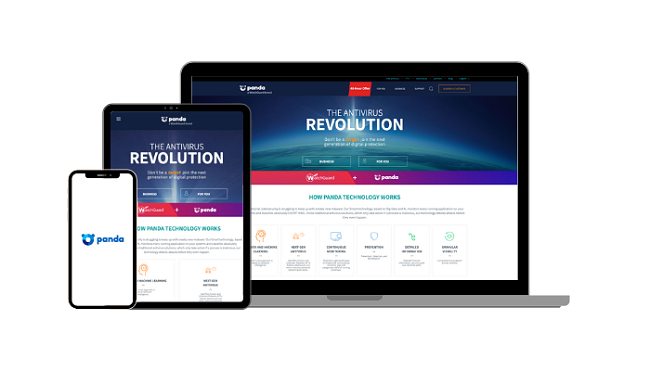
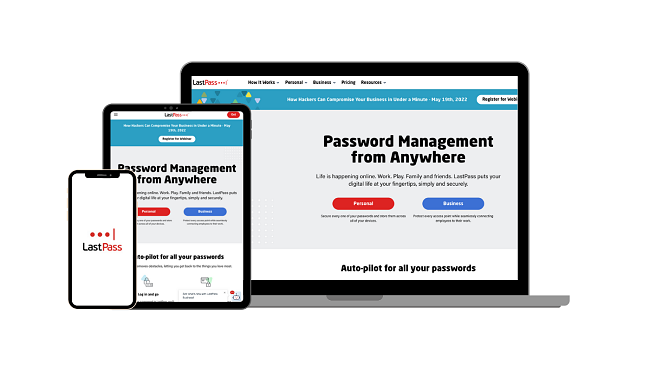










Leave a Comment
Cancel