5 Best Free WinZip Alternatives [TESTED in 2025]
Quick Summary: Even though I tested and reviewed the compression tools on my list and stand behind them all, I found that WinRAR was the best alternative. It’s a fast compression tool with excellent security features, and you can get it free for 40 days – no credit card needed!
WinZip may be the most popular compression and archiving tool, but many excellent free alternatives can do everything WinZip can without costing you any money.
I’ve tested and reviewed dozens of free compression and archive tools and found that most of them are very limited. Some of the issues I experienced were slow compression times, lack of security and encryption, no option for a password, intrusive ads, and spyware that was installed with the software.
I found WinRAR to be the best alternative to WinZip and you can get it free for 40 days. While it isn’t free for life, 40 days should be enough time to finish compressing and securing your files and extracting files from compressed folders.
Quick Guide: The 3 Best Free WinZip Alternatives in 2025
- WinRAR: A powerful utility tool that can compress and extract files, uses 256-bit encryption to secure files, creates a backup file, and has a built-in virus checker.
- 7-Zip: Open source software that supports over 25 formats. but only offers encryption for 7z and ZIP formats.
- PeaZip: Unpacks over 180 file formats, including rare ones such as PAQ and DEB, but it’s not compatible with popular compressor tools.
What I Look for in a Free WinZip Alternative
I’ve downloaded and used dozens of compression and archiving over the past few months to determine the best free alternatives for WinZip. Here are some of the crucial factors they need to have in order to be considered for my list:
- Works with Multiple Formats: ZIP might be the most popular format, but there are many other formats, such as 7Z, RAR, BZIP2, WIM, GPT, and much more. A good alternative must be compatible with all the major file formats, and rare formats are a nice bonus.
- Compression Speed: The compression speed is based on the algorithm used by the tool. I found that many free tools use an older algorithm, which is why files took so long to compress, and it slowed down my computer.
- Security: A good compression and archiving tool needs to have excellent security features to protect the files. A tool that doesn’t encrypt the file isn’t worth downloading. I also like having the ability to add a password to protect the contents of the archive.
- User Friendly: I don’t have time or patience to read the user manual or watch tutorials to understand how to use a software that should be simple. I appreciate a clean interface, drag and drop capabilities, and something that works without having to adjust all the user settings.
- Free or REAL Free Trials: My plan was to find and review dozens of 100% free programs, but the free tools were not very good and ended up causing me to get frustrated. Therefore, I expanded my search to include free trials that don’t require a credit card and don’t lock all the main features.
5 Best Free Alternatives to WinZip with Similar Features!
1. WinRAR: Works with Multiple Formats and has Integrated Virus Checker
- The only software that can create RAR archives
- One of the fastest compression tools available
- Divides archives into multiple files
- Easy to use with drag and drop interface
- AES 256-bit encryption
- 40-day free trial with no credit card required
The combination of an easy to use interface and excellent security features is what separates WinRAR from the other alternatives. The user interface is very straightforward, so you can see all the basic functions and advanced features without having to click through confusing menus. You don’t need any tech background to use WinRAR. You can just drag and drop the files you want to archive or compress and follow the on-screen instructions.
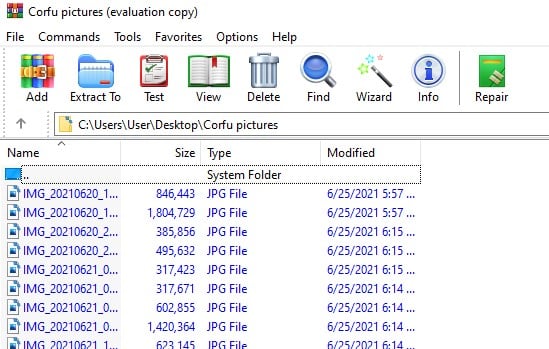
The main function of WinRAR is to open compressed files or compress files to save space on your computer. When creating a compressed file, you have the choice to make it a RAR, RAR4, or ZIP file.
Before you create the archive, you have several security features that you can enable:
- Set a password
- Choose your encryption level
- Create a backup
- Encrypt the file names or the contents of the compressed files
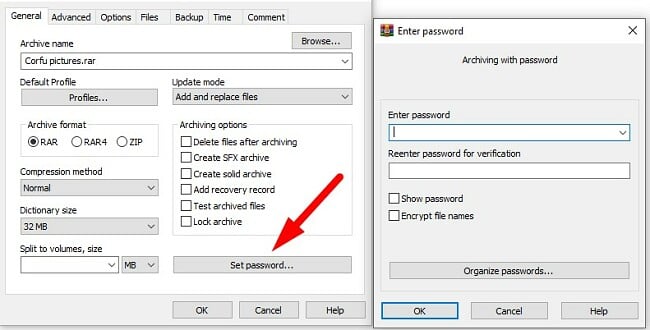
If you are compressing large amounts of data, you can split the folder into multiple, more manageable volumes.
When it comes to unpacking or extracting files, few tools can match the speed of WinRAR. It runs a virus check on all the compressed files to ensure that you aren’t unpacking and installing malicious software on your computer. It also has a repair and recovery tool that can help save corrupted or partial files.
WinRAR can extract most file formats such as; 7Z, ARJ, CAB, LZH, TAR, ACE, GZIP, JA, BZ2, ISO, XZ, and Z. Regardless of the file format, WinRAR has a smart algorithm that can work with several CPU cores to ensure a quick extraction time.
One feature that I really appreciated when testing WinRAR is that it creates a size estimate for the archive before you start the compression. This is helpful if you want to send a file but your email has a size restriction, or you want to save it on an external hard drive or thumb drive and have to make sure you have enough space.
WinRAR comes with a free 40-day trial, with no credit required. You’ll have unlimited access to all the features during the trial period.
2. 7-Zip: Drag and Drop Interface Makes it Easy to Use
- Integrated with the Windows menu
- Customize encryption level up to AES 256-bit
- Supports 38 files formats
7-Zip is a lightweight tool, a little over 1MB in size, but it packs a lot of powerful features. It specializes in its proprietary 7Z files, but it’s also compatible with ZIP, RAR, and 36 other formats.
The 7-Zip interface is very basic, but it gets the job done. The software is very easy to use. It integrates to the Windows menus, so you can highlight files, right-click your mouse, and send files to 7-Zip. It also supports the drag and drop method of placing files on the interface to compress them.
The 7Z format is ideal for high compression, and it works with most major archiving tools, which is important if you’re sending a compressed file to someone who isn’t using 7-Zip.
Secure your compressed files by requiring a password before the files can be viewed or extracted. It also allows you to split a package into multiple volumes, making it easier to manage large files.
There are a few limitations that I noticed with 7-Zip. The biggest problem is that it can’t repair damaged archives. Additionally, there is no integrated virus checker to protect a user from unpacking malicious files.
7-Zip is open-source and is free for personal and commercial use.
3. PeaZip: Unpacks Rare File Formats
- Supports over 180 file formats
- High compression rate
- Integrated password manager
PeaZip is a comprehensive compression tool that works with over 180 file formats. It’s a bit heavier than the other alternatives, taking up around 10MB. When you install PeaZip, it will automatically make file associations and integrate itself into the Windows OS.
The software has its own compression format PEA, which emphasizes security over the compression levels. The downside of PEA is that it’s not compatible with many leading compressor tools, which makes sharing files with others a bit difficult.
As part of its emphasis on security, PeaZip allows you to set multi-factor authorization, password protection, and a keyfile, which makes it nearly impossible for any unauthorized user to open or exact the files.
4. Ashampoo Zip Free: Preview Mode Lets You View Files Before Extraction
- Optimized for touch screens
- Multi-volume ZIP writing
- Archive repair tool
Ashampoo Zip Free has a modern interface with a design that is ideally suited for touchscreens but it also works with a mouse. It can unpack over 30 file formats, including ZIP, RAR, and ISO, and packs file formats like ZIP, 7Z, and TAR.
Zip Free is a fast, reliable tool for creating archives. It can be fully integrated with Windows, making it easy to send files for compression.
It has the necessary security features that prevent users from extracting files without a password. You can also choose an encryption level to protect the files from hackers.
While the essential features are free, you will need to purchase the software to unlock some premium features like encryption and decryption.
5. Bandizip: Unpacks All Common File Formats
- Create self extracting archives
- Password protected
- Fast processing and compression speed
Bandizip is a fast and efficient archive and compression tool. It was designed to skip files that are taking too long or are corrupted, instead of letting them slow down the compression of the rest of the files.
It unpacks all the major file formats, like ZIP, RAR, and ISO. The software doesn’t have any special features, but it can handle all the basic tasks, like compressing and extracting files, without any issues. When creating an archive, Bandizip gives you the option to choose the file size, and you can protect it with a password.
Bandizip has a clean user interface, and it works with drag and drop capabilities. The basic version is completely free, without limitations. However, if you want access to advanced tools, like the repair archive, image preview, and a password manager, you will need to buy the software.
When WinZip isn’t For You…
WinZip is a powerful tool that can do more than just compress and extract files. However, why would you pay for something when you can find free and safe tools that can do the same thing.
- If you’re looking for a compression tool that tests all files for viruses, WinRAR is a great option. In addition to an integrated virus checker that inspects all files, WinRAR is fast, secure, and very easy to use.
- If you want to password protect your files, download 7-Zip. While it isn’t as fast as WinRAR, it does give you the option to require a password to unpack the archive.
- If you’re not planning on sharing your compressed files with most people, then PeaZip tool is for you. It works with over 180 file formats, but it creates files with its PEA format, which can’t be extracted by most other compression tools.
FAQ
What is better WinZip or WinRAR?
Is WinRAR free?
Is WinRAR secure?
The software has plenty of security features to protect your files. When you create an archive, you can choose an encryption level up to AES 256-bit and set a password, so it can’t be extracted without authorization.

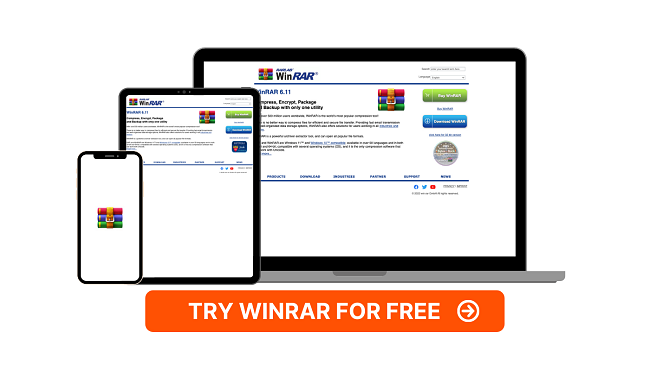



Leave a Comment
Cancel