5 Best Free VPNs for Linux in 2025 (Ubuntu, Mint, and More)
It’s tough enough to find a free VPN that’s safe and supports all your online activities like streaming and torrenting. A free VPN that also works with Linux can be almost impossible to find. Even premium VPNs have limited support for this operating system, often requiring manual OpenVPN installation.
That’s why I tested over 30 VPNs and their performance and compatibility with Linux. I shortlisted a few totally free options that are safe for Linux Ubuntu, Mint, Arch, Debian, and other distros. But as free services, they have slower speeds, fewer servers, and data limits. You’re always better off to go for a low-cost premium VPN instead.
I recommend considering ExpressVPN for Linux. It has high-speed servers worldwide and browser extensions that also act as a GUI for the VPN. It comes with a 30*-day money-back guarantee, so if you’re not sold, it only takes a few minutes to get a full refund. Editor’s Note: Transparency is one of our core values at WizCase, so you should know we are in the same ownership group as ExpressVPN. However, this does not affect our review process, as we adhere to a strict testing methodology.
Quick Guide: Best Free VPNs for Linux in 2025
- ExpressVPN — Best paid VPN for Linux, whether you want to torrent, stream, or protect your privacy. It comes with a 30*-day refund guarantee.
- CyberGhost — Optimized servers for high-bandwidth activities are available for Linux devices, but it’s only free for a limited 45 days.
- Proton VPN — 100% free VPN for Linux with GUI app and top privacy protection, but the free servers are often overcrowded and difficult to connect to.
- hide.me — Totally free VPN with streaming capabilities, but imposes a 10GB per month data cap.
- TunnelBear — You can use almost all its servers worldwide for free, but it provides very limited support to Linux users.
Editor’s Note: We value our relationship with our readers, and we strive to earn your trust through transparency and integrity. We are in the same ownership group as some of the industry-leading products reviewed on this site: ExpressVPN, Cyberghost, Private Internet Access, and Intego. However, this does not affect our review process, as we adhere to a strict testing methodology.
The Best Free VPNs for Linux (Tested in 2025)
1. ExpressVPN — #1 VPN for Linux With Fast Connection Speeds and an Easy to Use App
Key Features:
- Unlimited data to support streaming, torrenting, and more on your Linux device
- Network of 3,300+ high-speed servers in 105 countries
- AES-256 bit encryption, Network Lock kill switch, leak protection, an audited no-log policy, TrustedServer technology, and RAM-based servers
- Connect a maximum of 8 devices simultaneously
- Compatible with Ubuntu (20.04 and above), Debian (10 and above), Fedora (37 and above), Arch (Latest rolling release), Raspberry Pi OS (10 and above), Linux Mint (20 and above)
- Support is available via 24/7 live chat, email, and video tutorials
ExpressVPN is not a free service, but I added it to this list because it’s the best VPN for Linux devices — even among premium VPNs. Free VPNs are simply no match for ExpressVPN as it doesn’t have any of the limitations that free VPNs normally impose, like data cap, server limit, or throttled speed.
It’s also one of the fastest VPNs I’ve tested, with the Lightway UDP protocol for Linux minimizing speed loss over long distances. All VPNs affect your connections, but ExpressVPN only decreased my baseline speed by a marginal 18% — the lowest I’ve seen among any VPN with servers 9,000 miles away. At 78Mbps, it was still very fast for streaming and gaming online.
Many free VPNs neglect Linux, and exclude key features that their Windows or macOS apps offer, and provide just 1 protocol. However, ExpressVPN offers many configurable settings on its command-line interface (CLI) app. These include commands for switching between its proprietary Lightway protocol, auto, and OpenVPN options.
Additionally, ExpressVPN’s Chrome and Firefox browser extensions provide a graphical user interface (GUI) that doesn’t require commands. You can access every ExpressVPN server with this app, and it will secure your entire device and not just your browser traffic. For more functionalities like blocking ads, trackers, and harmful sites, you can use the CLI client.
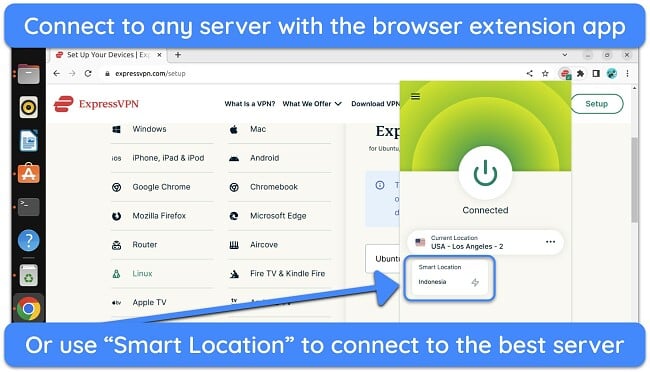
Besides these, ExpressVPN provides some of the best security and privacy features for your Linux machine, like:
- AES-256-bit encryption — protects all traffic from your Linux device with the most secure cipher that hasn’t been cracked to date.
- Leak protection — prevents your traffic from being routed outside the secure tunnel as long as you’re connected to an ExpressVPN server.
- RAM-based servers — maintain ExpressVPN’s no-log policy by deleting all browsing data and histories when they’re rebooted at scheduled times.
- Advanced Protection — allows you to block ads, trackers, as well as malicious and adult sites.
- Network Lock kill switch — stops the internet as a precaution, if your Linux device loses connection to the VPN server.
You can get its 2-year plan for /month, but the downside is that you have to fork out a lot of money upfront. I’d recommend just signing up for its 1-month plan — it’s more expensive in the long run, but you only have to pay $12.95 to get started. If you end up not liking it for your Linux machine, you’ll still be eligible for a full refund within 30* days.
When I tested the money-back guarantee, a 24/7 live chat support agent took less than 5 minutes to approve my refund. They didn’t even ask me any questions about why I’m canceling. The best part is, I had the money back in my account within 5 days.
Editor’s Note: Transparency is one of our core values at WizCase, so you should know we are in the same ownership group as ExpressVPN. However, this does not affect our review process, as we adhere to a strict testing methodology.
2025 Update! You can subscribe to ExpressVPN for as low as per month with a 2-year purchase (save up to %)!! This is a limited offer so grab it now before it's gone. See more information on this offer here.
2. CyberGhost — Access Optimized Streaming and Torrenting Servers on Linux
Key Features:
- Enjoy unlimited data with the 45-day money-back guarantee
- Network of 9,757+ servers in 100 countries
- AES-256 bit encryption, kill switch, leak protection, an audited no-log policy, and RAM-based servers
- Connect a maximum of 7 devices at once
- Works on Ubuntu 16.04, 18.04, and 19.10, Fedora 29, 30, and 31, Linux Mint 19, CentOS 17, PoP!_ OS, and Kali
- Help is available via 24/7 live chat, email, and video tutorials
CyberGhost lets you connect your Linux machine to its optimized streaming and P2P servers — a feature not provided by free VPNs, let alone for Linux. During tests, the streaming servers worked with Netflix, Hulu, and more without buffering. When you use the P2P servers, for example, you don’t compete for bandwidth with other users who are gaming or streaming while you torrent.
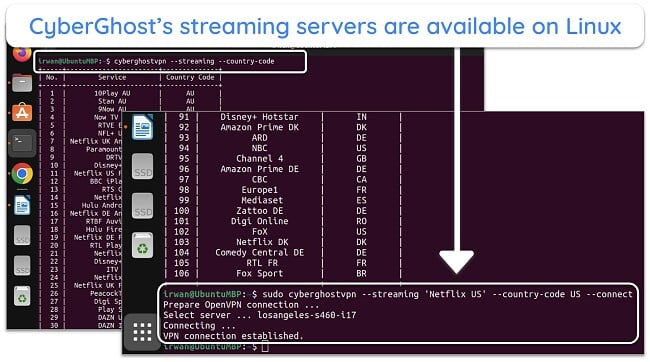
To get started, you can download CyberGhost’s CLI app from its download hub. Once installed, if you enter “cyberghostVPN”, you’ll see a list of CyberGhost’s commands in the CLI. The commands are available for changing between WireGuard and OpenVPN protocols, connecting to an optimized server, checking if CyberGhost is running, and more.
CyberGhost also has some of the best security and privacy features so that you can browse the internet safely with your Linux device. Besides military-grade encryption, a kill switch, and leak protection, CyberGhost also has:
- Content Block — prevents malicious ads from loading to protect your Linux device from malware.
- NoSpy servers — managed in-house in CyberGhost’s headquarters to eliminate nosey third-party server operators and offer better privacy.
- WireGuard protocol — combines top security with the best speeds to stream, play, and download torrents without lags or data leaks.
- Audited no-log policy — verified by independent third parties to confirm that CyberGhost doesn’t store any identifiable user data.
During tests, I found that CyberGhost offers consistently fast connection speeds, especially on its optimized servers. While they aren’t as fast as ExpressVPN, they’re still impressive, and I didn’t experience slowdowns exceeding 25% from my base connection speed. So, I could easily stream, torrent, and browse the web without interruption.
What you might not like is that CyberGhost is only free for a limited time with its money-back guarantee period of 45 days. But unlike ExpressVPN, this doesn’t apply to CyberGhost’s monthly plan, which only gives you 14 days to request a refund. Signing up for 6 months or longer qualifies you for the 45 day guarantee: 14 days longer than ExpressVPN.
If you’re concerned that the guarantee can’t be trusted, or that you’ll lose your money due to a clause in the fine print, you have nothing to worry about. When I asked for a refund over 24/7 live chat as a test, the agent approved it within a few minutes. They didn’t even try to convince me to stay. I got a full refund in under a week.
Editor’s Note: Transparency is one of our core values at WizCase, so you should know we are in the same ownership group as CyberGhost VPN. However, this does not affect our review process, as we adhere to a strict testing methodology.
2025 Update! You can subscribe to CyberGhost for as low as per month with a 2-year purchase (save up to %)!! This is a limited offer so grab it now before it's gone. See more information on this offer here.
3. Proton VPN — Free, Unlimited VPN for Linux With a GUI App
Key Features:
- 100% free with unlimited data
- Free servers in the US, Japan, and the Netherlands
- Strict no-logs policy, military-grade encryption, kill switch, and leak protection
- Free plan allows 1 device connection at a time
- Works on Ubuntu, Debian, and Fedora distros
- Only email support for free users
Proton VPN is the only free VPN I found with a dedicated Linux GUI, so you don’t have to remember any commands. It took me less than 2 minutes to install and connect to a server with the app. You can also use Proton VPN with commands if you prefer operating it manually.
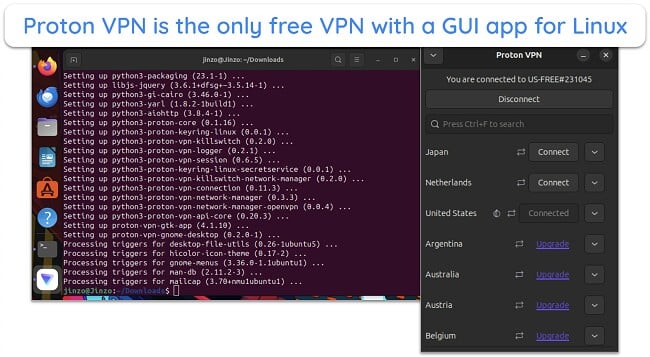
For a truly free VPN, ProtonVPN is quite generous — you get unlimited data, and it’s not ad supported. But compared to premium VPNs with servers in 100+ countries, you can only use Proton VPN’s servers in the US, Japan, and the Netherlands for free. But on the other hand, my colleagues in the US could watch region-locked content on Netflix US, which even some premium VPNs struggle with.
Despite being free, ProtonVPN provides some of the best features for Linux, such as:
- Kill switch — blocks the internet if your VPN connection is disrupted to prevent accidental data leaks.
- DNS leak protection — routes your DNS requests through the encrypted tunnel to keep your online activities hidden from the ISP.
I saw drops of around 45% from my baseline speed with its distant US servers, which is significantly slower than premium VPNs. The Japan servers were faster as they were the closest to my location. Regardless of the distance, Proton VPN’s free servers in both locations were fast enough to browse the web.
The main problem I had is that Proton VPN’s free servers are usually full, especially the ones in Japan. It’s the only location in Asia, and there are less than 20 free servers. I usually managed to connect after trying for the 2nd or 3rd time.
You have to create an account to use Proton VPN for free on your Linux machine, but you don’t need to add any personal or payment information.
If you’d like to try Proton VPN with its premium plan to access the 10Gbps servers in other locations or use its ad and malware blockers, prices start from a month. It includes a 30-day money-back guarantee, but the refund amount is prorated for the remaining days, so it’s not a full refund.
4. hide.me — Watch Your Favorite Shows on Linux With the Free Plan
Key Features:
- Assigns a random free server after exceeding the 10GB monthly data limit
- 7 free server locations in Finland, France, Germany, the US, UK, Netherlands, and Switzerland
- Military-grade encryption, leak protection, and a strict no-log policy
- Free plan allows 1 device connection at a time
- Works on Ubuntu and Fedora
- 24/7 live chat, email support, and online guides for free users
Among the free VPNs, hide.me is a good option for streaming. It has servers in 7 countries, and the free IP addresses weren’t blocked by Netflix in several countries, including the US and Germany. But this can change at any time, as it’s easier for streaming platforms to block free services.
Unlike Proton VPN, hide.me doesn’t have a GUI app, only a CLI app for Linux users. To install it, paste a command from its website into your terminal and enter your login credentials — you don’t have to download any files. To use a free server, you’ll first have to enable it with a command and then connect with another.
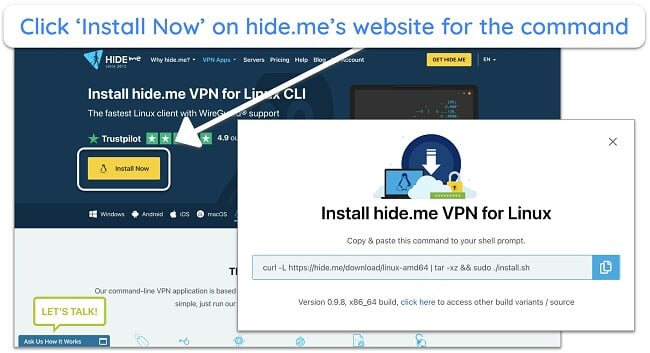
This is not one of the fastest VPNs on this list. Although hide.me supports the WireGuard protocol, which is usually faster than OpenVPN, it was slow on Linux for online activities like torrenting and gaming. Still, the occasional lags weren’t entirely disruptive when streaming and video calling.
In terms of security, hide.me protects your activities on Linux with military-grade encryption, leak protection, and a kill switch. It also doesn’t store any identifiable user log. To protect your privacy, hide.me lets you use it for free without creating an account or providing any details.
Though hide.me works great with streaming platforms, its 10GB monthly data limit makes it difficult to binge-watch any series. You can still surf the web safely after exceeding the limit, you just can’t select your own server — one will be assigned to you randomly until the next cycle.
If you want to get hide.me’s premium plan for unlimited data and use all your favorite streaming platforms, the 2-year + 4 months plan is a month. Also, there’s a 30-day money-back guarantee.
5. TunnelBear — Access Almost All its Servers Worldwide on Your Linux Device
Key Features:
- Free data capped at 2GB a month
- Huge network of free servers in 44 countries
- Advanced encryption standards, a kill switch, and a no-log policy
- Free plan allows 1 device connection at a time
- Supports Ubuntu’s standard desktop LTS release
- Contact customer support via email
TunnelBear is a free VPN that provides Linux users access to almost its entire network of 8,000 servers — with the exception of a few in the US and Canada. Additionally, it provides the basic security features to browse safely, including military-grade encryption, leak protection, and a kill switch.
During speed tests, TunnelBear reduced my average speed by more than 70%. My video calls were rarely smooth, and my screen was often pixelated or froze. Also, TunnelBear only provides 2GB of free data per month. Even with the free plan, it works with several streaming services, including Netflix, but the data cap and slow speeds make it a less practical solution.
Unfortunately, TunnelBear has very limited support for Linux devices and distros. It doesn’t have a CLI app, so you have to manually install OpenVPN, which is a bit tedious. If you’re up for a challenge or believe that the huge selection of free servers is worth the effort, TunnelBear has a single support page to help. Otherwise, I recommend trying a different VPN on this list.
You only need an email address to use TunnelBear for free on Linux. If you decide to go for one of its paid plans, the 2-year plan comes at a really low price of /month. TunnelBear doesn’t include a money-back guarantee, but it does evaluate refund requests case-by-case, so you might get it if you’re unsatisfied.
Comparison Table: 2025’s Best Free VPNs for Linux
| Data Allowance | Supported Distros | Free Server Locations | Totally Free | Registration required? | Interface | |
| ExpressVPN | Unlimited | Ubuntu, Debian, Fedora, Arch, Raspberry Pi, Mint | 3,300 servers in 105 countries | ✘ | ✔ | CLI (GUI with browser extensions) |
| CyberGhost | Unlimited | Ubuntu, Fedora, Mint, CentOS, Kali, and PoP!_ | 9,757 servers in 100 countries | ✘ | ✔ | CLI |
| Proton VPN | Unlimited | Ubuntu, Debian, Fedora | 3 countries | ✔ | ✔ | GUI |
| hide.me | 10GB/month | Ubuntu and Fedora | 7 countries | ✔ | ✘ | CLI |
| TunnelBear | 500MB/day | Ubuntu | 8,000+ | ✔ | ✔ | Manual OpenVPN |
Editor’s Note: We value our relationship with our readers, and we strive to earn your trust through transparency and integrity. We are in the same ownership group as some of the industry-leading products reviewed on this site: ExpressVPN, Cyberghost, Private Internet Access, and Intego. However, this does not affect our review process, as we adhere to a strict testing methodology.
How I Tested and Ranked the Best Free VPNs for Linux
I tested many top free VPNs in 2025 against the following criteria and ranked them according to their performance to determine the best free VPNs for Linux:
- 100% free — Besides the 2 premium options, all the other recommended VPNs are truly free and don’t ask for card details. I also tested the money-back guarantees of the paid plans to ensure they were genuine.
- Linux support — Every VPN I’ve listed works with Ubuntu, while others also support distros like Debian, Fedora, and Mint.
- Easy installation — Almost every VPN on this list has a native app for Linux (except TunnelBear), and some are even GUI-based.
- Access to global content — All the VPNs on this list work with international news sites, banking apps, and other online services.
- Reliable security and privacy — Every VPN in this article offers top-grade encryption, strict no-logs policies, built-in kill switches, and other features to keep you safe and anonymous online.
- Fast servers — I ran multiple speed tests on each VPN to find out if their server connections are fast enough for lag-free streaming, browsing, and more.
Warning! Avoid These Free VPNs for Linux
My team and I test dozens of VPNs on a regular basis to find out which VPNs are truly the best. There are many free VPNs for Linux that aren’t reliable or even dangerous. Here are some examples of free VPNs that we don’t recommend:
- Hotspot Shield — Though it works on Linux, you need a premium plan to download it on Ubuntu, CentOS, Debian, and Fedora. So, you can’t use its free version on Linux, despite what some sites might tell you.
- SecurityKISS — I don’t recommend using this VPN for Linux for security and privacy reasons. Despite claiming a no-log policy, it records the time, date, bandwidth used, and duration of your VPN connection. Additionally, it uses outdated and insecure protocols, like PPTP.
- VPNBook — This is another free VPN that logs user data, like your IP address and connection timestamps, leading to location-targeted ads and pop-ups. This isn’t ideal if you want a free Linux VPN that guarantees online anonymity.
Step-By-Step Guide: How to Install a VPN on Linux — 2 Methods
I highly recommend using a native CLI or GUI app with Linux — the top 4 free VPNs above offer these. Not only are they faster to set up, but they also include more VPN features. But if you need to manually install OpenVPN for TunnelBear, I’ve also covered those steps below.
Note that I’ve used ExpressVPN in all my examples with Linux Ubuntu, so the steps might vary if you’ve chosen a different VPN or use another distribution.
Easiest Method: Install a VPN App on Linux
- Get a VPN. If sign up is required by your free VPN, you’ll need to create an account with a username and password to access it via the terminal. Otherwise, skip this step.
- Download the installer. Log into your VPN account dashboard on a browser and select your Linux distro to download the file.
![Screenshot of ExpressVPN dashboard]() Most VPNs don’t require you to use an activation code
Most VPNs don’t require you to use an activation code - Open the file — Depending on your VPN, you’ll have to right-click the installer file or use a command line to install it.
![Screenshot of ExpressVPN Installation]() You can also look for the file where you downloaded it
You can also look for the file where you downloaded it - Activate or sign into the VPN app — If your VPN required you to sign up, use the username and password from step 1 to log in. If not, you’ll need your Linux device’s authentication password to allow the VPN to connect.
![Screenshot of VPN activation command on Linux]() ExpressVPN also requires the activation code from Step 2
ExpressVPN also requires the activation code from Step 2 - Connect to a server — Check your VPN’s documentation for the server connection command.
![Screenshot of successful connection to an ExpressVPN server in the US on Linux]() If successful, a text in green will indicate the server you’re connected to
If successful, a text in green will indicate the server you’re connected to - Use the internet safely — Now that you’re connected, your Linux traffic is protected and you can browse the internet safely.
Manual Installation: OpenVPN Setup via Ubuntu Network Manager
It’s possible to configure OpenVPN on Linux, but I don’t recommend it unless it’s your only option. OpenVPN setups exclude certain functionalities available in VPN apps and may require you to subscribe to the VPN after all. This is because the necessary OpenVPN configuration files are usually only available to paid users.
Most of the free VPNs on this list have OpenVPN built-in, so you don’t have to install it manually. They also work way better with Linux in general. But with some free VPNs that don’t have a CLI or GUI application for Linux (like TunnelBear), you have no choice but to do it the hard way and install OpenVPN manually.
The following steps are based on TunnelBear’s installation guide for Ubuntu’s standard desktop LTS (long term support) release (currently 18.04.x aka Bionic). It’s the only free Linux VPN I recommend that requires a manual OpenVPN installation. Still, it might be worth your time considering TunnelBear’s huge server options.
- Open Terminal and enter the command: sudo apt-get install network-manager-openvpn-gnome.
- Download TunnelBear’s OpenVPN configuration files, which you can find here.
- Unzip the folder and remember the location where you’ve saved it. Please don’t delete it after setup.
- Open your network settings to import the configuration files you downloaded.
- On Ubuntu, in the VPN section, click the “+” button to add a new VPN profile and select “import from file.”
- Find the unzipped folder from step 3. Locate the file for the server in the country you’d like to connect to and hit “Open.”
- All the fields should be auto-filled, but you’ll need to enter your TunnelBear username and password.
- Select the “Apply” button on Ubuntu and select the network indicator in your status bar again.
- On Ubuntu, you’ll see a sub menu for “VPN connections”, where you can select the TunnelBear server you’d like to connect to from the list.
- Once connected, a lock icon will appear over the network indicator in your status bar.
- You can now surf the internet safely on your Linux.
Editor’s Note: Transparency is one of our core values at WizCase, so you should know we are in the same ownership group as ExpressVPN. However, this does not affect our review process, as we adhere to a strict testing methodology.
FAQs: Best Free VPNs for Linux
Can you use a free Linux VPN without registration?
Yes, I found 1 free Linux VPN that doesn’t require you to register. However, most free VPNs require you to at least open an account with a username and password. You don’t have to enter any credit card details, so you can use them without risking auto-subscription.
Are there any free VPNs for Ubuntu and Mint?
All the recommended free VPNs for Linux work with Ubuntu. But you’ll have a harder time finding a free option that works with Mint. We could only find 1 free VPN with a native app compatible with this distro, so you may need to use a manual OpenVPN installation to use other free VPNs with it.
Does Linux have a built-in VPN?
No, Linux doesn’t have a built-in VPN. You have to install OpenVPN manually on your Linux device. After that, you’ll still need to get OpenVPN configuration files to connect to a VPN’s servers. This is a long and tedious process that I recommend you avoid unless you don’t have a choice. A VPN app offers more security and added features. Plus, it’s easier to set up and has servers ready to connect.
Are free VPNs safe for Linux?
There are 100% free VPNs that are safe to use with Linux, but many aren’t. I learned during my tests that many free Linux VPNs secretly log data and sell it to third-party advertisers, which is a huge breach. This exposes you to ads and web trackers that follow you online, so I strongly suggest never randomly downloading a free Linux VPN without research.
How do I set up a free VPN on Linux?
There are many ways to set up a free VPN on Linux. The easiest is to download the free VPN CLI or GUI app for Linux. Alternatively, you can set up a free VPN manually on Linux with the OpenVPN application via the Terminal or Network Manager. These take a few extra steps and may require you to subscribe to a VPN. Plus, they don’t include the full functionality of a VPN app.
Secure Your Linux Device With a Free VPN
It’s difficult to find a free VPN that’s safe, supports all your online activities, and works with Linux all at the same time. It’s a challenge even among premium VPNs, as many often require manual OpenVPN installation. Although I found a few compatible free VPNs, I still recommend a premium service to avoid data, speed, and server limitations.
Of all the VPNs tested, I recommend ExpressVPN, as it offers high-speed servers, unlimited data, and a wide network of 3,300+ global servers. It’s not free, but you’re covered by a 30*-day money-back guarantee. If you’re not satisfied, getting a full refund is quick and easy.
*Please note that ExpressVPN’s generous money-back guarantee applies to first-time customers only.
Summary — Top VPNs for Linux With Money-Back Guarantees
Editor's Note: We value our relationship with our readers, and we strive to earn your trust through transparency and integrity. We are in the same ownership group as some of the industry-leading products reviewed on this site: ExpressVPN, Cyberghost, Private Internet Access, and Intego. However, this does not affect our review process, as we adhere to a strict testing methodology.



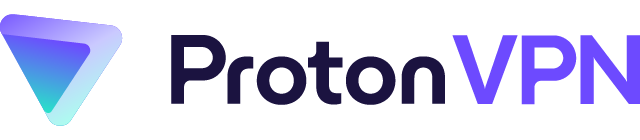
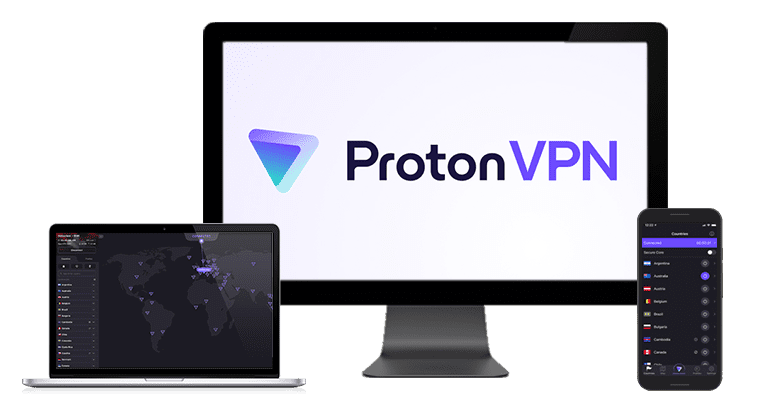
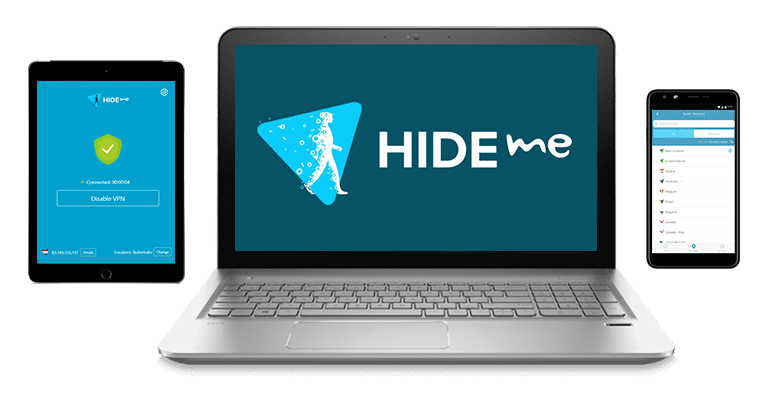
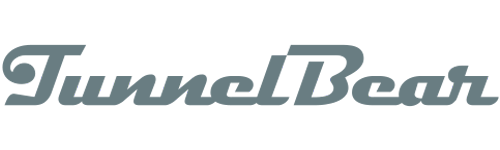
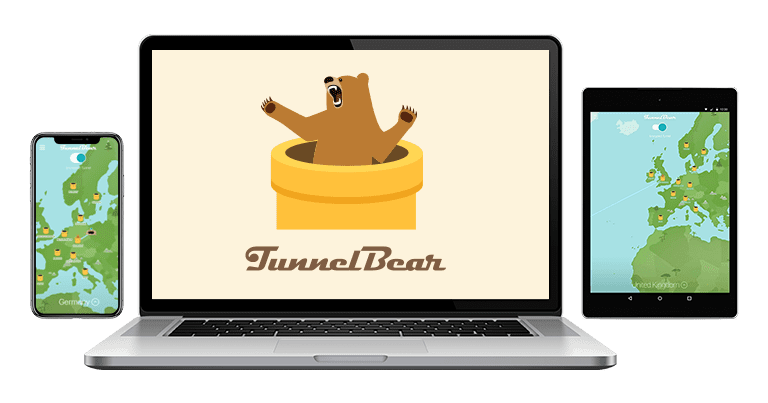
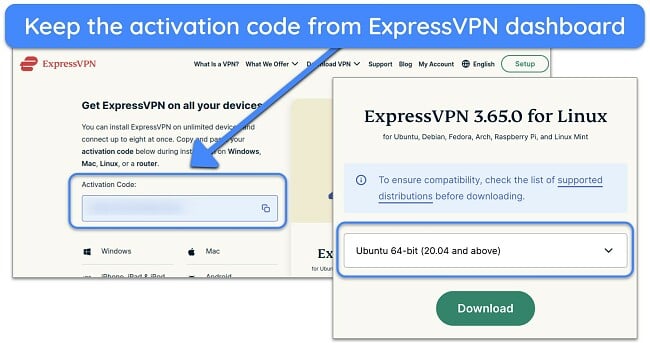
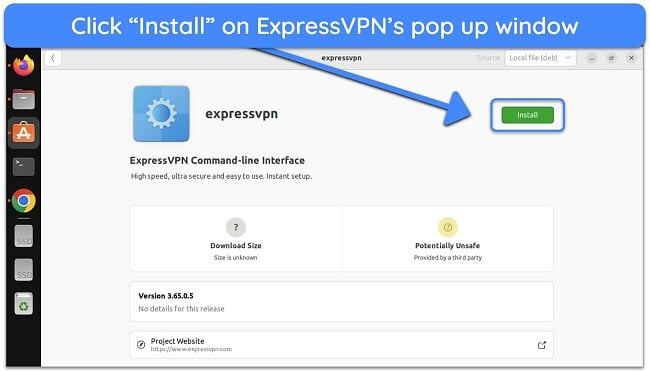
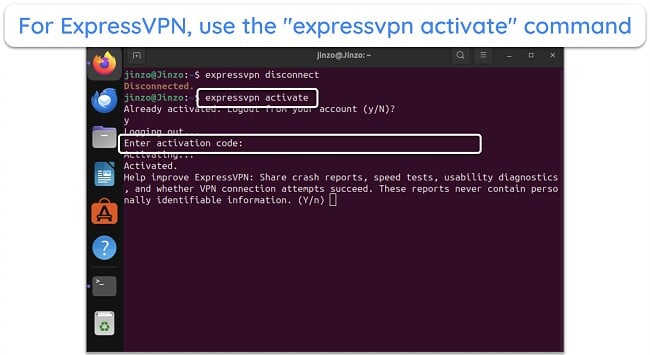
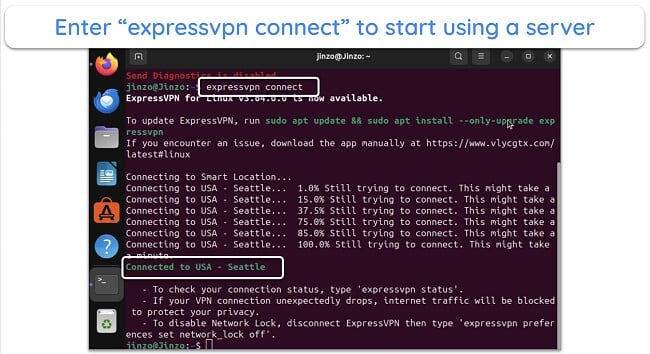






Leave a Comment
Cancel