5 Best Free Adobe InDesign Alternatives With Similar Features!
Quick Summary: While I stand behind all the Adobe InDesign alternatives below, Microsoft Publisher was above them all. It’s a comprehensive program with top-notch typesetting and layout features, templates for all occasions, and is compatible with multiple formats. You can try Publisher free for 30 days and design websites, brochures, and posters before committing to a subscription.
Adobe has a well-deserved reputation for developing high-quality editing and design software. InDesign is no exception. It has become the industry standard for professional designers in both online and print media.
However, the program isn’t suited for everyone. With so many features and tools, it can be overwhelming for some, especially beginners. Other people might be turned off by the monthly subscription fee or just prefer to find a free design tool with similar features.
I downloaded and tested more than a dozen layout and design tools to find suitable InDesign alternatives. Ideally, I wanted a free program with the tools to create professional-grade layouts and multiple publishing options.
Most of the completely free programs I tried were not very good. The biggest problem was a lack of functionality, while others slowed down my computer to the point where I couldn’t even add any graphical elements without waiting for the program to unfreeze.
Therefore, I included programs with free trials so that you can create your first few designs. Microsoft Publisher was the one that took the lead and had all the required features. It’s an intuitive program with a large selection of templates and typography options and allows me to add interactive features to my design. You can try Publisher free for 30 days, and you’ll get access to the entire Microsoft 365 suite of apps and 1 TB of OneDrive cloud storage.
Try Microsoft Publisher for Free!
Quick Guide: The 3 Best Free Adobe InDesign Alternatives in 2025
- Microsoft Publisher: Wide selection of templates for a wide range of designs, and an intuitive drag and drop editor makes it easy to align the elements in your page to get your desired results.
- Canva: Large library of royalty-free images, stickers, icons, and videos that can be added to any layout, but it’s not ideal for text-heavy layouts.
- CorelDRAW Graphic Suite: Combines multiple tools for a complete illustrating, design, and publishing tool, with multiple typography and layout options, but it can take some time to learn how to use the advanced features.
What I Look for in a Free Adobe InDesign Alternative
For the most part, I’m happy with Adobe InDesign. It has the tools and features that I need for designing and publishing my projects, but it’s expensive. I wanted to find a program with similar features, even if it isn’t as good, as long as the final design still looks good.
After testing over a dozen different programs, I found several alternatives that met my requirements. As part of the thorough testing I did, I checked for the following factors:
Ease of Use
I’m looking for a program that I can download and start using pretty quickly, without watching hours of tutorials and “how-to” videos. However, I am happy if there are quick built-in tutorials that can guide me.
Compatible with Interactive Features
When I publish a design or layout online, it needs to have some interactive elements. This includes buttons, forms, polls, and links. I was a little surprised that some of the free design programs I tested didn’t have the option to add these elements.
Large Selection of Templates for Print, Online, and Social Media
I need to be able to customize the template by changing font styles, adjusting a picture’s location, or adding or removing text boxes. My top InDesign alternatives have templates for everything from books, brochures, or a social media posts.
Editing and Typesetting Tools
The typesetting options can be the difference between someone reading my work or skipping it. I need a variety of font families, styles, shadows, colors, and even animation to make the text catch someone’s eye.
Free, Freemium, or Free Trials
While there are some open-source programs that are decent, they don’t quite match up with the other available options. Therefore, I included freemium and free trial software, provided that I could use it without making any payments and the tools I need to complete my project aren’t locked behind a paywall.
5 Best Adobe InDesign Alternatives with Similar Features
1. Microsoft Publisher: Canvas Sizes for All Types of Publications, with Rulers and Grids to Ensure a Clean Layout
- Drag and drop editor
- Large selection of templates for all types of projects
- Seamlessly upload graphics with Photo Importer
- All progress is automatically saved to OneDrive
- Real-time collaboration with Microsoft Teams integration
- Try it free for 30 days
Microsoft Publisher is part of the Microsoft 365 suite of productivity apps. It has the same familiar interface as Word and Excel, which should make it easy to get started.
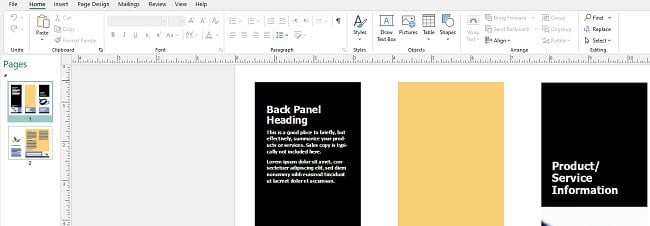
You can start by choosing a template. Publisher has a wide range of styles and options for everything from personal greeting cards to detailed reports for your business. The templates are customizable. I was able to change the size of the text boxes, add graphics where I wanted, and change the font style.
You can add interactive features to a template, such as bookmarks, table of content, links, and attach files. It’s also easy to insert a table, pictures, and create forms.
One nice feature is that each template has multiple color palette options. This way, the colors will look good together, and the design will look professional. It also makes it easy to maintain consistency with your brand colors and other documents that you design, by simply choosing the same color palette option for all your projects.
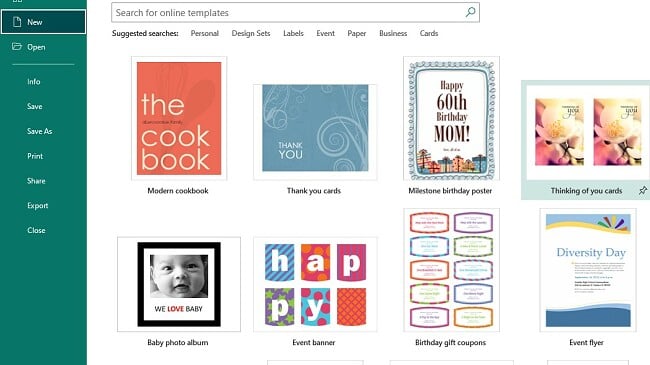
Publisher has a Master Page option. This is great for projects that are multiple pages. You can insert elements in the master page, such as images, headers, footers, page numbers, watermarks, etc., that you want to appear on each page. I find it to be extremely valuable, as it helps maintain consistency across the entire project, and I don’t have to measure exactly where each element goes on each page.
Another helpful feature is the Design Checker. When you’re done with the document, you can activate this tool and it will inspect the design and layout, to ensure that there are no mistakes, misalignments, or design flaws. Not only does this feature save me from having to go over the document myself, but it can save money as it prevents misprints.
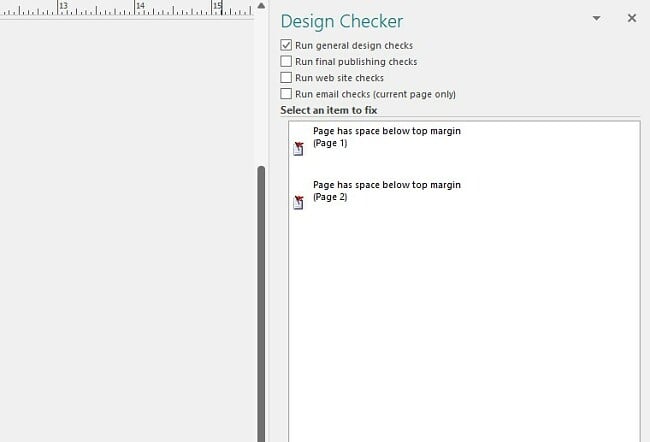
There is a standalone version of Publisher, but it’s an older version of the software. Instead, I recommend that you download it as part of Microsoft 365 and take advantage of the 30-day free trial.
2. Canva: Drag and Drop Editor with Massive Library of Free Images, Videos, Sticker, Icons, and Animations
- Wide selection of templates for print and online media
- Creative typesetting options
- Brand Kits make it easy to maintain brand consistency across all layouts
- 100% free with no credit card required
Canva is one of the most user-friendly layout tools. It has an extensive collection of layouts that range from business cards to complex infographics and everything in between. The templates are fully customizable, so you can rearrange the order of items, change the color scheme, add or remove images, and change the text.
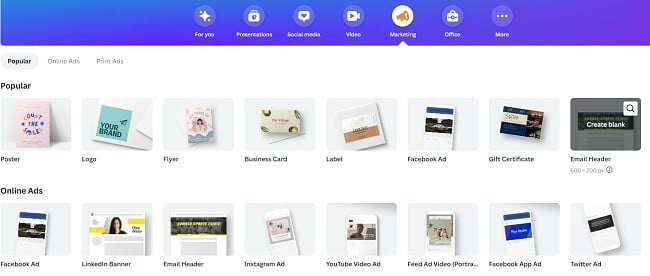
Unlike Publisher or InDesign, Canva is not a traditional layout tool, which I believe is a big benefit. It makes it easy to think outside the box and use the easy editing interface to get your desired results. It has an organized media library with millions of visual and audio elements, on the sidebar. You can search by keyword, category, or just scroll till you find something that catches your eye and then drag it onto your workspace. Canvas is also compatible with most media formats, so you can upload media from your computer, Facebook, Google Drive, or Dropbox.
There are two ways to add text to your project. You can open a text box, choose a font, color, and size and start typing. The other option is to take a headline or subtitle from the element library that already has an in-built color, size, and style and place it on the canvas. In both cases, you can move the text box anywhere on the screen and adjust it to fit your layout design.
The Canva Brand Kit is one of my favorite tools. I upload my logo and Canva can either match the colors from the color, or I can select my preferred primary and secondary colors. Next, I picked the styles and fonts for headlines, subtitles, and regular text. I integrated my Brand Kit into a template, which I found to be a big time saver since I didn’t have to change the colors, fonts, and font styles. The Brand Kit is also helpful for maintaining brand consistency when creating multiple documents for one company.

There are several different ways to publish your projects through Canva. You can publish directly to your social media networks or export the document as a PNG, JPG, PDF, and SVG. You can publish them using the GIF or WAV formats for projects that have animated elements.
While not all of the templates, icons, images, videos, and audio clips are available in the free version, I was still impressed with how many of them are free to use. You can try it yourself and create your free Canva account with no credit card required.
3. CorelDRAW Suite: Large Selection of Template Styles and Powerful Editing Tools
- Customizable templates for all media types
- Huge selection of clipart and digital images
- Wide range of publishing and exporting options
- 14-day free trial
The CorelDRAW Graphic Suite combines five professional editing and design apps. With these tools, you can design layouts for all types of documents, such as invitations, business cards, flyers, brochures, and more. The software is easy to use and has guided tutorials that I found very helpful when I got started.
The main app is CorelDRAW. You can select a template or open a blank canvas with custom dimensions. It has all the tools you need to edit and design your layout. It has a full range of typesetting options, including free access to hundreds of TrueType and OpenType font styles. CorelDRAW has an impressive element library with over 7,000 free clipart and royalty-free images. You can also add shape and lines and draw 3D graphics with 1,2, or 3 point perspectives.
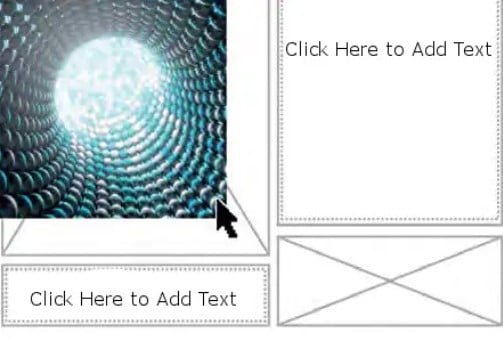
Another app that I found helpful is Corel PowerTRACE. It uses AI to trace images and convert them to vector images. Once the item is a vector, you can scale it to fit your layout. Then, you can edit the image, change the colors, contrast, shading, filters, and more.
CorelDRAW Suites comes with CONNECT, a dedicated browser that scans your computer for compatible media that you can import to your design. I found this to save me valuable time, as I didn’t have to start searching through various folders to find the elements.
There is the opportunity for real-time collaboration with a Microsoft Teams integration. I found that it was helpful for chatting with clients and colleagues about the layout and designs I was creating.
CorelDRAW Graphics Suite has a risk-free 14 day free trial with no credit card required. It gives you access to all of the tools and features, and you can publish or export your layouts without leaving a watermark.
Try CorelDRAW Graphics Suite for Free!
4. Scribus: Comprehensive Desktop Publishing Software for Online and Print Media
- Layer based editing program
- Free templates are created by other users
Scribus is open-source software with a decent set of layout and publishing tools. The software uses layers, making it easy to adjust different sections of the layout without affecting other elements on the page.
It comes with nine built-in layouts. These are common designs that you’ll find work with typical print and online publications. Your options include two or three columns, designs that can work for professional reports, no columns, and a basic word processor layout. Scribus has an active community of users, some of whom have uploaded different layouts to the template library and are free to download.
You can start with a blank page if you don’t need a template. There is an assortment of frames for different types of content, such as text and images. Other tools that you can use are a storyboard creator, master page, insert tables, design charts, illustrations, and symbols. Scribus recently added a spell checker, which is essential if you’re planning on writing in Scribus instead of importing content from a different program.
You can apply basic edits to any image, such as cropping, rotating, adjusting color balance, and adding shadows. However, it doesn’t have any advanced editing tools like InDesign or Publisher..
Scribus is a desktop application with no cloud support, which means there is no opportunity for real-time collaboration.
5. LucidPress: Add Smart Fields for Names, Contact Info, Address, and more
- Cloud based platform ideal collaboration
- Interactive template design
LucidPress is an easy-to-use web-based program with intuitive design tools. The platform is ideal for students since it’s easy to use but doesn’t necessarily handle complex projects that well.
It has a good selection of templates that cover a wide range of categories. They are fully customizable, so you can remove a section, add additional paragraphs, and change the alignment.
You can upload your logo, graphics, symbols, and icons to the media library and insert them in any of the template designs. LucidPress also has integrations with Facebook and Dropbox, which streamlines the process of importing media from those platforms.
I liked the collaboration features. I can invite anyone I want to edit or view the project and set access levels for each user. LucidPress tracks the edit history, so I’m able to go and view past edits and see exactly what changes were made and by whom.
When Adobe InDesign isn’t for You…
While considered by many to be the best layout tool, Adobe InDesign isn’t built for everyone. There are excellent free alternatives that can match up with, or at least come close enough, to Adobe Indesign when it comes to layouts, designs, and publishing.
- If you want to add interactive fields and elements to your design, Microsoft Publisher is the top choice. The intuitive software makes adding hyperlinks, attaching files and buttons easy to your layout. It also has a wide range of templates with built-in interactive features. You can try Microsoft Publisher free for 30 days.
- If you’re looking for a modern platform with a drag and drop interface Create your free Canva account. You can use a free template or create your design from a blank page. Either way, you’ll have access to more than a million royalty-free images, stickers, videos, and audio clips.
- If you want to use 3D images or vectors in your design, CorelDRAW Graphics Suite has the tools you need. The CorelDRAW app is a comprehensive vector design tool with 2 and 3 point perspectives and free templates for all occasions. Try it risk-free for 14 days – no credit card required.


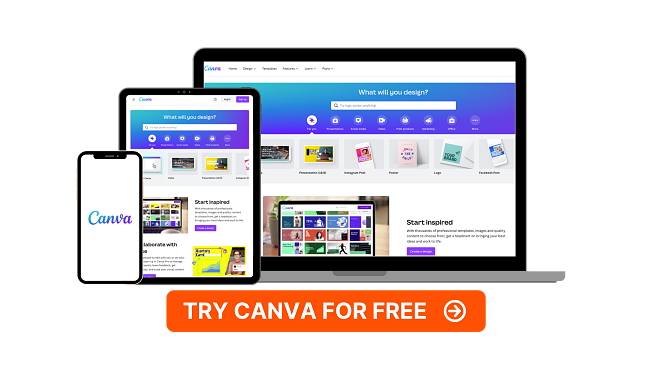




Leave a Comment
Cancel