IPVanish Not Connecting: These 13 Easy Fixes Still Work in 2025
When using IPVanish you may sometimes get an error message. “IPVanish not connecting” and “authentication failed” errors are common problems that you can solve easily if you know how to fix them.
I’ve listed all the solutions you can try to address IPVanish connection problems. Remember that IPVanish offers a 30*-day money-back guarantee on its annual plan, so try these fixes before you commit.
But if you prefer an alternative VPN, I highly recommend ExpressVPN. It’s super fast and I’ve never had any connection problems. It also offers a 30*-day money-back guarantee so you can try ExpressVPN risk-free. If you’re not satisfied, it’s easy to get a refund. I got my money back in less than a week after testing the policy by sending a live chat message. Editor’s Note: Transparency is one of our core values at WizCase, so you should know we are in the same ownership group as ExpressVPN. However, this does not affect our review process, as we adhere to a strict testing methodology.
3 Easy Steps to Fix IPVanish Not Connecting With an Alternative VPN
- Download a VPN. I recommend ExpressVPN as it’s the best alternative for IPVanish.
- Connect to a server. Select a location you want or let the VPN select the fastest server near you with the auto-connect feature.
- That’s it! You can now access the internet with a secure connection.
13 Reasons You Can’t Connect to IPVanish and How to Fix Them
Various factors contribute to IPVanish not connecting, but you can fix many of them yourself. I’ve listed the most common reasons you might experience IPVanish connection errors and the step-by-step guide to solving them.
1. Internet Connection Problems
Since poor internet connection is the most common reason you can’t connect to IPVanish, try these:
- Restart your network — sometimes, you only need to turn off your router, wait for a few seconds, and then turn it back on to fix internet connection problems. Also, disconnect your device from the network to refresh the connection.
- Test the connection — with IPVanish disabled, try accessing some of your usual sites. If your internet works fine without IPVanish, the problem may not be your network. Try the other fixes on this list. If it is the internet contact your ISP.
- Verify you can reach IPVanish servers — follow these steps:
- Connect to your IPVanish account — sign in on the IPVanish website.
- Choose a server — click on “Server List” from the top menu and copy the server’s address.
- Go to Command Prompt — type “ping” followed by the address of the IPVanish server you want to connect to.
- Check the message — if you see a “request timed out” error message, it means you can’t connect to that server. You should contact IPVanish’s customer support.
2. Expired IPVanish Subscription
An expired IPVanish subscription causes the ‘authentication failed’ error. If you’re unsure whether your IPVanish subscription is still active, visit the IPVanish website and log in to your account. You can then check your subscription status to see if it is still active.
If your subscription has expired, you can renew it right away to regain access to IPVanish’s services. But if you’re considering an alternative, try ExpressVPN risk-free with its 30*-day money-back guarantee.
3. Wrong Login Credentials
If you repeatedly enter the wrong username or password, you may encounter the “too many failed attempts” or “authentication failed” error. Here’s what you can do to resolve this:
- Wait for 12 hours — give it some time before trying again or contact IPVanish customer support for assistance.
- Reset your password — this is the best thing to do after a few unsuccessful login attempts.
- Consider using a password manager — to provide a secure option for storing and managing all your passwords.
4. VPN Server Issues
Occasionally, IPVanish servers may go offline due to maintenance or technical issues. To find out more,
- Check for any notifications or updates — go to the IPVanish website or contact their customer support for more details.
- Switch to a nearby server — if the server is down, or even if you experience slow or unreliable connections, this will improve speed and stability.
5. Problems Due to Antivirus and Firewall
Antivirus software and firewalls, although crucial for system protection, can sometimes interfere with VPN connections. Try:
- Disable your antivirus or firewall temporarily — you can also add IPVanish as an exception to resolve any false flags.
- Review the settings of your internet security suite — ensure that it’s not blocking or interfering with IPVanish. Look for options related to VPN or network connections and adjust them accordingly.
6. Outdated App
Keeping your IPVanish app up to date will prevent most connectivity issues so try:
- Update the IPVanish app — ensure you have the latest version installed on your device. Uninstall and reinstall the app if necessary.
- Update your system — install any available system updates to ensure compatibility and resolve potential conflicts with the IPVanish app.
7. First Byte Timeout
The IPVanish first byte timeout issue means that the server is unable to send the requested information to the user. If no response is received within a specified period, such as 15 seconds, the server drops the request.
Unfortunately, there isn’t much you can do to fix the IPVanish first byte error except contact IPVanish customer support. Most of the time, they’re already aware and are working on the problem.
8. Protocol Problems
Here are a few common protocol-related problems and solutions:
- Protocol compatibility — log in to the IPVanish app and try switching to a different protocol like OpenVPN (UDP and TCP), IKEv2, or L2TP/IPsec to see if it resolves the problem.
- Firewall blocking protocols — some firewalls or security software may block specific VPN protocols. Check your security settings and ensure that the necessary ports and protocols used by IPVanish are allowed.
- Router configuration — if you’ve set up IPVanish on your router, ensure that the router’s firmware is up to date. Also, consider resetting the router to its default settings, then reconfigure IPVanish.
IPVanish commonly uses the UDP protocol for fast and efficient connections. However, if you prioritize stability and reliability, use the TCP protocols to retransmit lost packets and perform error checking.
Retransmitting lost packets refers to the process of resending data packets that were not received or were lost during transmission. However, TCP may be slower compared to UDP due to its added reliability features.
9. TAP Driver Issues
TAP (or Network TAP) drivers are software components that enable VPN connections on your device. However, sometimes TAP driver issues can disrupt IPVanish. To address potential TAP driver problems:
- Update or reinstall TAP Driver — if you’re experiencing issues with the TAP driver, updating it to the latest version or reinstalling it can often resolve the problem.
- Open the IPVanish client and log in.
- Go to settings and choose the connection tab.
- Click the Install/Repair OpenVPN Driver button at the bottom.
- After the installation, restart the IPVanish client and try to access the web.
If this doesn’t help, consider downloading the TAP driver and installing it manually. Alternatively, visit the official IPVanish website or consult their support documentation for instructions on how to uninstall and reinstall the TAP driver.
10. User Account Control (UAC) Settings
User Account Control (UAC) is a Windows feature that can sometimes interrupt VPN connectivity. If you’re experiencing issues with UAC, you can easily turn it off. Here’s how to do it on Windows 10/11:
- Access the Control Panel app — click on the Start menu and type “Control Panel”.
- Locate UAC settings — in the search field at the top right corner, type “UAC” and click on the search result.
- Change UAC settings — on the User Account Control Settings screen, select the option “never notify” and click OK to save the changes.
- Apply new UAC settings — restart your Windows computer and log in to IPVanish to check if the VPN connectivity issue is resolved.
![Turn off UAC if it’s the reason behind IPVanish not connecting Turn off UAC if it’s the reason behind IPVanish not connecting]() Turn off UAC if it’s the reason behind IPVanish not connecting
Turn off UAC if it’s the reason behind IPVanish not connecting
Note that disabling UAC removes an important security feature, so proceed with caution and consider the potential security implications before making changes to UAC settings.
11. API Error
When you encounter the “API responded, but there is no data in response…” error in IPVanish, it indicates a connectivity login issue where the app cannot validate your credentials with the IPVanish domain. Here’s how to address this problem:
- ISP content filters — if an ISP content filter is blocking the IPVanish domain, contact your ISP. Some ISPs allow you to turn off content filters through their account settings. Log in to your account, look for the content filter option, and deactivate it. Content filters may have various names, such as parental control, child-safe, content control, or content lock.
- Manual configuration options — in certain cases where VPN services are blocked in your country, manual configuration may be used, but note that attempting manual configurations in countries with strict censorship laws, such as China and the UAE, is illegal.
I don’t condone using a VPN to break any laws, so ensure strict compliance with local laws and regulations before connecting.
12. DNS Problems
Domain Name System (DNS) problems can render websites inaccessible but you can try:
- Changing DNS server — one option is to change your DNS server, but if you’re unfamiliar with this process, I recommend contacting IPVanish support for assistance. They can guide you through the steps or provide specific instructions tailored to your situation.
- DNS flushing — this involves clearing your device’s DNS cache, forcing it to look up IP addresses for each website, and removing any potentially problematic entries. Follow this guide on how to flush the DNS cache on various devices.
Windows:
- Run as administrator — right-click on “Command Prompt” and select “run as administrator” to open it with administrative privileges.
- Enter the command to flush — in the Command Prompt window, type the following command:
ipconfig /flushdns - Wait for confirmation — the system will display a message indicating the successful flushing of the DNS resolver cache.
![Try flushing the DNS on your Windows computer to get IPVanish working again Try flushing the DNS on your Windows computer to get IPVanish working again]() Try flushing the DNS on your Windows computer to get IPVanish working again
Try flushing the DNS on your Windows computer to get IPVanish working again
Flushing DNS on Mac:
- Launch Terminal — go to Finder, select “Applications” from the sidebar, and open the “Utilities” folder. Then, double-click on “Terminal”.
- Enter the command to flush — in the Terminal window, enter the following command and press enter:
sudo dscacheutil -flushcache;sudo killall -HUP mDNSResponder - Confirm flushing — type your password and hit enter. The terminal won’t give a confirmation, so you can close the Terminal.
Flushing DNS on Linux:
- Find the Terminal app — depending on your Linux distribution, you can usually find it in the Applications menu or by searching for “Terminal” in the system’s search function.
- Enter the command to flush — in the Terminal window, type the following command and press enter:
sudo systemd-resolve --flush-caches - Confirm flushing — type your password and press enter. You won’t get a confirmation message, so feel free to close the Terminal.
13. Use a Different VPN
If you’ve tried all options and IPVanish’s support can’t resolve your issues, consider an alternative VPN provider. My favorite VPN is ExpressVPN because it always works without connection problems. Additionally, ExpressVPN is the fastest VPN I’ve tested and it has a bigger server network than IPVanish.
Editor’s Note: Transparency is one of our core values at WizCase, so you should know we are in the same ownership group as ExpressVPN. However, this does not affect our review process, as we adhere to a strict testing methodology.
Best IPVanish Alternative VPNs
1. ExpressVPN — #1 VPN With Top Features and Zero Connection Problems Compared to IPVanish
Key Features:
- 3,300+ servers in 105 countries
- AES-256 encryption, TrustedServer technology, Network Lock, and a no-log policy
- Contact support via 24/7 live chat, email, and video tutorials
- Up to 8 simultaneous device connections
- 30*-day money-back guarantee on all plans
ExpressVPN is the best VPN overall and it’s the top IPVanish alternative. I’ve never had any problems connecting to one of its servers but if you do, ExpressVPN has a dedicated page on its website for troubleshooting. Plus, it offers live chat support 24/7 to get you back online quickly. I was attended by a knowledgeable and friendly agent every time I contacted support.
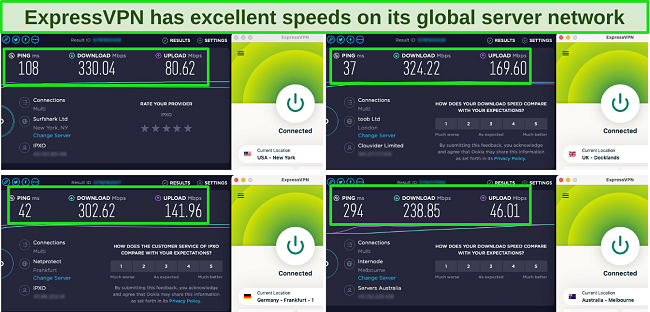
The only downside is that ExpressVPN is slightly more expensive than IPVanish. However, it’s worth the price, considering that it has so many advantages compared to IPVanish. Besides providing easy connections to its servers, I found that ExpressVPN has a beginner-friendly UI. It also has an extensive knowledge base to help you solve problems independently.
You can try ExpressVPN risk-free with the 2-year plan at per month. It’s backed by a 30*-day money-back guarantee that you can easily claim if you’re not satisfied. I sent a message via 24/7 live chat and an agent processed my refund immediately. I got my money back 4 days later.
Editor’s Note: Transparency is one of our core values at WizCase, so you should know we are in the same ownership group as ExpressVPN. However, this does not affect our review process, as we adhere to a strict testing methodology.
ExpressVPN is compatible with: Windows, Mac, Linux, iOS, Android, smart TVs, Chrome, Firefox, Microsoft Edge, routers, and gaming consoles.
2025 Update! You can subscribe to ExpressVPN for as low as per month with a 2-year purchase (save up to %)!! This is a limited offer so grab it now before it's gone. See more information on this offer here.
2. CyberGhost — Smart Rules Allow You to Connect to a Server Automatically
Key Features:
- 9,757+ servers in 100 countries
- AES-256 encryption, NoSpy servers, WiFi protection, and Romania jurisdiction
- Support available via 24/7 live chat, online ticket, or in-depth guides
- Use a maximum of 7 devices simultaneously
- 45-day money-back guarantee with the 2-year plan
With Smart Rules, you can get CyberGhost to automatically connect to a server whenever you launch your device and avoid manual connection issues as with IPVanish. You can pre-select a country or a specific server within a country. The default selection is “Best server location”, where CyberGhost will choose the best server for you.
Unfortunately, CyberGhost’s long-distance connections are not as fast as expected. However, all its servers within 1,000 miles are very fast. Plus, CyberGhost has optimized servers for many high-bandwidth activities like streaming, torrenting, and gaming. You can also choose these servers for better speeds.
Among those I’ve tested, CyberGhost is one of the most affordable monthly VPNs. However, I recommend you get CyberGhost’s 2-year plan at per month because it comes with a generous 45-day money-back guarantee. If it’s not what you expected, just ask for a refund via 24/7 live chat. I got my money back in 5 working days.
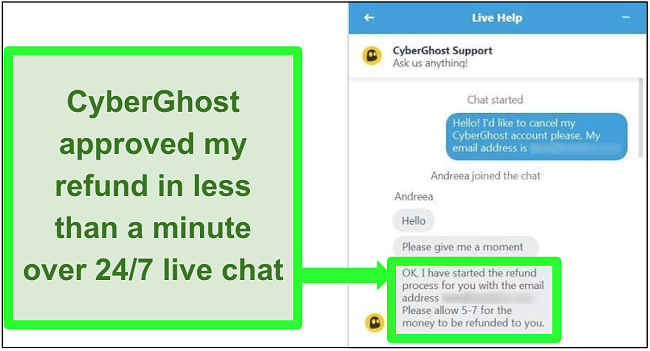
Editor’s Note: Transparency is one of our core values at WizCase, so you should know we are in the same ownership group as CyberGhost VPN. However, this does not affect our review process, as we adhere to a strict testing methodology.
CyberGhost is compatible with: Windows, Mac, iOS, Android, Linux, Chrome, Firefox, Microsoft Edge, and gaming consoles.
2025 Update! You can subscribe to CyberGhost for as low as per month with a 2-year purchase (save up to %)!! This is a limited offer so grab it now before it's gone. See more information on this offer here.
3. PIA — Large Network Prevents Slowdowns Due to Server Congestion
Key Features:
- Over 35,000 secure servers in 91 countries
- Military-grade encryption, MACE ad and tracker blocker, and an audited no-log policy
- 24/7 live chat support, email, and online guides
- Connect unlimited devices simultaneously
- 30-day money-back guarantee
PIA’s huge network means you’ll have consistent speed as the server load is distributed. No matter which server I chose, I had enough bandwidth for all my activities. My connections were more stable with PIA than IPVanish, and I wasn’t interrupted while streaming.

One minor con is that PIA is based in the US, which is a 5 Eyes Alliance country. However, I wasn’t worried about my data being shared with foreign intelligence since PIA has an audited no-log policy.
As one of the best VPNs in 2025, PIA’s 2-year plan is just per month, and it’s risk-free since you’ll be protected by a 30-day money-back guarantee. I heard from an agent within 6 hours of sending an email requesting a refund. 7 days later, I had my money.
Editor’s Note: Transparency is one of our core values at WizCase, so you should know we are in the same ownership group as Private Internet Access. However, this does not affect our review process, as we adhere to a strict testing methodology.
PIA is compatible with: Windows, macOS, iOS, Android, Linux, Chrome, Firefox, Amazon Fire TV, and Android TV.
FAQs About IPVanish Not Connecting
Why is my IPVanish not connecting on Fire TV Stick?
There can be a few reasons why IPVanish is not connecting to your Amazon Fire TV Stick. Here are some troubleshooting steps to consider:
- Check Fire TV Stick generation — ensure you are using at least a second-generation Fire TV Stick since most VPNs don’t support first-generation Amazon Fire Sticks.
- Check network connection — verify that your network connection is stable. Place the Fire TV Stick device near your router for a reliable connection.
- Clear IPVanish cache and restart — to clear the IPVanish app cache on your Fire TV Stick device:
- Go to Settings > Applications > Manage Installed Applications > IPVanish > Clear cache.
- After clearing the cache, restart your Fire TV Stick device and try connecting again.
Why can’t IPVanish connect to a server?
Sometimes, it’s due to VPN server issues related to maintenance work. If IPVanish is unable to connect to a server, follow these steps:
- Check your internet connection without the VPN and try different server locations.
- Switch to a different tunneling protocol if necessary.
- Modify your DNS server configuration.
- If the issue persists, contact IPVanish support and provide a diagnostics file if requested.
How do I reset my IPVanish password?
Follow these steps to reset your password after keying in wrong login credentials several times:
- Visit the IPVanish website and click the “Login” or “Account” button.
- Click on the “Forgot Password?” or “Reset Password” link.
- Enter your email address.
- Click the password reset link sent to your email and reset your password.
You can now use the new password to log into your account. Check your spam or junk folder if you do not receive the password reset email.
How do I fix IPVanish not connecting on Android?
To fix IPVanish not connecting on Android, follow these steps:
- Go to “Settings” on your Android device and tap on “Apps” or “Applications”.
- Select the IPVanish app from the list.
- Tap on “Storage” or “Storage & cache,” then tap on “Clear data” and confirm the action.
- Tap on “Clear cache” and confirm the action.
Restart your Android device, relaunch the IPVanish app, and try connecting to see if the issue is resolved.
Editor’s Note: Transparency is one of our core values at WizCase, so you should know we are in the same ownership group as ExpressVPN. However, this does not affect our review process, as we adhere to a strict testing methodology.
Final Thoughts
Encountering connection issues with IPVanish is not uncommon, but understanding the possible causes and solutions can help you use it without problems. If neither the troubleshooting steps nor IPVanish’s support team can help you overcome these issues, try a different VPN.
ExpressVPN is the most reliable VPN because it always works, has fast connection speeds, and protects your privacy like no other. You can get ExpressVPN risk-free as it is backed by a 30*-day money-back guarantee. If you’re not satisfied, you can easily ask for a refund — no questions asked.
*Please note that ExpressVPN’s generous money-back guarantee applies to first-time customers only.
Summary: Top 3 Alternative VPNs if IPVanish is Not Connecting
Editor's Note: We value our relationship with our readers, and we strive to earn your trust through transparency and integrity. We are in the same ownership group as some of the industry-leading products reviewed on this site: ExpressVPN, Cyberghost, Private Internet Access, and Intego. However, this does not affect our review process, as we adhere to a strict testing methodology.

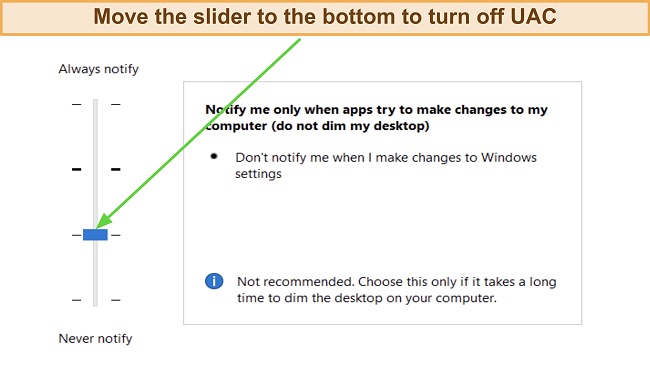
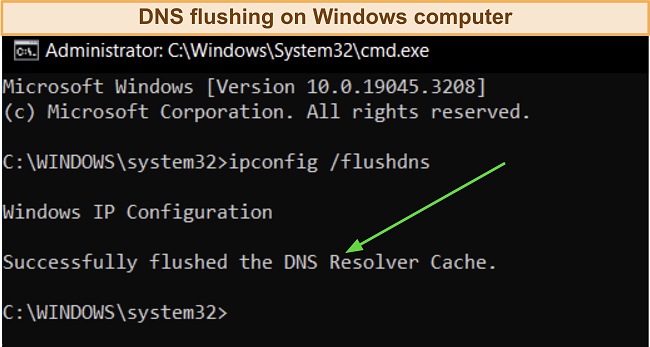






Leave a Comment
Cancel