Best Ransomware Protection Software – Fully Tested in 2025
Ransomware attacks take your sensitive data hostage by encrypting it. Hackers then demand a ransom to give you back control of these files. Paying a ransom is a quick fix but it’s also dangerous as it leaves you more vulnerable to future attacks.
To combat these malicious attacks, you need the right antivirus software with excellent ransomware protection abilities. Unfortunately, not all antiviruses are powerful enough. I tested 30+ top software and picked those with the best ransomware protection and removal abilities.
Norton is the #1 antivirus with the best overall ransomware protection abilities. It offers perfect real-time detection scores, a powerful firewall, browser protection, and more. You can try Norton risk-free with its 60-day money-back guarantee.
Get Norton for ransomware protection
Quick Guide: Best Anti-Ransomware Software
- Norton — Norton has the best ransomware protection capabilities. It offers a 100% real-time protection score, a powerful firewall, and a range of security features.
- McAfee — Ransom Guard specializes in detecting zero-day ransomware, but its full scans can be heavy on low- and mid-spec systems.
- TotalAV — WebShield blocks ransomware scripts from being downloaded onto your system, but doesn’t have an in-built firewall.
- iolo — Spyware protection secures your sensitive data against ransomware attacks used for spying, but its customer support isn’t very helpful.
- Bitdefender — Uses behavior monitoring to detect suspicious file behaviors to prevent ransomware attacks, but it only offers an unlimited VPN on the premium plan.
Jump here to see 5 more antiviruses for removing ransomware.
Stay safe from ransomware with Norton
The Best Ransomware Protection Software — Full Test Results in 2025
1. Norton 360 — Best Overall Antivirus With Top-Tier Anti-Ransomware Functionality
Key Features:
- Detects 100% of ransomware, phishing attacks, and other complex threats in real-time.
- SONAR analysis prevents ransomware from creeping into your system from the web.
- Includes web protection, a powerful firewall, and cloud storage for enhanced ransomware protection.
- Offers technical support via live chat, phone, and an online knowledge base.
- Buy Norton confidently with its 60-day money-back guarantee.
Norton is a formidable defense against ransomware, employing advanced AI and behavior-based detection for world-class anti-ransomware protection. In my tests, Norton effectively blocked all 30 ransomware attacks I simulated on my testing machine. It also removed all 150+ virus samples I had planted on my PC.
Its Safe Web browser extension lets you browse securely without fearing ransomware attacks. Norton blocked 60 viruses, including trojans, rootkits, and even metamorphic malware, in my real-time tests. Its SONAR technology that intercepts malicious websites before a ransomware attack can occur. In addition, Norton offers:
- Advanced firewall — prevents malicious traffic and ransomware from reaching your device and automatically configures itself depending on the network you’re connected to.
- Cloud storage — stores your sensitive data on Norton’s cloud so it’s secure from hackers and you don’t have any incentive to pay a ransom.
- Anti-phishing protection — detects fraudulent and malicious websites to prevent data theft via phishing attacks.
- Parental controls — lets you monitor and control your child’s device, so you can protect them from potential ransomware attacks.
You can protect Windows, Android, iOS, and macOS devices from ransomware with Norton. All apps have a clean layout, making Norton extremely beginner-friendly. I had no trouble scheduling scans and tweaking the firewall’s intricate settings. After installing Norton on my PC, I got quick access to all its features like cloud backup, parental controls, and more.
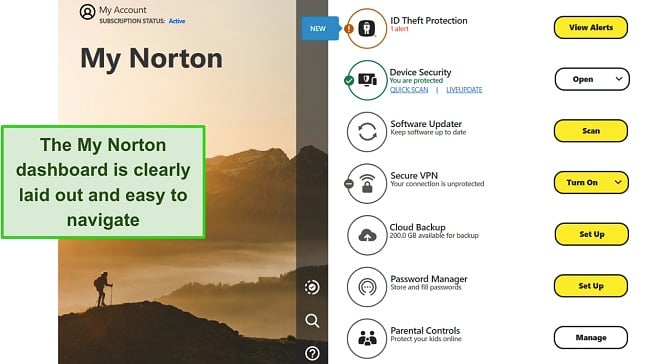
It’s easy to troubleshoot with Norton’s fast customer support. I filled out a brief form on the website and connected to a live chat agent. The support agent answered all my queries promptly and in detail. For technical queries, I suggest reaching out via phone support which is available in 53 countries and multiple languages. If you’re in the US and the UK, Norton’s hotlines are available 24/7.
After checking all its subscriptions, I recommend Norton’s /year plan, which covers up to 5 devices and provides 50GB of cloud storage. It includes Privacy Monitor, which removes personal information from online public databases and data brokers. If you’re in the US, you’ll have access to 3 more plans that support more devices, cloud storage, and offer ID Theft Protection. You can buy Norton confidently with its 60-day money-back guarantee.
Get ransomware protection with Norton
2. McAfee — Ransom Guard Identifies and Blocks Ransomware From Creeping Into Your System
Key Features:
- Ransom Guard detects and blocks unauthorized attempts to modify your files.
- Has a highly configurable firewall that instantly blocks ransomware attacks.
- Offers web protection, perfect real-time protection, Vulnerability Scanner, and more.
- Get fast support with its 24/7 live chat, phone support, and community forums.
- Try it risk-free with its 30-day money-back guarantee.
McAfee’s Ransom Guard specifically monitors ransomware, whether it’s already installed on your computer or online in real-time. I put it to the test by planting Doxware, Leakware, and multiple crypto ransomware — McAfee blocked all of them from making changes to my system files.
It uses Global Threat Intelligence with the latest ransomware signatures and behavioral patterns to swiftly detect and neutralize fast-emerging ransomware. While it flagged 4 safe files, McAfee gave me a 100% real-time detection score. Besides protecting me from ransomware, it blocked phishing attacks, crypto-jackers, and other malware with its:
- WebAdvisor — scans and blocks malicious websites that might contain ransomware or other malware, so you can surf the web safely.
- Firewall — acts as a crucial defense against potential ransomware attacks by monitoring and controlling network traffic.
- Vulnerability Scanner — checks your system for security weaknesses and outdated software that ransomware could exploit to gain access to your files.
- File shredder — securely deletes sensitive files beyond recovery without leaving a trace, reducing data exposure in the unlikely event of a ransomware attack.
Setting up real-time anti-ransomware protection was super easy with McAfee. Its desktop apps have a clean and intuitive layout with all the features clubbed together on the main interface. However, its Windows app has more features than the Mac app such as optimization tools and Tracker Remover.
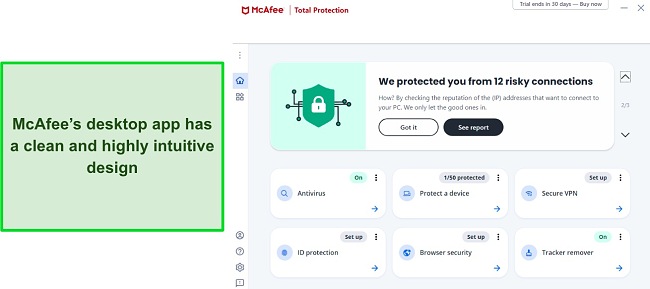
A small issue with McAfee is that its full scans were heavier than Norton’s. It increased my CPU and RAM usage by 16% and 21%, respectively — these numbers were 15% lower on average with Norton. However, I didn’t experience any disruptions or freezing despite the elevated resource levels. It’s worth mentioning that users with low-spec systems might experience some slowdowns while browsing, streaming, or gaming.
I recommend getting McAfee’s Total Protection plan because it’s a full-fledged security suite — anything below the premium plan won’t have Ransom Guard, a must-have for dedicated ransomware protection. You can try McAfee risk-free as it provides a 30-day free trial and a 30-day money-back guarantee
Get ransomware protection with McAfee
3. TotalAV — WebShield Provides Online Protection Against Ransomware and Phishing Attacks
Key Features:
- Prevents 100% of ransomware attacks with a near-perfect real-time protection score.
- WebShield blocks malicious sites containing ransomware and other malware
- Extras include optimization tools, a password manager, and data breach testing.
- Troubleshoot easily via live chat, phone, email, and its extensive knowledge base.
- Try it risk-free for 30 days with its money-back guarantee.
TotalAV’s WebShield is an invaluable tool for real-time ransomware protection. It blocked every malicious site known to harbor ransomware and malware, even scam emails containing infected URLs. WebShield is available as a browser extension on Chrome, Edge, Firefox, and Opera. But you’ll have to turn it on from the main app first.
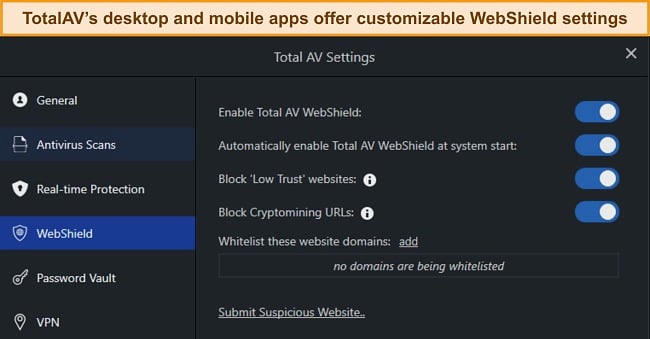
In my tests, TotalAV gave me a real-time protection score of 99.8% — that’s way above the industry average. While it missed some infected zip files containing metamorphic viruses, TotalAV blocked multiple ransomware attacks like Locker, Scareware, and double extortion ransomware. It includes many useful extras such as:
- Optimization tools — improve your system performance by removing junk files that might contain ransomware or its remnants. These tools are available in the smart scan.
- Password vault — stores your passwords and online credentials securely to guard you against specific ransomware that is designed to spy on you and steal sensitive data.
- Data breach test — scans the internet for any compromised credentials associated with your email address. Users in the US also get ID theft protection.
Compared to Norton, TotalAV’s interface on its desktop apps is too simplistic but pretty straightforward. When I first opened the Windows app, I saw my real-time protection status and a prompt to run a smart scan. To my surprise, the smart scan looked for optimization issues on my PC besides checking for infections.
The only thing that slightly bothered me was the lack of a firewall. It seemed strange relying on Windows Defender but it didn’t matter as TotalAV gave me a near-perfect real-time protection regardless. For any queries, you can contact live chat, email, or phone support. Note that I couldn’t find the live chat button on its website until I had logged out of my account.
The $39.00/year plan offers the best value as it includes excellent ransomware protection with support for up to 6 devices. For a password manager and ad blocker, subscribe to the Total Security plan, but I think it’s not worth the extra cost. You can try TotalAV risk-free with its 30-day money-back guarantee to check if it’s right for you.
Get ransomware protection with TotalAV
4. iolo — Dedicated Spyware Protection Is Effective Against Ransomware Attacks
Key Features:
- Blocks 100% of ransomware and has excellent real-time protection.
- Has a powerful firewall that blocks malicious incoming traffic containing ransomware.
- Provides extra features like optimization tools, a password manager, and more.
- Offers customer support via live chat, phone, and its online knowledge base.
- Use it risk-free with its 30-day money-back guarantee.
iolo’s spyware protection is a robust component of its comprehensive security suite, protecting your device against ransomware, keyloggers, adware, and other forms of spyware. These infections are subtle and quite hard to detect, but iolo blocked all 25 of them in a single full scan. Overall, I felt secure having iolo installed on my system.
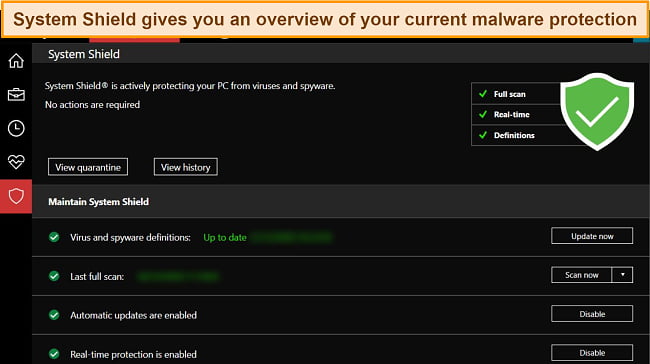
The System Shield is iolo’s anti-malware engine that protects you from malicious incoming online traffic. In my tests, it blocked 99% of all viruses in real-time — this included infected sites, harmful URLs in scam emails, and ransomware-containing downloads. I browsed online knowing that I could count on iolo to keep me secure from ransomware attacks with its:
- ByePass — secures your sensitive online credentials in an encrypted vault, so hackers can’t steal your data with ransomware attacks.
- Drive Scrubber — lets you erase files, apps, and entire drives so that cyber criminals can’t recover and exploit your deleted data.
- Optimization tools — get rid of junk and duplicate files that might contain hidden ransomware, slowing down your device.
The System Mechanic Ultimate plan includes a range of tune-up tools like a disk defragmenter and internet booster. The RAMJet feature reallocates your RAM to improve system performance. It worked effortlessly while I played resource-heavy games like Forza Horizon 5 and The Witcher 3.
I wasn’t particularly impressed by iolo’s customer support. While it offers live chat, the support agent didn’t answer my question at times and tried to convince me to upgrade my plan. Phone support is better but it’s only available to users in the US and Canada. That said, iolo’s comprehensive knowledge base had answers to most of my queries.
I suggest getting iolo’s /year plan for the best value. It includes System Shield, which is crucial for ransomware protection, and useful extras like Drive Scrubber, Privacy Guardian, Malware Killer, and a password manager. You can test iolo’s capabilities risk-free with its 30-day money-back guarantee.
Get ransomware protection with iolo
5. Bitdefender — Behavior Monitor Tool Detects Ransomware Before It Can Attack Your Files
Key Features:
- Excellent real-time protection against ransomware and other complex threats.
- Its phishing protection secures you from scam emails and malicious sites and links.
- Includes a customizable firewall, anti-spam filter, webcam protection, and more.
- Offers live chat, phone, and email for customer support.
- Provides a 30-day free trial along with a 30-day money-back guarantee.
Bitdefender’s Behavior Monitor tool is its flagship anti-ransomware feature, which identifies and thwarts ransomware attacks in real-time. It closely monitors the behavior of files and processes on your computer to detect any suspicious or malicious actions. This prevents ransomware from altering your files. If your data has been compromised, you can use Bitdefender’s Remediation tool to recover your files without paying a ransom.
With a real-time protection score of 99%, Bitdefender blocked all ransomware I exposed it to. This included Bad Rabbit, a type of ransomware that spreads through fake Adobe Flash updates on malicious sites. It offers the following security features that protect you from infections like Locky, which spread through phishing attacks and scam emails:
- Advanced firewall — acts as a protective barrier and monitors incoming and outgoing traffic to block ransomware from infiltrating your system.
- Antispam — links to your Outlook app and filters out all malicious and suspicious phishing emails that can potentially infect your PC with ransomware.
- SafePay — provides a secure environment for making online payments by blocking ransomware and other spyware from stealing your sensitive information.
It took me less than 15 minutes to install Bitdefender on my Windows PC, MacBook, iPhone, and Android phone. It easily has the best and most user-friendly interface of all contenders on this list. I customized my dashboard for quick access to specific features like SafePay and parental controls, and the firewall configured itself based on my network.
A small issue with Bitdefender is that it offers unlimited VPN only on its premium plans, whereas Norton provides it on every plan except the basic one. Even though having a VPN isn’t intended for ransomware protection, I was happy Bitdefender had it. But if you want one, having a standalone VPN like ExpressVPN is a better choice.
For the best value, you can sign up for Bitdefender’s $40.99/year plan. There’s no risk involved as it offers a 30-day free trial on top of a 30-day money-back guarantee. Just contact the support team via live chat or email and request a refund. The process took me less than 10 minutes and I got my money back within a week.
Get ransomware protection with Bitdefender
6. Panda — Anti-Ransomware Provides Exclusive Protection From Viruses Like CryptoLocker
Key Features:
- Has perfect ransomware protection but 98% accurate real-time malware protection.
- Uses AI, machine learning, and Big Data to prevent zero-day attacks.
- It also includes a firewall, rescue kit, process monitor, password manager, and more.
- Offers easy-to-use apps for Windows, macOS, Android, and iOS.
- Lets you try it risk-free with its 30-day free trial and 30-day refund guarantee.
Panda has a dedicated feature for keeping you safe from ransomware attacks. It uses advanced algorithms and combines Big Data with machine learning techniques to prevent fast-emerging and unknown ransomware. It successfully blocked all 25 new and unknown threats, including zero-day ransomware like Dark Power and Entropy.
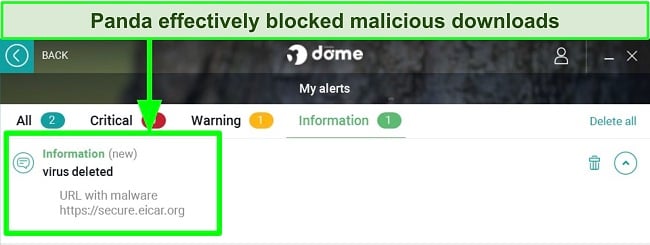
Besides that, Panda’s phishing protection prevented me from downloading infected downloads and opening malicious URLs. However, it didn’t notify me when it blocked something — I had to access the dashboard to see that. Panda also prevents possible ransomware attacks, especially on unsecured public networks with its:
- Customizable firewall — protects you from unwanted connections and malicious traffic that may infect you with ransomware.
- Process Monitor — lets you check all running processes on your computer, so you can identify any malicious ones at a glance.
- Web protection tools — include Safe Browsing, WiFi protection, and a virtual keyboard to give you online security against ransomware attacks.
With Panda’s Application Control, I had complete control over all my apps. Therefore, any pre-installed ransomware cannot run any app or go online without my permission. It acts as a safeguard against ransomware attacks by monitoring and managing the behavior of applications to prevent any unauthorized or malicious activities.
My only reservation was that Panda’s password manager doesn’t let you import credentials from your browser. I had to go through the hassle of inputting all the entries manually. With Norton’s password manager, I populated all my credentials based on existing autosaved information in seconds.
While Panda’s free plan is great for basic protection, it doesn’t suffice for comprehensive ransomware protection. I suggest getting the $40.50/year plan as it includes personal data protection, optimization tools, and a password manager. If unsure, you can try Panda risk-free for 30 days with its refund policy to check if it’s worth it.
Get ransomware protection with Panda
7. Avira — Heuristic Detection System Blocks Zero-Day Ransomware
Key Features:
- Uses heuristic filters and behavior analysis to prevent 100% of ransomware attacks.
- Has powerful phishing protection to prevent ransomware from spying on you.
- Includes optimization tools, a VPN, a password manager, and Safe Shopping.
- Provides customer support via email, phone, and online knowledge base.
- All plans are backed by a 60-day money-back guarantee.
Avira’s heuristic analysis provides thorough real-time ransomware protection. It uses algorithms to identify and block malicious software based on its behavior and characteristics, even if it’s a previously unknown variant or may evade traditional signature-based detection methods.
I put Avira to the test, and it blocked all 100+ pre-installed viruses on my testing machine, including notorious ransomware strains like Nokoyawa and WannaCry. Avira’s full scan was surprisingly lightweight on my system due to its cloud-based engine. It offloads the heavy scanning workload to Avira’s secure cloud infrastructure, ensuring minimal impact. It also offers:
- Phishing protection — protects your login credentials and financial details from falling into the wrong hands via spy ransomware.
- Optimization tools — enhance the overall security of your system and minimize vulnerabilities that could be exploited by ransomware or other malware.
- Safe Shopping — secures your online shopping experience by blocking fake or compromised websites that may contain ransomware or other malicious code.
You can protect your Windows, macOS, iOS, and Android devices with Avira. The Windows app categorizes key features on the homepage and additional options in the Settings tab, while the Mac app organizes them under clear sections in the left-hand sidebar. Despite some differences, both versions offer user-friendly interfaces for easy navigation.
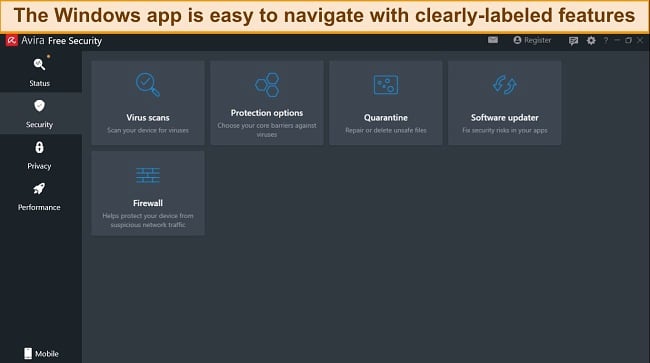
Unfortunately, Avira’s support options don’t include 24/7 live chat as Norton does. However, you can reach out via email and wait for a response. I got a reply after 8 hours, which isn’t bad but not good either. I suggest searching for your query on Avira’s online knowledge base — it has answers to most of your queries.
Avira’s free plan is feature-rich but doesn’t protect you from ransomware. That’s why I prefer its $59.99/year plan, which includes data breach testing, an unlimited VPN, premium customer support, and more. Your purchase will be risk-free as Avira provides a 60-day money-back guarantee.
Get ransomware protection with Avira
8. Intego — Best Mac-Specific Antivirus for Shielding You Against Ransomware Attacks
Key Features:
- Has a 100% real-time protection score with excellent anti-ransomware abilities.
- Includes a 2-way smart firewall to stop malicious traffic that might contain ransomware.
- Extra features include browsing protection, parental controls, cloud storage, and more.
- Get fast help with its 24/7 live chat, phone, and email support with online resources.
- Provides a 30-day free trial followed by a 30-day money-back guarantee.
Intego is the best anti-ransomware software for Macs. It also has a separate app for Windows but it lacks extra features like system backup, parental controls, and optimization tools. I highly recommend you get Intego specifically for your Mac’s protection. In my tests, Intego blocked all 10 ransomware attacks I simulated on my Mac without any false positives.
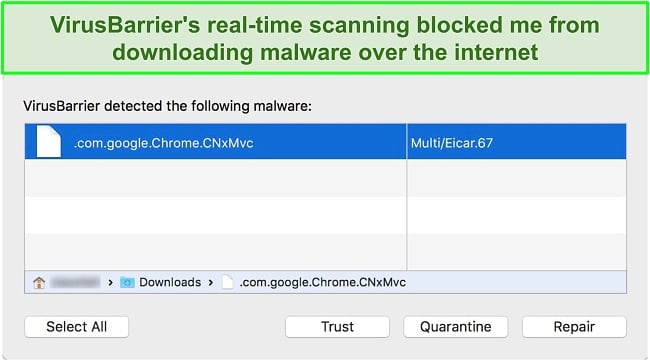
Its NetBarrier is a 2-way network firewall that actively analyzes and filters incoming and outgoing network traffic. You can apply strict rules to ensure that ransomware threats are blocked at the network level. The firewall automatically became more strict toward incoming traffic when I joined a public network. Besides that, Intego offers:
- Safe Browsing — gives you real-time protection against ransomware attacks by blocking malicious URLs and emails.
- ContentBarrier — gives you robust parental controls so you can keep your children’s devices secure from ransomware and hackers.
- Washing Machine — frees up space on your Mac to make it run faster and minimize the risk of ransomware infecting your device.
Intego’s macOS app has beginner-friendly with a clean and organized layout. While it doesn’t have a dedicated iOS app, you can plug in your iPhone to your Mac and scan it through that computer. If you want ransomware protection for your iPhone, check out these iOS-specific antiviruses. Unfortunately, the Windows app lacks a firewall, VPN, password manager, and system backup.
I recommend Intego’s /year plan as it includes all components like VirusBarrier, NetBarrier, Washing Machine, ContentBarrier, and Personal Backup. They’re all crucial for keeping ransomware attacks at bay. You can buy Intego with confidence as it offers a 30-day money-back guarantee.
Get ransomware protection with Intego
9. MacKeeper — Powerful Anti-Malware Engine Blocks 100% of Ransomware
Key Features:
- Excellent ransomware real-time detection rate with a powerful anti-malware engine.
- Detects adware on all your apps, which ransomware can use to exploit vulnerabilities.
- Useful extras include a VPN, ad blocker, clean-up tools, and more.
- Offers friendly support via live chat, email, phone, and its online knowledge base.
- Gives you a window of 30 days with its money-back guarantee.
MacKeeper’s outstanding real-time scores make it a great software for getting rid of ransomware, especially on your Mac. Like Intego, it’s a Mac-oriented antivirus. While its virus scanner can’t detect rootkits, MacKeeper blocked ransomware like Evilquest that is specifically designed for Macs.
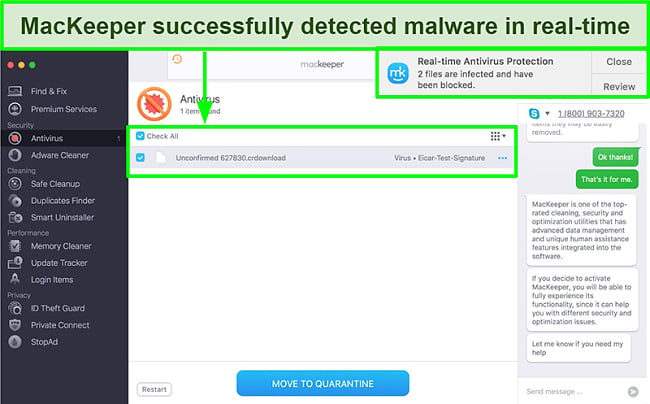
Some malware is subtle and won’t directly encrypt your files like ransomware, but they can still cause significant disruption and compromise your security. MacKeeper’s adware cleaner tackles this issue by effectively detecting and removing adware and unwanted browser extensions. Besides that, you’ll have access to these features:
- Ad blocker — blocks ads on sites like Daily Mail and Forbes, including malicious ones that might infect your device with ransomware.
- ID Theft Guard — monitors your email addresses for past data breaches, so you can immediately take appropriate action to secure your online accounts.
- Cleaning tools — removes unnecessary files and apps that might have hidden ransomware infecting your Mac.
Unlike Intego, MacKeeper only supports macOS and not Windows systems. I liked its app’s minimalistic and intuitive interface, available in 15 languages. Although I wished MacKeeper had an iOS app, its absence isn’t a significant drawback as iOS’s sandboxing feature ensures that third-party apps are isolated, reducing the risk of ransomware attacks.
The only reservation I did have was MacKeeper’s lack of a built-in firewall. I consider a firewall a must-have to prevent online infections from creeping into my Mac. However, MacKeeper’s real-time scanner compensates for this as it immediately blocked a malicious file from downloading and notified me.
You get 1-time access to key features with MacKeeper’s free plan, which isn’t enough. Its paid plans have the same features across all plans, except that you can choose the monthly or yearly plan and the number of Macs you wish to protect. You can try it risk-free for 30 days with its money-back guarantee.
Get ransomware protection with MacKeeper
10. Vipre — Advanced Active Protection Uses Behavior-Based Detection to Block Ransomware
Key Features:
- Offers 98% real-time protection against complex threats, including ransomware.
- Privacy Shield secures your data on the drive, so it can’t be exploited by ransomware.
- Includes a firewall, email protection, file eraser, a document vault, and more.
- Compatible with Windows, macOS, and Android with user-friendly apps.
- Doesn’t have a free trial but offers a 30-day refund policy.
Vipre’s Advanced Active Protection continuously analyzes the behavior of files and looks for patterns indicative of ransomware activity. It can detect suspicious behaviors like attempts to modify critical system files, unauthorized system processes, and encryption of files. With this technology, Vipre can identify ransomware in its early stages before it can harm your data.
In my tests, Vipre blocked 98% of the real-time threats I exposed it to. These included all types of ransomware like WannaCry, Locky, and CryptoLocker. It successfully detects trojans, spyware, and adware too. However, I noticed that Vipre’s anti-malware engine wasn’t powerful enough to spot complex polymorphic strains. Still, provides sufficient protection with its:
- Integrated firewall — acts as a barrier between your device and the internet, filtering out any malicious incoming traffic that might contain ransomware strains.
- Privacy Shield — includes an ad blocker and secures your sensitive data like passwords and credit card details to reduce exposure to ransomware attacks.
- Email protection — connects to your Outlook account to detect spam and phishing emails, preventing ransomware from hijacking your computer.
You can permanently delete files with Vipre’s Secure File Eraser. It overwrites the files to make them irrecoverable, making ransomware useless against taking them hostage. I highly recommend this tool for deleting your files, especially if you use public WiFi often.
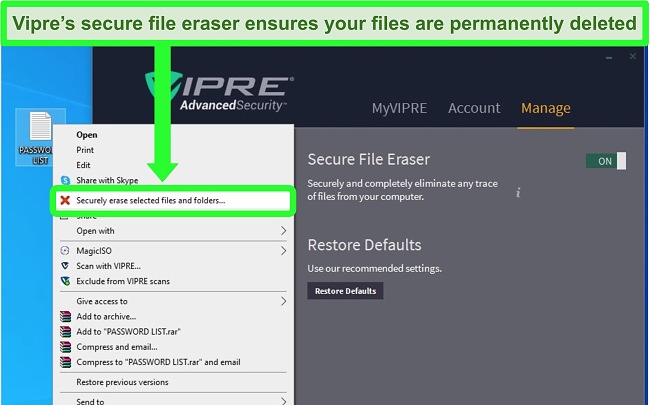
I disliked Vipre’s clunky user interface, especially when tweaking its firewall rules — it had dozens of boxes and felt overwhelming as if I were playing Minesweeper. The Mac app has fewer features with no email filtering, file eraser, or even a firewall. For this reason, I’d only suggest Vipre to Windows users.
Vipre’s Advanced Security plan is its best offer as it’s packed with all the essentials to keep you secure from ransomware. While Vipre has a 30-day refund guarantee, its user agreement states that “returns may be subject to re-stocking or processing fee.” That said, I didn’t have trouble getting my money back.
Get ransomware protection with Vipre
Editor’s Note: We value our relationship with our readers, and we strive to earn your trust through transparency and integrity. We are in the same ownership group as some of the industry-leading products reviewed on this site: ExpressVPN, Cyberghost, Private Internet Access, and Intego. However, this does not affect our review process, as we adhere to a strict testing methodology.
Quick Comparison Table: 2025’s Best Ransomware Protection Software
| Lowest price | Real-time protection score | Advanced firewall | Cloud backup | Money-back guarantee | |
| Norton | per year | 100% | ✔ | ✔ | 60 days |
| McAfee | per year | 100% | ✔ | ✘ | 30 days |
| TotalAV | $19.00 per year | 99% | ✘ | ✘ | 30 days |
| iolo | per year | 99% | ✔ | ✘ | 30 days |
| Bitdefender | $24.99 per year | 99% | ✔ | ✘ | 30 days |
| Panda | $22.50 per year | 98% | ✔ | ✘ | 30 days |
| Avira | $26.99 per year | 98% | ✘ | ✘ | 60 days |
| Intego | $19.99 per year | 100% | ✔ | ✘ | 30 days |
| MacKeeper | per year | 99% | ✘ | ✘ | 30 days |
| Vipre | $32.99 per year | 98% | ✔ | ✘ | 30 days |
Step-By-Step Guide: How to Protect Your System From Ransomware Attacks
- Get a reliable antivirus — Choose a good ransomware protection software like Norton, buy a suitable plan from its website, and install it on your device.
![Norton subscription plans]()
- Scan your device — Set up features and run a full scan so that the antivirus checks your entire hard drive for ransomware and other malware.
![Norton customize security screenshot]()
- Remove infections — Once the scan is complete, you’ll see a list of all viruses infecting your PC. Remove all of them after checking for any false positives.
How I Tested and Ranked the Best Anti-Ransomware Software
When testing and ranking the best anti-ransomware software, I followed a thorough evaluation process that considered various factors crucial for ransomware protection:
- Malware detection and removal — The antivirus you select must have a powerful malware detection engine capable of identifying complex zero-day threats.
- Real-time protection — All anti-ransomware software I picked gave me a real-time protection score better than the industry average.
- Behavior-based detection — I did my best to find antiviruses that used machine learning to identify ransomware based on their behavior instead of signatures.
- Extra features — Make sure your antivirus includes an advanced firewall, web protection, and email scanning to give you enhanced protection against ransomware.
- System performance — Your antivirus should have minimal impact on your device’s performance. All antiviruses on this list are lightweight for medium- to high-spec PCs.
- Customer support — I tested each antivirus’ support option and evaluated them on the level of helpfulness and how fast I got replies, especially via live chat and email.
Tips to Protect Your Device From Ransomware Attacks
Prevention is better than cure, especially when protecting your device from the devastating consequences of ransomware attacks. However, by implementing the following essential tips, you can bolster your defenses and significantly reduce the risk of falling victim to ransomware.
- Regularly backup your data: It’s essential to create backups of important files on an external hard drive or cloud storage service. This ensures that even if your files are encrypted by ransomware, you can restore them from a secure backup.
- Keep your software up to date: Stay diligent in updating your operating system, antivirus software, web browsers, and all other applications. Software updates often include critical security patches that can help safeguard against ransomware attacks.
- Utilize robust security software: Install reputable antivirus and anti-malware software on your devices. Look for security solutions that offer specialized anti-ransomware protection features.
- Exercise caution with email attachments: Be cautious when dealing with email attachments, particularly from unfamiliar senders. Avoid downloading or opening attachments that you weren’t expecting or that seem suspicious.
- Download files and software from trusted sources: Only download files and software from reputable sources and official websites. Be cautious of visiting suspicious or untrusted websites, as they may contain malicious code that can infect your system.
- Enable popup blockers: Activate popup blockers in your web browser settings to prevent potentially malicious popups or ads from appearing. Popup blockers can help thwart accidental clicks on malicious links or ads containing ransomware.
FAQs on Ransomware Protection
What is ransomware and how does it work?
Ransomware is a harmful piece of software that locks your files or computer until you pay a ransom. Using a top antivirus from this list is the best way to secure your data from such threats. Ransomware often creeps into your system via malicious email attachments or infected websites.
Once inside the system, the ransomware encrypts your documents and media using complex algorithms. You’re then prompted to pay a ransom, usually in cryptocurrency, in exchange for the decryption key to regain access to your data. However, there’s no guarantee that paying the ransom will lead to file recovery or prevent future attacks.
Do I need ransomware protection?
Yes! Ransomware attacks can happen across platforms, including Windows, macOS, Linux, and mobile operating systems. Follow these tips to prevent ransomware attacks on any device as it’s better to stop such threats in the first place than remove them.
I highly recommend using a top antivirus with dedicated ransomware protection, a powerful anti-malware engine, and behavior-based analysis. It’ll actively monitor your system and files and prevent any ransomware strains from taking over your files.
Does Windows have ransomware protection?
No, Windows Defender isn’t powerful enough to block ransomware and other complex strains. While it provides basic protection, I recommend using industry-leading anti-ransomware software with a powerful firewall and anti-ransomware features.
This specialized software provides excellent protection against fast-evolving ransomware, offering a stronger defense for your files and system. For instance, they use behavior-based detection that can identify suspicious processes akin to ransomware.
What’s the best overall ransomware protection software?
Norton has the best overall anti-ransomware abilities. Its SONAR analysis uses artificial intelligence and machine learning algorithms to detect and block zero-day ransomware threats in real time. It also uses a behavior-based detection system that monitors file behavior and detects suspicious processes before ransomware can take your files hostage.
In addition, Norton includes a powerful firewall that stops malicious incoming network traffic that might contain ransomware strains. It also offers browsing protection and cloud backup, so you can save all your important files in the unlikely event of a ransomware attack.
Try Norton risk-free for 60 days
Keep Your Computer Safe From Ransomware With the Best Protection
Ransomware attacks can wreak havoc on your personal and professional life. The harsh reality is that basic security measures alone won’t cut it anymore. That’s why it’s crucial to arm yourself with the best antivirus software to keep your data safe. But with almost every antivirus claiming to be the best, it’s very difficult to choose the right one.
After testing dozens of anti-ransomware software, I picked the best ones for keeping your data secure. Norton is my #1 choice due to its powerful anti-malware engine, excellent real-time detection scores, and a suite of features that enhance security. You can buy Norton confidently as it’s backed by a 60-day money-back guarantee.




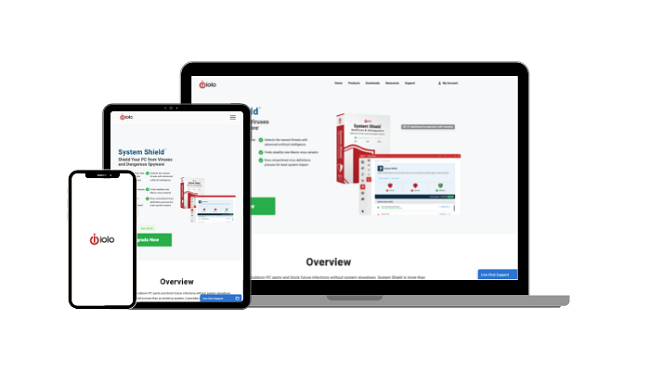
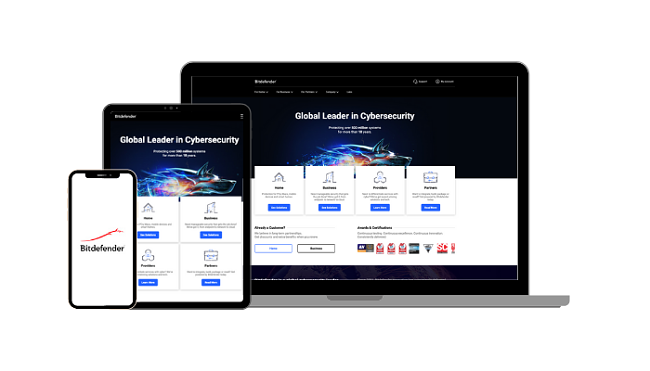
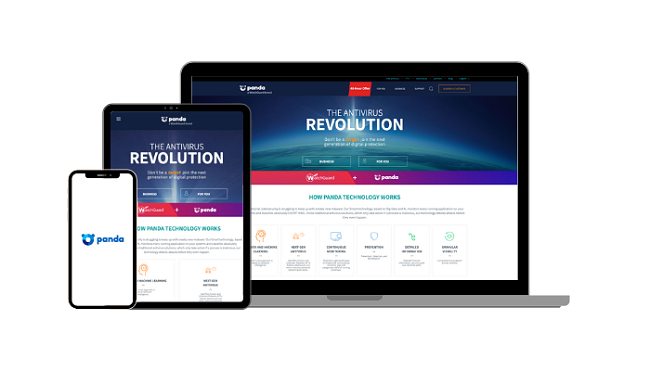
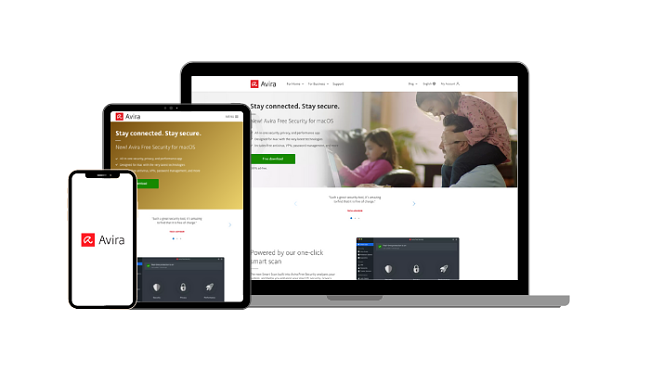

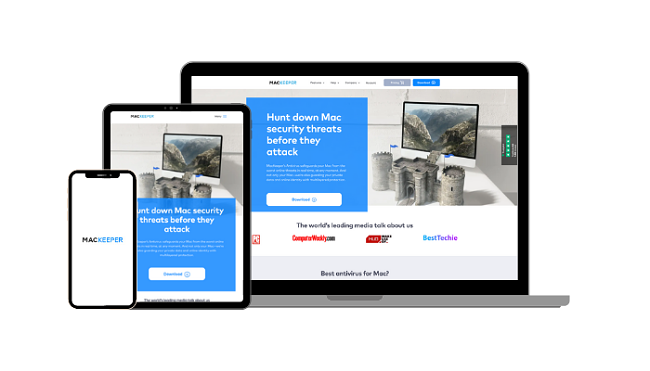
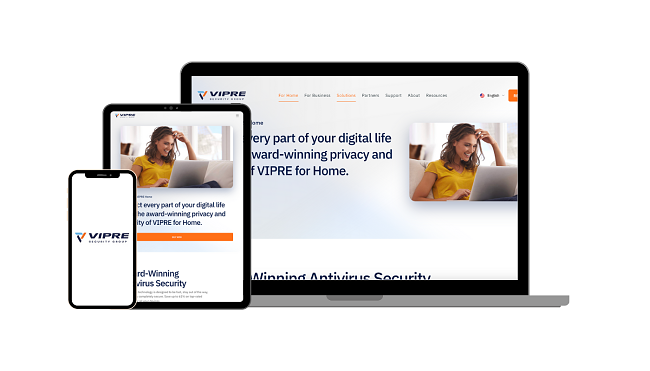
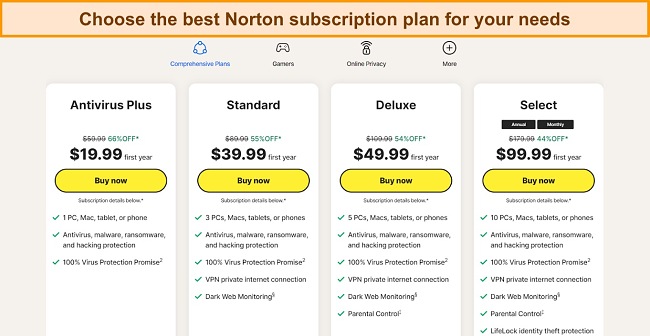
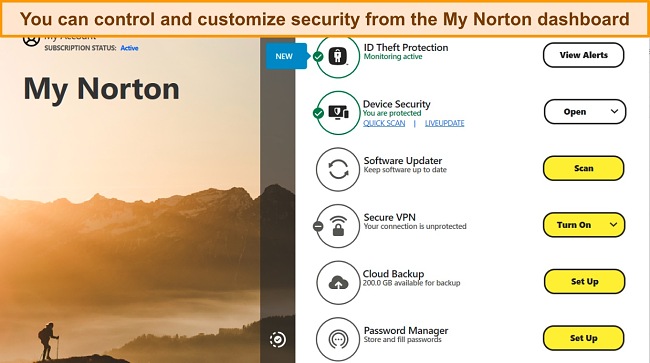




Leave a Comment
Cancel