Bark vs Net Nanny 2025: Which Parental Control App Is Really the Best?
I tested and compared two of the top parental control apps – Bark and Net Nanny – to see which one comes on top. Spoiler alert, if you don’t have time to read through each category, I’ll let you know that Bark is the winner. It has unmatched social media monitoring, a powerful web filter, and screen time management tools. You can try Bark completely for free with the 7-day trial.
While Bark is the better app overall, Net Nanny has a good live location tracking feature. If knowing where your child is at all times is your top priority, try Net Nanny with its 14-day money-back guarantee and see how it works for you.
No Time? Here’s a 1 Minute Summary of Each Category Winner
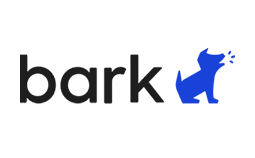 |
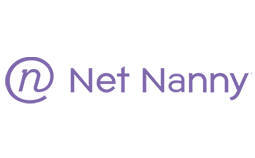 |
|
| Web Filter | Blocks a wide range of inappropriate and dangerous content, including child health issues, drug and alcohol use, violence, porn, and more. | 14 categories that focus mainly on blocking porn and adult websites, but it isn’t as strong as Bark when it comes to blocking other types of inappropriate content. |
| Screen Time Management | A customizable screen time calendar for creating different segments throughout the day, but there is no daily screen time limit. | Combines a daily screen time limit with a calendar for complete control over how long and when your child can be on the phone |
| Social Media | Get real-time alerts when sensitivity alerts are triggered on over 30 social media networks, email, and SMS. | Uses AI to detect inappropriate content on social media apps and websites, but only works with 3 apps. |
| Location Tracking | Instead of live location tracking, you can send a Check-In request to your child, which sends an alert with their current location when they respond. | Accesses the device GPS to provide 24/7 live location tracking that you can view on a map. |
| Geofence | Designate a specific address and receive alerts when the child enters or leaves the zone. | No live geofence option; it only works based on location history. |
| Monitor App Usage | Blocks apps on Android and iOS and gives information regarding how long each app was active. | App blocking doesn’t work well on iOS, but it does allow you to limit time spent on each app. |
| Remote Control Access | The cloud-based dashboard can be accessed from anywhere to pause the device, change screen time rules, and adjust filters. | Manage and monitor the device from anywhere. However, the Block the Device option didn’t work during my tests. |
| Dashboard | Intuitive and modern design gives quick access to alerts and makes it easy to adjust the rules. | Not a well-designed dashboard. No useful data on the home screen. Instead, I had to click through each section to see the data. |
| Ease of Use | A checklist on the dashboard ensures that you set up the monitoring features correctly. Once installed, the app runs by itself and automatically syncs all data to the dashboard. | It can take some time to navigate the dashboard to set up the screen time and filter rules. Once the rules are set, the app can run by itself in the background. |
| Compatibility | Works with Android, iOS, Amazon Fire, Chromebook, and browser extensions. Bark also connects with social media accounts to monitor it when accessed from any device. | Compatible with Android, iOS, Kindle Fire, Windows, Mac, and Chromebook. |
| Customer Service | An extensive FAQ and an AI-based chatbot can answer most questions. There is also a ticket system which is usually answered in 1 or 2 business days. | Live chat is available Monday – Friday from 10 – 7 EST and has a fast response time for emails. |
| Price | Great value for the price, and you can choose a plan based on the features you need. | Excellent value for the price. |
| Trial Version | 7-day free trial, but you need to verify your account with a credit card. | 14-day money-back guarantee but no free trial. |
How I Tested and Compared Bark vs. Net Nanny
I compared Bark and Net Nanny in the following 13 categories:
- Web Filter – I compared how many categories each app filters and tested them in several different browsers, including when browsing in incognito mode. I also checked whether the filter works on apps or if it only recognizes content in supported browsers. Lastly, I challenged my two teenagers to find a weakness or a way to bypass the restrictions.
- Screen Time Management – I applied the screen time tools from both apps on my children’s phones to see which one gave me more control and flexibility over how long and when they could use the device. Again, I had my kids try and find ways to bypass these rules to see whether they have any value.
- Social Media – I not only checked which social media apps or networks the two apps claim to monitor, but I created fake accounts with many of these sites. This gave me real insights as to the kind of data they collect and see if I could effectively block access to these accounts.
- Location Tracking – I logged into my account to see if the apps were tracking my child’s location. I then called my kids to see where they were to ensure the data was accurate. Additionally, I looked through the dashboard to see if it stored the data history, so I could look back and see where they were.
- Geofence – I created geofences for places I knew my kids would be, like school and home, to see if I was getting real-time alerts when they came and went.
- Monitor App Usage – I tested the apps to see how much control I had over all their apps on the device from the parental dashboard and make sure I was able to block, limit or prevent specific apps from being downloaded.
- Remote Control Access – I compared the remote control access I have from each dashboard, such as pausing the internet, restricting specific apps, changing the filters, and adjusting the screen time rules.
- Dashboard – I compared the parental dashboard on a PC and mobile device to see which makes it easier to monitor and manage my kids’ online activities. I checked for intuitive and modern design, ease of use, and quick access to important data.
- Ease of Use – I checked how easy the apps are to use and whether you need a technical background to install and set up the apps and adjust the settings.
- Compatibility – I checked which platforms each of the parental control apps have a native app or extension.
- Customer Service – I contacted both companies’ customer support with questions. I wanted to see the response time, level of support, and whether a live person was helping me or a bot.
- Price – I considered all the factors listed above, the features that come with the app, and the number of connected devices to determine which has the best price for the value.
- Trial Version – I checked the apps’ policies to see if there was a risk-free way to test the premium feature. While I prefer a free trial, a money-back guarantee is also acceptable, as long as I can easily get my money back in case, I was not satisfied.
1. Web Filter: Bark Prevents a Wider Range of Inappropriate Content
Both Bark and Net Nanny have customizable web filters, but I noticed that Bark better recognizes what’s inappropriate. The app has a massive list of keyword triggers related to content that deals with eating disorders, violence, self-harm, sexual content, drugs, suicide, guns, and more. Another huge benefit you get with Bark is that the filter doesn’t only work with browser-based content, but it works in apps and email as well.
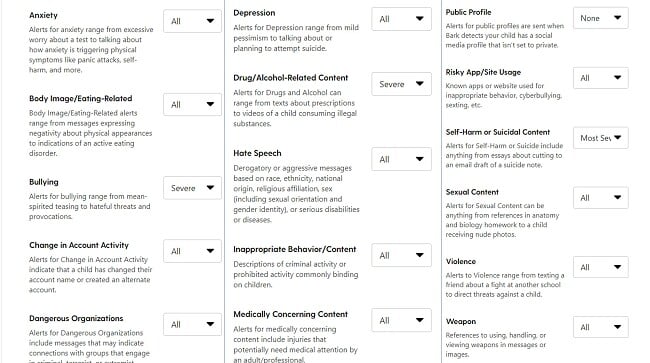
I found the Net Nanny filter to be a reliable option for blocking porn, gambling, suicide, weapons, drugs, and other adult-themed content. It has just 14 categories, and you can choose to enable them all or turn off specific categories to give your kids access to that type of content.
With both apps, the websites that triggered the filter were blocked, and my kids couldn’t find a way to bypass the restriction. However, Bark has a more comprehensive filter that understands context and incudes an updatedlist of keywords, phrases, slang, and acronyms. Additionally, it’s the only filter that works on apps and websites.
Take advantage of the Bark 7-day free trial and see for yourself how it creates a safe online environment for your kids.
Set Powerful Web Filters with Bark!
2. Screen Time Management: Only Net Nanny Gave Me Complete Control Over Screen Time Usage
While both apps have a screen time calendar, which lets me set times during the day where the screens can be used, only Net Nanny lets you also set a daily screen time limit. I can combine the two options to set a general screen time limit for the entire day but use the calendar to break down exactly when the screen is available.
Net Nanny lets me decide what happens to the phone when screen time is unavailable. I can pause the internet, and the phone and some games are still available, or I can pause the entire device.
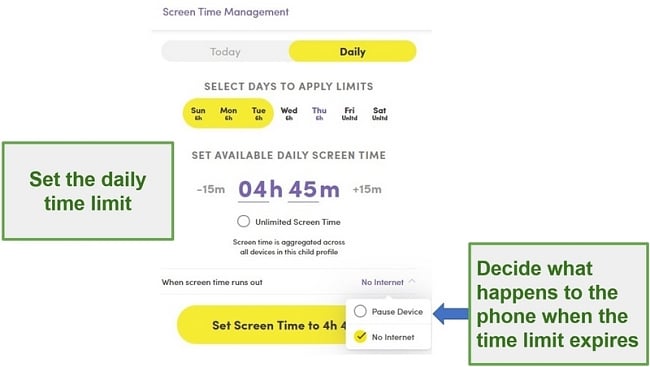
The Bark calendar lets you segment the day into default, school, bedtime, and free time. You can customize each segment to block specific apps or categories. I found this helpful with the school settings since my child needs access to some apps for school, but definitely not for entertainment or social media apps.
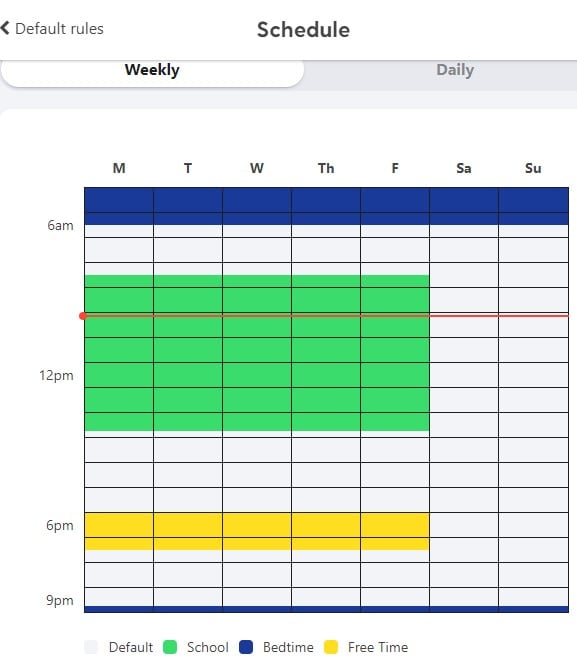
Both Bark and Net Nanny have a button on the dashboard for blocking the internet instantly. I find this helpful if I want them off their phones regardless of the schedule.
If you want to see if creating comprehensive screen time rules, try Net Nanny risk-free for 14 days.
Screen Time Management Winner: Net Nanny
Manage Screen Time With Net Nanny
3. Social Media Monitoring: Bark Has Significantly better Social Media Monitoring Tools
When it comes to social media, Bark is the best parental control app I’ve tested. It’s compatible with over 30 social media networks, top email platforms, and can access SMS messages on Android and iOS. The system searches for any potentially troubling messages, posts, pictures, connections, and comment threads. When something triggers the filter, I receive an alert right away. Bark connects with the app through the account level and not just on the device. This means that if my child is using a friend’s computer or phone, I’ll still get alerts to any dangerous behavior.
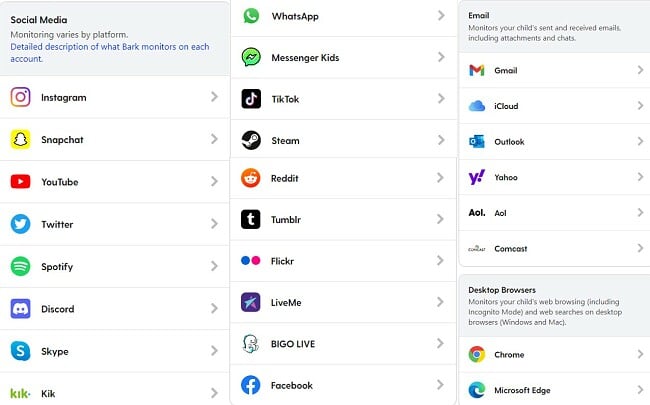
Net Nanny recently upgraded its social media monitoring tools. It uses AI to scan the content on the app and automatically blocks the app if it detects any content that violates the web filter.
Bark wins this category hands down because it works with more social media apps and is applied on the account level. You can try Bark’s social media monitoring tools free for 7 days.
Social Media Monitoring Winner: Bark
Monitor Social Media with Bark!
4. Location Tracking: Only Net Nanny Has 24/7 Live Tracking
Net Nanny is the easy winner when it comes to tracking where your child is in real-time. The app connects with the GPS on your child’s device to give an accurate location. When you open the dashboard, the first thing you see is a map showing the location of your child. If you have multiple children on the same account, each one will have a different avatar, so you can easily see where everyone is. One thing I like about Net Nanny is that it has a feature that blocks your child from changing the phone settings, including turning off the GPS.
Bark took a different approach to location tracking. Instead of giving parents the option to view where the child is without them knowing, it has a Check-In feature. I had to send a request to my child, but I only get an alert with their updated location when they look at their phone and press the button.
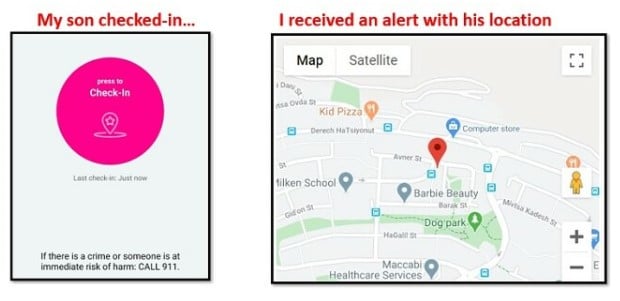
The value of knowing where your child is at any time outweighs the Check-In feature, which relies on the child to give you an update. Therefore, Net Nanny is the winner for the Location Tracking category.
Try the Net Nanny 14-day money-back guarantee to track your children 24/7.
Location Tracking Winner: Net Nanny
Get 24/7 Location Tracking with Net Nanny
5. Geofence: Create Unlimited Live Geofences with Bark
I was surprised that only Bark has a live geofence feature, especially since Net Nanny has 24/7 live tracking. The geofence lets me pick a location or address and receive notifications when my child enters or leaves the area. For example, when I add a geofence for my son’s school, I get an update when he arrives and leaves, so I know that he isn’t skipping school.
Setting a geofence with Bark is really easy. As you start typing the address, an autofill feature opens, to help prevent spelling mistakes. You can give the location a name to make it easier to track, such as school, home, or mall, and create as many geofences as you need. Then, any time the child enters or leaves the area, you receive a notification.
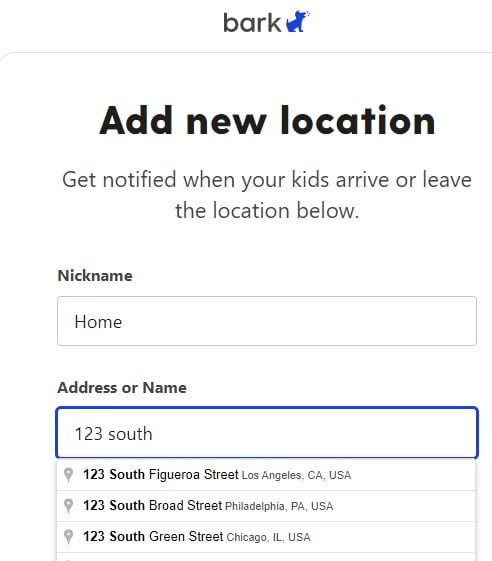
Compared to Bark, Net Nanny has a weak geofence tool. I can use the feature by referring to the past location history. When I need to verify the arrival or departure time of my child from a particular location, I simply enter the address in the dashboard, and the relevant information is displayed. Nevertheless, this doesn’t provide real-time assistance in checking if my kids reached home on schedule after school or if they are heading to the movies despite my instructions.
Without a doubt, Bark is the winner due to its live geofence feature that sends alerts when my child comes and leaves a location. This is much better than searching through their location history.
6. Monitor App Usage: Bark Gives You More Control
Both Bark and Net Nanny have excellent app monitoring features, but Bark wins the category because its content filter does a better job monitoring apps. It uses advanced AI to monitor the content displayed on the app, including images, by searching for keywords related to violence, cyberbullying, sex, drugs, suicide, eating disorders, and other health related topics. If I see behavior that I don’t like, I can block the app through the dashboard.
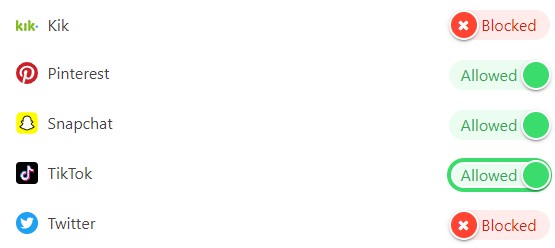
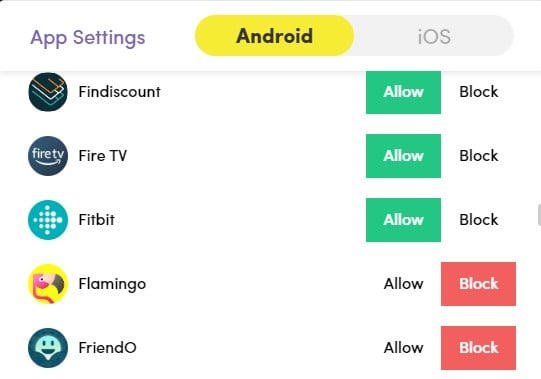
While both apps performed well in this category, Bark is a better option for monitoring the content on the app, which is why I award it the category win.
App Monitoring Winner: Bark
7. Remote Control of Child’s Phone: Only Bark Let Me Pause the Phone From Anywhere
Both Bark and Net Nanny give me the power to change screen time rules, adjust web filters, and monitor app use remotely through a cloud-based dashboard. However, I noticed a major issue when I was using Net Nanny. The app has two options for instantly blocking the child’s device. You can “Pause Device” or “Disable Internet.” While the Disable Internet option worked as it should, I noticed that after I pressed the Pause Device option, my son could still use his phone without restrictions.
Meanwhile, Bark worked perfectly. Through the dashboard, the modifications were promptly synchronized, and the new regulations were put into action. The Pause button proved highly efficient as it deactivated the internet, prompting my son to receive a message on his phone advising him to take a break.
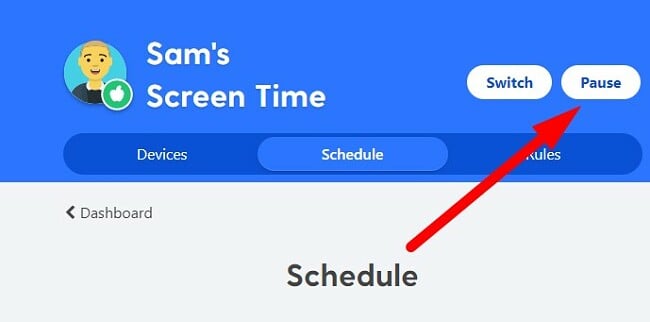
While the difference was pretty slim, especially since Net Nanny has two methods for blocking a device remotely, having a feature that didn’t work was a big red flag for me. Therefore, I gave the Remote Access category to Bark. You can see how easy it is to manage your child’s device from anywhere with Bark, free for 7 days.
Remote Control Access Winner: Bark
Get Remote Control Access with Bark!
8. Dashboard: Bark’s Dashboard is More User Friendly
Bark has a slight edge over Net Nanny in the dashboard category. When you open the Bark dashboard on your phone or computer, the first thing you see is how many alerts were triggered. Then, you can click on the menu items and view the monitor or screen time rules, send a check-in, or view valuable insights. Everything is clearly marked, and it’s very easy to manage.
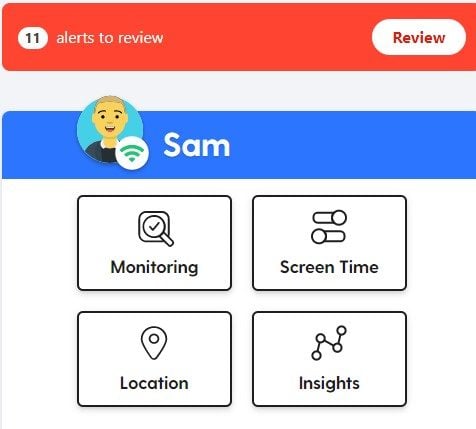
When I open the Net Nanny dashboard, the entire screen is a map with my child’s live location. This isn’t a top priority for me, and I don’t need to see the map each time I open the dashboard. Often, the kids are at home, and I just want to review the data. The first time I opened the dashboard, it took me a few minutes to leave the map and find the data and the monitoring features. Only after a few days did I feel comfortable with the dashboard layout and know how to access the features I wanted quickly.
Dashboard Winner: Bark
9. Ease of Use: Bark Takes Longer to Set Up – But It’s Easier to Use
It was difficult to pick a winner since both apps are very easy to use. Each app runs in the background of the child’s device and syncs the data back to the dashboard. However, I chose Bark as the winner because it has a helpful checklist during the setup process to ensure all the rules are set properly.
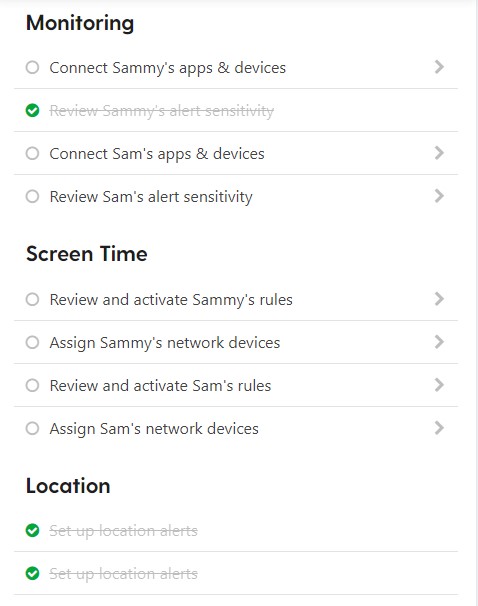
Setting up Bark may take more time due to its monitoring approach, as you need to connect the app to each of your social media and email accounts. However, the process is straightforward, and for each account, all you need to do is log in to your social media account and accept the permission notification. Bark excels at guiding parents through the entire setup process.
The other advantage that Bark has is that, as I mentioned above, its dashboard is more user-friendly than Net Nanny’s.
Other than the actual app installation, neither app requires access to the child’s device. You can easily manage each one from the parent app or on your computer.
See how easy it is to monitor your child’s phone and computer with the Bark 7-day free trial.
Ease of Use Winner: Bark
10. Compatibility: Both Apps Work with Major Platforms – But Only Bark Connects Directly With the Child’s Accounts
Both Bark and Net Nanny have native apps for Android, iOS, Amazon Kindle, PC, and Chromebook, so at first glance, this category was going to be a tie. However, after taking a deeper look, I realized that Bark has better compatibility features for two reasons:
- Bark monitoring goes beyond the device. It monitors social media networks and email accounts. so that even if my child uses a friend’s phone or a different computer and views inappropriate content or has dangerous conversations, Bark will detect it and send me an alert.
- A Bark-powered router: Bark recently released Bark Home, a router with built in parental controls. While it is sold separately, you can connect it to your account and use it to enforce a web filter and screen time rules on any device connected to your network.
Download Bark free for 7 days and see how you can monitor your children on any device.
Compatibility Winner: Bark
Monitor Your Children with Bark!
11. Customer Support: Only Net Nanny Has Live Support
Net Nanny and Bark each offer several options for contacting customer support, but only Net Nanny has Live Chat. The chat option is available Monday through Friday from 10 am to7 pm EST. I asked a few different questions about adjusting the filters and made up some technical issues. The customer support agent I talked with was friendly and knowledgeable and patiently answered my questions. If you open the chat box after hours, it will create a ticket and send the question as an email, which is typically answered within 24 hours.
Bark has an AI-powered chatbot that picks out keywords from your question and attempts to give you an answer. If it can’t find an answer, it will suggest checking the extensive FAQ section. If that doesn’t work, you can request to send an email to the customer support team. If the customer support team is unable to help, you can schedule a Zoom call with tech support and solve the problem remotely.

Customer Support Winner: Net Nanny
Try Net Nanny Risk-Free for 14 Days
12. Price: Bark Gives You Better Value for Your Money
If this was a comparison about the price, then Net Nanny would be the winner. However, I took all the features that you get with each app and assigned them a priority level.
After crunching the numbers, I am declaring Bark the winner because while you pay more money, you’re getting access to premium features that Net Nanny doesn’t offer. Just the social media monitoring features alone make it a great value. Bark connects with over 30 social media networks, email accounts, and text messages, and the data it collects can be invaluable. I found it incredibly easy to set up, and I could view the data from anywhere and use the remote control features to block apps or lock the phone.
Bark has two plans, and they both cover unlimited devices:
- Bark Jr: This option only has the web filter, screen time management, and check-in feature. The truth is, if you’re going with this option, you’ll get a better value with Net Nanny.
- Bark Sr: In addition to the features that come with Bark Jr, you’ll unlock all the social media monitoring and special alerts for issues like cyberbullying, online predators, suicide or self-harm talk, and other dangerous content. This is the best value.
Net Nanny has three subscription options, and they each include all the premium features. They only differ in the number and types of devices they can monitor.
- 1 Desktop: Works with PC and Mac
- 5 Devices: Works with PC, Mac, Android, iOS, and Amazon Fire
- 20 Devices: Works with PC, Mac, Android, iOS, and Amazon Fire
If you’re still undecided, try Bark Sr free for 7 days and experience the features first-hand.
Price Winner: Bark
13: Trial Version: Only Bark has a Free Trial
If you want to test the parental control features for free, Bark is your best option. It comes with a 7 day free trial for all new customers. I was a bit disappointed that I had to use my credit card to activate the free trial, but they said it’s due to COPPA, a child online privacy act. While my credit card wasn’t charged, I did have to remember to cancel my account before the free trial ended to prevent accidentally activating a year-long subscription.
Net Nanny doesn’t have a free trial, but they do offer a money-back guarantee if you cancel the account within 14 days. I tested this policy by canceling my account after 10 days. There was no automatic way to cancel the account and request a refund. I had to send an email to customer support requesting a refund. I received a quick response asking why I wanted to cancel. I gave a reason and they canceled the account and processed the refund. It took three business days, and I received a full refund.
Free Trial Winner: Bark
And the Winner Is…Bark (It Won Most of The Major Categories)
Both parental control apps have great features that can help parents prevent their kids from viewing inappropriate content or spending too much time on their phones. However, in this head-to-head comparison, Bark proved to me that it’s the better choice.
The social media monitoring is by far its most valuable feature, but it also outperformed Net Nanny with the web filter, geofence, ease of use, and dashboard.
Here you’ll find the quick answer regarding the winner of each category:
- Web Filter – Bark
- Screen Time Management – Net Nanny
- Social Media Monitoring – Bark
- Location Tracking – Net Nanny
- Geofence – Bark
- Monitor App Usage – Bark
- Remote Control Access – Bark
- Dashboard – Bark
- Ease of Use – Bark
- Compatibility – Bark
- Customer Support -Net Nanny
- Price – Bark
- Free Trial – Bark
If you’re still not sure, you can try them both before committing to a paid plan. Get a 7-day free trial and test Bark for yourself, or try Net Nanny risk-free with it’s14 day money-back guarantee and see which app is best for your kids.





Leave a Comment
Cancel