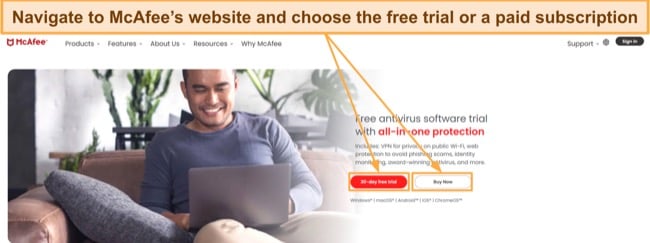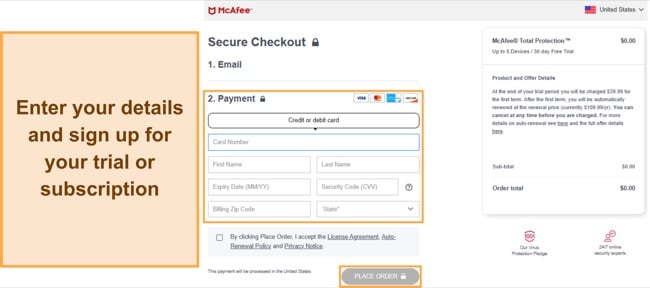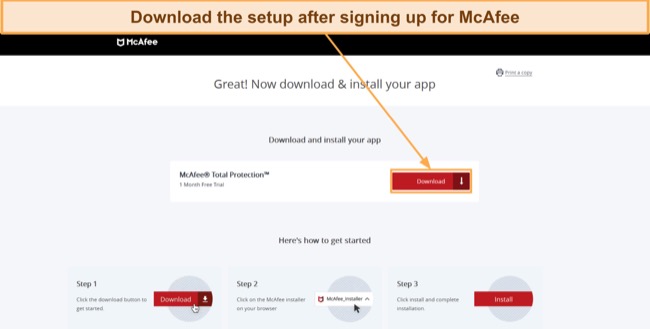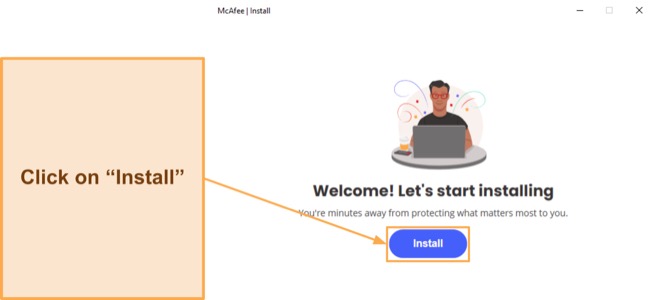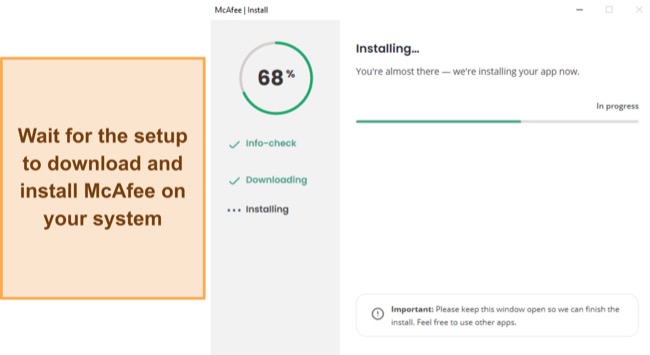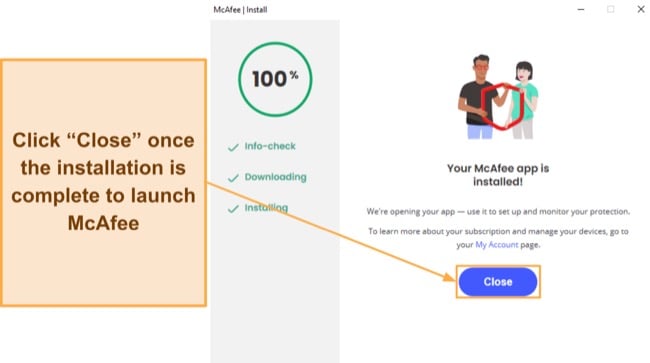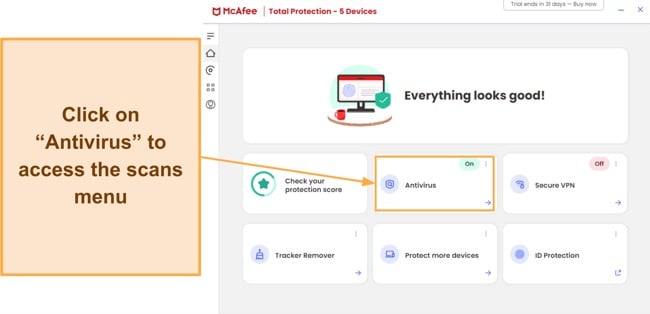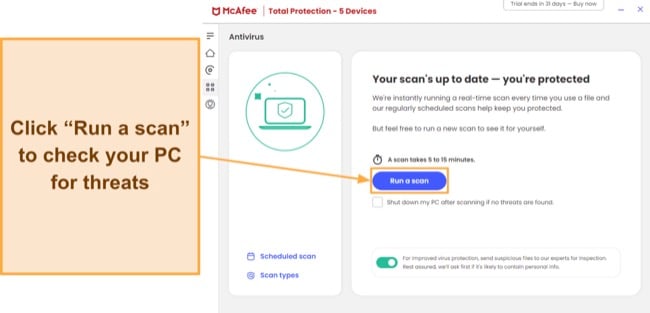McAfee Antivirus Review (2025) Reliable Virus Removal?
McAfee Overview
McAfee is among the most established and popular antiviruses available. However, I wanted to see if it’s as good as industry leaders like Norton. So, I extensively tested McAfee’s virus detection, security, and additional features to see if it can compete with the best.
After my tests, I found that McAfee is a top-quality antivirus that eliminates 100% of malware. Also, it’s a feature-rich app with tools like a VPN, password manager, parental controls, tracker removal, ID protection, and more. It’s not as good as Norton, as it flags a few false positives and is a bit slower, but I still consider McAfee among the best security apps.
Try McAfee risk-free for 30 days
In a Rush? Here’s a 1-Minute Summary
- Excellent defense against malware — McAfee reliably removes 100% of malware via its scans. Learn more about its malware detection performance here.
- Many useful features — McAfee has a VPN, password manager, parental controls, and more for improved safety. Jump to read more about its features.
- Highly intuitive apps — The desktop and mobile apps are all easy to install and use. See how you can install McAfee on your system.
- Responsive support — You can contact McAfee’s support through multiple channels, including 24/7 live chat. Find out more about McAfee’s support channels here.
- Multiple price plans — It’s not the cheapest antivirus, but McAfee has multiple subscriptions you can pick from. Discover all of McAfee’s price plans here.
Security
McAfee offers top-notch safety by removing 100% of malware via scans and offering equally effective real-time security. Plus, it has an innovative firewall that works alongside Windows’ built-in firewall, reliable web protection, and more to ensure your system remains safe against all cyber threats.
Virus Scan — Multiple Scans That Reliably Detect Malware
During my tests, McAfee effectively found and removed 100% of malware from my system via its various virus scans. It currently offers quick, full, and custom scans. Note that the quick and full scans are available from the scans menu, but the custom scan only works by right-clicking an item or folder and scanning it via the context menu.
McAfee’s quick scan needed only 2 minutes to check 31,706 files in the critical parts of my system. On the other hand, the full scan needed 2 hours to scan 1,016,340 files across my whole system. The full scan is much longer than Norton’s, which needed under 30 minutes to check the same system, but it reliably finds malware.
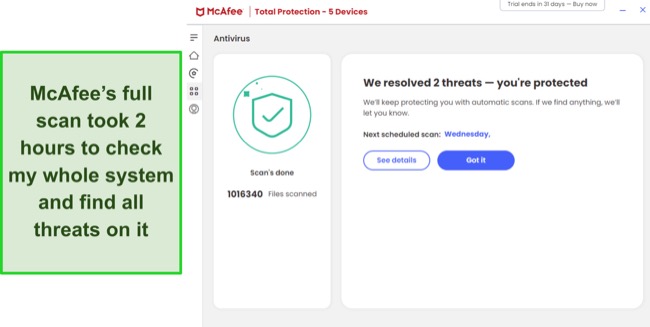
Something to remember is that McAfee’s scans highlighted a few false positives, meaning its results aren’t as reliable as Norton’s. However, this is a negligible issue because the app finds 100% of threats regardless.
McAfee also lets you schedule scans. There’s an in-depth scheduling menu where you can set your own daily, weekly, or monthly scan schedule per your liking. What’s even more impressive is that McAfee automatically schedules scans on a regular basis as long as you have the scheduling feature enabled.
Real-Time Protection — Effectively Blocks Threats Before They Infect Your System
Besides the excellent scans, McAfee blocks 100% of real-time threats and zero-day malware. This ensures your system remains protected against cyber threats while you’re surfing the web or doing anything else online. I even tried downloading various malware samples from the EICAR website, and McAfee’s real-time protection blocked every download.
I also like that McAfee lets you exclude files from real-time security. This is a useful feature, as sometimes even safe files can be marked dangerous by an antivirus. Simply navigate to the real-time scanning menu, add a file to be excluded, and McAfee will stop scanning it.
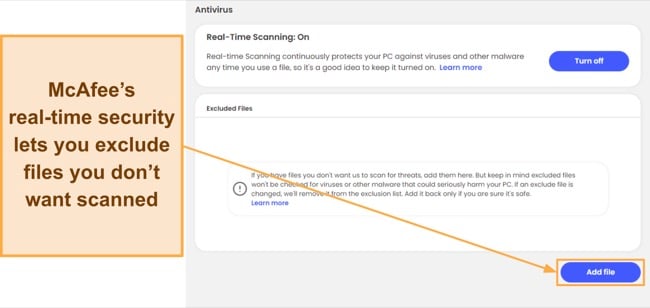
Like the scans, McAfee’s real-time security flagged a few false positives. Thankfully, the exclusion feature mentioned above lets you ignore these files in the future to ensure McAfee doesn’t keep flagging them as unsafe.
Advanced Firewall — Works Alongside Windows’ Built-in Firewall to Improve Security
While antiviruses like Norton have a standalone firewall, McAfee has an innovative firewall that works alongside Windows’ built-in security. McAfee blocks risky outgoing connections, while Windows’ firewall blocks unsafe incoming connections. So, both firewalls work simultaneously to ensure your system is safe against cyber threats.
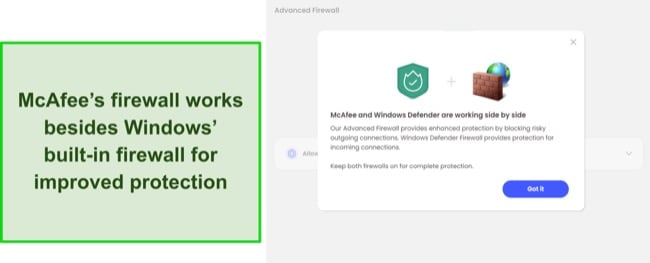
Note that McAfee previously had a standalone firewall like other apps, but this was recently replaced with the Advanced Firewall that works alongside Windows’ solution. The change is better for safety, but one thing I noticed is that McAfee’s firewall is no longer as customizable as it used to be. You can allow or block connections for certain apps, but there are no other customization options.
WebAdvisor — Excellent Safety Against Malicious Websites and Other Online Threats
McAfee’s WebAdvisor delivers effective protection against unsafe sites by letting you know when you’re about to open a suspicious webpage. I tried it on various websites containing malware, and WebAdvisor always gave a warning when I was about to open an unsafe link. Note that it provides an option to continue to the website after warning you.
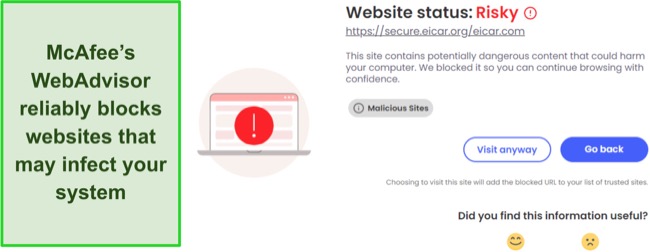
To ensure it works properly, you must install McAfee’s WebAdvisor extension on your browser. This is a little inconvenient, as top antiviruses like Norton have web protection built into their apps. However, it’s easy to install, and the McAfee app even has a menu that helps you install and set it up on all your browsers.
System Performance — Only Causes Minor Slowdowns Sometimes
Among this app’s strengths is that McAfee doesn’t cause any major slowdowns on desktops or mobile devices. I also didn’t notice increased battery drain when testing it on my Android phone and Windows laptop, meaning McAfee is a good choice if you want a lightweight antivirus.
The only time McAfee noticeably affects system performance is during scans. My CPU usage spiked past 50% while running a full scan, but there was no other time when McAfee used nearly as many resources. I also played games, streamed videos, and copied files while it ran in the background to see its performance impact. I got the following results:
- Slowdown when launching popular websites: 5% compared to Norton’s 11%
- Slowdown when launching demanding games: 3%, same as Norton
- Slowdown when booting my system: 5% compared to Norton’s 3%
- Slowdown when copying files: 7%, same as Norton
McAfee’s performance impact is around the same as Norton’s, which is one of the best lightweight antiviruses. So, it’s clear that McAfee won’t slow down your device or cause increased battery drain.
Features
McAfee is a feature-rich antivirus with many tools to keep you safe. Besides finding malware, McAfee keeps you anonymous online, safeguards passwords, helps protect your kids, removes sensitive files safely, and more.
Note that McAfee’s features used to include a vulnerability scanner, home network monitor, and app boost, but these have been removed to make space for other tools.
Secure VPN — Provides Safety and Anonymity Online
McAfee’s VPN provides online safety and privacy by encrypting your connection and masking your activity. Secure VPN uses AES 256-bit encryption, which is an unbreakable standard. Also, it never keeps logs of your browsing, thus ensuring your activity isn’t tracked, and you’ll remain fully anonymous while surfing the web.
I found it easy to use McAfee’s VPN. The app automatically connects you to the fastest nearby server, but it’s also easy to navigate the list of locations and pick a server yourself. It provides servers in 45+ countries, meaning you can choose from multiple locations, and it’s easy to find an uncrowded server.
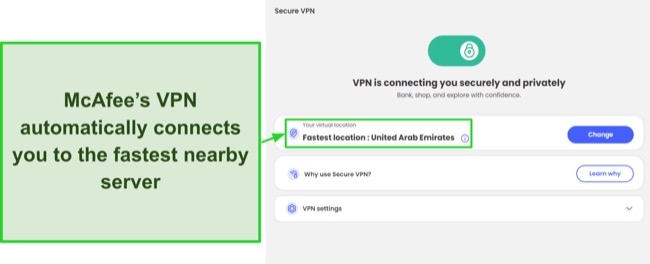
During speed tests, I found that my connection speed only dropped 15% when connected to McAfee’s long-distance US server. On the other hand, I noticed an even smaller 10% drop when connected to the fastest nearby UAE server that the VPN automatically picked for me.
Password Manager — Safeguards Passwords and Other Sensitive Data
McAfee provides a reliable password manager with its subscriptions. You must download McAfee’s True Key password manager separately as a browser extension, but it’s worth the effort. It uses AES 256-bit encryption to safeguard your stored information. Plus, it offers storage for passwords, addresses, cards, licenses, and other sensitive data.
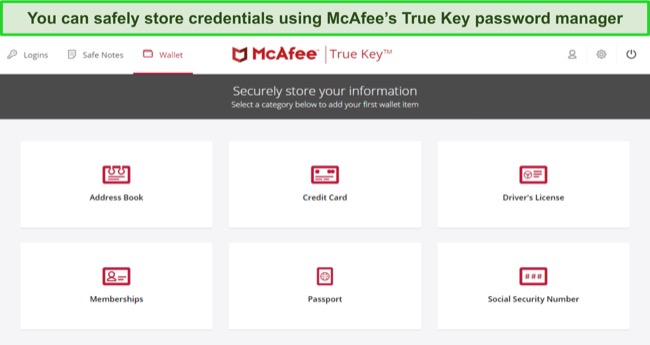
During tests, I found it easy to use McAfee’s password manager. The extensions have intuitive designs, and the main interface is easy to navigate. There’s also multi-factor authentication for improved security.
Unfortunately, McAfee’s True Key is missing some features, so it’s not as good as the best password managers. There’s no password generator, sharing functionality, dark web monitoring, or other features you’d get with a top password management solution like Dashlane.
File Shredder — Securely and Permanently Deletes Files
McAfee’s File Shredder provides a secure way to delete sensitive files. It’s a reliable tool that you can easily use within the app. It lets you shred temporary files, recycle bin files, or files in your chosen folder. Also, it can shred files up to 5 times to ensure they’re irrecoverable.
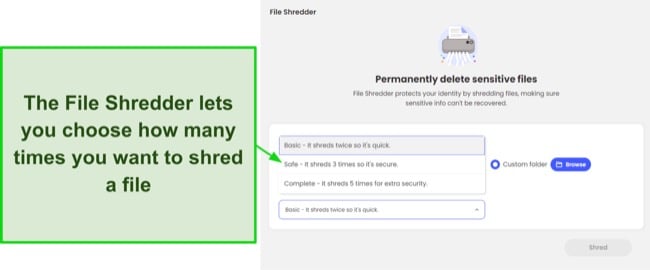
While there are ways to recover files deleted via traditional methods, McAfee’s File Shredder ensures a file becomes permanently inaccessible. So, I suggest using this tool to remove any documents or files you don’t want anyone else to access.
Tracker Remover — Removes Unnecessary Trackers and Frees up Space
Websites can use cookies, trackers, and other files to monitor your activity and serve targeted ads. Thankfully, McAfee’s Tracker Remover finds and eliminates all files that can track your activity. It deletes trackers, cookies, and even unused temporary files taking up space on your system. When I tested it, Tracker Remover freed up nearly 1GB of data on my device.
![]()
You can also customize Tracker Remover’s scans. It lets you choose whether you want to remove temporary files, recycle bin items, cookies, trackers, and even your browser history. So, it’s a reliable way to ensure all unnecessary files are removed from your system.
Protection Center — Helps Monitor and Improve Overall Device Safety
McAfee’s Protection Center makes tracking your device’s safety easy. It checks your overall security and provides a protection score that lets you know how protected you are. It also provides tips that help improve your safety even further, and I frequently relied on these tips to ensure my device is as secure as possible.
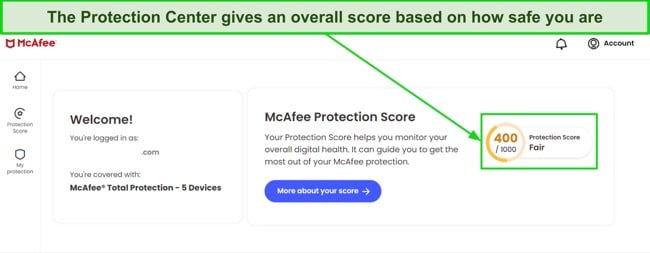
Protection Center includes some other features as well, like an ID monitor that checks your email and lets you know if any of your accounts were leaked in data breaches. This is a useful tool, but I was disappointed that it only checks the email you signed up for McAfee with. So, you can’t add other emails to check for compromised accounts.
McAfee Safe Family — Feature-Rich Parental Control Suite to Protect Your Kids
McAfee’s Safe Family parental controls make it easy to safeguard your kids. Safe Family works on Windows, Android, and iOS but not macOS and has various tools to protect your kids. You can block unsafe sites, view your children’s browsing history, track their location, see what apps they use, and more.
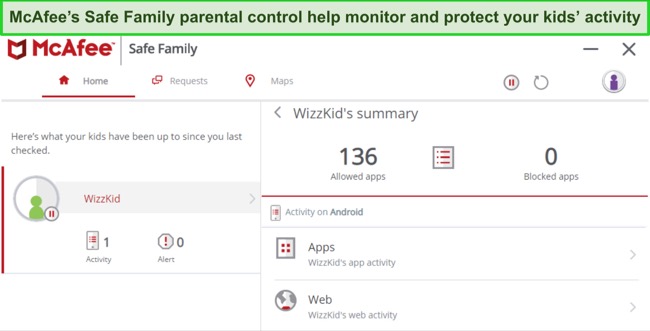
I also like that Safe Family lets you set screen time limits to ensure your kids aren’t on their devices for too long. Plus, McAfee Safe Family is included with McAfee Total Protection Plus and all McAfee+ Premium bundles, meaning you don’t have to get a separate subscription for it.
Identity Theft Protection — Reliable Defense Against Identity Theft
Besides the ID monitoring in the Protection Center, McAfee provides excellent ID theft protection features to keep your personal details completely safe. The ID theft features let you monitor your Social Security Number (SSN), phone numbers, and other personal details to ensure they aren’t misused.
I also like that McAfee provides features like credit monitoring and lost wallet protection to improve its ID protection further. Note that this service is available in limited countries, including the US, Canada, Australia, Germany, and some others. Also, you must get one of the McAfee+ plans to ensure you have access to these features.
Ease Of Use
McAfee works on all major platforms. It supports Windows (8.1 and above, 32-bit and 64-bit), macOS (10.12 and above), iOS (14 and above), and Android (8 and above). So, you’ll have no trouble protecting any of your devices.
I also found that McAfee has highly intuitive apps for desktops and mobile phones. Installing them and using all the available features to safeguard your devices against cyber threats is easy.
Desktop Apps — Beginner-Friendly and Intuitive Designs
It’s easy to use McAfee’s desktop apps. Both the Windows and macOS apps have beginner-friendly designs that make them easy to navigate. Also, there’s a useful sidebar on the left lets you access all the app’s features with a few clicks.
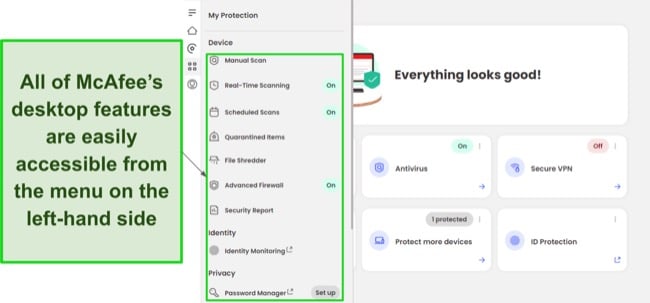
I also like that McAfee’s macOS and Windows apps have all the necessary features. You’ll get the virus scans, File Shredder, password manager, VPN, and everything else in both apps.
Mobile Apps — Easy to Install and Use
Like the desktop apps, McAfee has easy-to-use mobile apps that you can install in a minute from your device’s app store. Thanks to their clean interface, it’s easy to navigate the apps and use all the features. I ran scans, activated various security features, and adjusted the app’s settings on my Android device without any trouble.
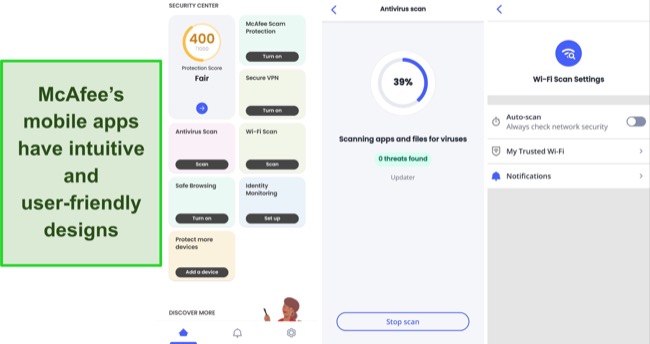
What’s great is that both McAfee’s iOS and Android apps have every key feature. They both include a VPN, WiFI scanner, web protection, ID monitoring, and scam protection to protect your devices. The only difference is that the scanner in the Android app looks for viruses, while the scanner on iOS only checks for vulnerabilities like outdated apps and OS.
How to Download McAfee Antivirus on Windows
- Choose your subscription. Open McAfee’s website and choose the free trial or a paid subscription.
![Screenshot showing how to choose a McAfee subscription Screenshot showing how to choose a McAfee subscription]()
- Sign up. Sign up for McAfee by entering your email and payment details.
![Screenshot showing how to sign up for McAfee Screenshot showing how to sign up for McAfee]()
- Download McAfee. Download McAfee’s setup once you’ve signed up.
![Screenshot showing how to download McAfee's setup Screenshot showing how to download McAfee's setup]()
- Install McAfee. Launch the setup and click the Install button to start installing the app.
![Launch the setup and click the Install button to start installing the app. Launch the setup and click the Install button to start installing the app.]()
- Wait for the installation. Wait for the setup to download and install McAfee on your system.
![Screenshot showing McAfee's installation in progress Screenshot showing McAfee's installation in progress]()
- Finish the setup. Click the Close button once the setup is complete to run McAfee.
![Screenshot showing how to finish McAfee's installation Screenshot showing how to finish McAfee's installation]()
- Access the scans menu. Click the Antivirus button to access McAfee’s virus scan menu.
![Screenshots showing how to access McAfee's virus scans Screenshots showing how to access McAfee's virus scans]()
- Scan your system. Click on “Run a scan” to start checking your system for viruses.
![Screenshot showing how to start a scan with McAfee Screenshot showing how to start a scan with McAfee]()
Support
While it’s not as flawless as Norton’s support, McAfee has excellent customer support to ensure you can get help whenever needed. It offers a variety of support channels, including 24/7 live chat, 24/7 phone support, and more. So, you can easily get help in a variety of ways if you have questions about the app.
Live Chat — Responsive 24/7 Live Chat
McAfee’s live chat is the fastest way to get help if you’re facing an issue or have a question. You can easily access the live chat from the support page, and it’ll connect you to an agent within a minute most times. I asked live chat various questions about McAfee’s plans and features, and the agent gave helpful answers to each of my questions.
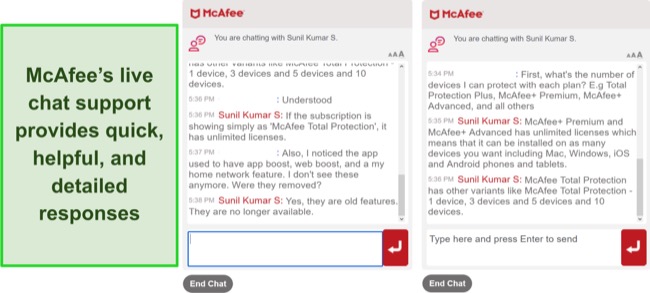
Note that you might sometimes have to wait a few minutes before connecting to an agent, especially during peak times. However, once connected, you can expect reliable assistance from knowledgeable and helpful agents who’ll do everything needed to help out and resolve your queries.
Phone Support — Helpful and Available 24/7
If you’d rather speak to someone over the phone, McAfee has 24/7 phone support that you can easily contact. There are multiple phone support contact numbers for different regions, and they’ll all connect you to expert technical support that’ll give you the help needed.
Community Forums — Get in Touch With Various Users and Experts
You can easily get in touch with experts and other McAfee users via the forums. If you have a unique or very specific issue, making a thread on the forums is a good idea. It’s possible someone who’s had the same problems or questions as you might respond and provide a quick solution.
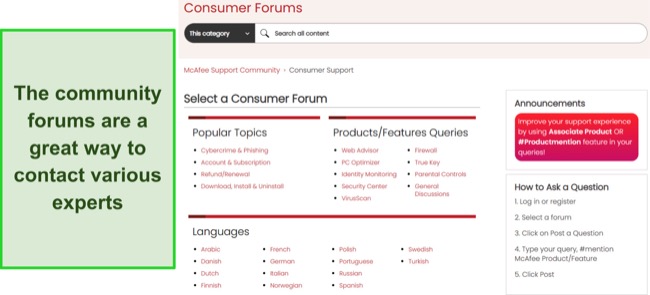
Another highlight of the community forums is that you’ll often find your question has been previously asked and answered, as so many people use them. This lets you get the help you need within minutes.
Knowledge Base — Detailed and Informative
Every top antivirus has a reliable knowledge base, and I found that McAfee has an excellent knowledge base with lots of useful information. It has setup guides, technical help, billing help, and more to help resolve your issues. Plus, a section near the bottom highlights popular topics people frequently look for.
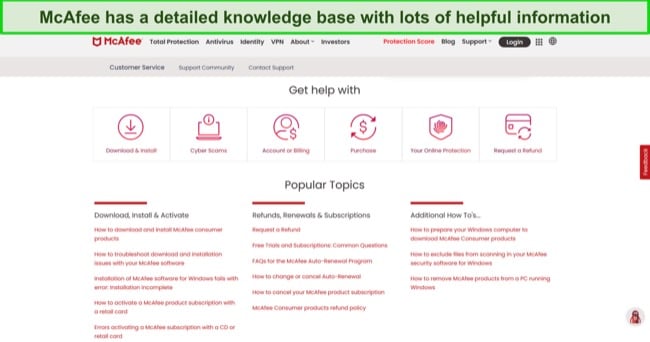
The knowledge base also has a search function that lets you directly look up a term to get the information you need quickly. When I searched “VPN,” it promptly brought up various VPN-related support articles that had precisely the information I was looking for.
Price
McAfee offers well-priced plans for individuals and families. You can get Total Security subscriptions with the core antivirus features, or advanced McAfee+ subscriptions with better identity protection.
Note that McAfee’s plans vary based on your region. For example, the various McAfee+ plans I’ve discussed below are available in the US and UK but not Singapore.
Individual Plans — Multiple Paid Subscriptions With Various Benefits
McAfee has multiple plans for individuals that suit various needs. The cheapest is the /year Total Protection Plus plan, which is a 2-year subscription. This is also the best value option, including all the app’s key safety features and protection for up to 5 devices.
You can also choose from various McAfee+ subscriptions, which are more advanced and feature-packed options. All the McAfee+ plans protect unlimited devices and include various ID theft protection features. Note that some of their features, like credit monitoring, only work for US customers. The following table shows what you can expect with each plan:
| Total Protection Plus | McAfee+ Premium | McAfee+ Advanced | McAfee+ Ultimate | |
| Devices | 5 | Unlimited | Unlimited | Unlimited |
| Antivirus | ✔ | ✔ | ✔ | ✔ |
| Web Protection | ✔ | ✔ | ✔ | ✔ |
| Firewall | ✔ | ✔ | ✔ | ✔ |
| File Shredder | ✔ | ✔ | ✔ | ✔ |
| VPN | ✔ | ✔ | ✔ | ✔ |
| Protection Score | ✔ | ✔ | ✔ | ✔ |
| Password Manager | ✔ | ✔ | ✔ | ✔ |
| ID Monitoring | ✔ | ✔ | ✔ | ✔ |
| Transaction Monitoring | ✘ | ✘ | ✔ | ✔ |
| Credit Monitoring | ✘ | ✘ | 1 bureau | 3 bureaus |
| Credit Score and Report | ✘ | ✘ | Monthly | Daily |
| Credit Lock | ✘ | ✘ | ✘ | ✔ |
| $25K Ransomware Coverage | ✘ | ✘ | ✘ | ✔ |
| Security Freeze | ✘ | ✘ | ✔ | ✔ |
| $1M ID Theft Coverage | ✘ | ✘ | ✔ | ✔ |
| Lost Wallet Protection | ✘ | ✘ | ✔ | ✔ |
| Personal Data Cleanup | ✘ | Scans only | Full-service | Full-service |
| Online Account Cleanup | ✘ | Scans only | Scans | Full-service |
The McAfee+ plans offer various benefits, like helping remove your data off people-search. Plus, they provide transaction monitoring, ID theft coverage, ransomware coverage, and more. However, McAfee+ plans are expensive, so they might not be for everyone.
For the best value, I suggest getting McAfee’s $39.99/year Total Protection Plus plan. Note that McAfee’s plans also get more expensive when you renew them, but the Total Protection Plus plan is cheaper for longer, as it’s a 2-year subscription.
Family Plans — Safety for the Whole Family
McAfee also has family variants for its individual McAfee+ plans. These plans aren’t necessarily the best value, as the individual McAfee+ plans already let you protect unlimited devices. However, McAfee’s family plans provide credit monitoring and other ID protection features for multiple people. So, they can be a good option if you’re worried about ID theft.
Free Trial — 30-Day Free Trial
If you aren’t sure about buying McAfee, there’s a 30-day free trial for the Total Protection plan. You must enter your credit card details to sign up, but no money will be deducted from your account until it’s time to renew. You might see a 1$ deduction and refund, though, as this is done to verify your card.
Money-Back Guarantee — 30-Day-Long Money-Back Guarantee
All of McAfee’s plans have a generous 30-day money-back guarantee, increased to 60 days if you’ve selected auto-renewal. This gives you lots of time to test the app’s risk-free, as you can easily ask for a refund if you’re unsatisfied with it.
After my tests, I went to McAfee’s support page and clicked “Request a Refund.” This gave me a number I could contact, and I had my refund approved after a short phone call to this number. Afterward, I had the money back in my account within 7 business days.
Final Verdict
After thorough testing, I understand why McAfee is such a popular and long-standing antivirus. McAfee thoroughly impressed me with its 100% detection score, reliable security features, intuitive apps, and top-quality customer support.
Of course, it’s not perfect. The app flags a few false positives, and the scans aren’t as fast as Norton’s, meaning there are a few minor compromises. Besides the minor issues, McAfee is a worthwhile antivirus that can secure your devices against all cyber threats.
McAfee also has multiple price plans, each providing great value for money. Plus, there’s a 30-day money-back guarantee and an equally long free trial, thus giving you lots of time to try the app risk-free. When I checked the refund policy after my tests, I found it easy to confirm my refund. Afterward, the money was refunded in just 7 days.
FAQs on McAfee Antivirus
Is McAfee good?
Can McAfee remove malware from my device?
Can McAfee be trusted?
Which devices is McAfee compatible with?
Which McAfee version should I get?
Does McAfee have a free plan?
What’s the overall best antivirus?
Best of all, Norton has a lengthy 60-day money-back guarantee, which we’ve discussed in detail in our in-depth Norton review.
Editor's Note: We value our relationship with our readers, and we strive to earn your trust through transparency and integrity. We are in the same ownership group as some of the industry-leading products reviewed on this site: ExpressVPN, Cyberghost, Private Internet Access, and Intego. However, this does not affect our review process, as we adhere to a strict testing methodology.