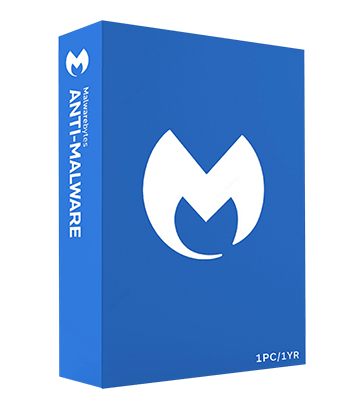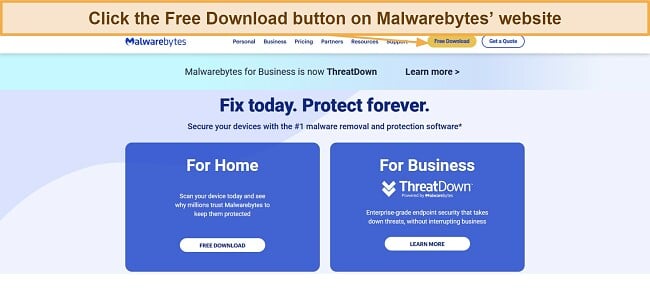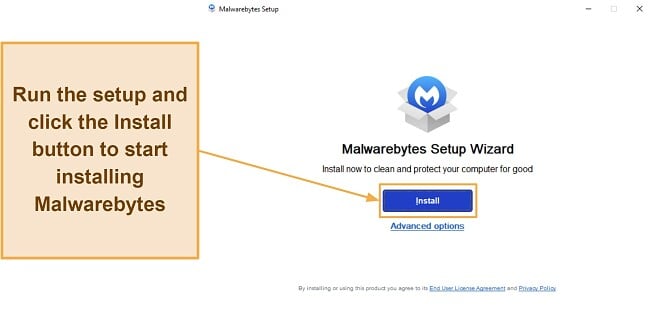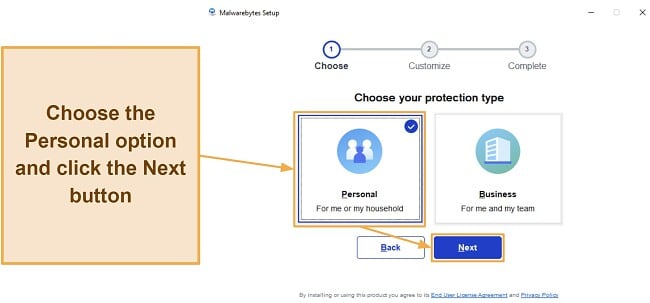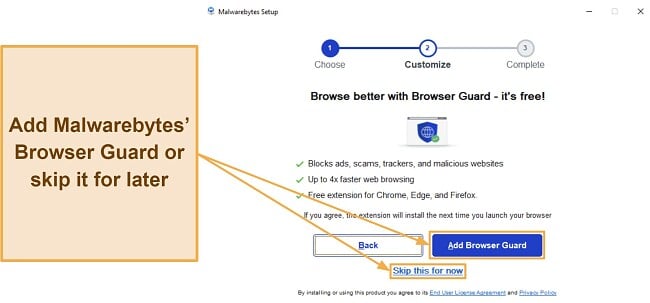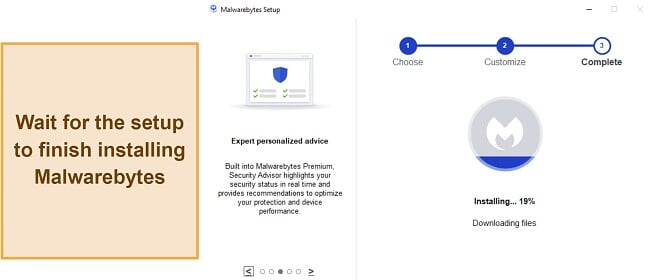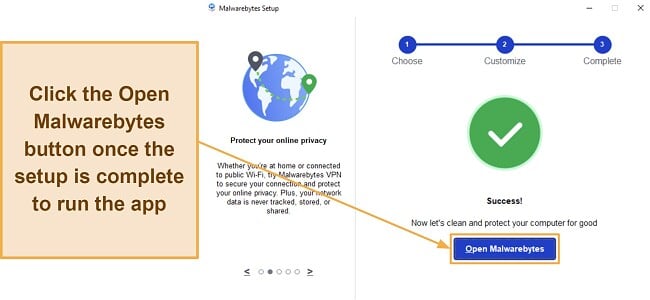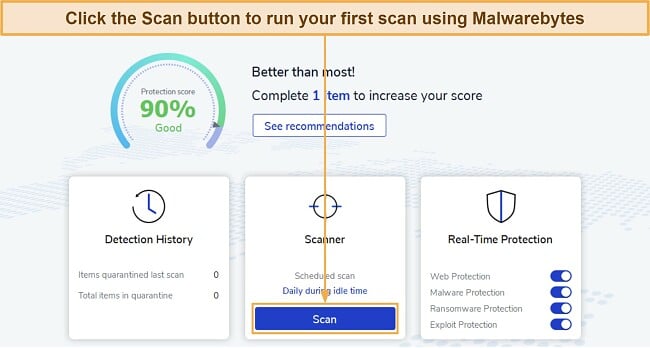Malwarebytes Review 2025: Is the Free Version Really Safe?
Malwarebytes Overview
Malwarebytes has remained a reliable antivirus for 2 decades, gaining popularity as a free malware removal tool. However, I wanted to see whether the full antivirus suite is as good as the best apps available. So, I extensively tested Malwarebytes’ security features.
Its protection is flawless like Norton’s, Malwarebytes has effective virus scans that find and remove 99.9% of malware. Plus, it has solid real-time protection, which kept 99.2% of zero-day malware and real-time threats from infecting my system. I was impressed with the results and can confidently say that you can get Malwarebytes for reliable security.
Note that it’s not the most feature-rich app, but Malwarebytes has a few extra features for improved security. Its Browser Guard extension improves protection while browsing, the built-in VPN keeps you anonymous online, and there’s also a suite of ID theft protection features. Unfortunately, the ID protection features cost a lot more money to use.
I like that Malwarebytes comes with intuitive apps on all platforms. All the features in its desktop app are easily accessible, and you can toggle its various real-time protection functions on/off from the main page. The mobile apps are also beginner-friendly, and you can install them in less than a minute from your device’s app store.
You’ll also get great customer support with Malwarebytes. It’s easy to contact support via the 24/7 live chat and email channels. Also, there’s a detailed online knowledge base with lots of basic troubleshooting help and other useful information about the app.
Malwarebytes’ plans start at /year, meaning it’s not the cheapest antivirus. However, there’s a generous 60-day money-back guarantee and a 14-day trial. So, you can try Malwarebytes without risk and see if it’s right for you before committing.
In a Rush? Here’s a Quick Summary
| Overall Rank | #6 | Supported Platforms | Windows, macOS, iOS, Android |
| Malware Detection via Scans | 99.9% | Free Plan | ✔ |
| Real-Time Malware Detection | 99.2% | Free Trial | ✔ (14 days) |
| Firewall | ✘ | Low Price | |
| Built-in VPN | ✔ | Money-Back Guarantee | 60 |
Try Malwarebytes risk-free for 60 days
Security
Malwarebytes delivers airtight security with its excellent malware detection score and various security features. It safeguards against the latest threats, such as viruses, trojans, ransomware, worms, and other malware. However, you’ll need a paid subscription to get the best protection, as the free plan only offers the on-demand virus scanner.
The app uses a combination of signature and heuristics-based detection to check your device for threats. If Malwarebytes can’t find a certain kind of malware in its database, it uses heuristic analysis to analyze process behavior and determine whether it’s malicious.
Something worth noting is that Malwarebytes suffered a cyberattack in 2021 that gave attackers access to “a limited subset of internal company emails.”, but it didn’t affect customer data. In Malwarebytes’ privacy policy, you can opt out of data collection, which I recommend because the company is based in the US — a member of a data-sharing alliance (5 Eyes Alliance).
I also found that Malwarebytes doesn’t have its own firewall, meaning you must rely on Windows’ firewall if you get it. This puts it behind other top antiviruses like Norton, which have a built-in firewall with many customization options.
Virus Scan — Multiple Scans With Excellent Detection Scores
Malwarebytes’ virus scans are among its biggest strengths. During tests, I planted over 600 different malware samples on my device, and Malwarebytes’ scans found 99.9% of threats on my system. It’s as secure as Norton, which also finds 100% threats, but Norton does it without highlighting false positives. Malwarebytes offers the following 3 scans:
- Quick Scan — checks memory and startup objects for malware.
- Threat Scan — scans all spots on your system where infections are known to hide.
- Custom Scan — lets you specify the locations and files to check for malware.
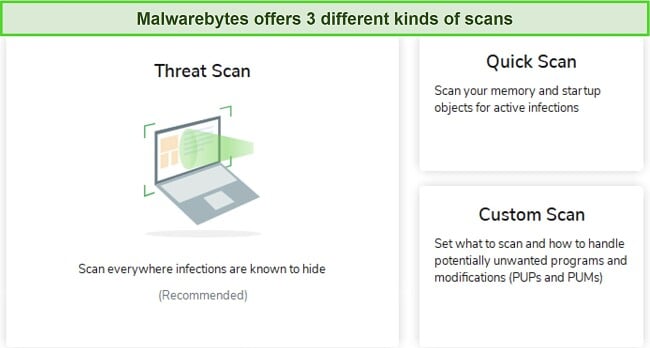
I was surprised to see that Malwarebytes doesn’t have a full scan option. You can still do a full system scan by choosing all your drives in the custom scan option, but this isn’t ideal. Note that this doesn’t work on Apple devices, meaning you must rely on the quick scan.
While testing its scans, I found that Malwarebytes’ Threat Scan checked nearly 300,000 items in under 2 minutes. This is much faster than other antiviruses, which take more time to check fewer items. It found all EICAR malware samples I hid on my system, consistent with independent third-party test results. However, it flagged 3 safe files as malicious, meaning its results aren’t as reliable as Norton’s.
On the other hand, it took 92 minutes for Malwarebytes to check my whole system when I used the custom scan to check all its locations. In contrast, top choices like Norton finish their full system scan in under 20 minutes.
Malwarebytes’ paid subscriptions include all 3 of the above scans and automatically scan your device daily to keep you safe against cyber threats. However, Malwarebytes’ free plan only comes with the Threat Scan, meaning it has a much more limited scope.
Real-Time Protection — Reliably Stops All Real-Time Threats
Important! Real-time protection is unavailable in Malwarebytes’ free plan. Using the free plan alone won’t protect you from zero-day attacks, so I can’t recommend using it as protection by itself. Avira is one of the few free antiviruses with real-time protection if you want a free solution.
I was pleased to see that Malwarebytes effectively blocks real-time threats and zero-day malware from infecting your system. It doesn’t have a flawless 100% real-time malware detection score like Norton, but Malwarebytes blocked 99.2% threats throughout my testing. Plus, its up-to-date stats dashboard shows how many threats the app has blocked.
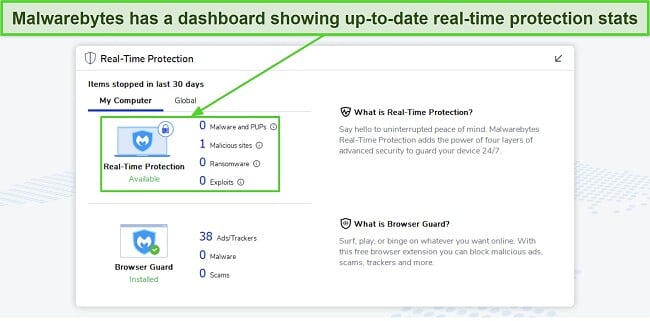
Malwarebytes uses the following 4 layers of protection to implement its real-time security:
- Web Protection: Blocks unsafe websites known to contain malware.
- Malware Protection: Stops viruses, trojans, and other malware from infecting your system.
- Ransomware Protection: Blocks malware that can access and encrypt your files, then demands a ransom to reinstate control.
- Exploit Protection: Prevents malware from exploiting vulnerabilities in your apps to infect your system.
Heuristic analysis also helps Malwarebytes’ real-time security stand out. It can effectively check whether a process is malicious by monitoring its behavior and spotting any suspicious activity. Overall, I’m quite pleased with this app’s ability to defend against zero-day malware and real-time threats.
Exploit Protection — Blocks Attacks on Vulnerable Apps
Exploits are malicious attacks that use vulnerabilities in software to infect your system. Not all antiviruses offer security against these attacks, but Malwarebytes has reliable exploit protection to defend vulnerable apps. It automatically secures browsers, PDF readers, and other at-risk apps. Also, you can add other software to your list of protected apps if you’re worried they’re vulnerable.
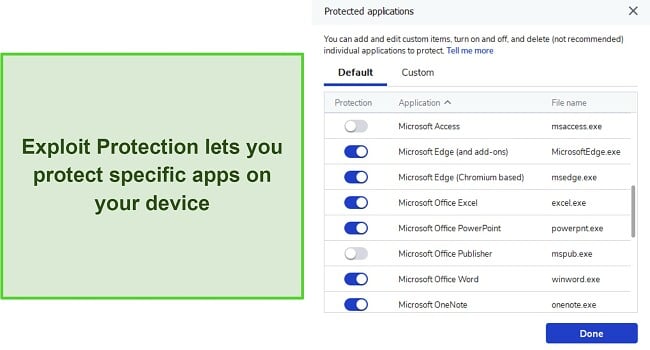
Malwarebytes’ exploit protection defends against various exploits, like memory hijacking, DEP bypassing, and more. There’s also an advanced settings menu that lets you choose what kinds of exploits you want to defend your apps against.
Ransomware Protection — Protects Files From Unauthorized Modification
Ransomware attacks are common nowadays and work by encrypting sensitive files and documents so you can’t access them. All top antiviruses offer protection against ransomware, and this includes Malwarebytes. To defend your system against these attacks, Malwarebytes checks suspicious files against a global database of known ransomware.
I even ran a simulator consisting of over 20 ransomware infections, and Malwarebytes blocked 87% of ransomware threats. It’s a good result, but it isn’t flawless like Norton’s, which found 100% of threats in my simulation.
Note that ransomware protection is missing from the macOS version of Malwarebytes, but this isn’t an issue. Since ransomware attacks are usually limited to Windows devices, this feature isn’t necessary for protection on macOS.
Web Protection — Defends Against Unsafe Websites and Other Online Threats
Malwarebytes offers reliable web protection to defend against unsafe websites and other online dangers. During my tests, the app’s web protection always stopped me from opening unsafe websites carrying malware infections. Also, Malwarebytes’ web protection stops phishing websites that could trick you into compromising card details and other sensitive data.
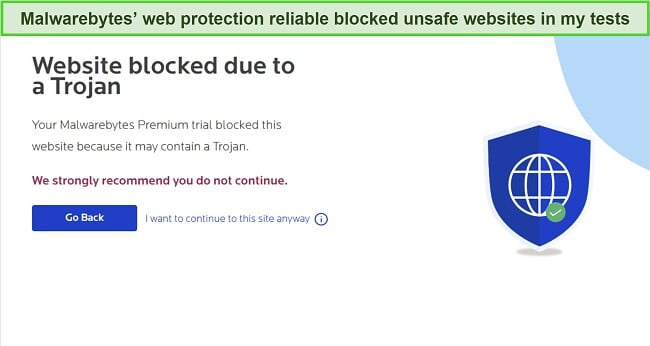
Note that you don’t need Malwarebytes’ Browser Guard if you have its web protection, as they serve similar purposes. However, since the free plan doesn’t include web protection, you should install Browser Guard if you’re using the app’s free version.
Bruteforce Protection — Blocks All Unauthorized Device Access
Brute force attacks allow hackers to leverage your computer’s Remote Desktop Protocol (RDP) to hijack your computer. These attacks involve trying many username and password combinations to guess your computer’s login credentials and gain access. Thankfully, Malwarebytes reliably defends against all brute force attacks.
Malwarebytes’ Brute Force Protection keeps you safe by monitoring your computer’s Remote Desktop Protocol and blocking suspicious connections. You can also block certain IP addresses completely if they attempt to access your computer multiple times. Also, there are multiple settings to customize Malwarebytes’ Brute Force Protection feature.
System Performance — Lightweight Antivirus With Little Performance Impact
Among this app’s biggest strengths is that Malwarebytes had minimal impact on my system’s performance. The app isn’t demanding at all, even during scans. I never experienced significant lag or slowdowns while using it. I checked emails, browsed the web, and played games on my PC without issues.
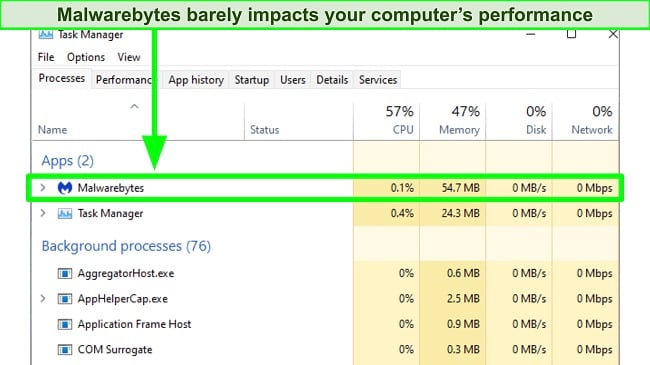
I noticed that Malwarebytes can slightly slow down new app installation speed. When I installed Microsoft Office, I found that my computer became sluggish during installation. This is likely because of the intensive scanning Malwarebytes performs during installation to ensure an app is safe.
You can also adjust the CPU resources allowed to Malwarebytes if you’re on macOS. Note that selecting a lower option here will lead to a slower scan time.
Here’s how Malwarebytes impacted system performance during various activities on my PC:
- Opening websites — 13% slowdown
- Copying files — 1% slowdown
- Launching apps — 11% slowdown
- Installing new apps — 15% slowdown
Despite the higher-than-usual slowdown when installing new apps, I found that Malwarebytes is generally light enough to work on all PCs without issues. Another interesting thing is that Malwarebytes is compatible with other antiviruses and doesn’t conflict with apps like Norton, TotalAV, and McAfee. So, it might be wise to use Malwarebytes’ free plan besides another top premium antivirus.
Features
While the app has reliable malware scans and real-time security, Malwarebytes’ lack of feature variety is a bit disappointing. Top apps like Norton and TotalAV offer password managers, parental controls, and more for added safety, but you’ll only get a small set of features with Malwarebytes.
Browser Guard — Safety Against Trackers and Phishing Scams
Browser Guard is a free browser extension that improves online security. It keeps you safe online by blocking phishing sites, trackers, cryptojackers, ads, and other malicious or annoying content. You can install it while installing the Malwarebytes desktop app or add it later by accessing your browser’s add-on/extension store.
During tests, I noticed that Browser Guard successfully blocked various annoying ads from appearing and kept me from opening unsafe links. I tried accessing over 60 known phishing links, and Browser Guard stopped 87% of the phishing sites I tried to access.
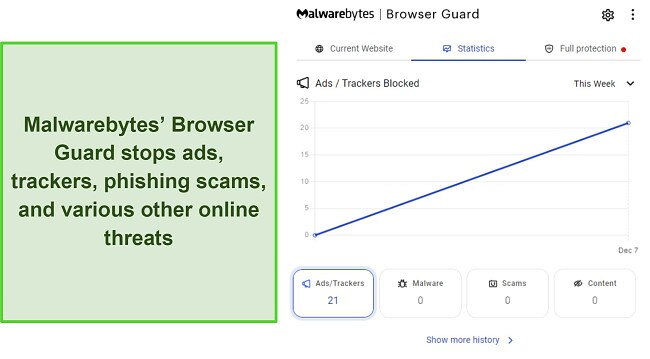
Note that Browser Guard isn’t as effective if you’re using Malwarebytes’ paid plans, as they already include effective web protection. However, it’s worth downloading if you’re using Malwarebytes Free because this plan doesn’t offer web protection.
Play Mode — Suspends Notifications and Interruptions
The Play Mode blocks unnecessary interruptions by stopping notifications on your PC while you’re playing games, watching movies, or doing any other full-screen activity. It’s a useful tool because Malwarebytes’ notifications can sometimes disrupt what you’re doing.
You can easily enable Play Mode from the settings, and it’ll automatically pause notifications whenever a full-screen app is open. Also, you can specify the apps you want Play Mode to work for, and it’ll automatically turn on when they’re launched.
Built-in VPN — Provides Safety and Anonymity Online
Malwarebytes only offers a VPN in its Plus plan, but it’s an excellent VPN that provides reliable safety while surfing the web. You’ll need to download the VPN app separately, but it’s worth having because of the following features:
- AES 256-bit encryption — uncrackable security that keeps your browsing safe.
- 500+ servers in 40 countries — multiple locations to surf from and access the content you love.
- Automatic kill switch — prevents your IP address from leaking by cutting off your internet connection if your network becomes unsteady.
- No-logs policy — doesn’t store or share your VPN connection data.
- WireGuard protocol — delivers faster connection speeds while maintaining security.
- Split tunneling — lets you selectively choose which internet traffic goes through the VPN and which goes through the regular connection.
It’s really easy to set up Malwarebytes’ VPN. You can download it on Windows and macOS in just a minute, and it comes built into the Android and iOS apps. Once downloaded, you can connect immediately to any of its servers to secure your connection and safely surf the web.
I was very impressed with Malwarebytes’ VPN during my tests. It passed every single leak test and never compromised my IP address or other identifying information.
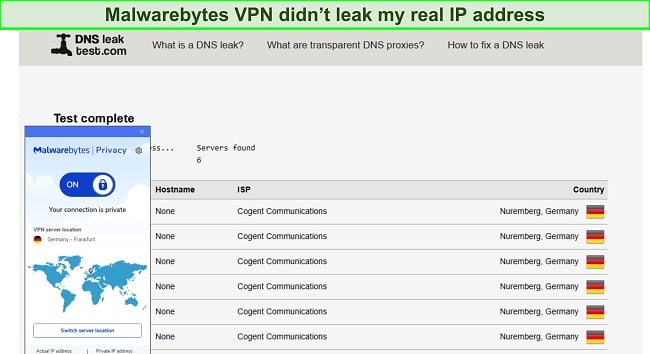
Malwarebytes’ VPN also supports P2P traffic, meaning you can use it to download torrents safely. Note that you should only download files available in the public domain. My team and I don’t support illegal file sharing, so check your country’s laws to ensure you aren’t breaking any rules while using a VPN.
While it’s quite secure, Malwarebytes’ VPN isn’t as fast as Norton’s. Speeds on nearby servers are fast, but I noticed that they dropped up to 65% when I connected to long-distance servers. So, it’s not the best for gaming, torrenting, or surfing the web smoothly.
ID Theft Protection — Keeps Your Personal Information Secure
While it isn’t included with its Standard and Plus plans, Malwarebytes offers identity theft protection via its more premium options to help you safeguard your personal data. Its ID protection includes 3 plans — Essential, Advanced, and Ultimate.
Malwarebytes’ ID theft protection includes many helpful features, like credit monitoring, lost wallet protection, social media monitoring, ID theft insurance, and more. Note that these plans are mainly designed for US customers, but there are also non-US ID theft protection plans if you live somewhere else.
While I was pleased to see that it offers some useful tools like the VPN, Malwarebytes isn’t nearly as good as top choices like Norton in terms of features. It doesn’t have a password manager, parental controls, optimization tools, and various other things that are commonplace in the best antiviruses nowadays.
Ease Of Use
Malwarebytes works on Windows (SP1 and above), macOS (10.12 and above), iOS (15.0 and above), and Android (9 and above). It offers highly intuitive apps for all these platforms, and it’s really easy to install the app wherever you want to use it.
You should note that the available features vary based on the device you’re using Malwarebytes on. For instance, the Windows app is more feature-rich than the macOS app. Also, you’ll find many more features in the Android app than in the iOS app.
Desktop App — Simple and Clean Interfaces on Windows and Mac
I found Malwarebytes’ desktop app simple and easy to use. All the features are neatly labeled and organized, making it easy to find whatever you want. I also like that Malwarebytes’ desktop apps are automatically configured to run daily scans, thus ensuring your devices are always safe against cyber threats.
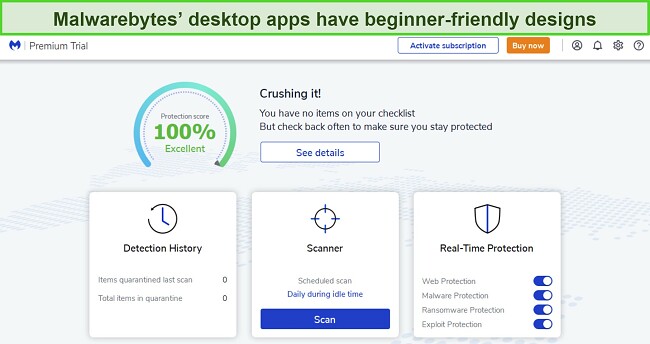
Note that the macOS app is slightly different and less feature-rich than the Windows version — there’s no dedicated ransomware, web, or exploit protection on macOS. This isn’t a big issue, considering ransomware and exploits aren’t significant threats on this platform. Also, I like that there’s a Mac-exclusive App Block to block apps from dangerous developers.
Mobile App — Reliable Safety for Android and iOS Devices
Malwarebytes’ mobile apps are among the best you can get with an antivirus. Both the iOS and Android apps include web protection via the Safe Browsing Scanner, which monitors the sites you open to check for suspicious activity. Also, both mobile apps include the VPN for added online safety.
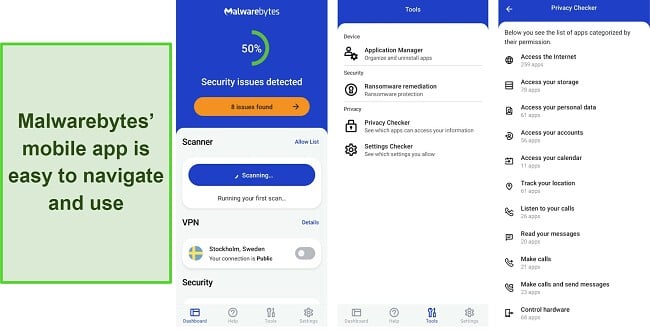
Only the Android app has a malware scanner and real-time protection, which isn’t surprising due to iOS’ sandboxed architecture. The iOS app also blocks scam calls and text messages for additional safety. Plus, an ad-blocking feature stops annoying ads and trackers from monitoring your activity.
Another impressive feature of Malwarebytes’ Android app is the Privacy Audit. It informs you exactly what permissions your apps have, thus letting you know if any of them are compromising your privacy.
How to Download and Install Malwarebytes on Windows
- Download the setup. Open Malwarebytes’ website and download the setup onto your device.
![Screenshot showing how to download Malwarebytes' setup for Windows]()
- Start the setup. Run Malwarebytes’ setup and click the Install button.
![Screenshot showing how to begin Malwarebytes' installation]()
- Install for personal use. Choose the Personal option and click Next to proceed further with the setup.
![Screenshot showing how to install Malwarebytes for personal use]()
- Get Browser Guard. Click on Add Browser Guard to get the extension for your browsers. You can also choose to skip this step for later.
![Screenshot showing how to install Browser Guard with Malwarebytes]()
- Wait for setup completion. Wait until the setup is finished installing Malwarebytes on your system.
![Screenshot showing Malwarebytes' installation in progress]()
- Open Malwarebytes. Launch Malwarebytes once the setup is finished installing it.
![Screenshot showing how to open Malwarebytes once it's installed]()
- Run a scan. Use the Scan button to check your system for malware after running Malwarebytes.
![Screenshot showing how to start a scan with Malwarebytes]()
Support
Malwarebytes has easy-to-access customer support, and all the agents are friendly, knowledgeable, and helpful. I tried its live chat, email support, and knowledgebase, and I found all three support channels incredibly useful. The live chat is great if you need help quickly, the email support is good for detailed queries, and the knowledge base is an all-purpose resource.
24/7 Live Chat
Live chat is the fastest and best way to get help with Malwarebytes. I used this feature multiple times throughout multiple days, and it never took more than a few minutes to connect to an agent.
Note that you have to talk to a chatbot before you get in touch with an agent. This chatbot will try to fix your problem by offering various generic solutions, some of which might work. You can talk to an agent directly if its proposed solutions don’t work.
During my tests, Malwarebytes’ live chat agents were incredibly friendly and helpful. They fully understood all my questions and provided detailed answers until I was satisfied. Also, they gave me relevant links with more information about the subject matter.
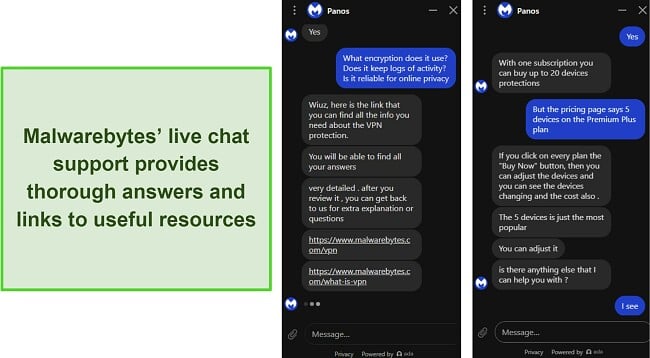
I also like that Malwarebytes sends you a full conversation transcript to your email address after your conversation with the agent. This is useful, as you can refer back to this transcript at any time if you have problems in the future.
Email Support
While it’s not the fastest way to get help, Malwarebytes has responsive email support to assist you whenever needed. You can contact email support by submitting a support ticket through the Malwarebytes website, and an agent will answer as soon as possible.
In most cases, email support can take up to 24 hours to reply, but I only had to wait 3 hours to get an answer from Malwarebytes’ email support. I asked how I could configure Malwarebytes to have a smaller performance impact, and support provided a detailed list of changes I could implement to achieve this.
Online Knowledge Base and Community Forums
Besides email and live chat, Malwarebytes has an excellent online knowledge base with lots of helpful information. It includes installation guides, billing help, basic troubleshooting guides, FAQs, and more. All the articles in the knowledge base are explained very well, so even people who aren’t tech-savvy will have no trouble following their steps.
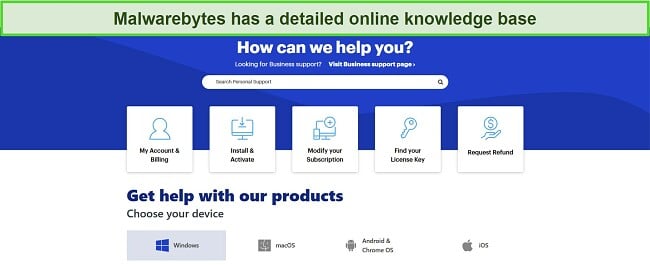
If all else fails, you can directly contact other Malwarebytes users and experts via the community forums. This is one of the slowest support channels, as people may take a while to respond to your thread. However, it might also be one of the most helpful, as various people will answer your questions based on personal experience.
Price
Malwarebytes’ pricing is similar to the best antiviruses on the market. Also, it doesn’t deliver the same value for money, as it’s not as feature-rich. It has a free plan and multiple paid subscriptions for home users, and pricing changes based on how many devices you want to safeguard.
Free Plan
Malwarebytes’ free plan is only good if you want basic security. It offers a malware scanner to find and remove viruses from your device, but none of the app’s other features. So, you won’t get its real-time security, exploit protection, and other tools.
Thankfully, you can download Malwarebytes’ Browser Guard separately, even if you have the free plan. This helps add some extra protection against phishing scams, trackers, and other online threats.
Paid Plans
The paid plans include Malwarebytes’ Standard, Plus, and various ID protection plans, all of which provide better security than the free plan. The following table shows a list of what you get with each of Malwarebytes’ plans:
| Free | Standard | Plus | Essential | Advanced | Ultimate | |
| Virus Scanner | ✔ | ✔ | ✔ | ✔ | ✔ | ✔ |
| Real-Time Security | ✘ | ✔ | ✔ | ✔ | ✔ | ✔ |
| Web Protection | ✘ | ✔ | ✔ | ✔ | ✔ | ✔ |
| Ransomware Protection | ✘ | ✔ | ✔ | ✔ | ✔ | ✔ |
| Exploit Protection | ✘ | ✔ | ✔ | ✔ | ✔ | ✔ |
| Browser Guard | ✘ | ✔ | ✔ | ✔ | ✔ | ✔ |
| Privacy VPN | ✘ | ✘ | ✔ | ✔ | ✔ | ✔ |
| ID Threat Alerts | ✘ | ✘ | ✘ | ✔ | ✔ | ✔ |
| Dark Web Monitoring | ✘ | ✘ | ✘ | ✔ | ✔ | ✔ |
| Fraud Alert Monitoring | ✘ | ✘ | ✘ | ✔ | ✔ | ✔ |
| Fully Managed Restoration | ✘ | ✘ | ✘ | ✔ | ✔ | ✔ |
| Lost Wallet Assistance | ✘ | ✘ | ✘ | ✔ | ✔ | ✔ |
| Toll-free Customer Service | ✘ | ✘ | ✘ | ✔ | ✔ | ✔ |
| ID Theft Insurance | ✘ | ✘ | ✘ | $1 million | $1 million | $2 million |
| Social Media Monitoring | ✘ | ✘ | ✘ | ✘ | ✔ | ✔ |
| Credit Monitoring | ✘ | ✘ | ✘ | ✘ | 1 bureau | 3 bureaus |
| Devices | 1 | Up to 20 | Up to 20 | Up to 20 | Up to 20 | Up to 20 |
Note that while Malwarebytes’ pricing page shows up to 5 devices on the Plus plan and 3 on the Standard plan, this isn’t the actual limit. Whether you buy the Plus or Standard plan, you can choose to secure up to 20 devices, and the price will change accordingly.
The only difference between Malwarebytes’ Standard and Plus plans is that the Plus plan also includes the app’s Privacy VPN. It’s a well-performing VPN that’s reliable for online security, but I don’t consider it worth the extra cost. So, you’ll get the best value for your money with Malwarebytes’ Standard plan.
The Essential, Advanced, and Ultimate plans are Malwarebytes’ ID theft protection plans, with features like credit monitoring and ID theft insurance. They’re available in the US only, but there are also non-US based ID theft protection add-ons if you want an added layer of security.
Note that Malwarebytes’ plans are available as 1-year subscriptions by default. However, Malwarebytes sometimes has a hidden discount when you choose a 2-year subscription.
Malwarebytes for Business
Malwarebytes provides multiple ThreatDown bundles to protect businesses and organizations against cyber threats. ThreatDown includes 4 bundles — Core, Advanced, Elite, and Ultimate. The bundles are all available as 1-year, 2-year, and 3-year subscriptions, with the 3-year option offering the best value.
The final price for your Malwarebytes ThreatDown bundle will depend on how many devices (endpoints) you want to protect. You can contact Malwarebytes’ sales team anytime to request a quotation depending on your organization’s specific needs.
Free Trial and Money-Back Guarantee
While there’s no free trial for the business plans, Malwarebytes offers a 14-day free trial for its Standard plan. This lets you try all the app’s core security features to determine whether you should get it. The only thing missing from the free trial is the VPN, which is only available with the Plus plan.
I especially like that Malwarebytes’ free trial doesn’t require entering your credit card details. So, you can easily sign up for it without any commitment.
Also, Malwarebytes comes with a generous 60-day money-back guarantee that lets you try all the app’s features risk-free. Whichever plan you buy, you can get a no-questions-asked refund if you request it within the 60-day window.
I even tested Malwarebytes’ refund policy and was impressed by how easy the process felt. I only had to send a ticket requesting my refund, and I got the refund approval 3 hours later. Afterward, I had the money returned to my bank account within 8 days.
Final Verdict
Overall, I consider Malwarebytes a decent antivirus. It has effective malware detection scores, various safety features, and a reliable malware scanner in the free plan for basic security. However, it’s missing features like a password manager, parental controls, and other tools, meaning it’s not as good as the industry’s top antivirus.
During tests, I was consistently impressed with Malwarebytes’ malware detection scores against real-time threats and via scans. Plus, the built-in VPN and web protection combine to ensure you’re protected against all online threats. The only thing missing from this app’s security suite is a firewall.
Malwarebytes has multiple plans you can choose from, but it doesn’t deliver the best value for money. Other antiviruses have similarly priced plans that deliver more features, so you get more value for your money with them. Nonetheless, the 60-day money-back guarantee lets you try Malwarebytes without any risk to see if it’s worth it for you.
FAQs on Malwarebytes Antivirus
Is Malwarebytes good?
Can Malwarebytes be trusted?
Can Malwarebytes detect keyloggers?
Can Malwarebytes remove malware from my device?
Which devices is Malwarebytes compatible with?
Is there a better antivirus than Malwarebytes?
Norton also provides a generous 60-day money-back guarantee, which we’ve discussed in detail in our in-depth Norton review.
Does Malwarebytes have a free plan?
Editor's Note: We value our relationship with our readers, and we strive to earn your trust through transparency and integrity. We are in the same ownership group as some of the industry-leading products reviewed on this site: ExpressVPN, Cyberghost, Private Internet Access, and Intego. However, this does not affect our review process, as we adhere to a strict testing methodology.