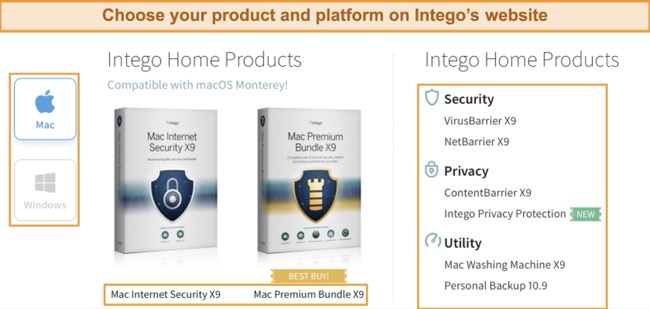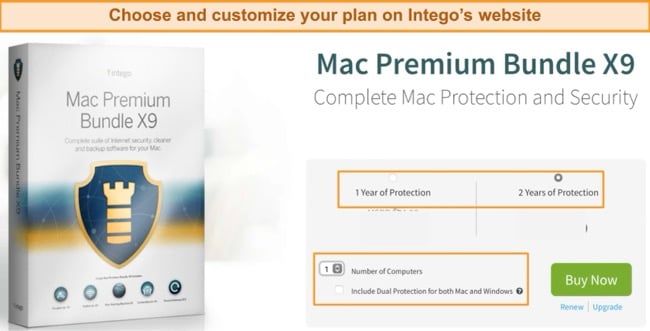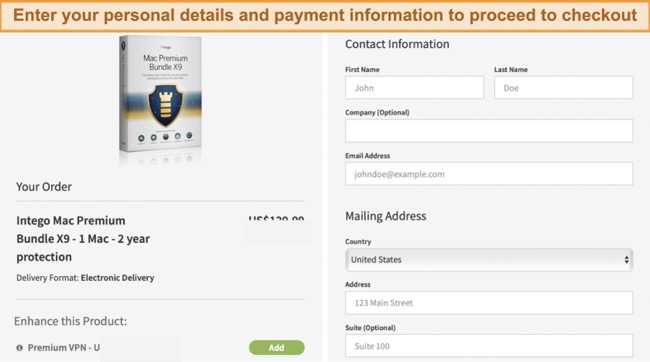Intego Review 2025: Is this Mac Antivirus Really Worth It?

Editors' Note: Intego and this site are in the same ownership group.
Intego Overview
After testing almost all the Mac antiviruses out there, I can confidently say that Intego remains the best Mac antivirus on the market. Every antivirus claims to have the best protection, but Intego caters to the specific security needs of Mac users.
Intego is the leading Mac antivirus because of the outstanding performance of 2 key features — VirusBarrier and NetBarrier. The near-perfect malware detection rates and 2-way network firewall made Intego stand out. In addition, there’s the Mac Washing Machine for removing junk and organizing your files, and a very functional parental controls tool (ContentBarrier).
In my opinion, Intego offers good value for money as most of its features work perfectly. You can try Intego risk-free for 30 days with its money-back guarantee. It’s easy to get a refund if you change your mind. I tested it myself and got my money back in 10 days.
Try Intego risk-free for 30 days
In a Rush? Here’s a 1-Minute Summary
- Powerful real-time malware scanner — guards your Mac 24/7 against threats in real-time. Click here to find out Intego’s real-time score on my tests.
- Extra security and optimization features — offers secure browsing, advanced parental controls, and Mac optimization tools. See how its features fared in my tests.
- Easy to use apps — works on macOS and Windows with user-friendly apps on both platforms. Check out Intego’s user interface here.
- Fast and helpful customer support — easily accessible over live chat, email, or phone. Find out how each support option fared in my test.
- 30-day free trial — lets you try out Intego risk-free. Here’s how you can use Intego for an extra 30 days.
Security
Intego’s malware protection significantly exceeds those of most of its competitors. In rigorous testing, it successfully blocked every malware variant. This included phishing attacks, spyware, and even zero-day threats. Beyond virus protection, Intego also has bonus features like network and web browsing protection to ensure perfect security for your Mac.
Virus Barrier — Powerful Anti-malware Engine That Blocks 99.4% of Novel Threats
Intego’s powerful malware detection engine detected 99.4% of the 300 malware samples planted on my MacBook with zero false positives.
Additionally, Intego’s VirusBarrier can detect Windows-specific viruses present on your Mac. Although these types of malware pose no direct threat to Mac, they can potentially be transmitted to PCs on the same network via your Mac. Intego provides 2 scanning options for detecting all types of malware:
- Full scan — analyzes every file on your Mac. I recommend you run a full scan after installing and once every 2 weeks after that.
- Quick scan — inspects just the critical areas on your Mac, so it’s much faster. You can schedule it to run automatically once every few days.
I performed a full scan of my Mac, which took about 35 minutes to scan more than 1.7 million files — that’s much faster than other antiviruses. For example, Avast took about an hour to perform the same scan. Intego’s quick scan is even faster, taking only 2 minutes to scan over 50,000 files.
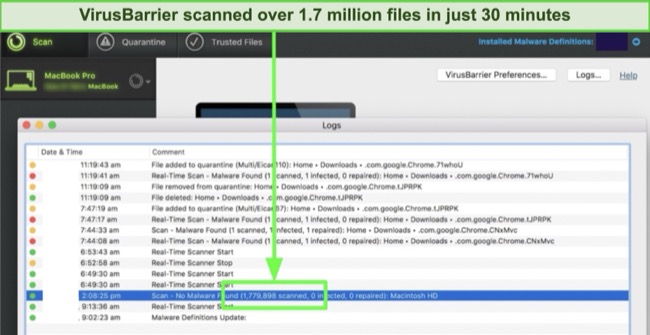
The only drawback of using Intego’s full scan is that it made my Mac run slightly slower than usual, which is quite common for antiviruses. I tried playing a game while scanning, but it slightly lagged, and my FPS dropped from 60 to around 50.
However, Intego has a “Scan with low priority” option in the VirusBarrier Preferences settings. This option prioritizes system performance, albeit with scan time taking a bit longer.
Although Intego’s app isn’t available for iOS, you can scan your iPhone, iPad, or any external device by connecting it to your Mac and running a scan. You can also scan your email files for malware if you’re signed in with Apple Mail. Intego blocked all malicious email attachments during my tests.
I liked that VirusBarrier gives you several functions to choose from after you run a scan. These 3 options are:
- Trust — marks the file safe. You should only use this to unflag false positives
- Quarantine — secures infected files in a vault so they can’t harm your Mac
- Repair — cleans infected files by removing viruses from them
I quarantined and repaired multiple files, but at times it didn’t work. After troubleshooting, I found that VirusBarrier isn’t authorized to modify some files, especially those in the Time Machine backup. I fixed this by trusting those files, searching them using Spotlight, and removing them manually.
Overall, I found Intego’s VirusBarrier to be quite effective. I’m impressed with the detection rates for Mac viruses and Windows-based threats. I also like the various scanning options and the ability to adjust scan preferences.
Real-Time Scanner — Perfect Real-Time Detection Scores Keep You Safe 24/7
Intego features an active real-time scanning system that monitors any suspicious files or programs that come into contact with your Mac. I found this very convenient as I didn’t have to run scans manually every time I downloaded a file. Intego has 3 levels of real-time protection:
- Minimum — provides protection only against Mac-specific malware
- Standard — detects Mac, Windows, and Linux-based viruses and also scans emails and attachments
- Maximum — includes iOS device scans while your iPhone is connected to your Mac. However, this level is also the most resource-intensive and can slow down your Mac
I tested Intego’s real-time scanner using a malware test file. It immediately detected the infected file and sent me a warning pop-up. I also tested it with a ransomware simulator, and Intego immediately blocked all threats. This reassured me that my Mac is always secure, even if I accidentally try to download something dangerous.
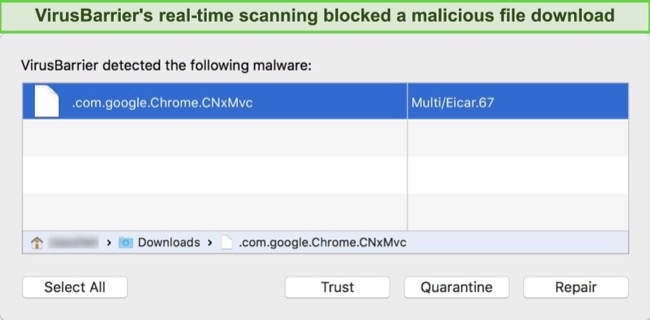
Another useful aspect of Intego’s settings is the option to clear the quarantine tag from a file once it’s been scanned and confirmed safe. This prevents macOS from displaying a warning message each time you access the file, thereby reducing unnecessary alerts.
While Intego’s real-time scanner was running in the background, I didn’t notice any significant slowdown. I calculated the average time to download, install, and launch 8 different programs with and without Intego running. I assessed the average time to copy a 5GB file from my Mac to an external hard drive 7 times — the results are as follows:
| Intego slowdown | Industry-average slowdown | |
| Application download | 0% | 2% |
| Application installation | 1% | 2% |
| Application launch | 2% | 4% |
| File transfers from Mac to external drive | 2% | 37% |
Intego beat the industry average in every category. It was especially fast when copying files from my Mac to an external hard drive. I never noticed any drop in my device’s performance, even while doing intensive activities like heavy graphic renders on Final Cut Pro.
NetBarrier — 2-Way Network Firewall Stops Dangerous Traffic
Intego’s NetBarrier is an advanced and user-centric firewall that enhances the standard firewall protection offered by macOS. This 2-way firewall not only monitors incoming traffic, as is typical but also keeps an eye on outgoing data.
Only a few other antiviruses have a 2-way firewall like Intego. Most of them just monitor incoming traffic. Monitoring outgoing traffic is important since a hacker can intercept your credit card information.
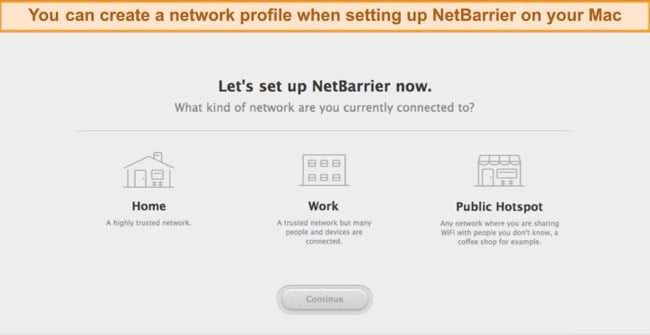
I was pleased with NetBarrier’s intelligent network detection system. It automatically checks the nature of your network — be it home, work, or public Wi-Fi — and adjusts the firewall settings to suit the specific security needs of each environment.
If you’re using public WiFi, Intego’s 2-way firewall will automatically block incoming online and local network connections. This protects you from hackers who may be waiting to steal information from unsuspecting Mac users. When you return home, it will automatically switch settings to provide the appropriate level of security required on a trusted network.
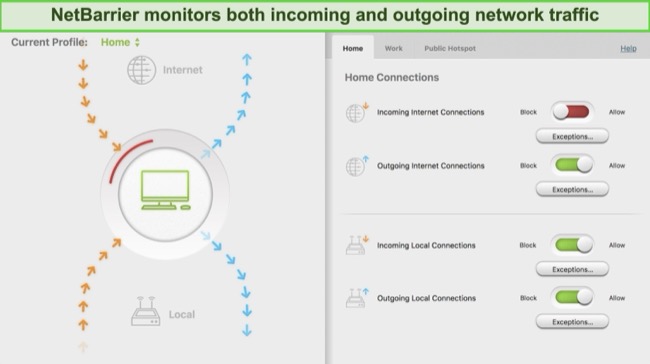
The additional “Applications” function monitors all 2-way online traffic on your apps and lets you decide which apps can connect to the internet. For instance, I blocked an app from automatically updating because I wanted to do it later.
NetBarrier alerts you whenever an app or background script attempts an unexpected internet connection, or you can make all apps request permission before connecting to the internet. You can then block or allow the process if it’s from a trusted app.
Overall, NetBarrier is pretty good. It successfully monitored all network traffic, blocking suspicious connections. I also like that you can adjust permissions on a per-app basis. Additionally, the interface is very user-friendly. So you won’t find it difficult to customize network settings.
Safe Browsing — Prompts You to Turn On Safe Mode
Intego’s Safe Browsing feature lets you search the internet safely on all your browsers. You’ll get a warning if any browser isn’t in safe mode.
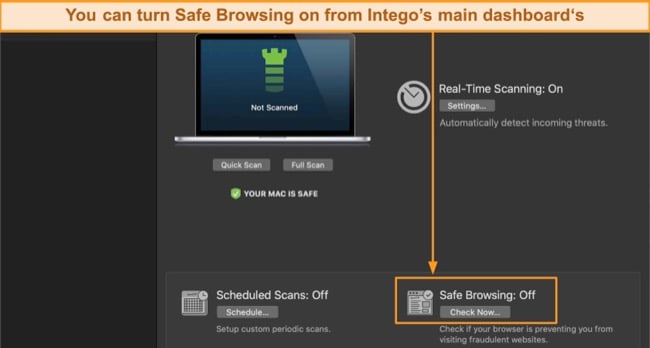
This was the only thing I found disappointing in Intego’s features. Instead of blocking unsafe websites itself, it simply reminds you to turn on the feature in your browser.
Features
Intego offers several useful extras that provide additional protection and boost your Mac’s performance. These include parental controls, optimization tools, and customized data backup capabilities. Only a few other Mac-focused antiviruses provide all these functions. For example, Airo’s malware-detection capabilities are on par with Intego’s, but it lacks additional features.
It’s quite a shame that Intego’s antivirus doesn’t have a built-in VPN (it’s only currently included in the Beta version of the Mac Total Protection plan) but you can get it as a standalone app in the Mac Premium Bundle + VPN plan. In comparison, here is some Mac-focused antivirus that comes with a VPN.
ContentBarrier — Allows Parents to Set Online Controls to Safeguard Kids
Intego’s parental controls are one of the best I’ve ever seen. ContentBarrier keeps your child safe from adult content, cyberbullying, scams, and other online predatory activities. It has many more features than the basic Mac parental controls, which only lets you set screen time for members of your Family Sharing group. Intego’s parental controls include:
- Website blocking — blocks specific websites or certain categories of sites such as gambling, alcohol, and more
- Scheduled Access — lets you set up screen time for your children so that they can only use their device at an allocated time
- Chat filtering — blocks dangerous and inappropriate messages on instant messaging apps
- Recording function — takes screenshots of your child’s device periodically so you can ensure your child is safe
- App blocking — remotely blocks apps on your child’s device
I’m impressed to see that ContentBarrier can block entire website categories or specific apps. Additionally, it provides you with a comprehensive report of your child’s activities on their Mac. This includes the keystrokes they type, websites they visit, emails sent or received, and more.
The Anti-Predator function alerts you if your child is having any suspicious online chats. It detects and flags specific words and phrases commonly used by child predators, such as “Are you alone” or “I’m your friend.” You can add several keywords to the list, and the chat filter will flag any incoming message containing those phrases.
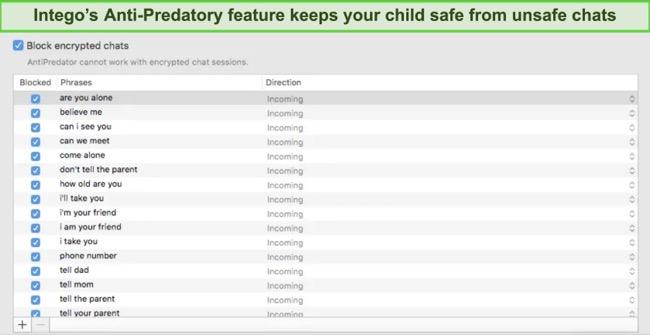
The only drawback with ContentBarrier is that the chat filtering feature doesn’t work with encrypted messaging apps like WhatsApp and iMessage.
Overall, ContentBarrier offers good parental control features, much better than Mac’s parental control tools. I particularly like the chat filtering options and category-wide website blocking abilities. Plus, the app is very intuitive, so configuring the settings wasn’t an issue.
Mac Washing Machine — Cleans Your Mac and Improves Its Performance
Mac Washing Machine makes your Mac run faster and more efficiently by removing junk files and reorganizing the ones you want to keep. It freed up 2.6GB of space on my Mac. Mac Washing Machine offers 3 modes to optimize your system:
- Reclaim — finds and removes junk files
- Duplicate — gets rid of duplicate files on your Mac
- Organize — arranges your files, apps, and folders
Reclaim Mode
Reclaim mode clears up unnecessary files from your Mac’s hard drive. It took 2 minutes to scan my Mac, and it detected 2GB of junk data, including downloads, trash files, caches, and logs. I looked through these files to double-check for false positives and clicked “Continue.” Immediately after, I felt that my Mac had become noticeably faster and less laggy.
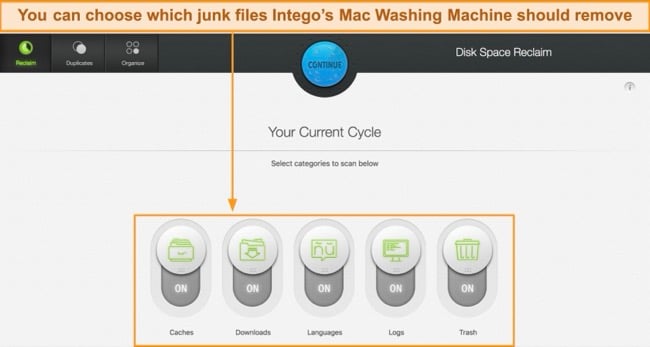
The Mac Washing Machine clearly explains what it will delete based on how aggressive you’ve set it to be. That way, you won’t delete important files. Even so, I recommend always double-checking the detected files before deleting them.
Duplicate Mode
The Duplicate mode is similar to Reclaim, but it scans for duplicate files instead of unused ones. You can scan your entire hard drive or specific folders. Plus, you can select certain categories of duplicates you want to delete. For example, I wanted to remove picture, movie, and folder duplicates, so I just toggled on those categories and hit the “Continue” button.
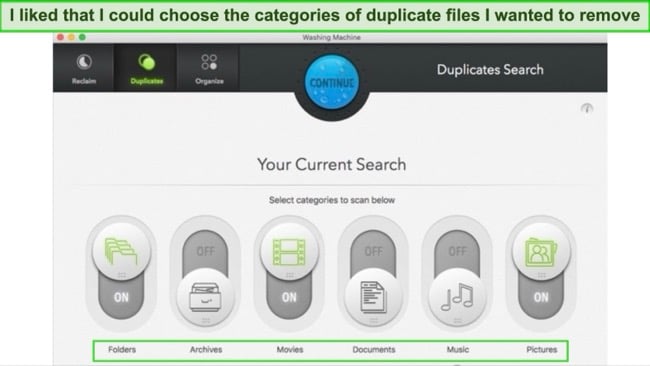
The scan took less than 2 minutes to complete, and it fetched several duplicate folders and images hogging unnecessary space on my Mac. You can also preview a file in the list without having to open it, which I felt was pretty convenient.
Organize
The Organize mode lets you organize your Mac’s desktop and dock. It displayed all my files on the screen, and I easily dragged and dropped them into home subfolders, desktop folders, or trash. Although you can manually reorganize them, Intego groups all your files together in one place to make reorganizing them easier and reduce clutter.
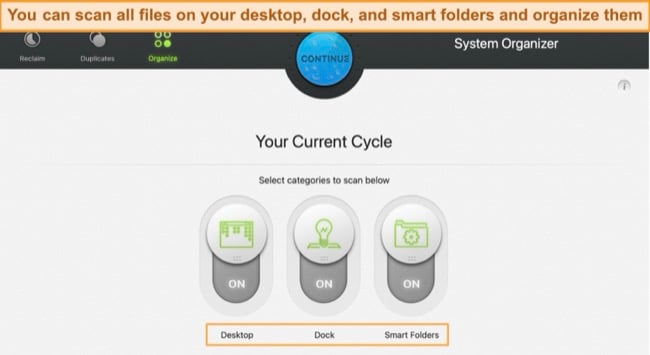
The Smart Folder function was useful for creating shortcuts for frequently used files. When you create a smart folder, it’ll appear under the “Favorites” column on any Finder window for easy access. I created a “Recently Changed Documents” folder so I could quickly open the work documents I access daily.
Overall, I found Intego’s Washing Machine tools to be very effective. I was most impressed with the Organize feature that let me tidy my files, apps, and folders.
Personal Backup — Never Lose Your Important Files
Personal Backup is like your Mac’s Time Machine but with more customizability. It lets you choose specific files to save to an external hard drive or server and schedule regular backups. This was convenient for me as I’m always worried about losing my personal and work files in a cyberattack.
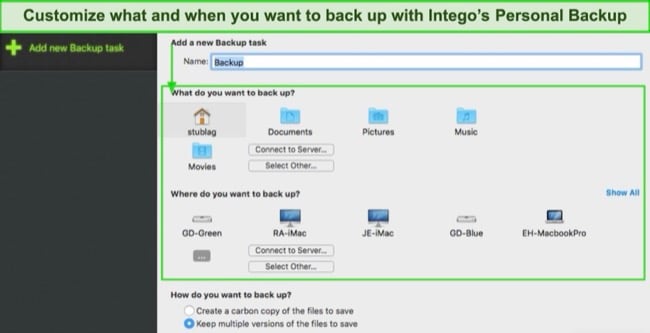
Personal Backup has 3 options:
- Bootable Backup — copies your macOS onto a secondary hard drive so that it acts like a startup disk. If you can’t access your Mac for any reason, use the bootable backup by restarting your Mac while holding down the Option key
- Synchronize — syncs files between multiple devices, so it’ll automatically duplicate any changes on other devices like your iMac. This is useful if you have a work file that needs to stay the same on both your iMac and MacBook
- Restore — restores damaged or disappeared files from the external drive to your Macbook
You can use Intego’s Personal Backup to schedule backups for multiple file categories. For example, I created backups for my work files and sensitive data on my Mac. That said, I found it tricky to use Personal Backup at first. However, after asking Intego’s support for assistance, I found my way around in no time.
Overall, Personal Backup is one of the best backup tools out there. It’s easy to use and gives you different customization options, putting it a step ahead of Time Machine.
Intego VPN (Privacy Protection) — Multiple Servers for Encrypted Browsing
Privacy Protection is Intego’s VPN that protects you when browsing. Additionally, Intego licenses its VPN technology from Private Internet Access (PIA) — one of the best VPNs on the market.
This allows Intego to leverage PIA’s extensive network of servers (35,000 servers in 91 countries), fast speeds, and more. Intego’s VPN features include the following:
- Military-grade encryption — lets you choose AES 256-bit encryption for maximum security when paying bills and AES 128-bit to optimize speed when streaming
- Multi-hop — routes your traffic through a proxy server before the encrypted tunnel for an additional layer of security
- MACE — blocks ads and doesn’t load risky sites
- P2P/Torrenting — allows secure P2P file-sharing and safe torrenting
- Split Tunneling — routes traffic from specific apps through a secure, encrypted tunnel, while permitting other applications to circumvent it
- Secure Protocols — supports OpenVPN and WireGuard protocols
- Multiple Device Connections — lets you browse securely on up to 5 devices
Intego’s VPN offers relatively fast speeds across different servers. I conducted my speed tests, with my average baseline speed measuring approximately 450Mbps. Despite a 57% drop, my speeds stayed above 150Mbps on servers within 350 miles of my location. My connections were also, on average, 12% faster with the WireGuard protocol compared to OpenVPN.
The decent speeds offered by its range of global servers ensured smooth, lag-free streaming. My global team and I fount if worked with Netflix, HBO Max, Disney+, and Amazon Prime Video in UHD, but not Hulu or BBC iPlayer. These speeds were also well-suited for P2P activities and online gaming, including games like Call of Duty.
Overall, Intego’s Privacy Protection VPN is good. Available only as a separate app on the Mac Premium Bundle + VPN plan, the speeds are fast, and it offers secure servers for safe browsing in almost every country in the world.
Editor's Note: Transparency is one of our core values at WizCase, so you should know we are in the same ownership group as Intego. However, this does not affect our review process, as we adhere to a strict testing methodology.
Ease Of Use
Intego is compatible with macOS 10.12 and higher and Windows. Its key features are split into separate apps, so its user interface isn’t cluttered.
Intego has a user-friendly and intuitive interface, making it easy to use for even beginner users. Setting it up was simple — it took just 5 minutes to download and install it. I tested the app first with the free trial, after which I subscribed to the Intego Premium Bundle X9 plan. The entire process was smooth and straightforward.
Desktop Apps — Works on Mac With External Scanning for iOS
Compared to many antivirus programs I’ve used, Intego’s user interface is simple and intuitive. Part of the reason for this is that its functions are split into different programs. If you have the premium plan, you’ll get all of them — ContentBarrier, NetBarrier, Personal Backup, VirusBarrier, and Mac Washing Machine.
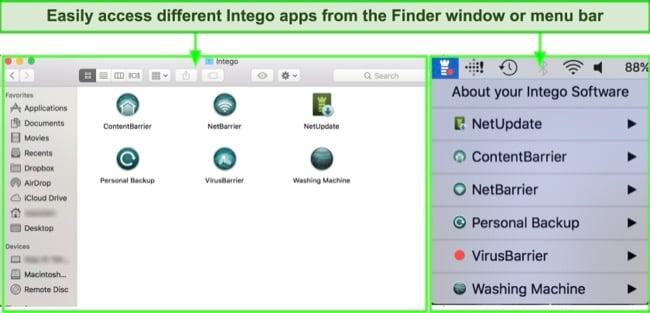
All the apps are easy to find as Intego’s interface is clean and uncluttered, making it easier to navigate compared to other antivirus apps. For example, the VirusBarrier app has 3 clearly labeled tabs for real-time scanning, scheduled scanning, and safe browsing. The only problem I had was locating the quick and full scan options.
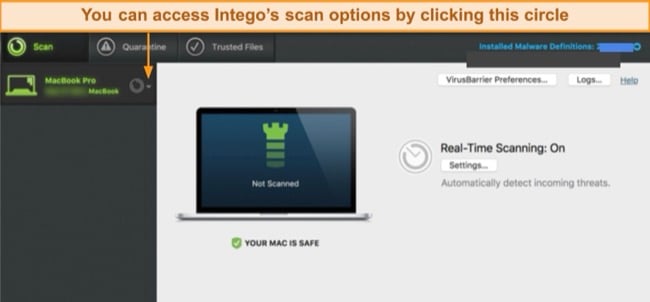
Intego is available in English, French, German, Japanese, and Spanish. I appreciate that, but other top Mac antiviruses are available in over 20 languages.
Mobile Apps — No App Available for iOS or Android
Unfortunately, Intego doesn’t have a native Android or iOS app but lets you scan your iPhone using VirusBarrier while it’s connected to your Mac. If you’re looking for a better alternative, check out these antiviruses exclusive for iOS.
How to Download Intego on Mac
- Choose your product and platform — Open Intego’s website and choose the product you want to buy on your platform (macOS).
![Screenshot of Intego's website products page]()
- Select your plan — Click the product you want to buy and choose a plan. You can also add the number of devices.
![Screenshot of Intego's product plan website page]()
- Buy your plan — Enter your personal details like contact information and your credit card details to proceed to checkout Plans include the Mac Premium Bundle X9 and Mac Total Protection.
![Screenshot of Intego's order review page]()
- Install and activate Intego — Install Intego on your Mac, and enter the activation code to initialize your license, and start using it.
That’s it! You’re now protecting your Mac with Intego.
Support
Intego offers 3 support options — live chat, email, and an online knowledge base. Additionally, phone support is accessible in certain countries, such as the US, France, and Japan. My experiences with both live chat and email were positive, with the support team consistently proving to be both prompt and helpful in their responses.
Live Chat — Best Option for Fast and Friendly Help
The fastest method to reach Intego’s support team is through their live chat service. My wait time is less than 5 seconds to connect with a live chat agent. The agent displayed a strong understanding of Intego’s technical details and assisted me effectively by offering quick and helpful solutions to my queries.
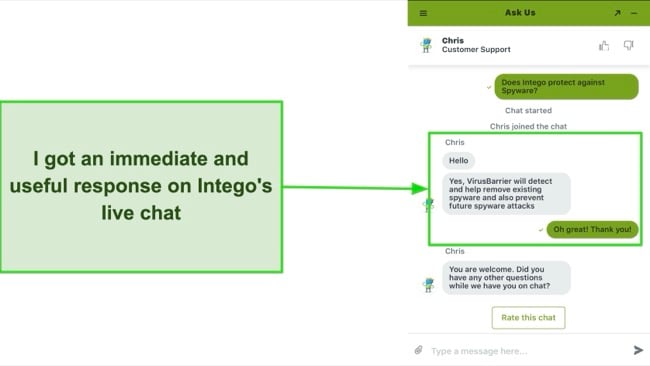
Unfortunately, the live chat isn’t available 24/7 — you can only reach out to a live chat agent between 8:30 am and 5:30 pm US Central Time.
Phone Support — Provides Personal Customer Support Experience
Intego offers phone support in English, French, and Japanese, a feature that sets it apart from others like Mackeeper, which only offers support in English. This multilingual phone support is a significant advantage. While I found their phone support to be effective, for quicker assistance, I recommend using their live chat service.
Intego has 3 phone numbers in the US, Japan, Europe, and Africa. The support hours of each region vary, but you can contact Intego during business hours in each respective region. I called the US office and connected with a support agent within a minute.
I asked the representative how to see the total files scanned on VirusBarrier and received accurate instructions on how to do so.
Email Support — Good Alternative to Live Chat
I used the email support option when I wanted to ask a question when live chat wasn’t available. The process was simple — I entered my details like name, question, and software version and submitted the ticket. Email support got back to me within 3 hours, which is impressive.
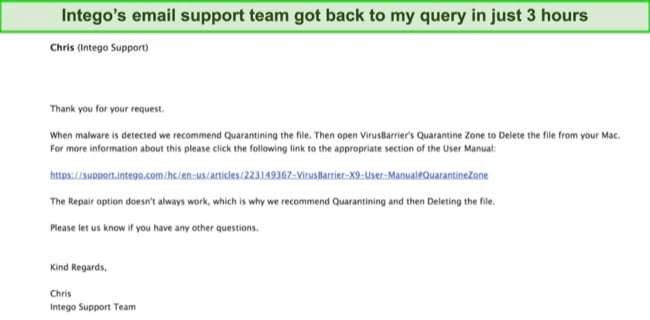
Like live chat, email support is available between Monday and Friday from 8:30am to 5:30pm US Central Time. Therefore, you may not get a response right away if you email after business hours or on the weekend. Intego’s email support is great for most queries if you don’t have any urgent technical issues that need to be resolved immediately.
Online Resources & FAQ — Find Answers to Basic Questions
Intego’s online knowledge base is a great resource and is the first place I check when I have a question. It’s a collection of articles about the most common issues users face. You’ll find user manuals and instructions for various troubleshooting questions — for example, what to do if Intego’s update is stuck.
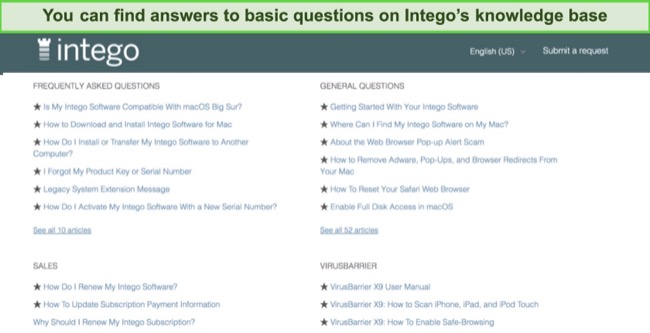
The responses are simple and easy to understand, even for beginner users. They include photos to help you follow along. I recommend checking the knowledge base first before contacting customer support, as you’ll most likely find answers there.
Price
Intego accepts payments through Visa, Mastercard, American Express, and PayPal. I recommend the Mac Premium Bundle X9 because it packs all the individual programs (VirusBarrier, ContentBarrier, NetBarrier, and Safe Browsing) and provides the best value for money.
Mac Internet Security X9 — Basic Plan
You can get this plan for 1, 3, or 5 devices with tiered pricing, respectively. However, protection for both Mac and Windows costs extra. The Mac Internet Security X9 plan offers:
- VirusBarrier malware scanner
- NetBarrier firewall
It’s the ideal plan if you only need a core antivirus with network protection. However, you won’t get parental controls to keep your kids safe and optimization features to make your Mac run faster.
Mac Premium Bundle X9 — Best Value Plan
After inspecting each plan, I learned that the Mac Premium Bundle X9 offers the best value. You can protect up to 5 devices and have access to all features discussed in this review:
- VirusBarrier
- NetBarrier
- Mac Washing Machine
- Personal Backup
- ContentBarrier
This plan offers complete and thorough protection for your Mac. Like the previous plan, you can get an additional protection option for Windows.
ContentBarrier Secure X9 — Best for Families With Kids
ContentBarrier Secure X9 is available for 1 or 3 devices with the option to add Windows protection for an extra cost. It’s a good option for small families who don’t have more than 3 devices to protect at once. It includes:
- VirusBarrier
- ContentBarrier
- NetBarrier
Mac Washing Machine Secure X9 — Best for Mac Optimization
This product is for people who want optimization tools instead of parental controls. Like the previous plan, it’s available on 1 or 3 devices with tiered pricing, respectively. It includes:
- VirusBarrier
- NetBarrier
- Mac Washing Machine
It’s a cost-effective plan for optimizing your Mac and improving its performance. However, you won’t be able to benefit from personal backup or parental controls.
Mac Total Protection — Improved Experience With a One-Click Scan
This is Intego’s newest plan for Macs. Currently available in Beta, it’s a significant improvement on the previous plans. While only the VirusBarrier feature is currently available on the app, Intego plans to add other features soon, like a built-in VPN. One standout feature of this plan at the moment is its faster scan times.
Intego Antivirus for Windows — Best for Individual PC Users
Intego extends its antivirus solutions to PC users. It offers tiered plans for 1, 3, and 5 computers. This includes:
- Personal (1 PC)
- Family (3 PCs)
- Extended (5 PCs)
Intego Antivirus for Windows offers robust virus protection, real-time scanning, web protection, and financial protection. Other features include PUA protection, Smart Scan, and Network security. Overall, Intego stands out as a Mac-focused antivirus that also offers a Windows plan.
30-Day Free Trial — Key Antivirus Features Are Missing
All 4 of Intego’s plans have 30-day free trials for 1 Mac, but there’s a catch — you’ll have limited access to key antivirus features. For example, VirusBarrier will scan for viruses but not remove them. Similarly, the Mac Washing Machine will scan for unused files but not remove junk files.
If you want full access to every premium feature, I suggest using the 30-day money-back guarantee. You can simply request a full refund before the money-back period.
30-Day Money-Back Guarantee — Best Way to Try Intego Risk-Free
Intego’s free trial shows its malware-detection and Mac-protection capabilities but doesn’t fix anything because of feature limitations. To access Intego’s full features, you can sign up and use its 30-day money-back guarantee. A month is plenty of time to conduct virus scans (with malware removal functionality), clean your Mac, and try out parental controls.
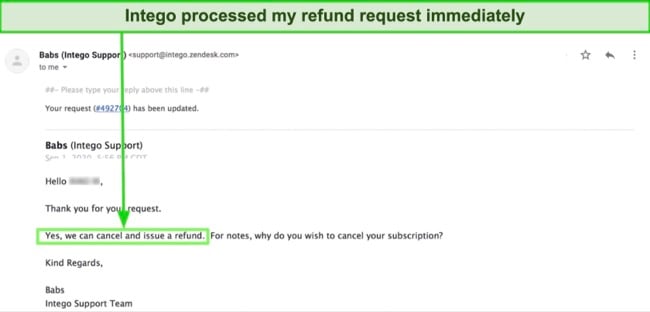
If you’re not 100% satisfied with its performance, simply contact a customer service representative and request a refund. I emailed Intego, and my request was processed immediately with no questions asked — I got my money back within 10 days.
Editors' Note: Intego and this site are in the same ownership group.
Final Verdict
Intego remains my #1 complete security solution for Mac in 2025. With perfect virus detection and real-time protection rates during tests, Intego protects from most Mac and Windows-specific threats. Additionally, the range of features like network firewall, parental controls, and safe browsing easily makes it the best Mac-focused antivirus on the market.
Intego could do better by making its customer support available 24/7 and improving the interface of some of its features, like ContentBarrier. Also, I would like to see the Total Protection plan out of the Beta version soon, so the VPN can be available within the app. That said, I was generally pleased with Intego’s security tools and performance.
The best way to see if an antivirus is right for you is to test it yourself. You can try Intego risk-free for 30 days using its money-back guarantee. If you’re unsatisfied with its performance, you claim a full refund. I tried its refund policy first-hand and got my money back within 10 days of confirmation.
FAQs on Intego Antivirus
Is Intego for Mac any good?
Is Intego free?
Will Intego slow down my Mac or iPhone?
No, Intego won’t slow down your Mac or iPhone. On the Mac, Intego’s design is highly efficient. It runs smoothly in the background without affecting system performance. During my tests, Intego’s Mac app didn’t affect usual activities, from web browsing to more intensive tasks.
Intego doesn’t support iOS, but you can still scan your iPhone with Intego as long as it’s connected to your Mac. Neither your iPhone nor your Mac will slow down during the scan. There are a few contenders worth checking out if you’re looking for a reliable iOS-exclusive antivirus.
Does Intego work on Windows, Android, and other devices?
Yes, Intego offers an antivirus solution for Windows featuring malware protection, network security, and web protection. On the Mac side, Intego specializes in virus detection, firewalls, parental controls, and system optimization tools.
However, Intego’s apps are currently limited to Windows and Mac only; the software does not support other platforms like Android or iOS. But you can still scan your iPhone with Intego’s Mac app by connecting your iOS device to your Mac.
Does Intego include a VPN?
Editor's Note: We value our relationship with our readers, and we strive to earn your trust through transparency and integrity. We are in the same ownership group as some of the industry-leading products reviewed on this site: ExpressVPN, Cyberghost, Private Internet Access, and Intego. However, this does not affect our review process, as we adhere to a strict testing methodology.