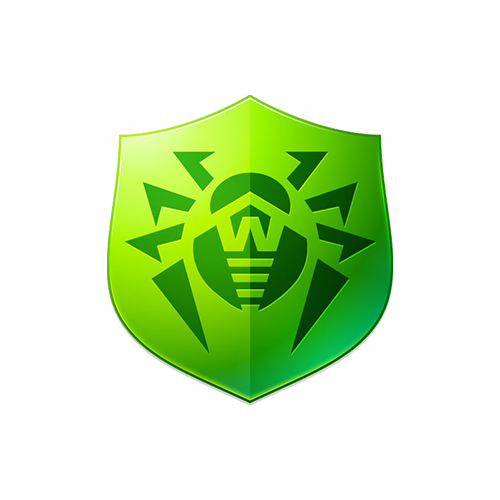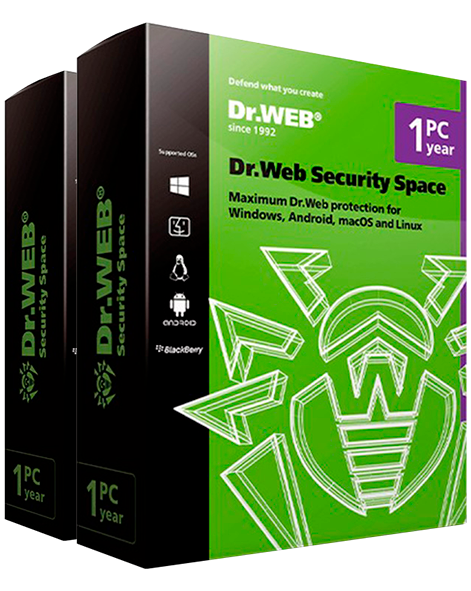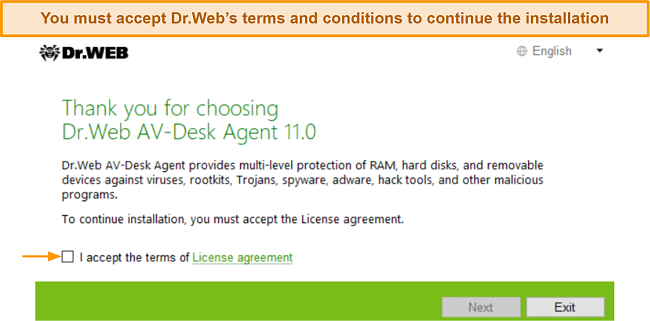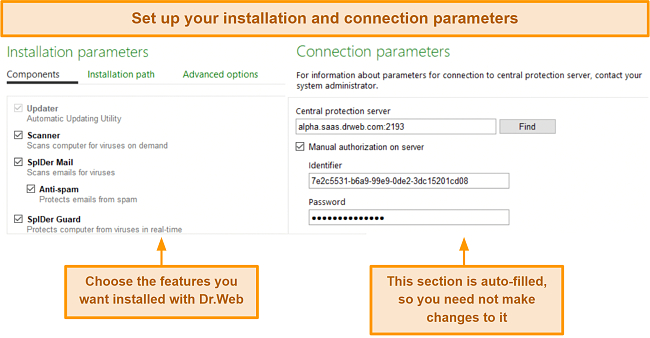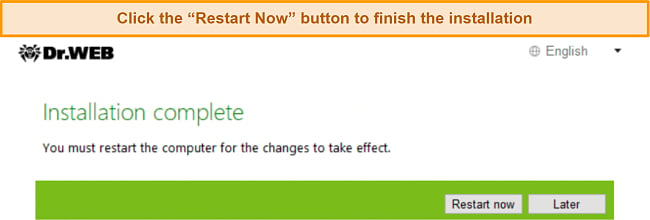Dr.Web Review 2025: Before You Buy, Is It Worth It?
Dr.Web Overview
I’m not usually a fan of Russia-based antiviruses due to privacy concerns, but, seeing Dr.Web’s clean track record, I wanted to see if it’s really as good as it claims to be. I tested Dr.Web across a range of categories and learned that it’s a decent and affordable antivirus.
It gave me a detection score above the industry average and excellent real-time protection. It also includes extra security features, such as parental controls, phishing protection, browser extension, and more.
Although I would have liked to see Dr.Web include more essential features like a VPN and password manager, which other premium antiviruses like Norton 360 offer, it still provides good value for money. I recommend you try it out risk-free with its 30-day free trial, and if that’s not enough then you can have it extended to a 3-month trial too.
In a Rush? Here’s a 1-Minute Summary
- Virus Scanner — Provides a near-perfect detection score. See my test results here.
- Real-Time Protection — Hosts behavioral monitoring, heuristic analysis, and packet layer filtering. See how many viruses it blocked in real-time.
- Parental Controls — Offers parental controls with advanced features. Check out which features I liked best.
- Ease of use — Desktop and mobile apps feature an intuitive user interface, but installation can be cumbersome. See the step-by-step installation guide here.
- Customer support — Offers responsive support but lacks a 24/7 live chat. See all support options here.
- Free trial — Includes a 30-day free trial with all its paid plans. See how you can extend it to a 3-month free trial.
Security
Virus Scan — Provides a Near-Perfect Detection Score
Dr.Web offers 3 scan options — Express, Full, and Custom. The “Express” scan option is equivalent to “Quick Scan” in other antiviruses. I ran it, hoping it would be fast, but I was disappointed by the results. Express scan took about 15 minutes to complete, which is significantly slower than competitors like Norton and McAfee.
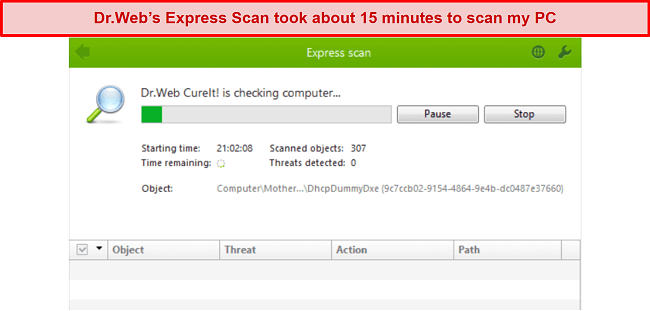
Next, I ran its full scan, and I was pleased that it detected 98.2% of all the malware I had planted on my PC, including rootkits, trojans, and spyware, among others. Although it’s not a perfect score, it’s still above the industry average of 97%, so I was happy with the results.
The only viruses it failed to detect were zero-day viruses. Zero-day malware refers to viruses that have recently just come out. Since they aren’t registered on any antivirus-related database, they can be tricky to detect, and most antiviruses cannot catch them.
I was surprised to discover that it didn’t detect some zero-day viruses because I had read that it uses heuristic analysis, which is a technology specifically built to detect fast-emerging viruses.
The full scan took almost half an hour to complete, and I wasn’t satisfied with its long scan time. Most other competitors don’t take longer than 15 to 20 minutes. Also, I couldn’t do much else while the scan was running, as it utilized a significant portion of my system resources, even though I have a high-end PC.
Real-Time Protection — Uses Behavioral Monitoring and Packet Layer Filtering
Dr.Web provides decent real-time protection, but I was hoping it would include a few more features related to real-time protection. It uses behavioral monitoring (alongside heuristic analysis) to detect unknown malware in real-time and add them to its virus database on the cloud.
It also hosts a feature called packet layer filtering, which lets you completely control your incoming and outgoing internet traffic. Dr.Web examines every packet of data sent or received by your computer to identify and halt potential threats before they can creep into your system.
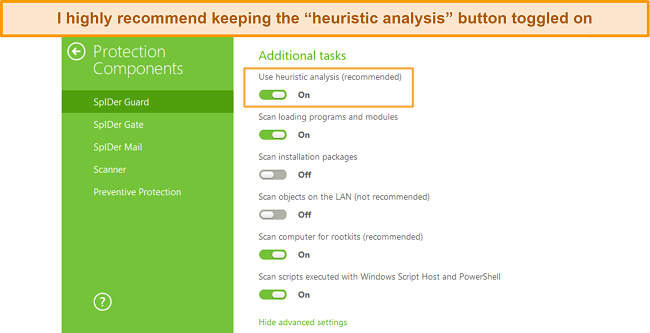
I extensively tested Dr.Web’s real-time protection capabilities, and it blocked 98% of my EICAR virus samples. However, it failed to catch malware inside zip files, a common occurrence with most antiviruses. So far, only Norton has provided me with perfect real-time protection.
I was happy to learn that Dr.Web offers a free browser extension for Chrome, Firefox, Edge, and Opera — unfortunately, Safari isn’t on the list. I used this browser extension to scan web URLs on Google before opening them. When I tried opening a potentially dangerous website or downloading a malicious file, it immediately stopped me from doing so. It even blocked me from opening phishing links in scam emails.
Phishing Protection — Uses an Advanced Anti-spam Filter
Dr.Web hosts a powerful anti-spam engine that constantly monitors your email inboxes using Bayesian filtering to understand if the content in the email poses any threat to you. No matter the language of the spam email, Dr.Web will detect a phishing attack and immediately remove the malicious files at the source.
Dr.Web also uses HTML signature analysis, which analyzes any message with a malicious HTML script that can potentially install spyware and bloatware on your computer. It can also detect fake SMTP server stamps and other altered elements in email headers to keep fraudulent emails at bay.
Lastly, its Anti-Spam filter also incorporates semantic analysis. Semantic analysis refers to the words and phrases most commonly found in spam and phishing emails and matching them with a potential scam email you’ve received. Semantic analysis typically involves NLP (natural language processing), a sub-field in AI (artificial intelligence).
Firewall — Large Database of Trusted Programs and Applications
Dr.Webb’s firewall works on Windows, macOS, Linux, and Android. Although it doesn’t include many advanced features, I was impressed by its network protection capabilities. It blocks all unauthorized access to your network, preventing any data leaks.
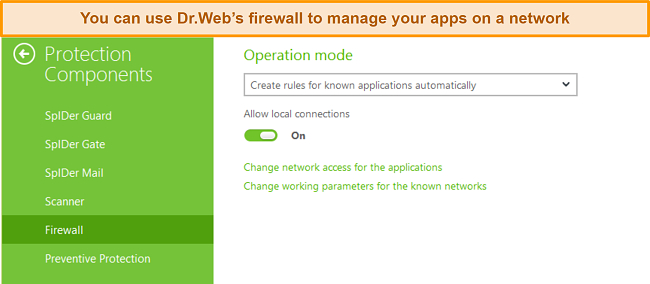
Dr.Web hosts an extensive library of trusted apps. Apps or websites with a “digital certificate” are trusted and legitimate. The ones without a certificate are deemed suspicious or potentially malicious, and Dr.Web keeps them at bay. However, you can create a rule or exception if you want to allow a non-digitally signed app access to your computer.
Its packet-filtering lets you have complete control over the incoming and outgoing packets of data handled by each app, making it easier to detect suspicious activity. Overall, Dr.Web’s firewall is not nearly as intelligent as a top-tier antivirus’ like Norton’s and lacks advanced features. Also, its firewall gave me frequent pop-ups, most of which were non-essential notifications.
Features
Dr.Web provides a handful of useful extras, but it lacks some essential features, including a password manager and a VPN, which I deem necessary for any premium antivirus. I highly recommend using an antivirus with an in-built VPN.
Cloud Backup — Hosts a Data Loss Prevention Feature
Dr.Web’s “Data Loss Prevention” serves as a cloud backup service. It offers a daily backup routine, where it backs up critical files on your hard drive in case they’re modified or corrupted by malware. However, this feature’s primary purpose is to ensure the files you choose can’t be modified by viruses.
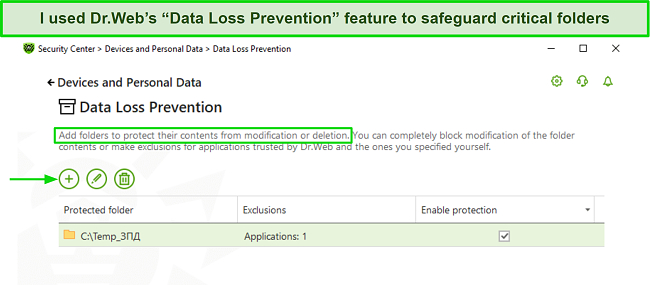
I used Data Loss Prevention to protect some folders on my PC. To test if it works or not, I planted several macro viruses in the protected folder to see if Dr.Web blocked the viruses from making changes to the files. I was happy to find out that it did, and I could access my files without them being corrupted or damaged.
Quarantine Manager — Lets You Manage Suspected Files
Dr.Web’s Quarantine Manager isolates and stores suspected files. You can inspect the list of files and choose to either delete or release them. I noticed that Dr.Web’s scans had flagged a handful of legitimate files, so I had to mark them safe in the Quarantine Manager.
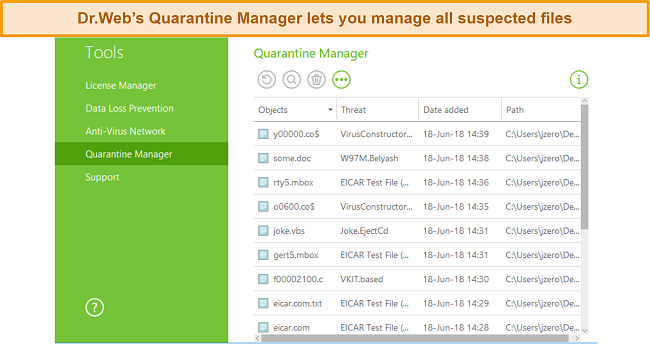
It even stores logs of malicious files in any of your USBs or portable hard drives. However, you can turn off this setting from Quarantine Manager’s “Advanced Settings” menu. Remember that suspected files only remain quarantined for a specific time (typically 1 year), but you can change that according to your preference.
Parental Controls — Highly Configurable Parental Controls
Dr.Web’s Parental Controls feature was a joy to use. It includes advanced features that allow you to monitor your child’s activities remotely.
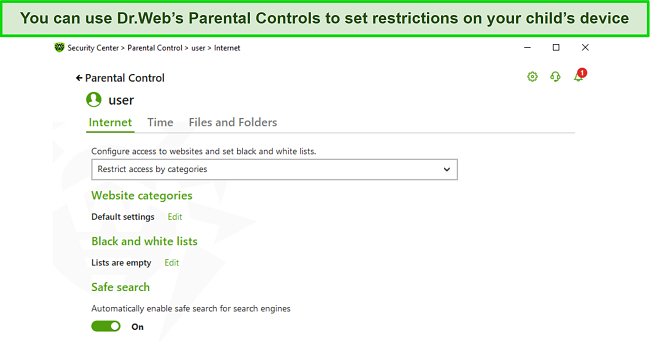
What I liked the most about Dr.Web’s parental controls was that it lets you categorize websites in themes or categories. For example, I blocked all adult sites because they share the same theme. Similarly, you can block all gambling-, drug-, or weapons-related websites.
Besides setting up screen time on your child’s device, you can also set an “interval time limit,” which lets you specify the time duration your child can use their device continuously at a time. For example, you can set the interval to 30 minutes, so your child can’t use their device for more than half an hour at a time.
Ease Of Use
Desktop App — User-Friendly but Can Be Difficult to Install
Dr.Web is compatible with Windows XP or later and macOS 10.7+. Its Windows and Mac apps share a similar user-friendly and intuitive user interface. All the features are neatly arranged on the interface, and I had no trouble finding the firewall, parental controls, and other features. Although the interfaces on the two operating systems weren’t identical, they weren’t complicated to use.
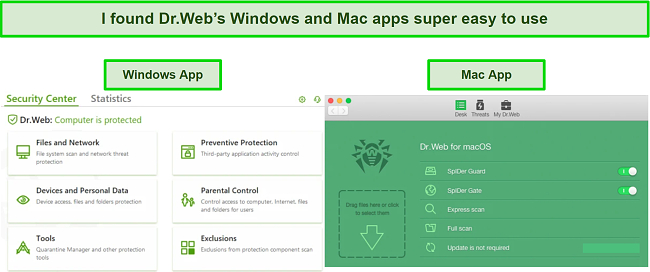
Having said that, installing Dr.Web wasn’t simple and involved multiple steps. I was also confused after finding out that you need to uninstall any other antiviruses you have on your PC or Mac before installing Dr.Web. I later contacted support and was informed that this is due to an incompatibility issue that causes other antiviruses to interfere and cause Dr.Web not to work properly.
How to Install Dr.Web in 3 Easy Steps
- Download setup and run the installation wizard. Download the installer from Dr.Web’s website and run it.
![Screenshot of Dr.Web's Windows installation wizard]()
- Choose parameters. Next, the installation wizard will ask you to specify your connection and installation parameters.
![Screenshot of Dr.Web's installation and connection parameters]()
- Restart your computer and run Dr.Web. Once the installation is complete, restart your computer for the changes to take effect.
![Screenshot of Dr.Web's installation wizard last step]()
The installation process for macOS is a bit more straightforward. Download the dmg file for Mac from Dr.Web’s website, run the installer, and follow the wizard. If you get the error, “the system extension was blocked,” go to your Mac’s System Settings > Protection and Security, and click the “Allow” button next to Dr.Web’s message about the system software being blocked.
Mobile App — Android App Is Feature-Rich
Unfortunately, Dr.Web doesn’t have an iOS app, and you can only use it on Android or Android TV. If you’re a committed Apple user, an iOS-specific antivirus might suit your needs better than Dr.Web.
Most antiviruses don’t offer many features on their mobile apps, but I was glad to see that Dr.Web’s Android app had all the desktop app features. Dr.Web’s Android app includes an antivirus scanner (including real-time protection), parental controls, anti-theft and anti-spam, a firewall, and a cloud URL filter. I liked its anti-spam feature, which blocks all unwanted calls and messages.
The app’s user interface is intuitive and user-friendly — all features are neatly arranged in the dashboard. The installation process was quick and straightforward too. Keep in mind that the app is compatible with Android 4.0 or above. It was easy to find and install Dr.Web’s app from the Play Store.
Support
No Live Chat but Excellent Email Support
I had some difficulty reaching out to Dr.Web’s customer support. I couldn’t find the customer support option because it’s hidden behind the question mark on the top-right of the website.
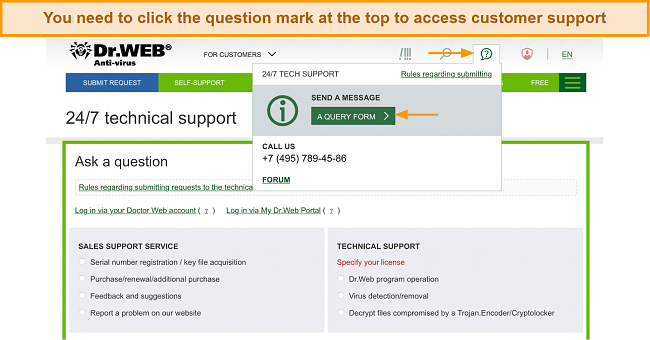
Unfortunately, Dr.Web doesn’t offer a 24/7 live chat option. Instead, you can fill out a query form after logging into your Dr.Web account. I filled out the form, mentioned the problem I was facing, and submitted the form. I immediately received an email confirming my ticket number. The agent responded to my email within 3 hours and gave me a comprehensive answer to my query.
Phone Support — Fast and Responsive Phone Support
Alternatively, you can also call Dr.Web’s support team on the number provided under the “Query Form” button. I called the number and had to wait for about 5 minutes before an agent took my call. I asked whether it’s possible to install Dr.Web on my PC with another antivirus already installed, and if not, why?
The support agent provided me with a comprehensive answer, explaining that Dr.Web is incompatible with most other antiviruses. Due to this incompatibility, it can’t function properly until the other antivirus is uninstalled. At the end of the conversation, the agent asked if there was anything else he can help me with. Overall, I was pleased with Dr.Web’s responsive and professional phone support.
Online Resources & FAQs — Provides a Comprehensive Knowledge Base
Dr.Web provides a forum where you can find troubleshooting guides and problems experienced by other users, and an FAQ section. Note that the website is in Russian, so you’ll have to translate it to get to the knowledge base sections.
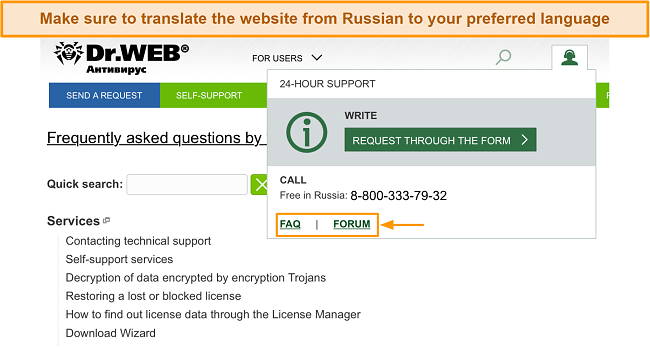
The forum is available in 3 languages — English, Russian, and French. The FAQ section, however, is only available in Russian, which you’ll have to translate via your browser. You’ll also find how-to guides (mostly about installing Dr.Web on various operating systems) in the knowledge base. In summary, I was satisfied with Dr.Web’s knowledge base.
Price
Paid Plans — Offers 3 Paid Plans
Unlike many other premium antiviruses that include a free plan, Dr.Web doesn’t have a free plan. It hosts 3 plans — Security Space, KATANA, and Android. Security Space is its most premium plan, and I think it delivers the best value.
Security Space
This is Dr.Web’s top-tier plan, loaded with features. You can buy it either for 1 device or 5 devices — the latter costs more. Apart from a virus scanner and real-time protection, Security Space offers phishing protection, parental controls, behavioral analysis, ransomware protection, data loss protection, and exploit prevention.
It provides a bunch of useful extras, such as a camera and mic control feature, which prevents apps or malicious programs on your computer from taking control over your accessories. Its “removable device access restriction” prevents unauthorized access to external devices, such as hard drives and USBs.
KATANA
KATANA is a toned-down version of Dr.Web’s Security Space. It packs fewer features and is only available for Windows devices. You can either purchase a plan that covers 1 device or one that covers up to 5 devices — I suggest going for the former because the 5-device plan is twice as expensive, and I see no value addition for the double price unless you have many devices to protect.
This plan is pretty limited in what it can do. It doesn’t include premium features, such as parental controls, a firewall, data loss protection, camera/mic protection, and file protection modules. Essentially, it’s just a virus scanner with real-time protection capabilities.
I don’t mind the lack of extras, but I consider a firewall an absolute necessity, so I was disappointed to learn that KATANA doesn’t include a firewall. Even if your antivirus provides exceptional real-time protection, having a firewall adds an extra layer of security to your device.
Android Plan
Dr.Web hosts a plan for Android users that can not only be used on Android phones and tablets but also on smart TVs and gaming consoles. This plan is compatible with any device that’s running Android 4.4 or higher and Android 5.0 for smart TVs.
The Android plan hosts a virus scanner with real-time protection, parental controls, and a URL filter that provides anti-phishing protection. I used its anti-theft feature, which helps track your lost phone and wipe out all its data remotely. It also features an anti-spam filter, which protects you from spam emails. Lastly, it hosts a firewall and a security auditor that examines how well-secured your phone is.
Free Trial — Extendable Free Trial
Although Dr.Web doesn’t offer a money-back guarantee, it does let you try out its service risk-free with its free trial. The free trial has 2 types — a 1-month free trial and a 3-month free trial. You can sign up for the former without registering on Dr.Web. However, you’ll have to provide your personal information and payment data to sign up for the 3-month free trial.
I was happy to learn that you’ll be given a discount if you toggle on auto-renewal. However, this may change in the future, as antiviruses continually change their price plans. I used both free trials and didn’t find any differences between the two. I’ve seen antiviruses that don’t include all the features of their paid plan in the free trial, but I’m happy to report that’s not the case with Dr.Web.
Final Verdict
Dr.Web is a budget-friendly antivirus that provides decent security features and good virus protection. Although its detection scores aren’t perfect, they’re above the industry average, which is good enough for most average users. It includes essential security features, including a firewall, parental controls, and data loss prevention, but I’d have liked to see it offer more useful extras, such as a VPN and password manager.
Apart from not being as feature-rich, Dr.Web can be a bit cumbersome to install, even though it’s easy to use. What bothered me the most, however, is its slow scans — even a quick scan can take up to 15 minutes! Also, the scans are resource-intensive and can slow down your computer, especially if you don’t have a high-end PC.
Overall, Dr.Web provides good value for budget-conscious users. I recommend you use its premium plan (Security Space) because the midtier plan (KATANA) lacks many essential features, including a firewall. However, if you are looking for an antivirus with overall better security features, I would consider investing in a premium antivirus like Norton.
FAQ
Is Dr.Web safe?
Yes. Dr.Web hasn’t been involved in any controversies ever since it was launched in 1992. It has a user-centric privacy policy and it doesn’t store your data. Apart from that, it has an excellent virus detection scanner with in-built real-time protection capabilities, which will keep most viruses at bay.
I extensively tested Dr.Web’s malware-removal abilities and was impressed by its scores. It also features phishing protection, data loss prevention, a quarantine manager, and a firewall with its premium “Security Space” plan.
Can I get Dr.Web for free?
Yes, you can use Dr.Web’s free trial. Unfortunately, Dr.Web doesn’t have a free plan or a money-back guarantee. However, you can use it risk-free with its 30-day free trial. All you need to do is download the antivirus program from its website for your operating system (Windows or macOS) and start using it after signing up.
You can also sign up for its 3-month free trial, which you can obtain by signing up on Dr.Web with your credit card details.
Is Dr.Web any good?
Dr.Web is a great choice for budget-conscious users who are looking for a reliable antivirus that can effectively block threats. It offers 2 plans — KATANA and Security Space. The latter is the premium plan and will get you many of the essential security features lacking in KATANA.
Besides superior virus scanning and real-time protection, Security Space offers phishing protection, browser extension, data loss prevention, quarantine manager, and a firewall. Although its detection scores aren’t perfect, they’re above the industry average. However, if you’re looking for an antivirus with perfect detection scores, I highly recommend looking at these top options.
Editor's Note: We value our relationship with our readers, and we strive to earn your trust through transparency and integrity. We are in the same ownership group as some of the industry-leading products reviewed on this site: ExpressVPN, Cyberghost, Private Internet Access, and Intego. However, this does not affect our review process, as we adhere to a strict testing methodology.