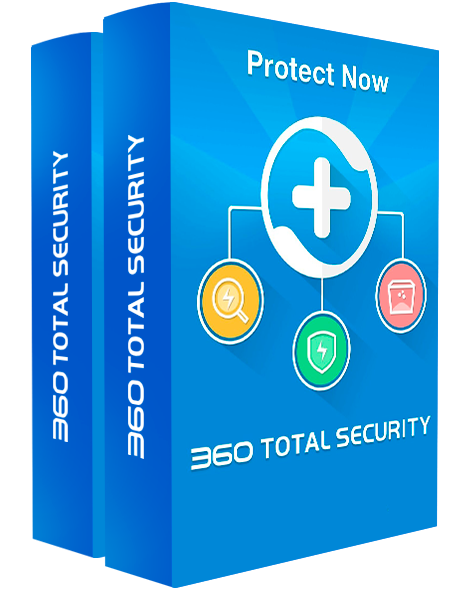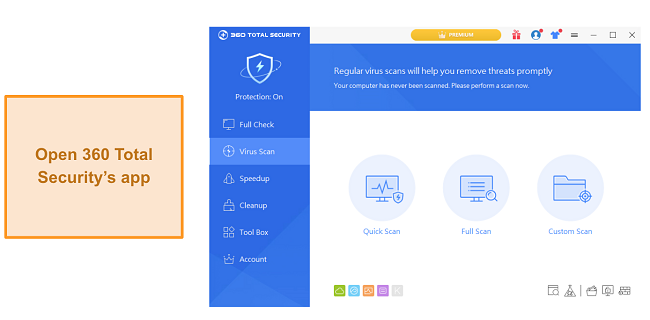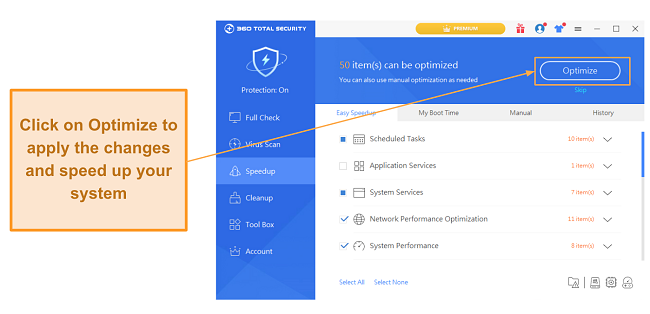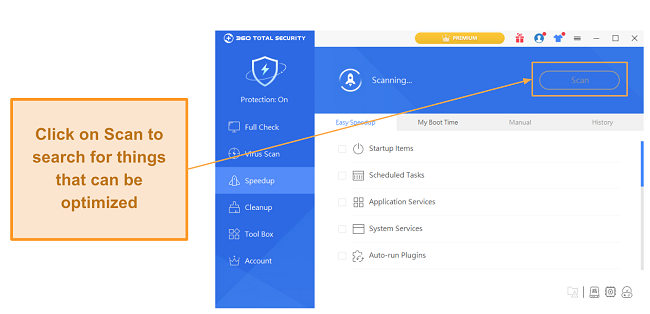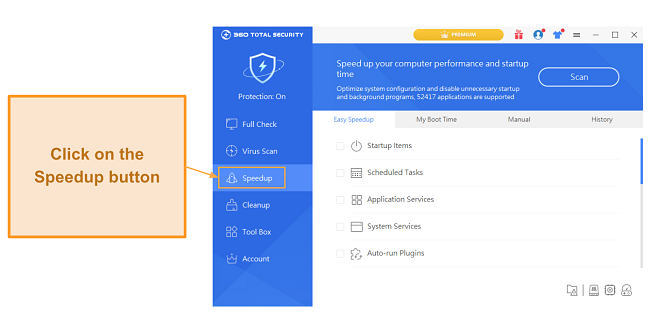360 Total Security Review 2025: Before You Buy, Is It Worth It?
360 Total Security Overview
At face value, 360 Total Security seems like a promising and feature-rich antivirus with an excellent free plan. However, I was skeptical about whether it could provide the same kind of safety or features that you get with well-known antiviruses. I put it through a series of tests to find out.
I was impressed with 360 Total Security’s ability to safeguard against threats. It detected 98% of malware during my tests. It did, however, give a few false positives, and the detection rate isn’t on par with the best antiviruses available. Its bonus features are quite helpful, though, and will optimize your system in many ways.
Try 360 Total Security risk-free for 30 days
In a Rush? Here’s a 1-Minute Summary
- Consistently detects and gets rid of most malware — 360 Total Security easily detects and gets rid of most malware. Find out how well it did in all my tests.
- Large set of useful features — 360 Total Security combines its amazing security with various helpful features. Discover all the features it offers here.
- User-friendly and highly intuitive — 360 Total Security offers an intuitive app that’s easy to use and navigate through. Learn more about the user experience here.
- Limited customer support — There’s no live chat, and 360 Total Security’s ticketing-based support is very unresponsive. Read more about the customer support experience here.
- Great free plan — You can get an amazing free plan for 360 Total Security that offers most of its core security features. Learn about all its plans here.
Security
360 Total Security’s security is solid. Its free plan includes most of its core security features, so you can use it to safeguard your system against threats for free. It doesn’t deliver the same performance you’d get out of the best antiviruses, but its capabilities definitely impressed me.
Before going into the specifics, I want to highlight that 360 Total Security initially used Bitdefender and Avira’s virus scanner engines. However, I learned in my tests that they’ve been replaced by the KunPeng engine. This is 360 Total Security’s own engine, and although it doesn’t perform on par with Bitdefender and Avira’s engines, it’s still fairly impressive.
Virus Scan — 3 Types of Scans With Excellent Malware Detection Rates
I set up a Windows testing machine and intentionally downloaded various malware and other viruses to check 360 Total Security’s detection rates. In my tests, 360 Total Security successfully detected 98% of malware and eliminated it easily. It missed 5 malicious files, so its detection rates aren’t perfect (Norton detected 100% of malware), but it does a pretty solid job of detecting and removing malware and is slightly above the industry average.
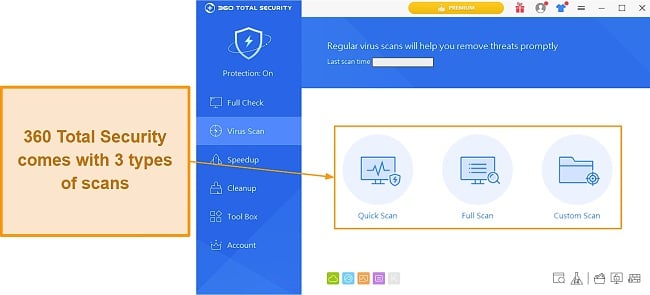
There are 3 types of scans: Quick Scan, Full Scan, and Custom Scan. The quick scan goes through running processes, startup processes, critical system files, common apps, and system settings to find flaws. It took just under 2 minutes to complete, which is quite fast.
The Full Scan scans everything included in the Quick Scan as well as all the files on your system. I successfully got rid of most malware with the Full Scan and only got 2 false positives. It did miss some malicious files, so, as mentioned earlier, its detection rates aren’t perfect, but it does a great job overall.
One issue I have with the Full Scan is that it’s much slower than what I’ve seen in top-tier antiviruses. It took over 6 hours to scan my whole system, consisting of 3,000,000+ files. On the other hand, top antiviruses like Norton take under 2 hours on the same system while detecting 100% of threats.
Real-Time Protection — Effective Protection Against the Latest Threats
360 Total Security provides solid real-time protection against all the latest threats. I was impressed by its protection and tested it by trying to run various kinds of malware and ransomware on my system. It successfully flagged malicious files trying to run on my system as suspicious and immediately gave me the option to block them.
There weren’t any false positives in my tests, but 360 Total Security’s real-time protection missed a few malicious files and didn’t flag them as suspicious. So, it manages to detect over 99% of threats in real-time, which is great. Unfortunately, it just isn’t on the same level as the best antiviruses currently available that are able to hit that 100% mark. Even 1% makes a huge difference when your antivirus is combating numerous given threats every day.
Ransomware Protection — Effective Ransomware Protection and Decryption
360 Total Security is great at shielding your system from ransomware. Its built-in ransomware blocking will detect and eliminate any ransomware before it can run on your system. Also, its ransomware protection includes a decryption tool that you can use to decrypt and access your files if they’re infected.
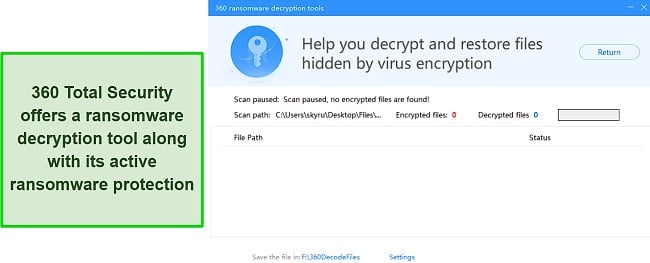
I was quite pleased with 360 Total Security’s approach to dealing with ransomware. The active protection is great at preventing changes in files, and the decryption tool is a useful backup if ransomware ever infects important files.
I want to highlight here that not all ransomware is the same. So, the decryption tool might successfully decrypt some files but not others depending on the kind of ransomware they’re infected by. Still, having such a tool is great and can be helpful should your PC ever be impacted by a ransomware attack.
Firewall — Secure and Customizable Firewall With an Intuitive Design
360 Total Security offers an intuitive, secure, and useful firewall that greatly impressed me in my tests. The firewall has a user-friendly interface that makes it really easy to navigate and lets you easily adjust it to your liking. In my tests, I found it really simple to use the firewall and configure pretty much every single thing about it to my preferences.
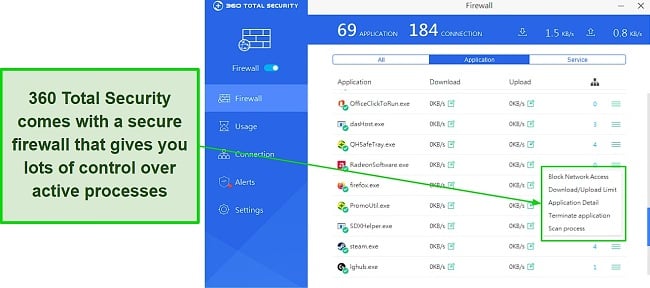
The 360 Total Security firewall shows a constantly updating list of active processes on your system, including services and applications. You can easily browse through this list and do things like block an app’s network access, scan it for threats, and set download/upload limits.
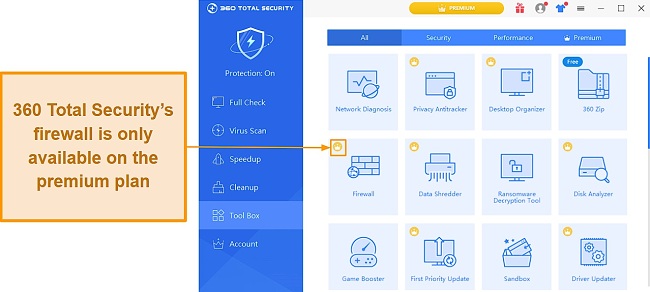
One problem I have with 360 Total Security’s firewall is that it’s only available for premium subscribers. It’s great that the antivirus offers premium plans with many additional features for you to use. However, I think the firewall is a core part of any antivirus’s security and should be included in the free plan. Without having a built-in firewall, you’ll be left relying on Windows Defender if you’re on a PC, which isn’t quite enough to keep you safe.
Overall, 360 Total Security offers reasonable security and definitely impressed me with its performance. It won’t eliminate 100% of threats the way top antiviruses like Norton can, but it’ll protect your system against most malware.
Features
Of all the antiviruses I’ve tested, 360 Total Security is among the better choices available in terms of features. It has many useful features that help improve security, clean up junk from your system, and optimize performance in different ways. The free plan has several great features, and you can get even more by subscribing to one of the premium plans.
System Clean Up and Speed Up — Make Sure Your System Is Always Performing at Its Best
360 Total Security comes with effective speed-up and clean-up tools that considerably optimize your system’s performance. These can easily be accessed via the Cleanup and Speedup tabs in the interface and help you optimize your system in just a few clicks. The Speedup function optimizes your system by disabling unnecessary startup programs, disabling services you don’t need, and optimizing your drives. Plus, it shows you a graph of your recent boot times so you can see the improvements yourself.
I use an SSD as my boot drive and saw a noticeable improvement in my system’s startup time after using 360 Total Security’s optimization tools.
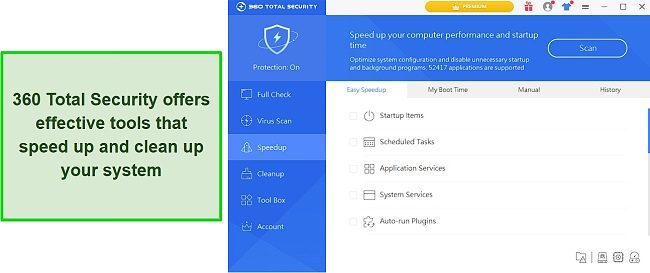
The Cleanup tab helps you clear up the space used by unnecessary files on your system. It’ll clear unneeded cache files, junk files left behind by uninstalled apps, and many other things to free up space on your drive.
Sandbox — A Safe Way to Test Potentially Risky Apps
I really liked the Sandbox feature 360 Total Security provides. It basically provides a way for you to test potentially dangerous apps safely. The Sandbox works by providing an isolated environment to run apps where they can’t infect anything on your system in case they’re malicious. I found this to be a useful feature with many use-cases for anyone who frequently downloads files and is worried about running something risky on their system.
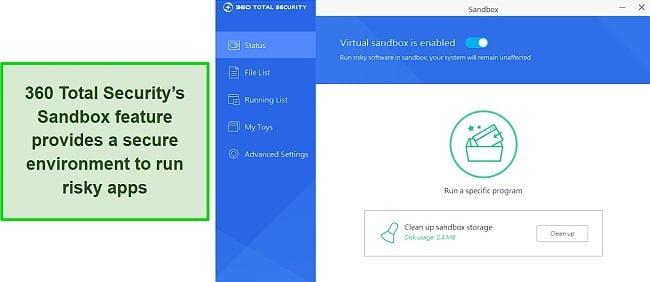
Using 360 Total Security’s Sandbox is easy. Simply navigate to the Tool Box tab, open up Sandbox, make sure it’s set to enabled, and run any apps you want to test. It’ll immediately notify you if it detects a threat, so this is a really simple way to test an app that you think is risky.
Patch Up and Driver Updater — Keeps Your System up to Date and Removes Any Vulnerabilities
Alongside optimizing your system’s speed, 360 Total Security greatly optimizes its stability and removes any vulnerabilities. It mainly does so with its helpful Driver Updater and Patch Up tools that do a great job of keeping your system up to date and stable at all times. The Driver Updater scans for outdated drivers and lets you download and install any available updates so that all your hardware performs optimally.
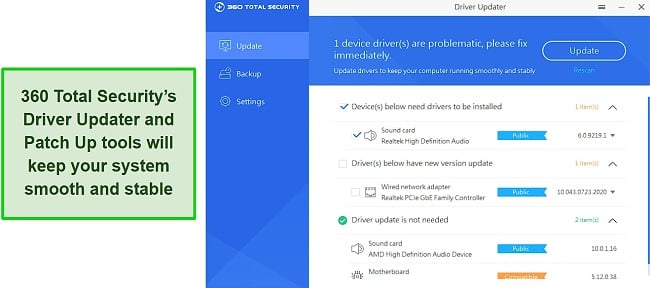
The Patch Up tool doesn’t update drivers and, instead, looks for vulnerabilities in your system. It does so by checking to see if there are any security updates you’ve missed and letting you immediately download and install them. These tools make it incredibly easy to make sure you always have up-to-date security fixes and drivers on your system, which, in turn, improve stability.
It’s worth highlighting that only the Patch Up tool is available in 360 Total Security’s free plan. The Driver Updater comes with the premium plan, so you’ll have to purchase a subscription to make the most of this feature.
Game Booster — Optimizes Your System’s Performance for Smooth Gaming
360 Total Security has a built-in game enhancer called the 360 Game Booster that you can use to optimize your system’s gaming performance. The game booster can be accessed from the Tool Box and automatically detects most games on your system. It had trouble finding some of my games, but manually adding them was easy and only took me a few seconds.
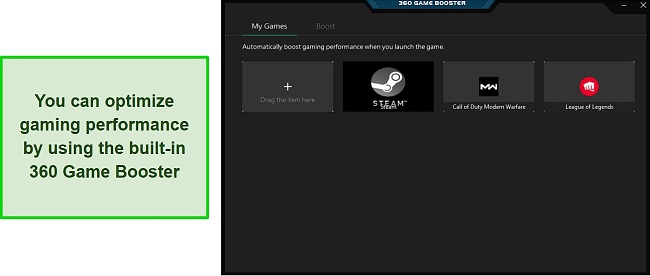
I found gaming with 360 Game Booster to be a solid experience. It gave a noticeable improvement while enabled by getting rid of the stuttering that occurs when background apps consume system resources during gameplay. Of course, gaming performance mostly depends on your system’s hardware, and you can only make minor improvements via software. Nonetheless, this tool is effective because it ensures there aren’t any random stutters or hitches while gaming.
Document Protector — Helps You Safeguard Any Sensitive Documents Against Threats
If you frequently handle sensitive documents, 360 Total Security’s Document Protector is definitely worth your while. It’s a full-fledged tool to help safeguard sensitive documents against threats like ransomware and is very effective at its job. It lets you decrypt documents infected by ransomware and make safe backups of sensitive documents.
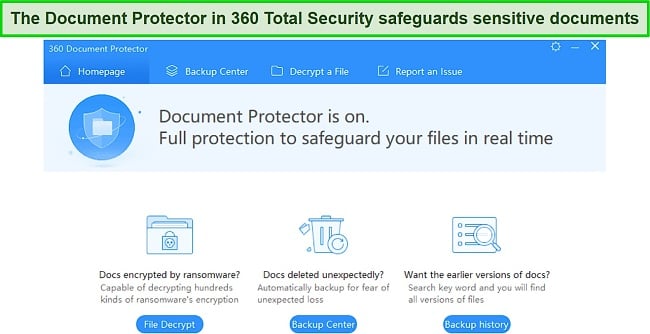
The ransomware decryption option is a hit-or-miss because it only works against certain types of ransomware. Overall, though, the Document Protector is a very helpful tool you’ll be pleased with if you often handle sensitive documents. It’ll safeguard these documents in real-time and help you make frequent backups just in case.
Overall, the amazing variety of features is one of this antivirus’s major highlights. Alongside the ones mentioned above, 360 Total Security is an antivirus that comes bundled with a VPN, a disk analyzer, a data shredder, a network diagnostics tool, a compression tool called 360Zip, and more.
I was pleased to learn that many of these features are available in 360 Total Security’s free plan. However, I think these top-tier Windows antiviruses offer a better free plan. They come with many great features while delivering the most robust and reliable protection possible against threats.
Ease Of Use
I was pleased with 360 Total Security’s app because it’s very easy to install and use. It has a really straightforward interface with all the options clearly laid out. Unfortunately, the free plan has ads, so you’ll have to deal with those if you aren’t on premium. The setup itself is straightforward and shouldn’t take you any more than a few minutes to have this antivirus up and running.
Something worth noting is that I could only download and test 360 Total Security’s desktop app. It doesn’t mention an Android app anywhere and has a broken iOS app link on its website. Also, I manually looked through both mobile app stores to find the 360 Total Security app but didn’t see it anywhere. If you’re looking for mobile protection, you can take a look at these top options for Android.
Desktop App — An Intuitive App but With a Few Flaws
The 360 Total Security desktop app has a great design that’s clean, simple, and straightforward. It’s really easy to browse through all the menus and find whatever you’re looking for. Plus, the Tool Box menu conveniently has all the antivirus’s additional features in one place, so you won’t have to navigate through multiple menus.
According to its website, 360 Total Support works on Windows XP/Vista/7/8/8.1/10 (both 32-bit and 64-bit) and macOS 10.7+.
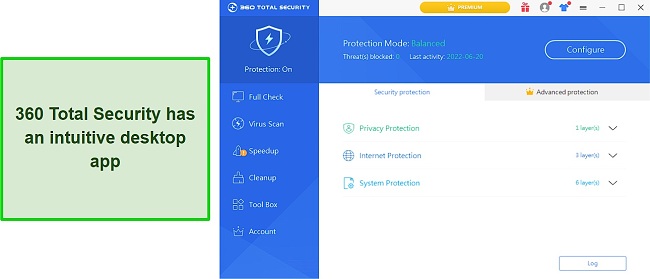
Something I really disliked about 360 Total Security’s user experience is that it pushes you to install unwanted apps. You’ll get this pop-up during the first setup, and there’s also an entire 360 Instant Setup feature that only exists to install other apps. It will also install Opera by default unless you uncheck the box during installation.
Another thing worth noting is that not all the 360 Total Security additional features come included from the beginning. You’ll need to download some features like the Document Protector within the app before you can use them.
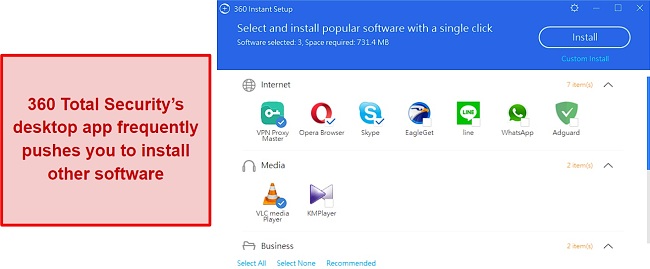
Overall, 360 Total Security’s user experience is decent, but it has some issues. The app itself is pretty intuitive and really easy to navigate through. However, I was displeased that it pushes you to install other apps and has ads in the free version.
How to Use 360 Total Security’s Speed Up Tool on Your PC
- Open 360 Total Security’s app — Open up 360 Total Security’s app on your PC.
![Opening 360 Total Security's app]()
- Open the Speedup menu — Click the Speedup button on the left.
![Opening the Speedup feature in 360 Total Security]()
- Click the Scan button — Click on the Scan button to start scanning for potential optimizations.
![Scanning for optimizations using 360 Total Security]()
- Apply optimizations — Click on Optimize to apply all the optimizations and speed up your system’s performance.
![Optimizing system performance using 360 Total Security]()
That’s all you need to do! You should notice better system performance than before once you’ve completed these steps.
Support
360 Total Security’s customer support leaves a lot to be desired. It doesn’t offer phone support or live chat support, so you’ll mostly have to rely on the online knowledge base to get help. There’s a ticketing system, but I didn’t even get a response after submitting my ticket, even though I was on the premium plan.
Ticket-Based Support — Very Unresponsive
I tested 360 Total Security’s ticketing-based support by sending a ticket via their portal and asking a straightforward question about some of the app’s functionality. I received an email afterward saying that my request was received. However, I didn’t get a response from 360 Total Security’s support, even after multiple days.
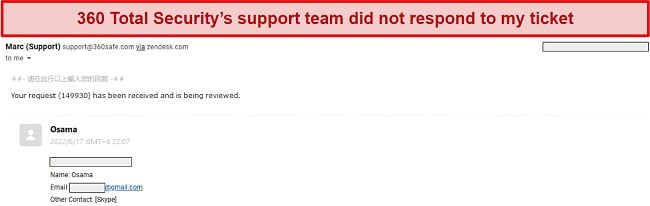
The fact that I couldn’t get an answer to such a straightforward question does not give me any confidence in 360 Total Security’s support at all. Not only is it missing proper support channels like live chat and phone support, but the ticketing support it offers is also unresponsive.
Support & FAQ Section — An Online Knowledge Base With Helpful Information
360 Total Support’s website has an FAQ section with a lot of useful information about the antivirus. You can browse this section and find help on a variety of different topics and issues that you might be facing. It isn’t the most thorough online knowledge base available for antivirus, but it does manage to serve its purpose reasonably well.
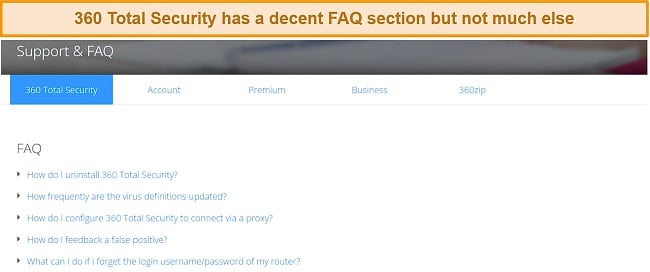
Overall, I’m not at all happy with the customer support experience that 360 Total Security provides. It only offers one way of getting in touch with support, which didn’t even work out for me. Plus, the FAQ section is helpful but limited compared to what other top-tier antiviruses, like Norton and McAfee, offer.
Price
360 Total Security offers both free and premium plans. Its free plan impressed me because it comes with the antivirus’s core security features and many other useful features to help optimize your system. However, the free plan also comes with ads which can be annoying at times. If you go with the premium plan, you’ll lose the ads and will also get access to 360 Total Security’s full suite of features.
360 Total Security Free — A Free Plan That Offers Reliable Protection and More
360 Total Security’s free plan is only for 1 device, but it’s easily one of the most impressive free plans I’ve seen in an antivirus. You’ll get all the core virus scanning and real-time threat protection features to keep your system safe against threats. Also, you can use various optimization tools, ransomware protection, and more. However, the firewall is only available with the premium plan, which is disappointing considering its an important security feature.
360 Total Security Premium — Tons of Optimization and Security Features
360 Total Security offers multiple affordable premium plans that provide an ad-free experience and let you use all its features. Its shortest plan is 1-year-long, and the longest is a 3-year-long plan. The premium plans can be used on up to 5 devices and provide great value considering all the features and amazing security they offer.
360 Total Security claims to provide privileged access to tech support for anyone subscribed to premium. Unfortunately, I couldn’t get a response from their support team, even on the premium plan. If you’re looking for more comprehensive support, I recommend a top antivirus like Norton that has round-the-clock support options.
Referral Program — Refer Others to Get Free Premium
One of the most interesting things about 360 Total Security is that it lets you earn free premium plans by referring others. It has an entire referrals section where you can track how many people you’ve referred and how many credits you’ve earned from referrals. These credits can be redeemed for 1-month-long to 3-year-long premium plans.
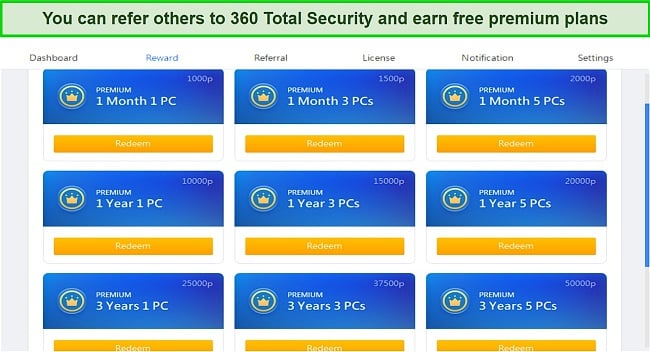
This referral system is a great feature that I tested by referring the antivirus to a colleague. I successfully got a month of free premium with a single referral. Also, my colleague got a free premium month by downloading 360 Total Security via my referral link.
Money-Back Guarantee — Test 360 Total Security Risk-Free for 30 Days
360 Total Security comes with a 30-day money-back guarantee so you can fully test it before you commit to your purchase. The money-back guarantee and the fact that you can get a free premium plan with referrals means you can test the antivirus completely risk-free.
Overall, 360 Total Security impressed me with its feature-rich free plan, affordable premium plans, and interesting referral system. It’s a great antivirus in terms of value for money. However, I still feel that top-rated options like Bitdefender and Avira are a better value the for money. They also come with free plans that deliver more reliable security.
Final Verdict
In conclusion, it’s fair to say that 360 Total Security is a solid antivirus, but I wouldn’t recommend it over other top choices. It offers solid detection rates, multiple security and optimization features, an intuitive desktop app, and a user-friendly experience. Unfortunately, it has several flaws, like the ad-ridden free plan and nearly non-existent customer support.
360 Total Security did manage to impress me a lot when it came to features, though. It’s packed with many optimization and security tools to keep your system stable while ensuring optimal performance. Also, it does a great job of safeguarding your system from ransomware and even has decryption tools in case your files are infected.
360 Total Security, although an impressive and feature-rich antivirus, I find it challenging to place full trust in it for safeguarding my system. Its detection rates aren’t perfect like the top antiviruses available today, the customer support simply doesn’t respond, and it doesn’t protect mobile devices. Instead, I recommend checking out Norton. It has perfect malware detection rates and many useful features that will protect all your devices. Plus, it provides responsive customer support.
FAQs About 360 Total Security
Is 360 Total Security safe to use?
Is 360 Total Security the best free antivirus?
Instead, these are the best free antiviruses currently available that you should consider.
Editor's Note: We value our relationship with our readers, and we strive to earn your trust through transparency and integrity. We are in the same ownership group as some of the industry-leading products reviewed on this site: ExpressVPN, Cyberghost, Private Internet Access, and Intego. However, this does not affect our review process, as we adhere to a strict testing methodology.