How to Install and Setup a VPN on iPhone and iPad in 2025
Setting up a VPN on your iOS device doesn’t have to be tricky. I use a VPN to keep my personal information and browsing safe from WiFi snoopers while I travel with my favorite Apple devices. Unfortunately, I’ve come across my fair share of VPNs that seem to make my browsing experience worse. From confusing UIs to features that aren’t clearly explained, it can be easy to feel lost. And, with hundreds of VPNs in the App Store, it can be difficult to find reliable providers with robust security that won’t compromise your internet speed.
After testing over 30 providers, ExpressVPN is my top pick for iOS devices. It’s easy to set up, has the fastest server speeds, and has industry-leading security features. You can get ExpressVPN for iPhone and iPad at no risk to you. All plans come with a 30*-day money-back guarantee. Getting a refund is easy if you’re unhappy with the service. I tested the policy myself — my refund was approved in minutes, and I got my money back in just 4 days. Editor’s Note: Transparency is one of our core values at WizCase, so you should know we are in the same ownership group as ExpressVPN. However, this does not affect our review process, as we adhere to a strict testing methodology.
Browse anonymously with ExpressVPN
Quick Guide: 3 Easy Steps To Install a VPN on Your iPhone and iPad
- Get a VPN. I recommend ExpressVPN’s TrustedServer technology and high-speed global servers. Try Express VPN’s dedicated iOS app risk-free.
- Connect to a server in the country of your choice. Once connected, you’ll receive a dedicated IP address to access the internet safely.
- Start browsing securely. Travel internationally and use public WiFi without sacrificing your security or privacy.
Install ExpressVPN easily on iOS
What a VPN Is and Why You Need One on Your iOS Devices
A VPN is an app that allows you to reroute your internet connection through intermediary servers and acquire a new IP address — which is specific to your devices and identifies you while connected to the internet. VPNs add an extra layer of protection to your iOS devices, hiding your activity and data from third parties while enabling you to do things like access and watch Netflix US from abroad.
Not all VPNs provide privacy and security measures, leaving your iOS devices vulnerable and identifiable to hackers and ISPs who can track your activity through IP leaks, inadequate encryption, and ineffective no-logs policies. However, ExpressVPN is the best VPN provider for the protection and privacy of your iOS devices. It leverages military-grade encryption, ultra-fast speeds, and a strict no-logs policy to ensure your safety and anonymity while using the internet.
Protect your iPad with ExpressVPN
Editor’s Note: Transparency is one of our core values at WizCase, so you should know we are in the same ownership group as ExpressVPN. However, this does not affect our review process, as we adhere to a strict testing methodology.
How To Choose the Best VPN for Your iPhone and iPad in 2025
There are many VPNs with a dedicated iOS app to protect your iPhone and iPad, allowing you to consider which one is best for your privacy and security. To protect your iPhone and iPad while using the internet, you should consider:
- AES 256-bit encryption — AES (Advanced Encryption Standard) encryption is almost unhackable, ensuring your security by providing military-grade protection that the US government uses to hide and protect confidential information.
- Advanced VPN protocols — Choose between the best security protocols to protect your iPhone and iPad, including OpenVPN, IKEv2, WireGuard, and ExpressVPNs own Lightway protocol.
- Kill switch — Automatically disconnect from the internet when your VPN connection drops, enhancing your security when unprotected until your connection is reestablished.
- No-logs policy — Browse the internet freely without logs and bypass data retention laws including the 5/9/14 Eyes Alliance.
- Multiple simultaneous connections — Connect your iPhone, iPad, and other iOS devices simultaneously, ensuring optimal protection and privacy while reducing overcrowded servers that cause buffering and lag.
- 24/7 customer support — Fix your problems with thorough feedback that you can receive in less than 5 minutes.
Get AES 256-bit encryption using ExpressVPN
How to Install and Setup a VPN on your iOS Devices (Step-by-Step Guide)
Setting Up a VPN App on Your iPhone or iPad
Setting up a VPN on your iPhone and iPad is extremely easy with a dedicated iOS app, which all three of the top VPNs provide. If you’re looking for the best monthly VPN plan for your iOS devices, follow these simple steps:
- Visit the Apple Store and search for a VPN. I recommend ExpressVPN because of its military-grade encryption and private DNS RAM servers. Download ExpressVPN to protect your iPhone and iPad from hackers.
- Click “Get” and wait for the installation to complete. Once installed, open the app.
- Sign in to an existing account or start a 7-Day Free Trial. You will be required to insert your email address and password to sign in. However, to sign up, you will need to input a valid email address to start the registration process and complete the requirements for the free trial.
![Screenshot of 7-Day Free Trial or sign up page on the ExpressVPN iOS app]()
- Click “Agree and Continue” to accept the VPNs conditions. For example, the VPN will only hold information used to maintain your subscription, including your name, email address, and payment details.
- Click “Continue” to add VPN configurations. You will be required to click “Allow” and use your Touch ID to add VPN configurations to your iOS devices — you will be automatically redirected to your iOS settings and will not be required to do anything else to configure your iPhone or iPad.
![Screenshot of touch ID to add VPN configurations to an iPhone or iPad using the ExpressVPN iOS app]()
- Select “Ok” and “Allow” to receive VPN notifications. Notifications will inform you when your VPN connects and disconnects, ensuring your security at all times.
- Tap to connect to its fastest server. Alternatively, you can select the server or location of your choice based on your individual needs.
![Screenshot of tap to connect button on the ExpressVPN iOS app]()
Setting Up a VPN on Your iPhone or iPad Without Using the Apple Store
- Visit your iPhone or iPad settings. You can do this by simply clicking the settings icon on your home screen.
- Click “General” and scroll down to “VPN.” You will be able to find the VPN section below common settings like Date & Time, Keyboard, and Language & Region.
- Within the VPN section, click “Add VPN Configuration.” You will then be required to input your VPNs information, including your chosen security protocol, the VPNs description, server, remote ID, and local ID. In addition to this, you must input the username and password associated with your VPN account and can choose between “Off,” “Manual,” and “Auto” for your proxy. However, depending on the VPN, you may be required to insert your certificate. If unsure how to do this, you can find all of this information on the VPNs website when you’ve logged in or created an account.
![Screenshot of iOS settings to add VPN configurations]()
- Press “Done.” You will then be returned to the VPN section of your iOS settings.
- Turn the VPN on. You can do this by clicking the “Not Connected” toggle, which will then automatically connect you to the VPN and create a small VPN icon in the top left-hand corner of your iPhone and iPad.
![Screenshot of how to turn on CyberGhost within iOS settings]()
Editor’s Note: We value our relationship with our readers, and we strive to earn your trust through transparency and integrity. We are in the same ownership group as some of the industry-leading products reviewed on this site: ExpressVPN, Cyberghost, Private Internet Access, and Intego. However, this does not affect our review process, as we adhere to a strict testing methodology.
How to Manually Configure a VPN on an iPhone or iPad
When manually configuring a VPN onto your iPhone or iPad, you will follow the same procedure as the “Setting up a VPN on your iPhone or iPad without using the Apple Store” section. However, please note that you are required to choose a VPN protocol and will have three options: IKEv2, IPSec, and L2TP. I suggest IKEv2 due to its good balance between security and speed — make sure your VPN provider supports your chosen protocol.
To configure a VPN on to your iOS device, go to: Settings > General > VPN > Add VPN Configuration > Type (Select a protocol) > Fill in information (Description, Server, Remote ID, Local ID) > Authentication (username, password) > Proxy > Done > Connect.
Manually configure ExpressVPN on iOS
Editor’s Note: Transparency is one of our core values at WizCase, so you should know we are in the same ownership group as ExpressVPN. However, this does not affect our review process, as we adhere to a strict testing methodology.
The Best VPNs for Your iPhone and iPad in 2025
1. ExpressVPN — TrustedServer Technology on Every Server to Protect Your iPhone and iPad From Hacks
- TrustedServer technology, AES 256-bit military-grade encryption, and and independently audited no-logs policy.
- Over 3,300 RAM servers in 105+ countries.
- Protect up to 8 devices simultaneously.
- 24/7 live chat feature and email helpdesk to solve your problems instantly
- 30*-day money-back guarantee
ExpressVPN is the best overall VPN for iPhone and iPad. Its TrustedServer technology protects your data with air-tight encryption, and I found the user experience to be the best on this list. Plus, RAM servers in 63 countries ensure your iPhone’s data is automatically deleted, allowing you to access local websites without being tracked while using any iOS device. While traveling for work with my iPhone and iPad, I could safely access my Netflix US account without issue.
I was also able to access the following platforms with ExpressVPN:
| Netflix (US & more) | Disney+ | Hulu | Amazon Prime Video |
| BBC iPlayer | HBO Max | YouTube TV | ESPN |
| Paramount+ | Peacock | Discovery+ | …and More! |
ExpressVPN’s DNS leak protection feature is integrated into each of its servers, allowing you to remain anonymous and overcome privacy threats while using an iPhone or iPad. Without its own private DNS, ExpressVPN would be unable to protect your DNS requests from being intercepted. While thoroughly testing ExpressVPN, my internet activity on my iPhone 8 was hidden and protected at all times — ensuring I felt highly secure while browsing the internet.
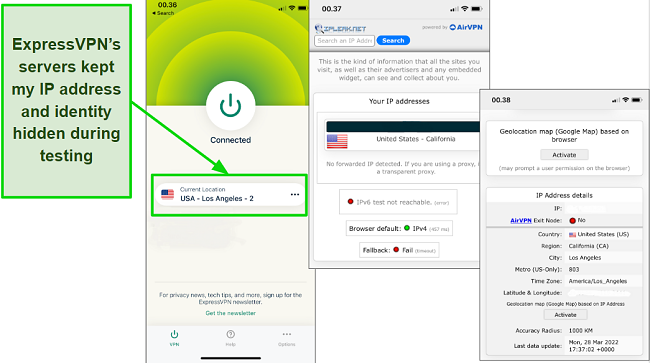
ExpressVPN offers some stellar security features for iOS devices such as:
- Trusted Server technology that ensures that all your data is wiped with every reboot, and no identifying information is ever written to the server.
- AES 256-bit encryption military-grade encryption secures all your web traffic on every server.
- A strict no-logs policy, audited by PwC, proves that none of your personal information or browsing data is ever logged, stored, or shared with anyone.
- Choose between IKEv2 and ExpressVPN’s Lightway protocol, optimized for enhanced speed, security, and reliability.
ExpressVPN presents its proprietary Lightway protocol, ensuring an impressive harmony between speed and security. Throughout my connection with ExpressVPN, I experienced a sense of security without compromising the ultra-fast speed of my internet connection.
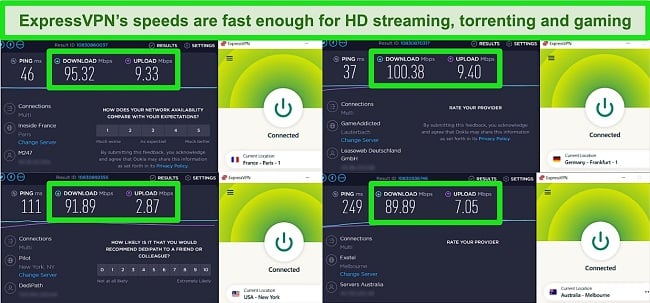
ExpressVPN allows you to connect up to 8 iOS devices simultaneously, including your iPhone, iPad, Macbook, and iMac. While testing ExpressVPN, I successfully connected 8 iOS devices — which is much more than I needed and made me feel highly secure while using iCloud. Despite ExpressVPN being more expensive than other VPNs, you can save a large amount of money and get % off when purchasing an annual subscription.
You can try ExpressVPN’s apps for iOS completely risk-free. All plans come with a 30*-day money-back guarantee, and it’s easy to get a refund if it doesn’t meet your expectations. When I tested it, my refund was approved within minutes over live chat — no questions asked. The money was back in my account within 4 working days.
Editor’s Note: Transparency is one of our core values at WizCase, so you should know we are in the same ownership group as ExpressVPN. However, this does not affect our review process, as we adhere to a strict testing methodology.
ExpressVPN works with: Windows, Android, macOS, iOS, Linux, routers, Chrome, Kindle, Firefox, PlayStation, Xbox, Nintendo Switch, Apple TV, Amazon Fire TV, and Smart TVs.
Protect your iOS device with ExpressVPN
2025 Update! You can subscribe to ExpressVPN for as low as per month with a 2-year purchase (save up to %)!! This is a limited offer so grab it now before it's gone. See more information on this offer here.
2. CyberGhost — Specialized Streaming Servers for Lag-Free Streaming on iOS Apps
- Streaming-optimized servers, RAM-only servers, strict no-logs policy, data leak protection, and a strict no-logs policy
- Over 9,757 servers in 100 countries to easily find a nearby server
- Protect up to 7 devices simultaneously
- 24/7 customer support via live chat and email
- 45-day money-back guarantee
In its network of 9,757 servers in 100 countries, CyberGhost has more than 100 streaming-optimized servers, so you can enjoy lag-free streaming on your iPhone and iPad from anywhere. These high-speed servers are designed for seamless streaming and are constantly tested to ensure they work with the most popular international streaming services.
With just a few taps on your iPhone, you can quickly connect to servers for Netflix US, Disney+, Hulu, Hotstar, and more. When testing these streaming servers, I didn’t have to deal with any initial buffering, and my streams maintained HD quality for hours. CyberGhost easily accessed every streaming platform my team and I tried, including:
| Netflix (US & more) | Disney+ | Hulu | Amazon Prime Video |
| BBC iPlayer | Peacock | Showtime | ESPN |
| Discovery+ | fuboTV | Crunchyroll | …and more! |
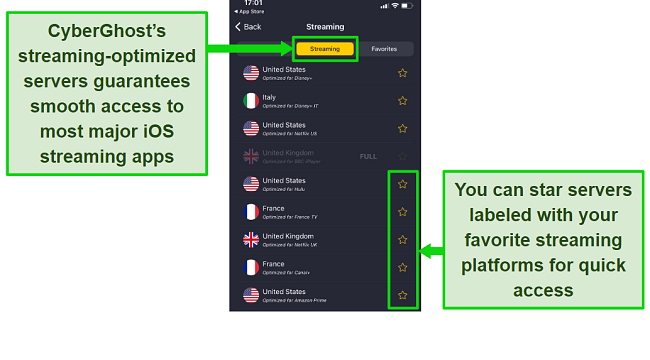
To secure your iOS device, CyberGhost has:
- WireGuard and IKEv2 protocols with military-grade encryption ciphers.
- Strict no-logs policy and headquarters in Romania, which has no mandatory data-retention laws and is outside the 5/9/14 Eyes Alliance.
- RAM-based servers don’t log or store any personal or browsing information.
- DNS/IP leak protection ensures your location and identity are never revealed when you access your favorite sites and apps.
The only minor con I identified throughout the testing process of CyberGhost was that the latency of its servers increases the further away the server is. Nevertheless, even while traveling abroad for work, you will still have the capability to stream Netflix US in high-definition with minimal disruptions.
You can get CyberGhost for as little as /month (and get 3 months free!) when you sign up for its 2-year plan. All annual plans are backed by a 45-day money-back guarantee if you sign up through the CyberGhost website. However, if you sign up through the Apple App Store, you’ll need to request your refund directly from Apple.
If you’re not ready to commit, you can take advantage of the 45-day money-back guarantee to hash try CyberGhost’s iOS app and streaming servers for free. After testing it for a few weeks, I tested this policy by requesting a refund via live chat. It was approved within 20 minutes, and I had my money back in less than a week.
Editor’s Note: Transparency is one of our core values at WizCase, so you should know we are in the same ownership group as CyberGhost VPN. However, this does not affect our review process, as we adhere to a strict testing methodology.
CyberGhost works with: Windows, Mac, Android, iPhone, Chrome, Firefox, Linux, Amazon Fire TV, Amazon Fire Stick, Android TV.
Get CyberGhost for iPhone and iPad
2025 Update! You can subscribe to CyberGhost for as low as per month with a 2-year purchase (save up to %)!! This is a limited offer so grab it now before it's gone. See more information on this offer here.
3. Private Internet Access (PIA) — Safari Content Blocker Stops Ads and Trackers From Loading When Browsing on iOS
- Privacy-friendly incognito browser for iOS, independently audited no-logs policys, and 3 secure protocol options
- Over 35,000 servers in 91 + countries to ensure you can find a server close by for low latency and fast speeds
- Protect up to unlimited iOS devices simultaneously including the iPhone 13 — the most out of any VPN on this list
- 24/7 live chat and email support
- 30-day money-back guarantee
Private Internet Access (PIA) is one of a few VPNs with feature-packed iOS apps — it’s the only vendor on this list with a kill switch on its apps for iPhone and iPad and even has an integrated ad and malware blocker for iOS, called Safari Content Blocker.
By blocking ads and trackers from loading, Safari Content Blocker improves loading times and optimizes data usage. Plus, you don’t need to be connected to the VPN for the tool to work.
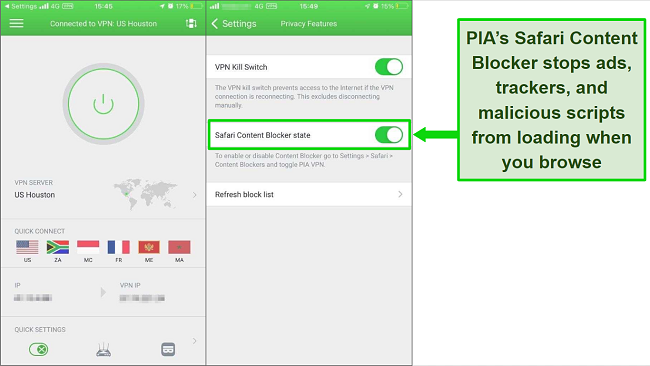
Aside from Safari Content Blocker, PIA has an impressive suite of iOS-friendly security features, including:
- 3 secure protocols (OpenVPN, WireGuard, and IKEv2) and the option to lower your encryption level and conserve power on your iOS devices.
- Incognito browser for iOS, called InBrowser, automatically erases your history and cookies every time you exit the app.
- A recently audited no-logs policy prevents any of your internet activity from being logged, stored, or shared with anyone.
PIA has the largest network of servers out of every VPN on this list, providing over 35,000 servers in 91 countries. During my tests, I was able to connect to servers within the US and had many options if issues arose. My team and I found that PIA worked with the following services:
| Netflix | Disney+ | Amazon Prime Video | HBO Max |
| Hotstar | Showtime | ESPN | …and more! |
The only minor con I identified throughout the testing process was that PIA is located within the US, at the heart of the data-sharing network 5/9/19 Eyes Alliance. However, due to its strict no-logs policies, no connection data is stored and cannot be shared with governmental organizations.
If you’re looking for a premium VPN that protects multiple iOS devices simultaneously, PIA is a great choice. PIA protects up to unlimited iOS devices simultaneously — the most on this list. However, before committing to an annual subscription, download PIA using its 30-day money-back guarantee. If you’re not satisfied, you can get a full refund in less than 7 working days.
Editor’s Note: Transparency is one of our core values at WizCase, so you should know we are in the same ownership group as Private Internet Access. However, this does not affect our review process, as we adhere to a strict testing methodology.
Private Internet Access works with: Windows, Mac, Android, Linux, iOS, Chrome, Firefox, and Amazon Fire Stick
Protect up to unlimited iOS devices with PIA
2025 Update! You can subscribe to PIA for as low as per month with a 2-year purchase (save up to %)!! This is a limited offer so grab it now before it's gone. See more information on this offer here.
FAQ: How to Install and Setup a VPN on iPhone and iPad in 2025
Do iOS devices have a built-in VPN?
Is it safe to install a VPN on my iOS devices?
What else can a VPN on my iPhone and iPad do?
Can I use a free VPN on my iPhone and iPad?
Secure your iPhone from hackers with ExpressVPN
Editor’s Note: Transparency is one of our core values at WizCase, so you should know we are in the same ownership group as ExpressVPN. However, this does not affect our review process, as we adhere to a strict testing methodology.
Easily Install and Setup a VPN on your iPhone and iPad in 2025
If you’re looking to protect your iPhone and other iOS devices from hacks, malware, and WiFi spying while traveling, you’ll need a VPN. While many highly-rated VPNs in the App Store offer military-grade encryption, they usually slow your internet speeds to a crawl, making it difficult to stream, play games, or video call. After extensive testing of over 30 top-rated VPNs, I evaluated their speed, security features, and streaming capabilities to provide you with time-saving results.
There are a few top performers, but ExpressVPN is the best overall VPN for iPhone and iPad. Aside from its ultra-fast server speeds and independently audited no-logs policy, it also comes with a no-questions-asked 30*day money-back guarantee. This means you can try ExpressVPN’s iOS apps completely risk-free. When I tested the refund policy, my money was back in my account in 4 days.
*Please note that ExpressVPN’s generous money-back guarantee applies to first-time customers only.
Summary — The Best VPNs for Your iOS Devices (Updated 2025)
Editor's Note: We value our relationship with our readers, and we strive to earn your trust through transparency and integrity. We are in the same ownership group as some of the industry-leading products reviewed on this site: ExpressVPN, Cyberghost, Private Internet Access, and Intego. However, this does not affect our review process, as we adhere to a strict testing methodology.

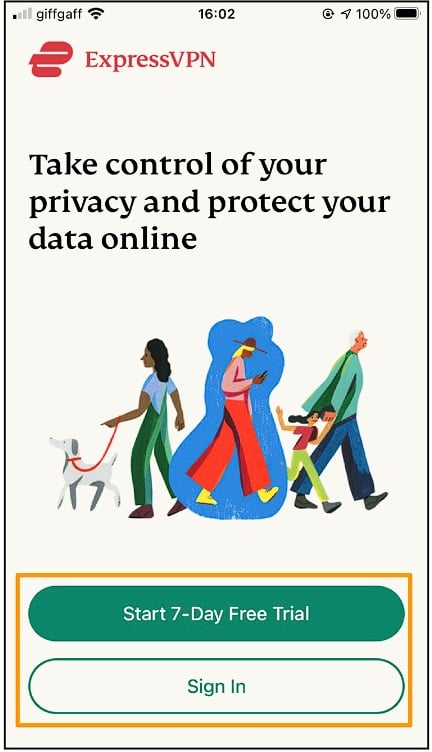
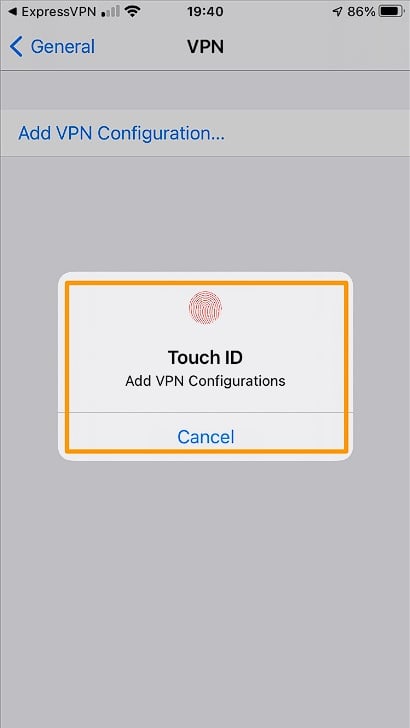
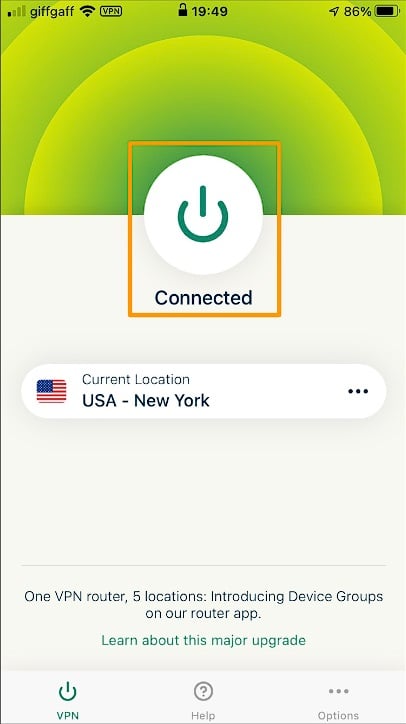
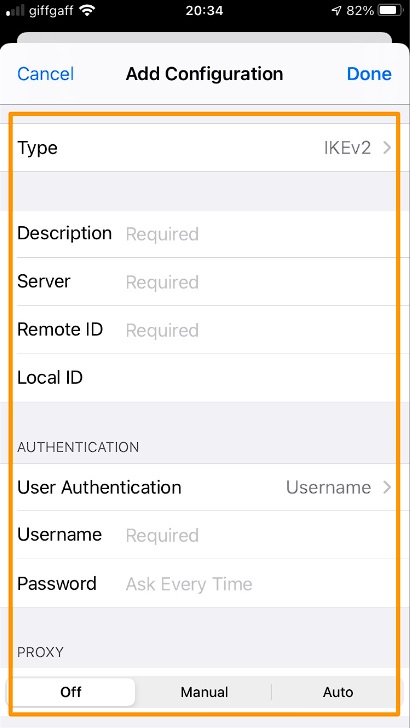
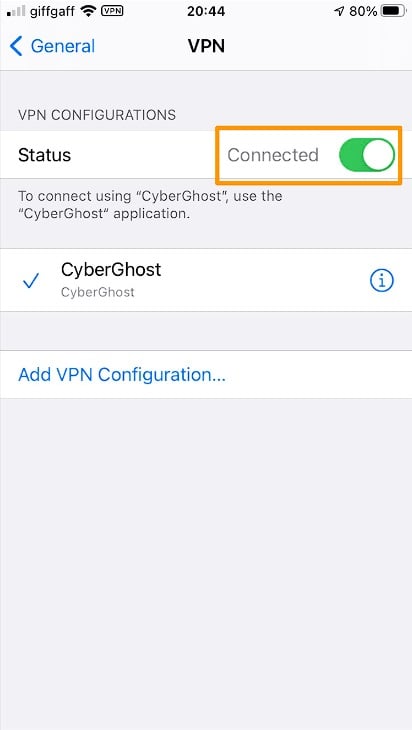







Leave a Comment
Cancel