5 Best Free WinRAR Alternatives [TESTED in 2025]
Quick Summary: I tested and reviewed dozens of compression tools as an alternative to WinRAR, and I stand behind all the software listed below. However, if you’re looking for the best one, the answer is WinZip. It has the best compression ratio, powerful data protection, it’s compatible with all the major file formats, and best of all, you can get it free for 21 days with no credit card required.
WinRAR is one of the oldest compression tools around, and at times it seems like it’s showing its age. While it works with the most popular formats, such as ZIP, 7Z, and of course RAR, it doesn’t support some of the lesser-known formats. Add that to its dated interface, and speed is no longer among the fastest compression programs, and it makes sense to seek a free alternative.
The first tool I checked out is the free compression tool that comes built-in with Windows. I quickly rejected it from the list of potential alternatives because it’s very limited both in terms of which file formats it’s compatible with and the lack of advanced security and archive repair features.
I downloaded and tested dozens of free compression and archive tools and wasn’t overly impressed with my test results. The two biggest issues I had were that the compressed files weren’t that much smaller than the original files and were slow. Other issues I saw were no encryption or password security, bloatware and spyware that was installed with the software, and intrusive ads.
The best WinRAR alternative I found is WinZip. Not only is it faster than the other compression tools I’ve used, but the compression ratio is also above average. It gives me the option to choose my encryption level and add a password. All these features and more are included in the 21-day free evaluation, which should give you enough time to compress, extract, and secure your files.
Quick Guide: The 3 Best Free WinRAR Alternatives in 2025
- WinZip: Blazing fast compression tool, creates secure backup, Compresses and converts PDF files, image manager, and integrated sharing options.
- 7-Zip: Developed the popular 7Z format and supports another 20+ popular formats, but only encrypts 7Z and ZIP files.
- PeaZip: Extract files in 180 file formats, including rare ones such as PAQ and DEB, but the compressor tool isn’t compatible with most tools.
What I Look for in a Free WinRAR Alternative
You might think that most compression tools are the same. True, the actual compression may be similar, but the extra features are what separates the good software from the bad. After testing dozens of compression and archive tools in the past few weeks, here are some important features that every WinRAR alternative needs:
- Works with Multiple Formats:There are over 170 compression formats, and it can be frustrating to receive a compressed file that you can’t open because your software does not support it. Working with ZIP, RAR, and 7Z should go without saying, but I also prefer a tool that can also work with rarer formats like BZIP2, WIM, DEB, and GPT.
- Compression Speed: Speed is an important factor, especially when packing or unpacking large files. I found that most of the free tools have outdated software or an old algorithm that can’t handle the newer file types or work fast enough.
- Security: Protecting your compressed files from hackers or unauthorized viewers should be a requirement for any compression tool. Good software will let you customize the encryption level and add password protection to the files.
- User Friendly: The best WinRAR alternatives integrate with Windows and have a simple interface with drag and drop capabilities. Even with all the extra security features, and customization options, everything should be clearly defined in the user interface.
- Free or REAL Free Trials: I found that many free tools have intrusive ads or include extra software when installing the tool. To avoid this, I included tools that have a free trial, as long as I didn’t have to enter any payment information to access the software.
5 Best Free Alternatives to WinRAR with Similar Features!
1. WinZip: Powerful File Compressions for all File Types, including PDF, Videos, and Images
- High compression rates and fast speeds
- Works with all major file formats
- Powerful encryption to secure files
- File management features for Windows
- Integrated file sharing via email, social media, and the cloud
- 21-day free trial, no credit card required
If you’re looking for a free WinRAR alternative, you don’t have to look further than WinZip. When it comes to compression speeds and rate, no other tool is even close.
From heavy files like videos and graphics to smaller document files, WinZip can save you a lot of space with its impressive compression ratio. In addition to ZIP files, it’s compatible with over 20 popular file formats, such as RAR, 7Z, ISO, IMG, and much more.
It integrates with Windows for quick access and has a drag and drop interface for quickly packing and unpacking files. You can encrypt all your compressed files with AES 256-bit encryption and set a password to protect your files.
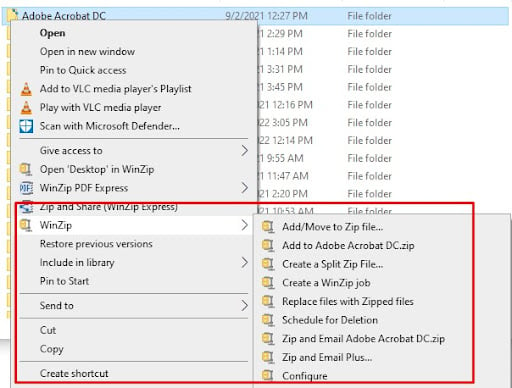
The integrated sharing feature makes it easy to send your compressed to others via email, chat apps, and social media. You can place an expiry date on the files if you don’t want them opened after a specific date or time.
In addition to compressing and archiving files, WinZip has an impressive collection of features that you don’t see with other compression tools.
The File Manager makes it easy to organize, delete, and manage the files on your computer and in the cloud. It can convert Word files to PDF, merge multiple PDFs, compress PDFs, and add a watermark to your documents. The image manager allows you to batch edit image files by converting them to BMP, GIF, JPG, PNG, SVG, and more. You can also crop, rotate, and resize your picture. You can also remove the camera EXIF information, which includes GPS data, to ensure a higher level of privacy.
WinZip has a free 21 day evaluation period that you can enjoy all the features, and you can get started without using your credit card.
2. 7-Zip: High Compression Rate with the 7Z File Format
- Automatically Integrates with Windows
- Secure files with AES 256-bit encryption
- Support for 38 file formats
7-Zip is a lightweight software, just over 1MB, that is compatible with over 30 formats. While it performs at its fastest when packing and unpacking 7Z files, it works with all major formats, like ZIP and RAR. Therefore, it’s also a good option if you’re looking for a WinZip alternative.
It has a user-friendly platform that allows you to drag and drop the files you want to compress on the software app. Once all the files appear on the dashboard window, you can choose your security encryption, add a password, break the files up into multiple volumes, and compress them. It doesn’t have the fastest compression speed, but it’s not so slow that it will frustrate you.
The 7-Zip 7Z format was built for large files that need a high compression ratio. Over the past few years, it has become more mainstream and compatible with other popular compression and archive tools. This is important in case you need to share a file with someone who doesn’t have 7-Zip.
While 7-Zip excels at packing and unpacking files, it has some limitations when it comes to extra features. Unlike WinRAR, there is no virus checker that inspects files before you extract them, and it has no tool for repairing damaged archives.
7-Zip is open-source and is free for personal and commercial use.
3. PeaZip: Unpacks Rare File Formats
- Supports over 180 file formats
- High compression rate
- Integrated password manager
No compression tool can unpack as many different file formats as PeaZip. The open-source tool is compatible with over 180 different formats, including its own PEA format. The biggest issue with compressing a file as a PEA is that most other platforms won’t be able to unpack it. Even with all the file options, it’s an easy program to use. The tool integrates seamlessly with Windows and automatically makes file associations as part of the download process.
The PEA format prioritizes security over the compression ratio. This means that the file won’t be as small as WinZip can make it, but you won’t have to worry about anyone hacking and accessing the files. Some of the security tools that PeaZip offers are multi-factor authorization, password protection, and a keyfile, which is an extra layer on top of the AES 256-bit encryption.
4. Ashampoo Zip Free: Preview Mode Lets You View Files Before Extraction
- Optimized for touch screens
- Multi-volume ZIP writing
- Archive repair tool
Ashampoo Zip Free has an interface that was designed for a touch screen device, but it also works with regular desktop computers. It has the capabilities to pack and unpack over 30 formats, including ZIP, RAR, and ISO. As the name implies, Zip Free is free to download, but it restricts some of the essential features for paying users. The free version is a fast, reliable tool that creates archives and extracts compressed files and folders. You can choose to integrate it with the Windows operating system during the download process to make it even easier to use.
While it doesn’t have any standout features, it comes with all the minimum requirements, such as encrypting the files, allowing for password protection, and a high compression ratio.
5. Bandizip: Unpacks All Common File Formats
- Create self-extracting archives
- Password protected
- Fast processing and compression speed
Bandizip is a freemium tool that has a solid free version. Not only is it fast, but it will skip over files that are taking too long to compress or are corrupted. You’ll get an alert on the dashboard so you know which file wasn’t compressed.
It is compatible with the major formats, such as ZIP, RAR, and 7Z. While it doesn’t have any special features, I found that the speeds and a high compression ratio were consistent. One thing I liked about BandiZip is that I could pick a file size when creating the archive.
Bandizip is easy to use, with a clean interface that you can drop files in for compression. All of the advanced features, like archive repair, image preview, and a secure password manager are only available if you buy a subscription.
When WinRAR isn’t For You…
WinRAR is a reliable software with powerful features, but it isn’t cheap, and you can find similar features on free archive tools.
- If you’re looking for a high-speed compression tool with powerful security features WinZip is a great option. Not only does it do a great job compressing and archiving files, it has a PDF editor, photo manager, virus checker, and you can get it free for 21 days.
- If you don’t need advanced features, try 7-Zip. It does a good job with the basic compression and archiving tasks, but it can’t match the advanced features that you’ll get with WinZip.
- If you’re not planning on sharing your compressed files, the PeaZip tool is for you. It specializes in rare packing and unpacking rare formats, including its own PEA format.
FAQ
What is better WinZip or WinRAR?
Is WinZip free?
Is WinZip secure?
The software has multiple security features to protect the files that you compress. When creating an archive, you can choose 128-bit or 256-bit encryption, require a password for someone to access the files, and scan the archive for viruses to ensure that all the files are secure.

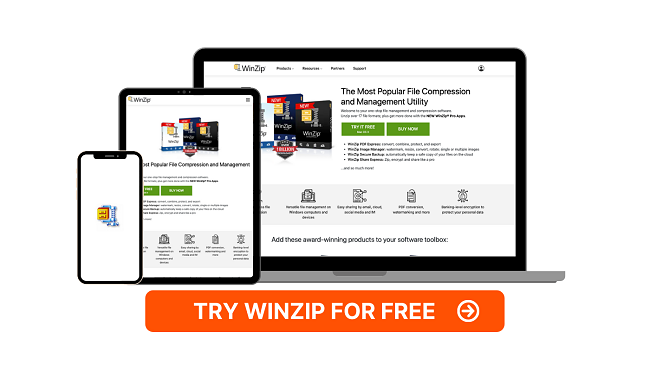



Leave a Comment
Cancel