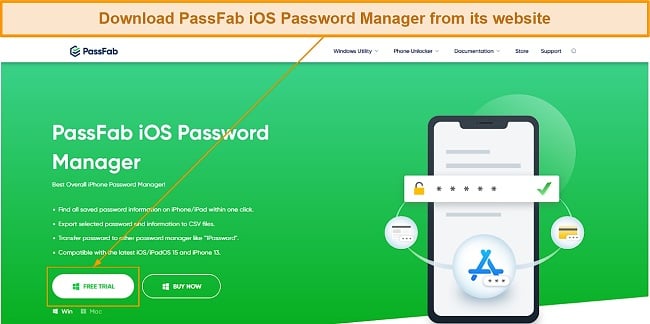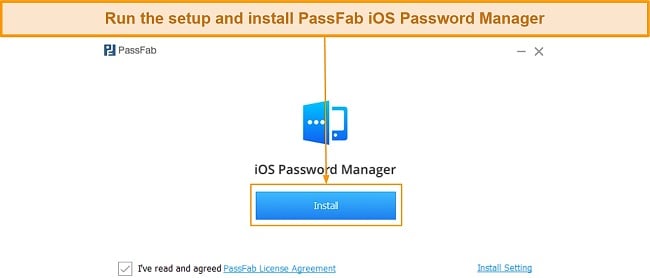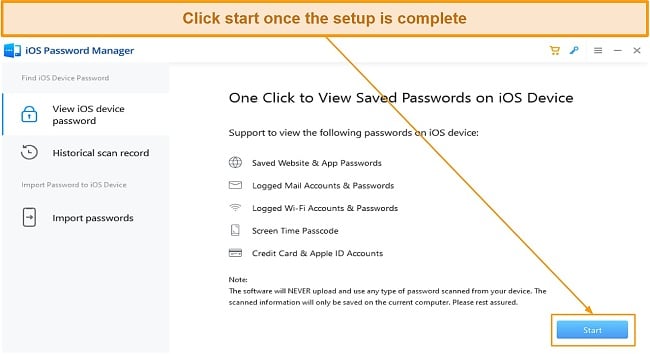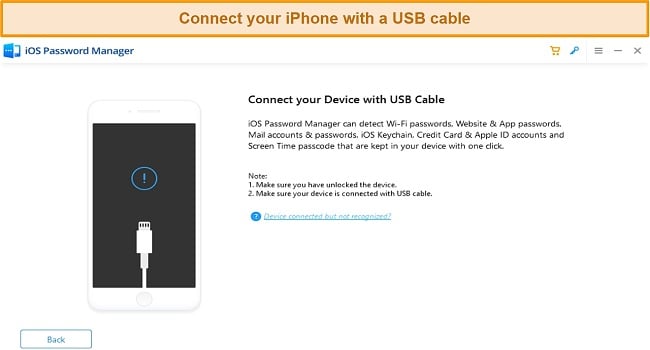PassFab iOS Password Manager Review 2025: Is It Secure?
PassFab Overview
PassFab iOS Password Manager says it’s the best overall iPhone password manager, which is a bold claim to make. With so many other great password managers available at the moment, I was curious to see if it could actually live up to its claim. So, I put it through multiple different tests to find out.
I don’t think PassFab iOS Password Manager is secure, and I found it lacking in terms of features and explanations. It doesn’t offer any kind of encryption, so your sensitive data definitely won’t be secured in the event of a hack or data breach.
I wouldn’t consider PassFab iOS Password Manager a good choice for anyone who needs a reliable password manager, even though it’s easy to use. Also, it offers a 30-day money-back guarantee, but I was unable to get a refund after running into issues.
Try PassFab iOS Password Manager
Don’t Have Time? Here’s a 1-Minute Summary
- Doesn’t have proper security — PassFab iOS Password Manager does not encrypt your data. Find out more about its security here.
- Import all the sensitive information on your iPhone — You can import passwords, card details, and other information from your iPhone with PassFab iOS Password Manager. Read more about what it can do here.
- Confusing setup— Installing and using PassFab iOS Password Manager is not a simple process. Learn more about its apps.
- Limited customer support — PassFab iOS Password Manager only offers a ticketing system for customer support. Find out about the customer support experience here.
- Affordable prices — PassFab iOS Password Manager has affordable plans, including a lifetime one. Read about all its plans here.
Security
PassFab iOS Password Manager Doesn’t Offer Proper Security
PassFab iOS Password Manager isn’t a good choice if you value your data’s security. It doesn’t come with any reliable security features to keep your information safe. Also, there’s no option to set a master password to protect your imported data. It, quite simply, can only import and export password data. It isn’t nearly as full-featured as other top password managers.
Lack of Encryption
PassFab iOS Password Manager doesn’t secure the data it imports from your iPhone in any way. I contacted customer support twice to ask about this since the site lacks key details about the software and got generic responses, which leads me to believe there’s no encryption.
The only security information I saw on PassFab iOS Password Manager’s website is about the 256-bit SSL security it uses to secure your purchases. I didn’t find anything about the security used in the app itself, so I wouldn’t trust it to keep my passwords and information security.
It’s essential for any good password manager to have reliable security and PassFab iOS Password manager just doesn’t offer it. I recommend getting a Password Manager like 1Password that secures your data with AES 256-bit encryption so it’s always safe.
Privacy — PassFab Is Committed to Keeping Your Personal Information Safe
PassFab iOS Password Manager’s security isn’t impressive, but it has a good approach to privacy. It’s written in its privacy policy that it won’t share your personal information under any circumstances and it won’t ever be sold.
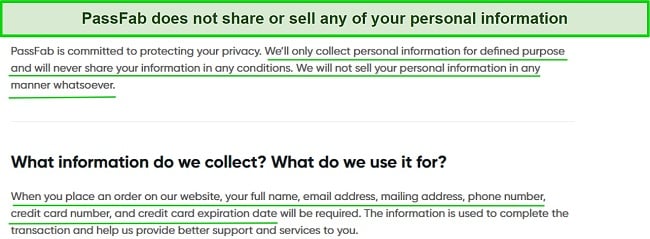
The information it collects includes your name, email, address, number, and card details used for payments. This information is only collected to make sure PassFab iOS Password Manager can effectively provide its services and isn’t shared with third parties.
I still would’ve liked to see something like a privacy shield certification or proper GDPR compliance. However, I’m fairly satisfied with PassFab iOS Password Manager’s privacy, and I am comfortable knowing that my data won’t be given to third parties.
Features
PassFab iOS Password Manager Only Offers the Basics
PassFab iOS Password Manager only offers the bare minimum in terms of features. There are no form-filling features, secure password generation, automatic sync, or any of the useful features that are common in high-end password managers nowadays. You shouldn’t expect anything other than the basics when using it.
Import Passwords and Data from Your iPhone to Your PC or Mac
PassFab iOS Password Manager lets you import all passwords and sensitive information from your iPhone. This includes credit card details, WiFi passwords, Apple ID details, screen time, password, and any mailing accounts you may have saved on your phone.
You can do this by launching the desktop app, connecting your iPhone with a USB cable, and then pressing the start scan button. Despite being fully marketed as a password manager for iOS, PassFab cannot be installed on your iPhone. You can only use this software through a computer that is then connected to an iPhone.
The app will scan your phone for a while and then display all your data for you to browse through. I found this process confusing, and the information on the site is rather unclear that there is no app. I had to reach out to support to confirm this. With such a roundabout way of using this password manager being necessary, I wouldn’t recommend it for new users who aren’t too tech-savvy.
Export Passwords to Other Password Managers and Browsers
PassFab iOS Password Manager gives you many options to export your data after it’s imported. You can export it to many other popular password managers with just a few simple clicks.
All you have to do is click the export button at the bottom of the app and pick an app that you want to export to. You can also export .csv files directly if you simply want to export your information as a file and not to a specific password manager app. The .csv file can be viewed directly, so be sure to store it somewhere safe where it won’t be susceptible to snooping.
PassFab iOS Password Manager just doesn’t come with any noteworthy features aside from this basic toolset. While it covers the basics, There are better choices like Dashlane that offer a lot more features, thus making it easier to manage all your passwords and information. Plus, most other password managers won’t make you connect your phone to your computer every time you want to update it or transfer passwords.
Ease of Use
Simple but Not So Straightforward Design
PassFab iOS Password Manager has a simple design that would be easy to use if not for the extra steps required. To get started, you need to install the app on your PC or Mac, connect your iPhone, and follow the steps it gives to scan your passwords. I didn’t have any issues navigating it, and users who aren’t familiar with more advanced password managers will find this easy to use as well.
Even so, this design is not straightforward and caused me a bit of frustration to use. Anytime I wanted to change, update, or store passwords I would have to reconnect my phone to my PC and go through the process all over again. If you’re frequently changing passwords or like to have all of your information up-to-date while you travel, this process can quickly become a headache.
Devices
PassFab iOS Password Manager has native apps for Windows and macOS. Of course, you’ll also need an iPhone since it’s only designed to import and store passwords and sensitive information from iPhones. It doesn’t have a native iOS app and starts working on its own after you plug in your iPhone with a USB cable.
Setting Up PassFab iOS Password Manager on Windows
- Download PassFab iOS Manager’s setup from the website.
![PassFab iOS Password Manager Windows app download]()
- Run the setup to install PassFab iOS Password Manager.
![PassFab iOS Password Manager Windows installation]()
- Click the start button after the installation is complete.
![PassFab iOS Password Manager app startup]()
- Connect your iPhone to your PC using a USB cable
![Connecting an iPhone to PassFab iOS Password Manager]()
- Follow the prompts to import or export your saved passwords.
Overall, I found PassFab easy enough to use, though this whole process could be made simpler by having an on-the-go app that you could sync data with through a PassFab account. The setup is simple, and, once it’s installed, all you have to do is plug your iPhone in with a USB cable and press the start scan button. It’ll then take care of the rest for you and then display all the sensitive information you have on your iPhone.
Support
PassFab iOS Password Manager only offers customer support through a ticketing system. This system is slow and sends an automated message saying it can take up to 48 hours to get a response whenever you submit a ticket.
I submitted a ticket to ask about the encryption used in its apps and got a reply in around 21 hours. The pace is acceptable, but I’ve seen faster responses. The response itself was generic, though, and didn’t offer any useful information.
I asked again just in case support wasn’t able to understand my question properly the first time. However, I still didn’t get any information about its encryption. Instead, they told me that PassFab iOS Password Manager has been tested and proven to be secure by mainstream antivirus programs. The second response took roughly 18 hours.
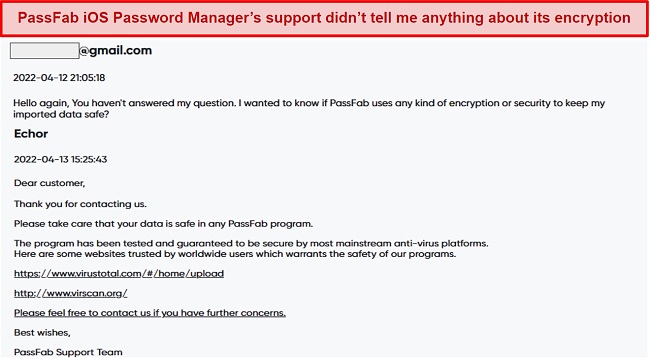
There’s no live chat or phone support either, so you’re stuck with the somewhat slow ticketing system PassFab iOS Password Manager offers. Overall, my experience with customer support wasn’t good at all. There are other apps such as Keeper password manager that offers live chat and much better support, so they’re worth checking out instead.
Pricing
I found that PassFab iOS Password Manager has some odd price plans, but it’s definitely affordable. It has a monthly plan, a yearly plan, and a lifetime plan. It’s interesting to note that the monthly and yearly plans have a minimal price variation, making the monthly plan unnecessary. On the other hand, although the lifetime plan is slightly pricier, it unquestionably provides the greatest value.
Every plan lets you use the app on up to 5 different devices. PassFab iOS Password manager also lets you make custom plans. You can submit how many devices you want to use the app on and you’ll get a custom plan based on your needs.
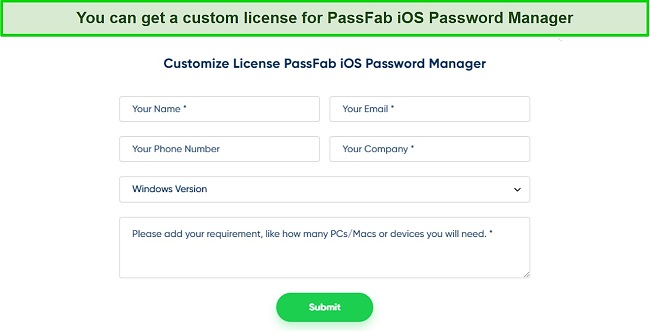
You can only pay for PassFab iOS Password Manager with a credit card or PayPal so the payment methods are quite limited. Some password managers support cryptocurrency for payments, which is something I would’ve liked to see here as well.
Free Trial and a 30-Day Money-Back Guarantee
PassFab iOS Password Manager has a free trial that you can download to test the app. Some features aren’t available in the trial, but you can test the app’s main functions and see if it’s right for you. There’s also a 30-day money-back guarantee, but I want to highlight that it’s only valid in some conditions.
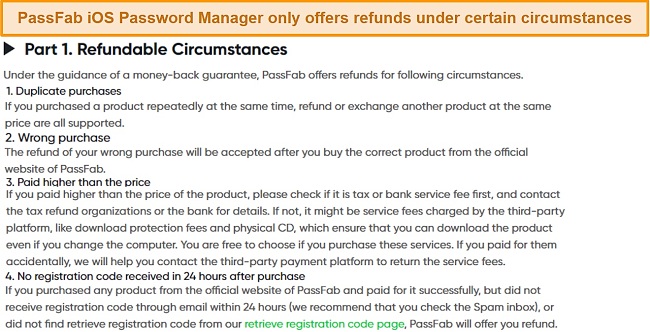
Unlike other password managers like 1Password which issues refunds with no questions asked, PassFab iOS Password Manager only offers refunds in specific cases. So, you might not get a refund if you were simply unsatisfied with what you bought. I tried to get a refund after my confusion regarding there being no iOS application, and I was denied due to not having a “technical issue” with the software.
Bottom Line
PassFab iOS Password Manager isn’t secure at all, nor does it come with any unique or worthwhile features. The only things you can use it for are importing and viewing the passwords and data stored on your iPhone and then exporting it to other password managers or browsers.
It offers a simple desktop app (albeit requiring a physical connection), but this is to be expected considering the apps don’t do much, to begin with. PassFab iOS Password Manager is missing critical features you’d find in other password managers like automatic login capture, form-filling functions, and several other things. Its customer support is also slow and wasn’t helpful at all in my experience.
In spite of its affordable plans and a conditional 30-day money-back guarantee, I would not recommend getting PassFab iOS Password Manager. It doesn’t keep your data secure, and it is missing too many features to be useful in most cases. Instead, I recommend getting an alternative like 1Password because it offers industry-standard security and a range of useful features to help you manage passwords.
FAQs About PassFab iOS Password manager
Is PassFab iOS Password Manager good?
Can I use PassFab iOS Password Manager for free?
Is PassFab iOS Password Manager really safe?
No, PassFab iOS Password Manager is not safe. Although PassFab’s privacy policy ensures that it will not share your personal information under any circumstances, it does not use encryption to secure your data. This means that if PassFab ever experienced a data breach, all your data would be exposed to hackers which would leave your online safety at risk.
PassFab also doesn’t come with any reliable security features like leaked password checkers that you’d find in other high-end password managers like 1Passwords.