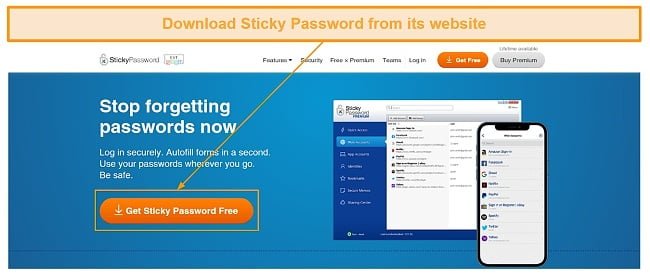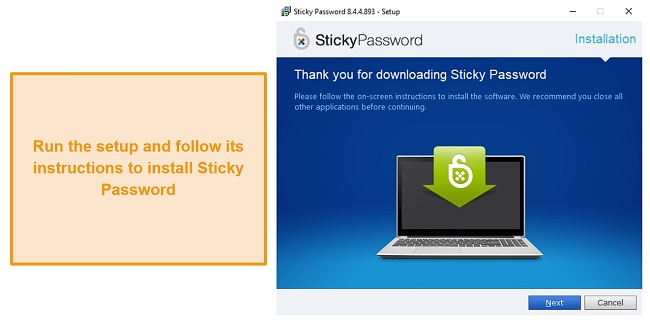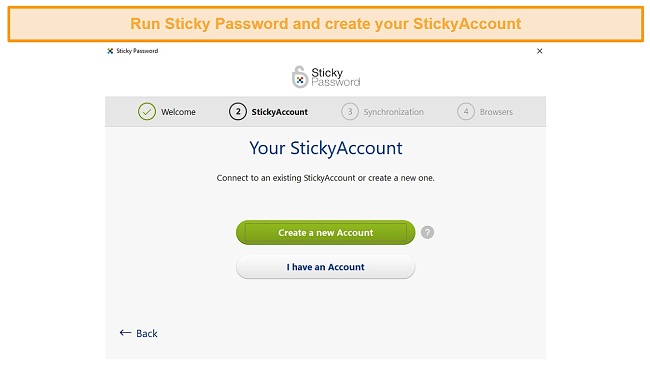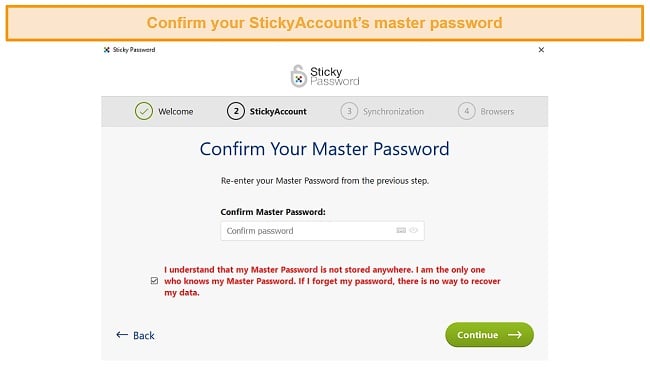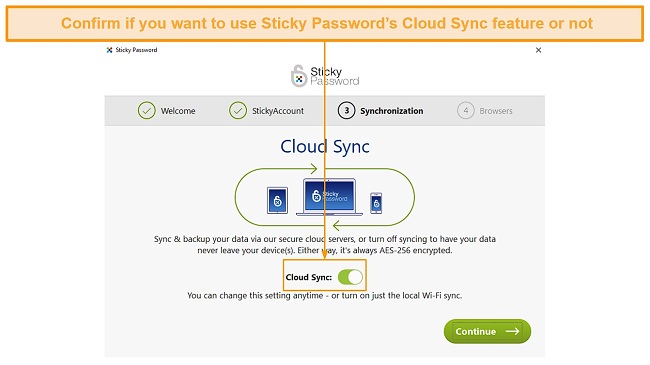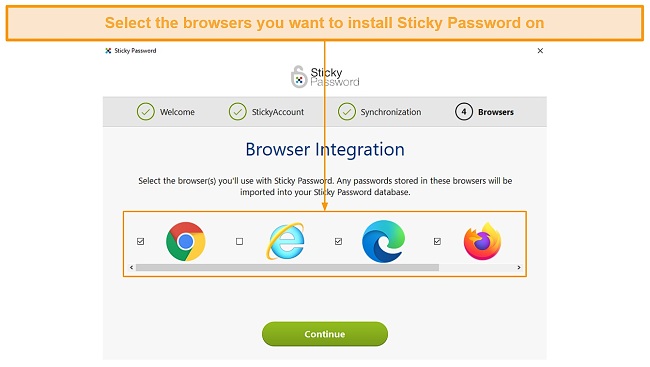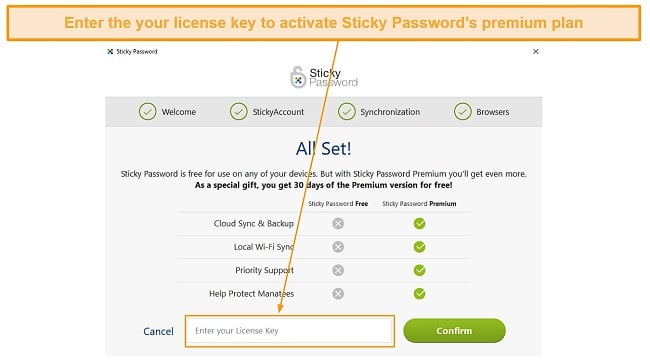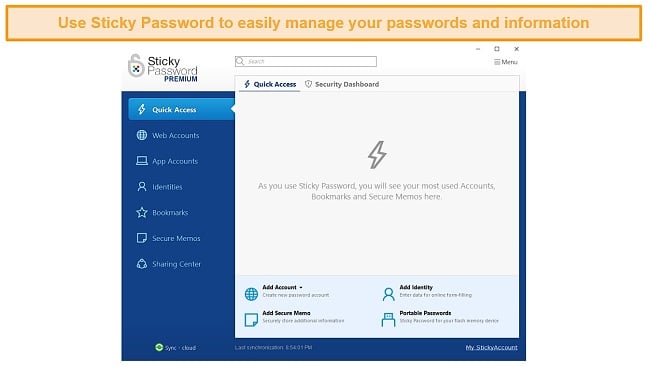Sticky Password Review: Is It Safe in 2025?
Sticky Password Overview
Sticky Password claims to offer military-grade security, intuitive apps, and useful auto-fill features, while also saving manatees with every license sold. With so much going for it, I decided to try this password manager to see how it holds up and was delighted with my experience.
Sticky Password is a safe and easy-to-use password manager. It uses AES 256-bit encryption to secure your information, offers incredibly reliable auto-fill features, and delivers very well-designed apps. Also, it comes with helpful customer support and has an informative security dashboard that’ll let you know just how secure your passwords are.
All said and done, Sticky Password is a great password manager that impresses in many ways. It comes with both yearly and lifetime plans, a 30-day money-back guarantee, and also offers 30 days of premium for free. All of this will let you fully test it without risk before you go ahead and actually buy it.
Try Sticky Password risk-free for 30 days
Don’t Have Time? Here’s a 1-Minute Summary
- Military-grade security — Sticky Password keeps your passwords and information safe with AES 256-bit encryption. Learn how it keeps your data safe.
- Securely store all kinds of information — Sticky Password lets you store passwords, card details, identities, and many other things in a secure way. Read more about what you can store.
- Intuitive apps and extensions — All of Sticky Password’s apps and browser extensions come with easy-to-use designs. Take a closer look at its apps.
- Responsive and helpful support — Sticky Password’s customer support is quite helpful, even if it’s only ticket-based. Learn more about its customer support.
- Reasonable prices and 30 days of free premium —.Sticky Password’s plans are well-priced and it even gives you 30 days of premium for free. Find out more about its plans.
Security
Sticky Password Safeguards Your Data With Industry-Standard Security
I found Sticky Password to be one of the safest and most secure password managers I’ve tested so far. It uses military-grade encryption to make sure my passwords and information can’t be accessed by anyone other than me.
It also comes with a variety of other security features to ensure that my passwords and sensitive information remain as safe as possible. Plus, you can make the app automatically lock itself if your device is idle for some time.
AES 256-bit Encryption
Sticky Password secures your data with AES 256-bit encryption implemented with PBKDF2. This guarantees the strongest possible protection for all the information you store on Sticky Password.
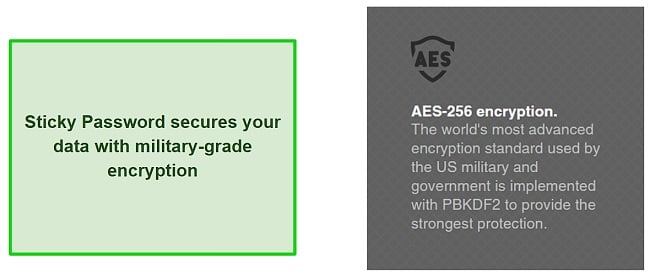
The master password used to decrypt and access your information isn’t stored anywhere either, even on Sticky Password’s servers. This makes you the only person who can access your information and makes sure that no one else can get their hands on it.
I want to highlight here that it’s crucial to memorize your master password if you use Sticky Password. There isn’t any way to recover it because it isn’t stored anywhere. So, you’ll lose all your saved information and will have to reset your entire account if you lose your master password.
Safe Storage for All Kinds of Sensitive Information
You can use Sticky Password to save your passwords and all sorts of other information. It lets you store logins for websites that you open on your browser and app accounts for any apps installed on your devices.
One of the convenient things about the Sticky Password Windows app is that it organizes web accounts and app accounts into their own tabs. Accounts opened on your browser will be saved in the web accounts tab and desktop apps you log into will be saved in the app account.

You can also use Sticky Password to save private notes and memos that you don’t want anyone else to access. Plus, it lets you save entire identities which include a person’s name, address, number, email, and more. Overall, Sticky Password offers highly secure and reliable storage for any type of sensitive information.
Two-Factor Authentication (2FA)
Two-factor authentication (2FA) is a vital part of any high-end password manager and you can easily set it up in Sticky Password. Simply go to the settings menu and you’ll be able to set it up from the security tab.
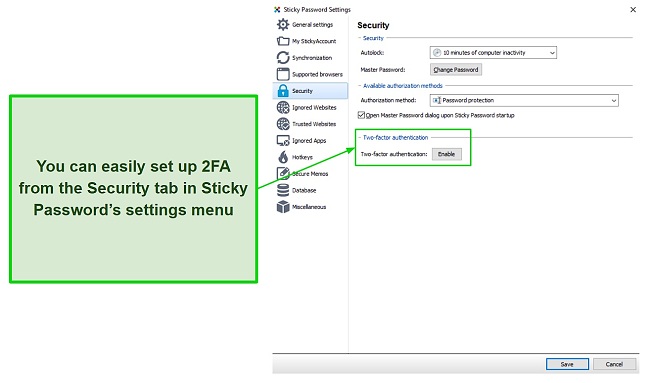
All you have to do to set it up is download Google Authenticator, open security in Sticky Password’s settings, and click enable under two-factor authentication. The app will then give you the steps that you can follow on the Google Authenticator app to enable 2FA.
Something I would’ve liked to see in Sticky Password is support for additional TOTP apps like Authy and other 2FA methods like USB tokens. 1Password offers authentication through USB tokens like YubiKey so I recommend checking it out if that’s your preferred authentication method.
Secure Password Generator
Sticky Password offers a reliable secure password generator that you can use at any time. It will generate strong passwords and you can even customize the type of passwords you want it to generate. You can set your password length, the characters they use, and several other things. The password length can be up to 99 characters, which is more than enough to ensure a secure password.
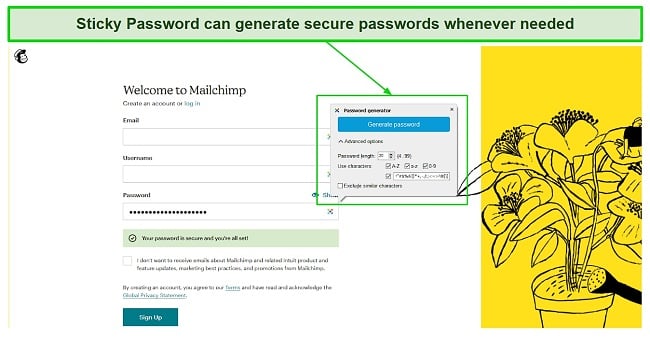
One thing I like a lot about Sticky Password’s secure password generator is that it automatically comes up when signing up for websites. As soon as you reach the password field on a sign-up page, it’ll let you instantly generate and use a secure password. You can also use it manually from Sticky Password’s apps or browser extensions.
Security Dashboard
Sticky Password has an entire security dashboard that’ll show you how safe your passwords are. It tracks all the passwords you’ve stored and tells you if they’re strong, if they’ve been reused, or if they’ve become old. This dashboard gave me a convenient way to effectively manage the safety of my passwords.
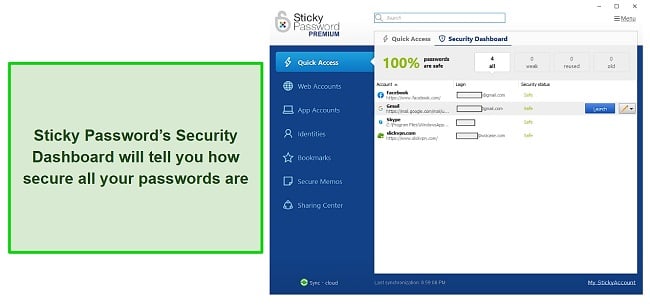
The security dashboard is very helpful but one thing that it’s missing is a compromised passwords section. Other password managers like 1Password will tell you if any of your passwords have been leaked in a security breach but this vital feature is missing in Sticky Password.
Overall, I consider Sticky Password a very secure and reliable password manager. While it may lack a compromised password checker, it has every other security feature you would want in a high-end password manager and will definitely keep your passwords and sensitive information safe.
Privacy — Sticky Password Protects Your Personal Data and Is GDPR Compliant
I consider Sticky Password a privacy-friendly password manager that’ll protect your data. It’s compliant not only with GDPR regulations but also with the Privacy Act of its home country, the Czech Republic. This means that its data privacy and management practices are in line with industry standards and the safeguards highlighted by the GDPR legislation.
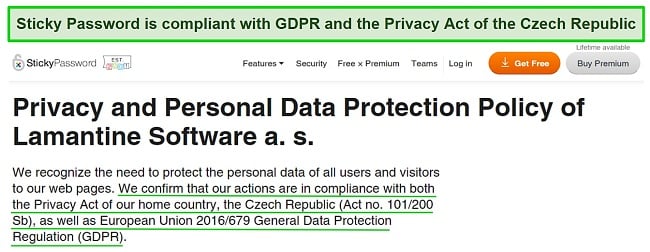
Sticky Password does collect some of your data when you open its website or use its apps. This includes your IP, device identifiers, browser, and anonymous usage data. Also, it’ll collect your card details when you purchase any of its plans. This is quite a bit of data but, thankfully, Sticky Password clearly explains why it collects your data and how it’s used.
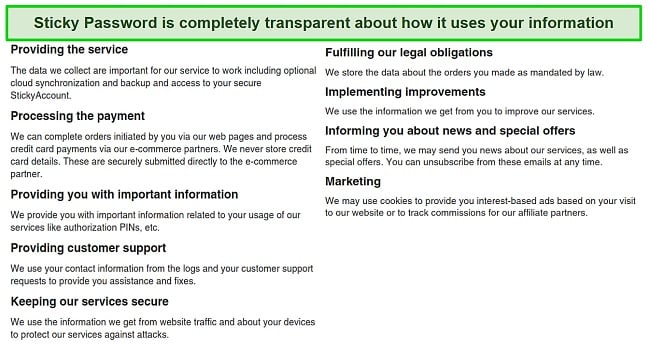
Sticky Password does not share your data with third parties, except in some cases. Your data may be shared in response to an enforceable legal or governmental request or to address potential security issues. Also, anonymized usage data is shared with data analysis services like Google Analytics to improve Sticky Password’s services.
Any third parties that do receive your data are contractually bound to uphold the security and privacy regulations laid out by Sticky Password itself.
The only thing that concerns me about Sticky Password in terms of privacy and security is that it doesn’t provide any audit reports. 1Password, for example, has been audited and reviewed by independent security firms and the reports are available on its website. There are no such audit reports for Sticky Password.
All things considered, even though there aren’t any available audit reports, I’m quite satisfied with Sticky Password when it comes to privacy. It’s compliant with GDPR regulations and its country’s Privacy Act and is also fully transparent about what data it keeps and how it uses it.
Features
Lots of Features for Effective and Reliable Password Management
Sticky Password is one of the most feature-packed password managers I’ve tried out. It offers everything I need to conveniently and safely manage my passwords and sensitive information. Also, it comes with many helpful features that make filling forms an absolute breeze.
Automatic Form Filling and Login
I found Sticky Password to have some of the fastest form-filling and automatic login features I’ve seen. As soon as I opened a website that I previously saved my login information for, Sticky Password automatically logged me in. This helped me save a lot of time when browsing through different websites that I have to log into.
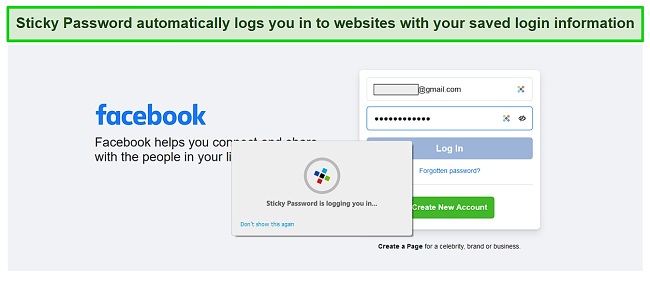
Sticky Password’s auto-fill and login features can be disabled any time you want, though. This is great because there are some websites, such as banking websites, where I’d rather not have my details entered automatically.
Instant Login Capture
Sticky Password comes with automatic login capture that shows up as soon as you log into a website or an app. Whenever I logged in to an app or a website, Sticky Password immediately captured my information and asked if I wanted to store it.
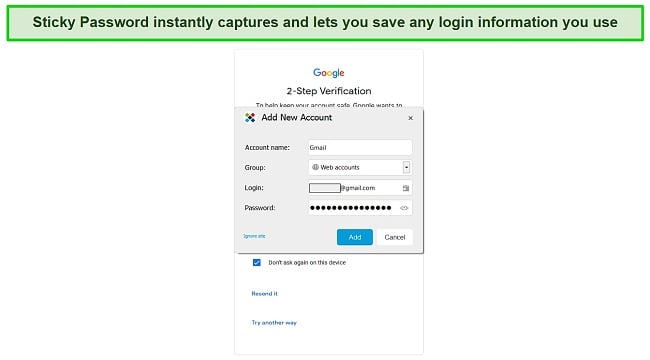
This feature is quite helpful and saves a lot of time because I don’t have to manually enter my passwords into Sticky Password. It also lets you ignore certain sites that you don’t want to save the login information for.
Secure Information Sharing
Sticky Password offers a secure way through which you can share passwords with others. Simply go into the sharing center in one of its apps and you can select the passwords that you want to share with others. The recipient will then receive an email that’ll let them access this information.
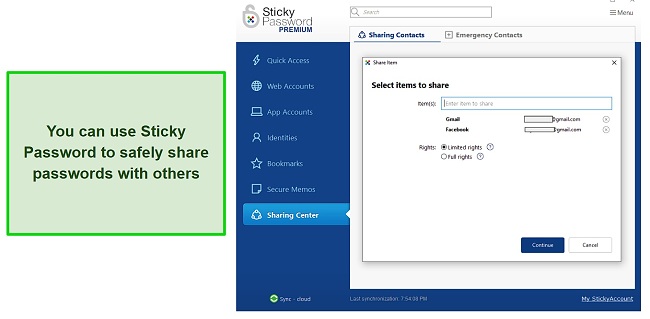
You can also specify if you want the recipient to have limited or full rights to the shared passwords. Limited rights mean that they can only use the passwords to log into the apps or websites whereas full rights will let them edit the passwords as well.
It’s worth noting that you can only share passwords if you’re using Sticky Password’s premium plan. Also, your recipient will need to install Sticky Password to access and use the shared information. Thankfully, a recipient doesn’t need to be on the premium plan to receive passwords and can do so with the free plan as well.
Automatic Sync
Sticky Password automatically keeps syncing your information to make sure it’s always up to date on all the devices you use. There’s even a local WiFi sync option if you don’t want your passwords and sensitive information sent over the internet.
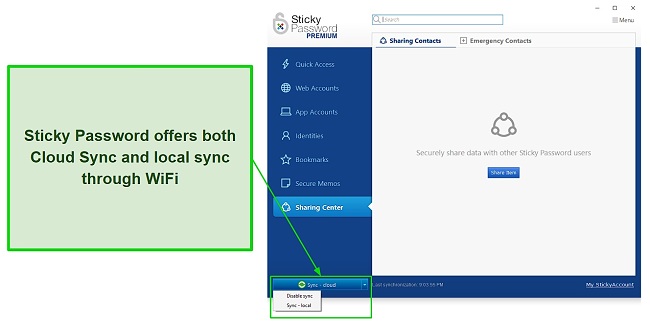
The local WiFi sync will only sync data between your devices if they’re all connected to the same local network. This feels like a much safer way of synchronizing data because it never leaves your home network. Sticky Password’s sync features are only available on the premium plan, though, so you can’t use them if you’re on its free plan.
Sticky Password Portable
Sticky Password Portable lets you securely take your saved passwords on the go with you. You can simply plug in a USB drive and install a portable version of your Sticky Password app onto it. The installation doesn’t take any more than a couple of seconds.
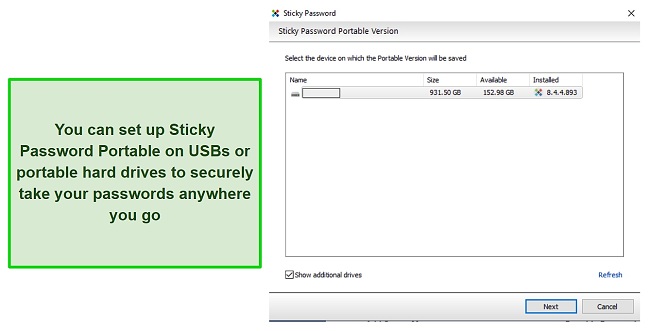
The USB drive will then have a portable app with all the passwords you saved on your Sticky Password desktop app. You can plug the USB into any computer, enter your master password, and securely use all your passwords without ever typing or revealing them. This is a great feature that helps Sticky Password stand out from the crowd.
Sticky Password Portable is only available on Windows, though. You can only install it on USBs or portable hard drives using the Windows app. Similarly, you can only use drives and USBs with Sticky Password Portable on a Windows device.
Emergency Access
Sticky Password has an emergency access feature that’ll let you give emergency contacts access to your passwords. This is a useful feature to have during situations when you aren’t able to access your devices and need to log into your accounts.
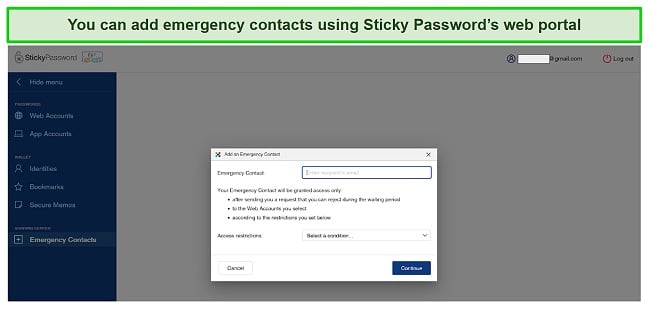
You can’t set up the emergency access feature from Sticky Password’s apps and will have to use the web portal instead. You can enter the emails of your emergency contacts and can give them access to the accounts of your choosing. There are also access restrictions that you can specify so that emergency access is revoked after a specified amount of time.
Overall, I’m very impressed by Sticky Password when it comes to features. It has everything you’d want out of a great password manager like reliable form-filling functions, automatic sync, and emergency access. It also manages to set itself apart in some aspects thanks to Sticky Password Portable.
Ease of Use
Sticky Password is Easy to Use and Even Easier to Install
Sticky Password is definitely one of the easiest password managers to install and use. Setting up its apps doesn’t take any more than a few minutes and they all have easy-to-use designs. Also, it offers useful browser extensions that’ll help you easily save and auto-fill all your information while browsing the web.
Devices
Sticky Password is available on a wide variety of devices. It offers Windows apps and macOS apps. It also has mobile apps for Android and iOS. Plus, it works on many different browsers including Chrome, Firefox, Edge, Brave, and even lesser-known browsers like Yandex, Seamonkey, and Pale Moon. Every app and extension has an easy-to-use design, so you’ll have no trouble using them, even if you haven’t used a password manager before.
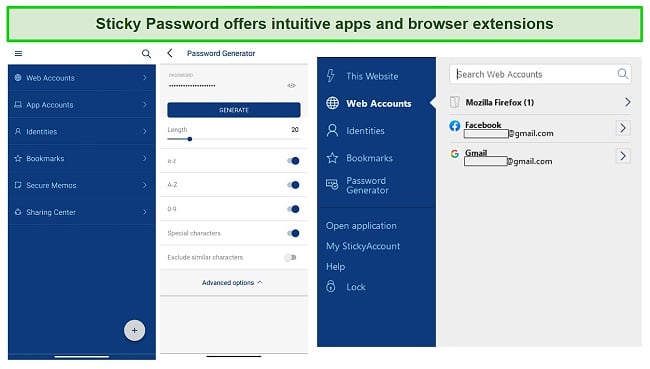
All of Sticky Password’s apps work in a similar manner. They’ll let you easily save your passwords, help quickly auto-fill information as you browse through websites, and generate secure passwords whenever needed. The one difference I saw in the mobile app is that it comes with its own web browser which works extremely well with its auto-fill features.
Setting Up Sticky Password on Windows
- Download the Sticky Passwords Windows app from its website.
![Downloading Sticky Password's Windows app]()
- Run the downloaded setup and follow its instructions to install Sticky Password.
![Running the Sticky Password Windows setup]()
- Run Sticky Passwords after installing it and create your StickyAccount.
![Creating a new StickyAccount on Sticky Password]()
- Confirm your StickyAccount’s master password.
![Confirming StickyAccount master password]()
- Turn the Cloud Sync feature on or off according to your preference.
![Enabling or disabling the Cloud Sync feature]()
- Select the browser you want to use Sticky Password with.
![Installing Sticky Password on browsers]()
- Enter your license key to activate Sticky Password premium. You’ll get 30 days of premium for free if you don’t have a license, though.
![Entering the Sticky Password license key]()
- Easily use Sticky Password to safely store and manage all your passwords and sensitive information.
![Using Sticky Password after installation]()
I found Sticky Password to be one of the easiest password managers to install and use. The setup will walk you through the whole process and will also help install Sticky Password’s browser extensions. All you have to do is follow the on-screen prompts and you’ll be done in minutes.
Support
Sticky Password only offers ticket-based support but I was pleased with my overall support experience. The customer support is responsive and the help center on the website is packed with tons of useful information about using this password manager. You can find installation guides, help with licensing, specific device-based guides, and various tips and tricks.
I submitted a ticket twice to ask about different aspects of the VPN and got a timely response via email both times. The first response was in under 24 hours and the second one was within 2 hours, which is very impressive for a ticket-based system. Also, both responses were helpful and had the information I needed.
Sticky Password promises a typical response time of 24 hours for anyone on the premium plan. Of course, the answers I got were much quicker than this. However, you might end up having to wait a bit longer if you’re on the free plan. Plus, another thing I like about Sticky Password is that it offers support in different languages including English, German, Dutch, and Japanese.
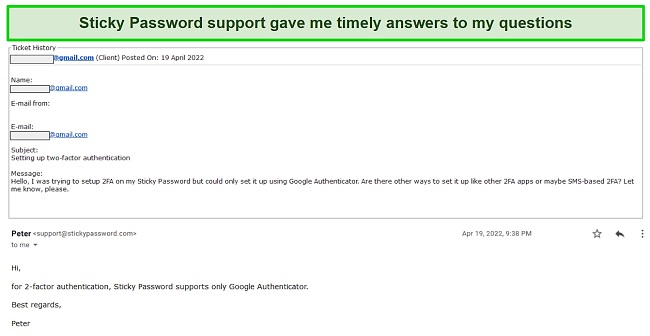
One thing I like about Sticky Password is that it’s very responsive on social media. I messaged the Sticky Password Twitter with some questions and it took around an hour to get a response each time. Plus, each answer was helpful and had the information I was looking for.
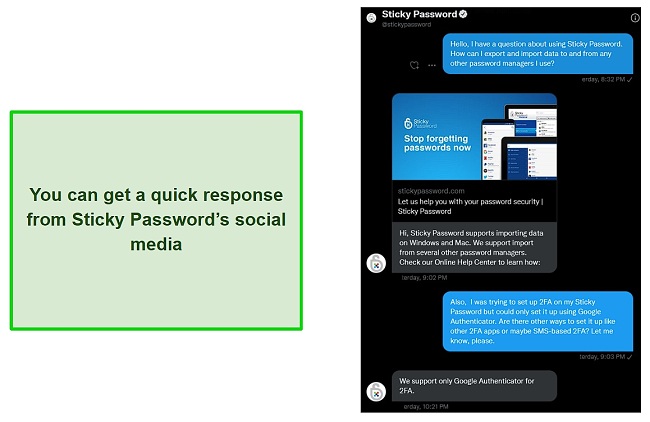
All things considered, I’m satisfied with the customer support experience Sticky Password offers. Although it’s only ticket-based and doesn’t offer live chat like Keeper does, it’s still reasonably fast and the responses are always helpful. Moreover, Sticky Password’s help center is filled with all the information you would ever need to use this password manager effectively.
Pricing
Sticky Password isn’t the most affordable password manager, but I think it’s well-priced considering how much it offers. It only offers 2 different plans for individuals so there’s a limited variety for you to choose from. There’s also a Sticky Password Teams plan for businesses and a reasonably priced Sticky Password Academic plan for students.
Sticky Password offers a yearly plan and a lifetime plan. I find the yearly plan to be highly cost-effective, making it a worthwhile choice due to the remarkable features of this impressive password manager. The lifetime plan can feel a little expensive, but it might be worth it if you’re fully satisfied with what Sticky Password offers.
The Sticky Password Teams plan offers the same price per user as the individual plan. However, the Sticky Password Academic plan is less than half this price and is a great bargain for students who need a reliable password manager.
Payment options for Sticky Password include PayPal or credit card, so they’re quite limited. Other password managers like Bitwarden offer payment methods like cryptocurrency and I’d have liked to see it supported here as well.
Free Premium For 30 Days and a 30-Day Money-Back Guarantee
The great thing about Sticky Password is that it offers 30 days of its premium plan for free to everyone. If you start using its apps and don’t have a premium license, you’ll automatically be given 30 days of the premium plan. This will allow you to fully test the password manager before you go ahead and buy it.
Of course, Sticky Password also has a 30-day money-back guarantee. So, even after you buy it, you’ll have 30 full days to test it and see if it’s right for you. If you’re unsatisfied with your experience during this 30-day period, you can ask for a refund and it’ll be processed, no questions asked.
Bottom Line
Overall, Sticky Password is a safe, secure, and reliable password manager that you will not be disappointed with. It offers industry-standard security, storage for all your sensitive information, multiple auto-fill features, and many other things that make it worth anyone’s while.
Sticky Password is also fully compliant with GDPR regulations as well as the Czech Republic’s Privacy Act, so it’s devoted to keeping your data safe. I’m very comfortable storing all my data on Sticky Password because of its solid approach to privacy and its military-grade security.
Of course, it isn’t perfect. Sticky Password is missing some things like a leaked password checker and authentication via USB tokens. However, it makes up for these things with some unique aspects of its own like Sticky Password Portable. So, all things considered, this is a password manager that I can recommend to absolutely anyone.