5 Best Free Lightroom Alternatives [TESTED in 2025]
Quick Summary: After testing dozens of programs, I found that Luminar is the best free alternative for Lightroom. It combines RAW editing tools and photo management features for an all-in-one solution for photographers and graphic designers.
Adobe Lightroom is an excellent photo manipulator, editor, and organizer. It has a large collection of filters, AI editing tools, special effects, and more. As a part of the Adobe Creative Cloud, it’s compatible with all the other Adobe apps and comes with 100 GB of cloud storage. However, if you have a hard time justifying the monthly payments, you’ll be happy to hear that you can use several free alternatives.
I’ve downloaded and tested dozens of digital photo editors, and while it shouldn’t come as a surprise, most of the free options just aren’t that good. The majority of them didn’t work as advertised, had bugs, or installed malware on my computer. That being said, I did manage to find a few worthwhile Lightroom alternatives that had the tools I needed to edit and organize my picture.
Luminar was by far above all the best alternative, due to its powerful AI tools, advanced filters, and easy to use editing options. It comes with a 7-day free trial, no credit card needed, which is perfect if you need it for quick editing missions.
Quick Guide: The 3 Best Free Lightroom Alternatives in 2025
- Luminar: AI-powered editing tools can automatically fix common errors, a simple tool for naturally removing unwanted images, and the ability to add AR objects in the picture.
- DxO Photolab: Professional-grade photo editing tools, very fast processor for RAW images, and smart AI tools.
- InPixio: Large collection of filters and tools to remove unwanted objects.
What I Look for in a Free Adobe Lightroom Alternative
I spent the past few months reviewing different photo editing programs and noticed that while they all claim to be the best or have the most intuitive tools, most of them don’t do more than crop and rotate pictures, maybe add in a basic filter. Since I’m looking for an alternative for Lightroom, I wanted to find a program with similar features that is easy to use. Here are several of the crucial features that my alternatives needed to excel at:
- Special Effect Tools: This is one of the standout features of Lightroom. It has a large selection of special effect tools that can completely change the tone and style of the picture. Examples include changing background, removing unwanted images, adding frames, vignettes, and more.
- Photo Organization: I have thousands of pictures, some from a camera and others from my phone, that are uploaded to my computer. Having tools that allow me to organize them into folders, add metadata, keywords, and tags is a huge plus.
- Ease of Use: Lightroom is a pretty easy program to use. It has plenty of AI tools that can apply the changes automatically. I prefer replacing it with another program that is easy to use, without having to spend time watching tutorials or videos to understand the basics.
- Export and Sharing Options: One of the common issues I found with free programs is that they limit the number of exported images and don’t have an easy way to share pictures after I finish editing them.
- Free Plans or REAL Free Trials: I expanded my list of recommendations to programs with a really free trial. By that, I mean that they don’t require a credit card when creating a free account.
5 Best Free Alternatives to Adobe Lightroom
1. Luminar: AI Edits and Photo Templates Automatically Correct Common Mistakes
- Easy to use software that makes non-destructive edits
- Remove unwanted objects or people from the picture
- Fun selection of AR images to enhance your picture
- Choose from many filters, templates, and frames
- Create and export photo albums
- 7-day free trial, no credit card required
Luminar is an extremely easy to use photo editor that relies heavily on AI to make the basic edits. It has different categories, and with one click, it will make changes to get the most out of your picture. In the picture below, I chose a template from the Scenery Collection, picked the Fast Fix option, and Luminar was able to reduce the glare from the sunset and enhance the colors, so it retained its natural beauty.
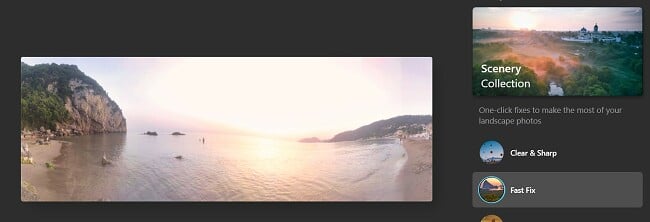
If you want to make manual adjustments to your pictures, Luminar has four categories of tools:
- Essentials: Basic editing tools for cropping, rotating, adjusting or removing colors, and adding structure.
- Creative: Manipulate the pictures with filters and enhancements like sun rays, dramatic lighting, new clouds, change the background or sky, add AR objects, and much more.
- Portrait: Precision tools that focus on the people in your pictures. You can fix skin blemishes, adjust facial features, add bokeh filters, change skin tone, hairline, jawline, eyebrows, and more.
- Professional: Advanced tools for adjusting colors and tones that are geared for photographers and graphic designers.
The tools are all docked on the right side of the workstation. Each one uses a basic slider that you can move to the right or left until you get the desired outcome. All the edits are non-destructive, so if you’re not happy with how something looks, you can always move the slider back to its original position.
If you don’t like the way someone looks in a picture, the Portrait Tools are a perfect solution. You can reshape the size of their head, move their hairline, eyebrows, and even adjust the spacing between their eyes. It has a tool for removing skin blemishes, turning a frown into a smile, and whitening teeth. Like everything else in Luminar, making these adjustments was as easy as moving the sliders until you found an expression or adjustment that you like while maintaining the natural look and features of the person.
Luminar comes with a nice selection of sky filters, which is perfect if a cloudy day is ruining your picture. All you need to do is find a sky that makes you happy and the Luminar AI tool will seamlessly add it to your picture. There are also some AR objects that you can add to your sky to liven up the picture. The picture below was taken on a cloudy gray day, and there was no hot air balloon anywhere in the area.
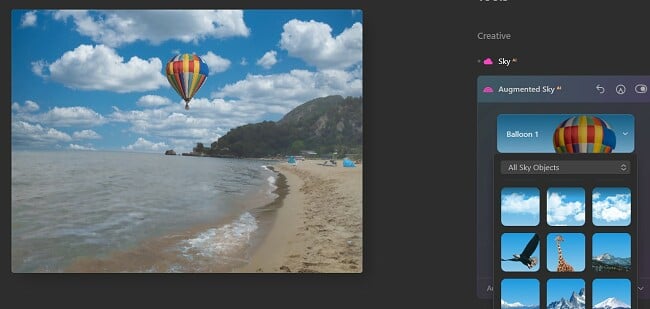
Luminar automatically comes with an unlimited 7-day free trial when you download the program. This should give you plenty of time to edit your collection of pictures and export them to your preferred format. You can also use this free trial to access the Catalog feature, making it easy to create and export albums for all your pictures.
2. DxO PhotoLab: Precision Editing Control and Top Notch Photo Organizer
- High quality lens and image correction
- Fastest processor for RAW images
- A sophisticated color wheel gives you total control over hues
- Search for pictures by ISO, aperture, and upload date
- 30-day free trial
DxO PhotoLab continues to get better with each annual release. While it may not be as easy to use as Lightroom or Luminar, new users should be able to master the tools within an hour. A lot of the editing tools are built with AI technology, which helps speed up the learning curve, as the system can make many corrections automatically.
Some of the more impressive AI features include:
- SmartLighting: The technology will correct any lightning issues. It is especially helpful for outdoor pictures that have both bright lights and dark shadows.
- ClearView: Quickly get rid of haze, fog, and smoke to present a clear picture. ClearView also has the option to turn off the AI filter so you can manually adjust the haze levels.
- RepairTool: The repair tool gives you the flexibility to reposition and overlap your edits for precision control.
One of the most important editing tools in DxO PhotoLab is the U Point editing tool. Open it on any picture and set a Control Point or Control Line, depending on the edits you want. The Control Point is used for editing a small area or radius, and the Control Line makes it easy to replace the background or sky in your picture.
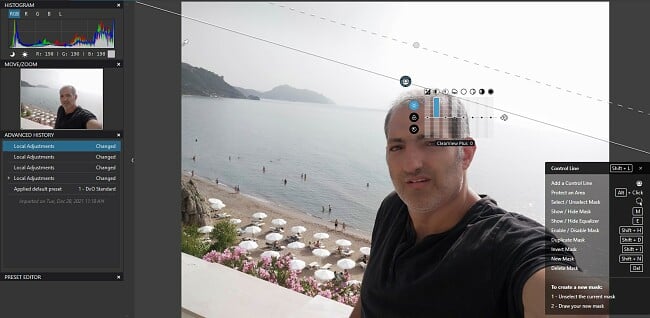
It has multiple functions and therefore is the one tool in PhotoLab that can take some time to learn. Once you understand it, you should appreciate how intuitive it is, and how it makes seemingly difficult adjustments and edits easy.
PhotoLab does an excellent job processing RAW images. It developed an AI tool known as DeepPRIME, which is 1.6x faster than similar RAW image processors. It has a database of billions of pictures that it examines to help automatically reduce mosaics and noise from the image.
In addition to photo manipulation and editing, DxO PhotoLab is a wonderful photo organizer. You can tag photos, add keywords, and metadata, to make it easy to find them. The search function can also be filtered by aperture, ISO, and upload date. The PhotoLab interface has a built-in folder tree, so you can upload pictures directly to a photo album.
PhotoLab offers new users a 30-day free trial, with no credit card required. You can use this time to let the AI tools improve your pictures and organize your entire photo collection.
Try DxO PhotoLab free for 30 Days!
3. InPixio: One Click Editor and Large Selection of Filters
- Remove unwanted images with ease
- Change the background of your picture
- Add frames to gives your picture a finished look
The InPixio Photo Editor comes with an impressive collection of editing tools, filters, frames, and effects to transform your digital photos.
It’s an easy program to use, with no digital editing or graphic design background required. Many of the editing options can be completed with a single click, and the intelligent software will automatically apply the corrections.
InPixio Photo Editor has over 100 texture-based filters that can help change the tone of any picture. You can also add filters such as geometric shapes, a bokeh effect, double exposure, classic film style, and more. It also comes with hundreds of frames that give your picture a finished and professional look.
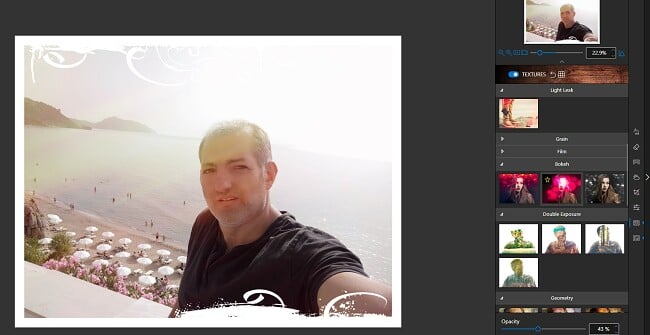
Removing unwanted objects or people and changing the background are two areas where InPixio really stands out. Using your cursor, highlight the object or area you want to remove, and InPIxio uses AI to detect the entire object and the colors and pixels surrounding it. Then, press the Erase button, and InPixio will delete the object and replace it with a background that matches the rest of the image. Replacing the sky follows similar steps. You can choose to use the AI tool to select and remove the sky, or it can be done manually. In my experience, you get better results using the manual tools for replacing the sky and background.
InPixio has two subscription options. You can get a completely free version, although the pictures will have a watermark and some of the features are blocked. The paid subscription starts with a 5-day free trial, and gives you unlimited access to all the features and no watermarks.
4. PhotoScape X: Great for Making Batch Adjustments and Photo Organizer
- Create a photo collage with up to 10 pictures
- Stitch multiple images together for a panorama effect
- Create animated GIFs from multiple images
PhotoScape X is a simple digital editor that can do a little bit of everything. The editing tools have all the basic functions, such as adjusting or changing colors, correcting issues with lighting and contrast, and fixing shadows. There are also 25 special effects, 8 transformations, and more than 20 adjustments that you can apply to any picture.
The Batch tool is a valuable time-saver if you want to apply a certain filter or lighting adjustment to multiple pictures. Just choose a filter or edit and select all the pictures you want to edit, and PhotoScape will apply the changes to all the pictures. The batch tool can also be used to change the file formats of multiple pictures.
PhotoScape X has a magic eraser, lasso tool, and brush that you can use to highlight and erase the background of a picture that you want to cut out and remove.
PhotoScape X has a 100% free version, which gives you access to most of the tools and a large selection of filters, stickers, and image adjustment tools. It’s important to note that PhotoScape X is only compatible with Windows 10+ and macOS 10.12 later.
5. Photo Pos Pro: Advanced Photo and Text Effects
- Comprehensive photo editing tools
- User friendly interface
- 100% free and safe
Photo Pos Pro is a solid program for editing and fixing digital pictures. It comes with a built-in collection of editing tools that can handle most of the basic edits necessary. These tools combine AI and manual edits to remove blemishes from people, remove and replace the background, adjust the colors and lighting, and add text overlays. You can also add filters, effects, brushes, and layers to give your pictures a unique look.
One of the biggest advantages of Photo Pos Pro is that it’s compatible with a wide range of formats, including RAW images and DSLR and scanner support. If you’re not happy with the filters, frames, and styles that come with the program, you can download themed extension packs that add a larger variety of effects for you to use.
Photo Pos Pro has multiple interfaces, one for beginners and one for experts. The beginner interface has fewer tools and is easier to use, with the biggest difference being the removal of the layer’s functionality. As you become familiar and comfortable with the tools, you can change to the Expert interface and have quick access to the entire suite of tools.
When Adobe Lightroom isn’t For You…
Adobe Lightroom is an excellent picture editing and organization tool. However, if you’re not using other Adobe programs, purchasing a subscription might not be worth it. It’s not just about the price; depending on your specific needs, you might get more out of the Lightroom alternatives listed above. For example:
- If you’re looking for a tool with state-of-the-art AI editing tools, you can’t go wrong with Luminar. It is an extremely easy digital editor to use, with an AI tool that can remove unwanted objects to change a person’s facial expressions and everything in between.
- If you’re looking for a tool with precision AI tools for editing your pictures or fast processing of RAW images, then DxO PhotoLab is the ideal tool for you. It has the U Point features that sets Control Points and Control Lines to edit anything from the entire background to cleaning up imperfections in your picture.
- If you want to add a digital frame to your pictures, InPixio has the features you need. With a large selection of frames and texture based filters, it’s easy to put the finishing touches on your pictures.
FAQ
Which free picture editor is better than Adobe Lightroom?
If this sounds good to you, then check out Luminar with a 7-day free trial. It is the most powerful AI digital photo manipulator I’ve tested. It has an extensive feature list, such as removing unwanted images, changing the sky or background, adjusting facial features, correcting blurry pictures, and more.

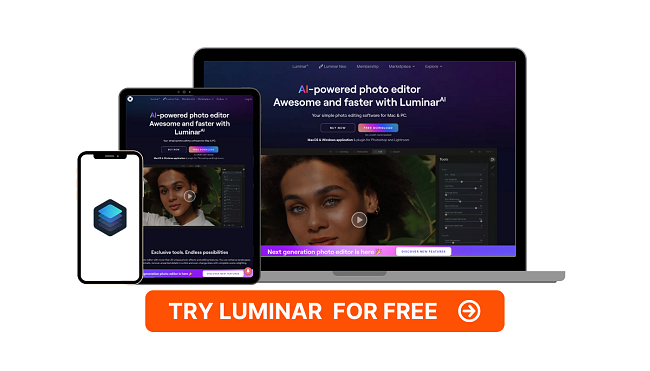
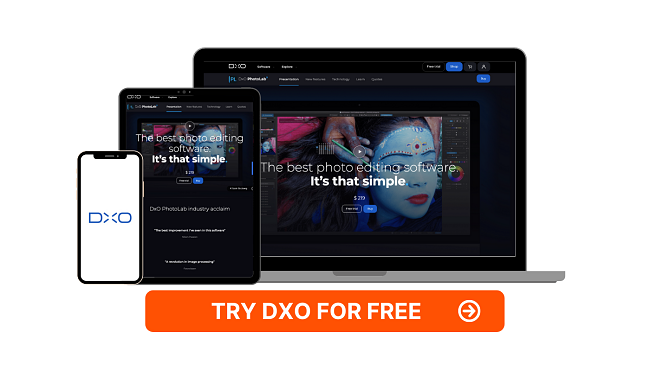
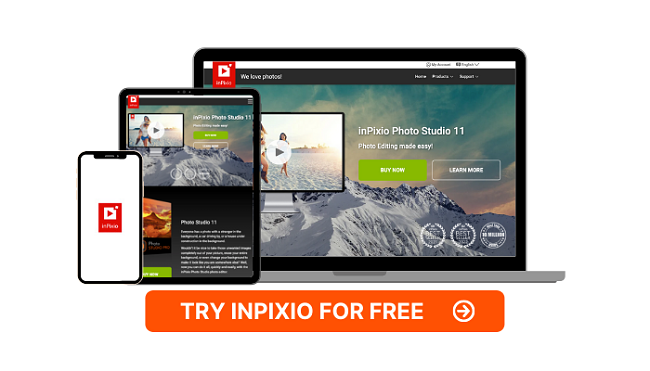



Leave a Comment
Cancel