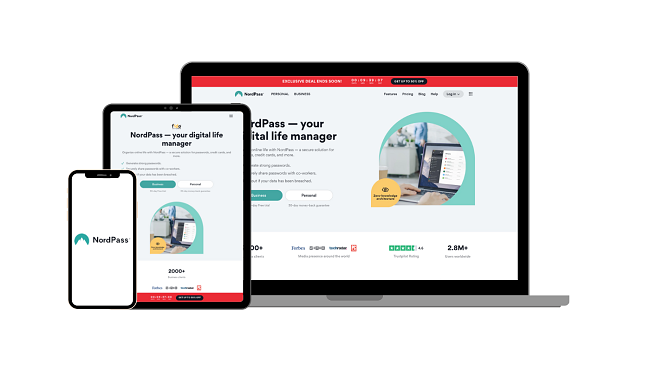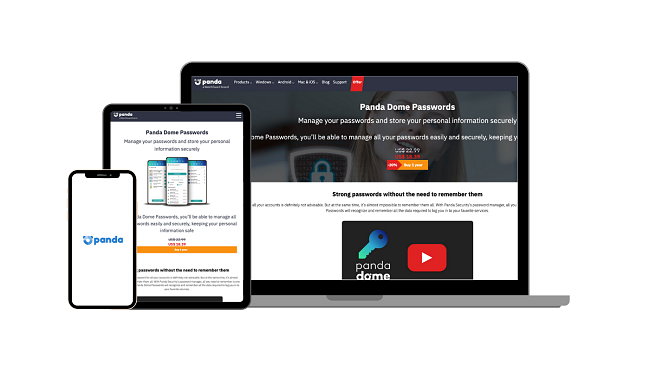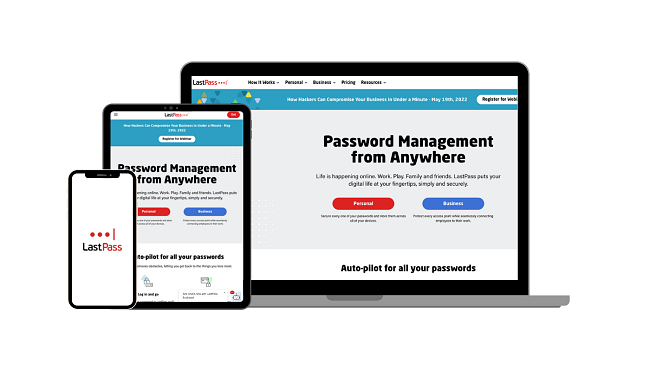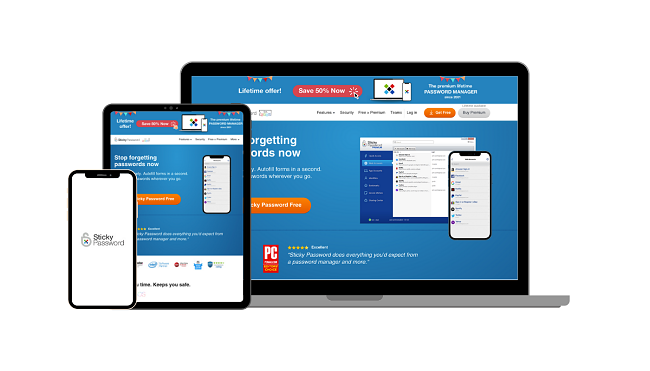8 Best Password Managers: Safe, Cheap, Easy to Use (2025)
Leaked passwords can compromise your privacy and put you at serious risk, but a reliable password manager can protect you from data-stealing malware and such data breaches. The problem is many password managers aren’t trustworthy or too overpriced.
I tested 30+ top password managers and picked the best 8 that provide excellent security at affordable prices. I also evaluated contenders based on extra features, ease of use, and auto-fill capabilities.
Dashlane is my #1 choice because it’s feature-rich and the most well-rounded password manager. It also includes a VPN to keep you anonymous on the internet. You can try Dashlane risk-free with its 30-day money-back guarantee.
Try Dashlane risk-free for 30 days
Quick Guide: The 8 Best Password Managers in 2025
- Dashlane — Only password manager that has a VPN to keep you anonymous on the internet. You can try Dashlane risk-free with its 30-day money-back guarantee.
- 1Password — Travel Mode hides certain vaults while traveling, but it doesn’t have live chat customer support.
- NordPass — Customizable folders let you organize sensitive data in categories, but its auto-fill capabilities aren’t that great.
- RoboForm — Excellent auto-fill function for seamlessly logging into online accounts, but auto-sync doesn’t always work across every device.
- Keeper — Includes an encrypted messaging app for secure messaging, but it’s auto-fill function isn’t that great with complex web forms.
Jump here to see 3 other password managers that made the list
The Overall Best Password Managers
1. Dashlane — #1 Password Manager With Advanced Features and a VPN
Key Features:
- Includes a VPN on the Premium plan for anonymous web browsing
- Auto-fill functionality, automatic password changer, and zero-knowledge architecture
- Works on Windows, macOS, iOS, Android, Chrome, Firefox, and Safari
- Support options include live chat, email ticket, social media, and knowledge base
- 30-day money-back guarantee
With a zero-knowledge architecture, Dashlane ensures none of your passwords are accessible to anyone but you. It encrypts your stored passwords with a 256-bit cipher used by many government agencies to protect confidential data.
Dashlane’s encryption is end-to-end, meaning only you can decrypt your passwords using your master key. You can further secure your account via two-factor authentication (2FA) and biometric login.
It also includes features like:
- Auto-fill functionality — Fills out complex web forms with information you’ve saved on Dashlane to make internet browsing more seamless and secure.
- Password health — Evaluates your passwords and informs you if they’re easy to hack or have been already compromised.
- Password sharing — Lets you share passwords with trusted people in your circle with limited or full rights without having to give them out.
- Dark web monitoring — Checks the dark web for any of your leaked passwords of sensitive data and notifies you if you’re exposed.
- Password generator — Generates strong passwords between 4 to 40 characters and shows the generation history.
Dashlane is one of the rare password managers with a VPN. A VPN is an excellent additional feature to protect your online privacy. It routes your data through an encrypted tunnel to make your online activities untraceable and unreadable. Dashlane uses Hotspot Shield’s VPN but is only available on the premium plan.
Creating and storing my personal information on Dashlane was super easy. This included my credit card details, bank account numbers, ID card, passport information, and more. I organized this data into categories to make it easily accessible. I was hoping to create separate folders, but Dashlane doesn’t allow that.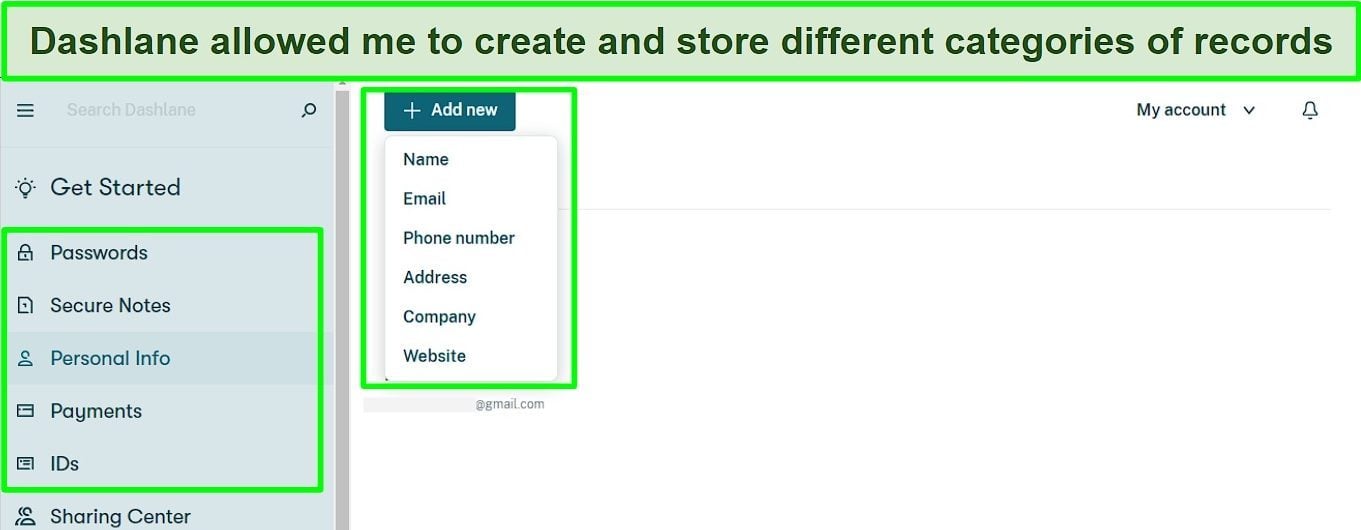
Dashlane offers multiple support options, including live chat and email support. In my tests, live chat agents were responsive and professional — they gave me prompt and helpful answers. It’s the quickest way to contact customer support, but it’s only available from Monday to Friday, 9 am to 6 pm EST.
A slight reservation I have with Dashlane is that it has discontinued its automatic password changer. This nifty feature could change your website’s password with Dashlane’s interface in just a click instead of having to do it from that particular website. Still, it’s not that big of a deal because you can generate strong passwords with Dashlane.
Dashlane offers 4 plans — Free, Advanced, Premium, and Family. The Premium plan offers the best value for money as it offers unlimited passwords, secure notes, a VPN, dark web protection, and more. Instead of signing up for the free plan, which is nothing more than a barebones app, you can test Dashlane risk-free for 30 days with its money-back guarantee.
2. 1Password — Travel Mode Hides Sensitive Data While Crossing Borders
Key Features:
- Travel Mode hides all vaults except those safe for travel
- WatchTower, multiple vaults, 2FA, brute-force protection, and 256-bit encryption
- Compatible with Windows, macOS, Linux, iOS, and Android
- Email support, knowledge base, and a community forum as support options
- 14-day free trial
Like Dashlane, 1Password uses military-grade encryption with end-to-end encryption so that all your passwords are completely secure. All you need to do is remember your master password. I used the Secret Key Protection feature to add a security layer for accessing my account. Besides that, it offers:
- Brute-force protection — Uses an advanced derivative function to generate keys resistant to sophisticated brute-force hacks.
- Two-factor authentication — Ensures that only you can access your vaults via Google or Microsoft Authenticator.
- WatchTower — Notifies you of weak, reused, and compromised passwords to keep track of recent data breaches on the dark web.
- Multiple vaults — Lets you create, edit, and store passwords, medical records, social security details, bank accounts, and more.
- Privacy cards — Masks your credit card number during online transactions with a virtual payment card, but this feature is available only to users in the US.
1Password’s Travel Mode is excellent for people who want to hide vaults when traveling to or through high-censorship countries. It automatically hides all vaults in your account except the ones you marked as safe for travel. This keeps you safe in case you’re stopped for inspection. It not only hides your vaults but completely removes them from your account temporarily.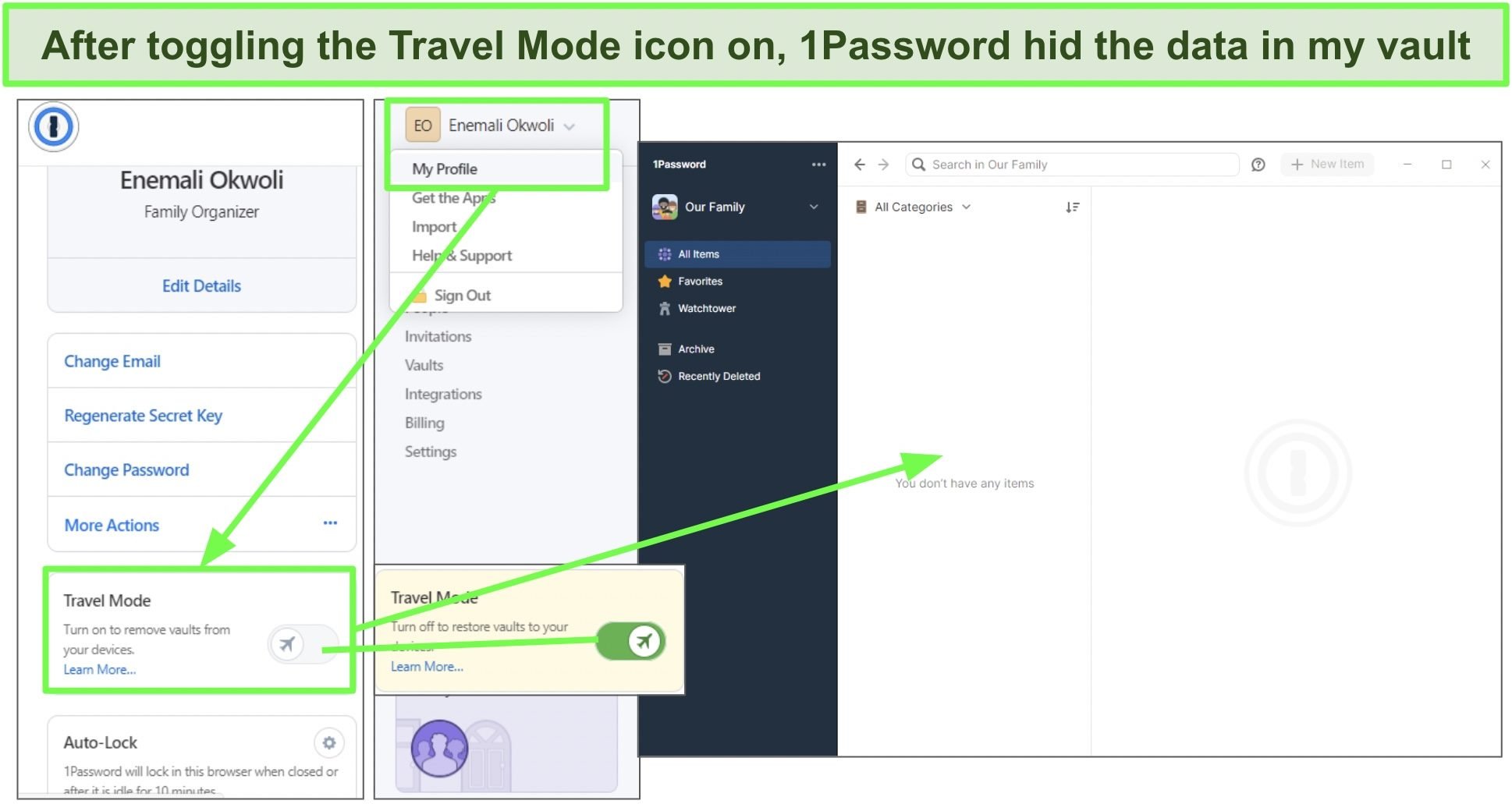
Installing 1Password was incredibly easy. I signed up, created my master password, and logged into my account. Just make sure you physically note down your master key somewhere safe because there’s no way to recover your account if you forget or lose it.
It took me less than a minute to import data into my 1Password account. It can only import CSV files but you can also retrieve data from other password managers, including Dashlane and RoboForm.
With cross-platform support, 1Password works on Windows, macOS, Linux, iOS, and Android. It’s also compatible with browsers like Chrome, Safari, and Edge.
The mobile apps were pretty handy and easy to set up as I simply scanned the QR code in my Emergency Kit and entered my master password to get started. iPhone users can also enable Face ID for seamless access.
Unfortunately, 1Password doesn’t include live chat support like Dashlane. However, you can contact the support team via email. I emailed my queries and got a detailed response within an hour — that’s faster than any password manager I’ve tested. Alternatively, you can post your query on 1Password’s community forum and expect an answer in a couple of hours.
The 1Password Families plan offers the best value for just $2 per month. It supports 5 accounts and you can invite up to 5 guests for limited sharing as well. While it doesn’t have a money-back guarantee, you can try 1Password risk-free with its 14-day free trial.
3. NordPass — Fully Customizable Folders Help You Organize Sensitive Data
Key Features:
- Create unlimited folders to save personal information and user credentials
- Multi-factor authentication, biometric login, data breach monitoring, and more
- Works with Windows, macOS, Linux, Chrome OS, Android, iOS, and some browsers
- Customer support options include, live chat, email, and online knowledge base
- 30-day money-back guarantee
Like other top password managers, NordPass has a zero-knowledge architecture. That means whatever data you store is encrypted locally on your device. The xChaCha20 protocol assigns 2 keys of different lengths to ensure your data is unhackable. To keep your sensitive data safe from prying eyes, NordPass also includes:
- Multi-factor Authentication — Adds an extra security layer to ensure only you can access your account via authenticator applications, security keys, and backup codes.
- Data breach monitoring — Scans your email addresses to see if any of its contents have been compromised in a past data breach.
- Password health checker — Scans all your saved passwords to check if they’re vulnerable or reused.
- Emergency access — Lets a trusted person request access to your account but this feature is only available on the premium plan.
With NordPass’s fully customizable folders, I could create as many folders on its dashboard to organize my data. Other password managers let you sort your information in pre-built categories, but I prefer having the flexibility of creating my own folders. Adding new entries was simple — I selected the relevant category, added an entry, and saved it. You can save passwords, notes, credit cards, and personal information.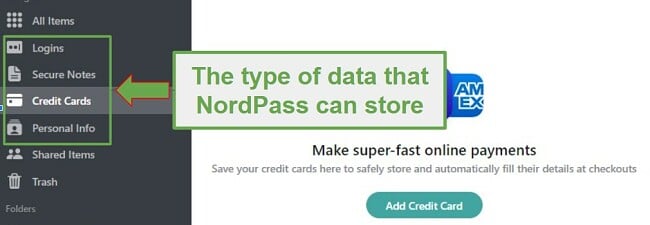
I had no issues auto-filling my login credentials on 30+ sites with NordPass. All I had to do was install the browser extension, from which I could also edit entries and access various tools. Every time NordPass auto-filled credentials for a site, it also showed me the strength of my password as a bonus.
While NordPass seamlessly auto-filled login credentials, it wasn’t so good at filling out other information on web forms. This included contact details, mailing addresses, and credit card numbers. I got around this by manually accessing my vault via the browser extension and retrieving the information I needed for each field.
NordPass’s free plan is great for basic password management. It includes unlimited passwords, auto-fill functionality, a password generator, and multi-factor authentication.
For extra features like password sharing and password health checker, you can subscribe to NordPass’s premium plan at a month. It comes with a 30-day money-back guarantee in case you change your mind.

4. RoboForm — Advanced Auto-Fill Feature Provides Exceptional Form-Filling Capabilities
Key Features:
- One-click saving and advanced auto-fill
- Secure sharing, automatic sync, password generator, and military-grade encryption
- Compatible with Windows, macOS, iOS, and Android with browser extensions
- Email ticket support and online knowledge base
- 30-day money-back guarantee
RoboForm has outstanding auto-fill capabilities, mainly because it started as a form-filling software. It has 7 pre-built templates for saving personal information, and you can add customizable templates to this list as well. I saved my mailing address, credit card details, bank account number, passport number, and driving license details in a few minutes. Besides auto-filling login credentials, I used RoboForm to fill out complex web forms.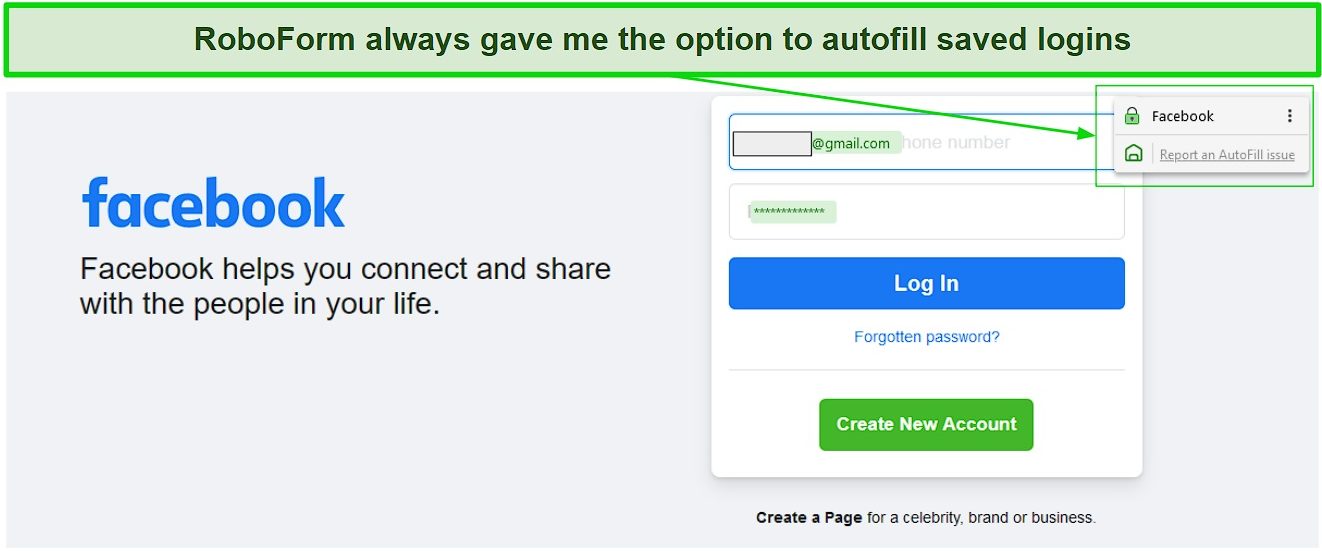
Sharing passwords and other sensitive information with a trusted person is easy as long as they’re also a RoboForm user. I selected entries or folders I wanted to share and simply typed in the recipient’s email address. You can also limit sharing by giving your recipients read-only or read-and-edit access.
RoboForm includes many advanced security and privacy features, like:
- Security Center — Checks your passwords for weaknesses and if they have been reused or compromised.
- Multi-factor authentication — Ensures only you can access your account by adding extra security layers on sign-in with TOTP apps and SMS codes.
- Military-grade encryption — Uses a 256-bit cipher to encode your saved data at the local level to keep it safe from snoopers.
- GDPR compliant — Manages your data according to the European Union’s GDPR legislation.
I used RoboForm’s password generator to create strong passwords while signing up on a site. I didn’t have to go back to the dashboard to do this — it all happened on-site with RoboForm’s browser extension. It automatically saved the generated password, so it was on the list when I saw the dashboard later. RoboForm’s auto-sync also saved this new password on all other synced devices, which was very convenient.
It was incredibly easy to install and use RoboForm on my Windows laptop, Macbook, iPhone, and Android. I was having trouble locating the password generator on the iOS app, so I contacted the support team via an email ticket and got a prompt response in 5 hours. I’d have liked to see live chat support but RoboForm doesn’t offer that.
The free plan provides all the necessary features for effective password management, such as unlimited logins, autofill, military-grade encryption, and more. However, I recommend the Everywhere plan if you want cloud backup, 2FA, password sharing, and more. You can try RoboForm risk-free for 30 days with its money-back guarantee.
5. Keeper — Encrypted Messaging App Offers a Secure Way to Text
Key Features:
- Encrypted chat app for secure messaging
- Multi-factor authentication, 256-bit encryption, and zero-knowledge architecture
- Works on Windows, macOS, Linux, iOS, Android, Chrome OS, and some browsers
- 24/7 live chat, email ticketing system, and phone support
- 30-day free trial, but doesn’t have a refund guarantee
Keeper provides military-grade protection for your saved data. Its Security Audit feature checks for weak, reused, and compromised passwords. Besides that, Keeper offers:
- KeeperFill — Auto-fills your credentials and personal information on sites and web forms to save time on the web.
- Password sharing — Lets you share sensitive data with unlimited users, but they must have a Keeper account to access it.
- BreachWatch — Checks if your passwords have leaked on the dark web, but it’s an add-on feature with an extra fee.
- Trash Bin — Restores records if you mistakenly delete passwords and want to recover them.
Keeper is the only password manager with an encrypted instant messaging app. It’s like WhatsApp but only more secure with biometric login and 2FA. It took me a few minutes to install and set up KeeperChat on my PC and phone. After signing up, it prompted me to send an invite to my friends since the app isn’t cross-compatible with other popular chat apps.
I effortlessly generated strong passwords up to 100 characters long, which is substantially more than other password managers. It was a bit difficult to locate this feature within the app at first — I had to create a new entry and click on the cube-shaped icon to generate passwords.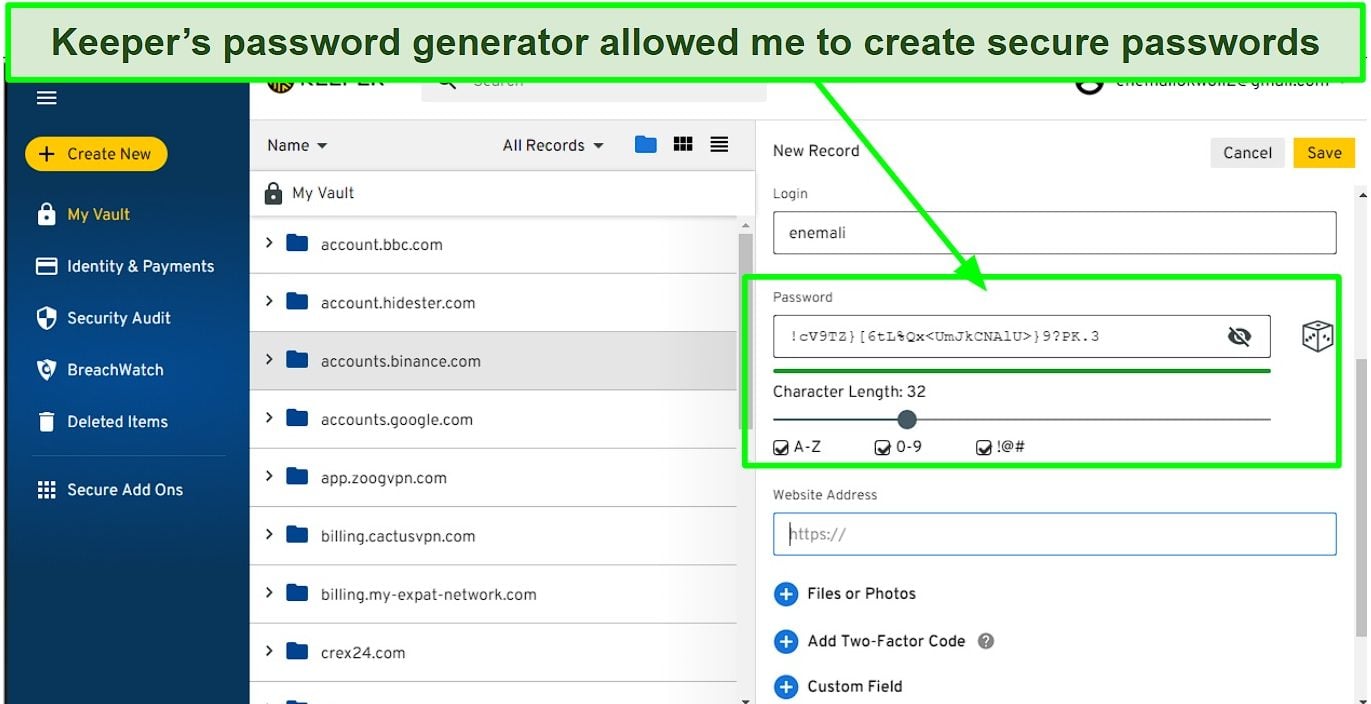
You can import passwords via Keeper’s browser extensions on Chrome, Edge, Firefox, Safari, or from other password managers, like 1Password and Dashlane. Keeper is compatible with Windows, macOS, Linux, Android, and iOS with beginner-friendly apps. The only difference is that the mobile apps lack the Emergency Access tools and can’t import passwords.
If you have any queries or concerns, you can contact customer support via Keeper’s 24/7 live chat, email, or phone support. I tested all 3 and found the support teams helpful, prompt, and professional. Live chat is the quickest way to contact Keeper’s support — I didn’t have to wait more than a few seconds to get a helpful response from the agent.
The Families plan provides the best value for the buck. In addition to all the features on the Personal plan, it offers 5 private vaults, 10GB of secure file storage, and shared folders. If you don’t need these extras, the basic plan would suit you just fine.
Keeper doesn’t offer a money-back guarantee but it does have a 30-day free trial. Unfortunately, some features like Trash Bin are not included in the free trial.
6. Panda — Most User-Friendly Password Manager With a Non-Technical Interface
Key Features:
- Intuitive interface makes Panda easy to use
- 2FA, password generator, autofill capabilities, password health checker, and more
- Supports Windows, macOS, iOS, Android, and browser extensions
- Email support, online knowledge base, and community forum
- 30-day money-back guarantee
Panda Dome Passwords is available as a standalone program or bundled with the Panda Dome Complete plan. Of all the other password managers, it was one of the most visually appealing ones with a graphic-heavy interface. Apart from the confusing activation process, Panda Passwords’ apps on Android and iOS were intuitive with all core functions neatly displayed on the home page.
Since it doesn’t have native apps for Windows and Mac, you can install Panda’s browser extension for Chrome and Firefox. Like other reliable options, Panda has a zero-knowledge policy to ensure the complete privacy of users. Just keep your master password safe because you’ll be locked out if you forget and lose it. It also includes:
- 2-factor authentication — Sends a one-time password to your phone to authenticate your login, but you can also use Google Authenticator and other TOTP apps.
- Secure Me — Logs you out on all devices using your Panda account in case you misplace your device.
- Password generator — Creates strong passwords with up to 32 characters with letters, numbers, and symbols and has a password history section too.
- Auto-fill function — Fills out web forms and login pages with data you’ve saved, such as your passwords, passport number, bank accounts, and more.
One thing I noticed about Panda’s password generator was that it considers 7-character passwords as strong. In contrast, many popular sites allow a password of 8 characters. I recommend you slide the character-size bar to at least 15 characters to create a strong password. Nonetheless, it was easy to generate a strong password on Panda’s intuitive apps.
I’d have liked Panda to have more support options besides email. I had to fill out a form on its website to generate an email ticket, after which I got a confirmation email that an agent will contact me at the earliest. I sent 2 email queries — one was answered in 4 hours, while the other took 13 hours.
Overall, Panda is a good buy but you can get Dashlane and 1Password at a similar price. You can subscribe to its standalone plan or get Panda’s premium antivirus plans, in which case you can try Panda risk-free for 30 days with its money-back guarantee.
7. LastPass — Multiple Account Recovery Options
Key Features:
- Multiple account recovery options
- 2FA, password generator, emergency access, password sharing, and more
- Compatible with Windows, macOS, Linux, iOS, and Android with browser extensions
- FAQ guides and email support
- 30-day free trial
LastPass uses a zero-knowledge architecture, 2-factor authentication, and encodes your data with military-grade encryption. It took less than a minute to set up 2FA under the Multifactor Options tab in Account Settings. Besides SMS verification codes on every sign-in, I set up Google Authenticator to add another layer of security to my LastPass account.
You can save a range of information on LastPass, from passwords and notes to credit cards, bank accounts, passports, insurance policies, and more. While these pre-built templates can’t be edited, you can create as many new customizable ones as you want. It was easier to add new entries through the browser extension as it automatically saves credentials every time you log into an account.
Besides that, LastPass also offers:
- Auto-fill function — Automatically fills in saved credentials, addresses, passwords, credit card details, and more when needed.
- Password generator — Creates strong passwords when you sign up on any site and automatically saves them to the vault.
- Sharing Center — Lets you share your data with other users who use LastPass without them knowing your passwords.
- Dark web monitoring — Checks if the contents of your email address have been leaked on the dark web.
LastPass is one of the few password managers that offers multiple recovery options. I highly recommend you set these up so that you can recover your account if you lose your master password. You can:
- Log in from your desktop — This will create a recovery OTP locally stored on your browsers and can be used for the account recovery process.
- Set up recovery on iOS or Android — Download the LastPass app on your mobile and set up account recovery using biometrics (Face ID or fingerprint).
- Set up recovery via SMS — Sends you a verification text message on your phone during account recovery to authenticate the process.
Contacting customer support wasn’t easy. LastPass wants you to refer to its FAQ guide first, which in any case is comprehensive and will provide answers to most of your queries. If it doesn’t help, you can click the email support link at the bottom of the page. LastPass doesn’t offer live chat but its chatbot can help you with basic questions.
Unfortunately, LastPass had a major data breach in December 2022. However, its zero-knowledge architecture means that the compromised data isn’t accessible without the customers’ master keys. If you have been using LastPass, make sure you have a strong master password and that you haven’t shared it with anyone.
After checking its plans, I recommend LastPass’s Premium plan because it has all the necessary security features. It’s only available for a single user but you can protect multiple devices with it, including Windows, macOS, iOS, and Android. You can try LastPass risk-free with its 30-day free trial to see if it suits your needs.
8. Sticky Password — USB Password Manager Makes Your Data Portable
Key Features:
- Sticky Password Portable allows storing passwords on a USB drive
- Military-grade encryption, 2FA, password generator, password health checker
- Easy to use apps on Windows, macOS, Android, and iOS
- Online knowledge base and email ticketing system
- 30-day money-back guarantee
Sticky Password’s most unique feature is its ability to work on USBs, making it a highly portable password manager. I plugged in a USB drive and installed the app in a few seconds. The app on the USB contained all the necessary credentials as it was synced to the apps on the other devices. You can carry this USB and access your credentials on any other Windows device safely.
The password generator lets you create strong passwords with up to 99 characters, which is more than enough for secure passwords. You can choose between lowercase and uppercase letters, symbols, and numbers. I signed up on Mailchimp, and Sticky Password lets me generate a strong password for my account there and then. Besides that, Sticky Password offers:
- Automatic form filling — Automatically fills in your credentials on login pages and web forms with instant login capture.
- Password sharing — Lets you email sensitive data to trusted contacts with limited or full access, but this feature is only available on the premium plan.
- Automatic sync — Syncs your password vault across all your devices via cloud or local WiFi.
You can use Sticky Password on all major platforms like Windows, macOS, iOS, and Android. It also has browser extensions for Chrome, Edge, Firefox, and more. I really liked that the apps share an intuitive and beginner-friendly interface. Installing it was pretty straightforward — all you need to do is follow the on-screen prompts.
I contacted Sticky Password’s support team via email and got a response in 6 hours. I found the email ticket system to be user-friendly, although I observed that the response times were noticeably quicker when I upgraded to the paid plan compared to when I was using the free version. However, I did notice that the system lacks live chat support, which would have been convenient for addressing non-technical inquiries and receiving prompt assistance.
The free plan includes 30 days of the premium plan and all its features. Even after a month, the free plan has all the basic features of a good password manager like 2-factor authentication, unlimited data storage, auto-fill, password generator, and more. If you want access to premium features like dark web monitoring, you can upgrade to Sticky Password’s premium plan for $9.99 a year.
Quick Comparison Table: 2025’s Overall Best Password Managers
| Free Plan | Encrypted Storage | Native TOTP Generator | Auto-Password Changer | Free Trial | Refund Guarantee | |
| Dashlane | ✔ | 1GB | ✔ | ✔ | 30 days | 30 days |
| 1Password | ✘ | 1GB | ✔ | ✘ | 14 days | ✘ |
| NordPass | ✔ | ✘ | ✘ | ✘ | 30 days | 30 days |
| RoboForm | ✔ | ✘ | ✔ | ✘ | 30 days | 30 days |
| Keeper | ✔ | Family Plan | ✔ | ✘ | 30 days | ✘ |
| Panda | ✘ | ✘ | ✔ | ✘ | ✘ | 30 days |
| LastPass | ✔ | 1GB | ✔ | ✘ | 30 days | ✘ |
| StickyPassword | ✔ | ✘ | ✘ | ✘ | 30 days | 30 days |
How I Tested and Ranked the Best Password Managers in 2025
I evaluated dozens of password managers and picked the best ones based on the following criteria:
- Security — A reliable password manager uses 256-bit encryption and 2FA, making your sensitive data completely immune to prying eyes and snoopers.
- Zero-knowledge — A password manager with a zero-knowledge architecture encrypts your data at the device level to ensure no one has the encryption key but you.
- Password generator — I tested each contender’s password generator and the strength of the passwords it can create.
- Identify weak passwords — Having a password health checker is a must have because it alerts you to weak, reused, and compromised passwords.
- Dark web security — I picked password managers that include dark web monitoring so you can check if your email addresses have been compromised in a data breach.
- Compatibility — All password managers on my list have apps on Windows, macOS, iOS, and Android with user-friendly apps.
- Customer support — Pick a password manager with multiple support options, including live chat and email support.
- Money-back guarantee — You can test password managers on my list risk-free as they offer free trials, refund guarantees, or both.
How Do Password Managers Work
Password managers work by encrypting and securely storing your login credentials and other sensitive data. This encryption can occur locally on your device or online on a server. You can create a master password used for encrypting and decrypting the information stored in the password manager. When you need to log into a website or app, the password manager automatically fills in your credentials.
Additionally, top password managers can generate and store complex, unique passwords with a click. This prevents password reuse and guards you against hackers. Since your data is encrypted, a hacker can’t use it against you even if they somehow manage to get their hands on it. They also sync your passwords across multiple devices and are also compatible browsers for ease of use.
FAQs on Password Managers and Online Safety
What’s the best password manager?
Dashlane is my top recommendation as a password manager. It’s the only password manager on my list that has a VPN. In addition, its excellent auto-fill capabilities work with complex web forms and sites. It includes a password generator, password health checker, dark web monitoring, and more.
Dashlane has easy-to-use apps on all major platforms, including Windows, macOS, iOS, and Android. With its multiple support options, you can reach out to customer support via live chat or email. Overall, it’s the most well-rounded password manager on my list.
Are password managers safe?
Top password managers like those I’ve picked are safe to use. They use encryption to protect your login information, which means that even if someone gains access to the password manager’s database, they would not be able to read the information without the encryption key.
However, no password manager is completely hack-proof. If their server is hacked, or if a user falls victim to a phishing scam and inadvertently gives away their master password, the attacker could gain access to all the login information stored in the password manager. That’s why it’s important to use a strong, unique master password and also to keep your device security up to date and be cautious of phishing.
Are password managers easy to use?
Not all of them, but the password managers on my list are easy to use. They have user-friendly interfaces and can automatically fill in the login information for websites and apps, making it easier to access your accounts. They also include features such as password generation, which can help create secure passwords without the need to remember them.
Additionally, password managers can be synced across multiple devices, so you can easily access your login information from any device. Overall, password managers can help simplify the process of managing and securing your online accounts.
Can a password manager see my passwords?
Technically, yes. Password managers work by encrypting your passwords. However, reputable services ensure that encryption happens locally on your device so that your data never leaves the device unencrypted. Therefore, even the password manager itself can’t access your data without your master key, which only you know. Decrypting with your master password is the only way in which a password manager can fill out your information.
Most password managers have a privacy policy that outlines how they use and protect your data. Always review these policies before subscribing to ensure it doesn’t track or sell your data. Some password managers have a strict no-logs policy, whereas others may track some usage data for the purpose of improving the service or for providing customer support.
Can I use a free password manager?
Yes, but I don’t recommend that as they offer basic password management at best. If you really must, NordPass has the most feature-rich free plan. It lets you store unlimited passwords and has great auto-fill abilities. It also packs a password generator and secures your account with multi-factor authentication.
When choosing a free password manager, read its privacy policy to ensure that your data is in safe hands. Most free services collect your data and share it with third parties for targeted advertising. Worse yet, some can even infect your device with malware.
Should I use a password manager?
Yes, a password manager that meets my criteria can help you easily manage your sensitive data without having to remember multiple complex passwords. It also helps you create and store strong, unique passwords for each of your accounts to guard you against hackers.
Many password managers can automatically fill in the login information for websites and apps, which can save you time and reduce the risk of typos. They also sync your password vaults across multiple devices, making it super easy to access your data from any device.
Protect Your Online Accounts With a Powerful Password Manager
With the increasing threat of cyberattacks and data breaches, using a password manager is no longer a luxury, but a necessity for protecting your online identity and personal information. A password manager is an essential tool for keeping your online accounts secure.
Unfortunately, not all password managers are created equal. I tested dozens of them and picked the best ones. Dashlane is my #1 recommendation as it’s the most well-rounded and feature-rich password manager. You can try Dashlane risk-free for 30 days with its money-back guarantee.