5 Best Free Photoshop Alternatives With Similar Features 2024
Quick Summary: While I tested and stand behind all of the digital editors on my list, Luminar was the best alternative and its features were far above the rest. It combines RAW editing tools and photo management features for an all-in-one solution for photographers and graphic designers.
While Adobe Photoshop may be considered the “gold standard” for digital editing, it’s not for everyone. There’s a steep learning curve, and it can take a long time to learn how to use each of the tools. If you’re not a professional editor or graphic designer, you might have a hard time justifying paying the steep monthly subscription price.
I’ve tested many different digital editing programs, and I found that most of the free options aren’t worth the time it takes to download. Most of them just had very basic editing tools, others promised free downloads, but all the features were locked behind an expensive paywall, and others didn’t work and slowed down my computer.
However, I did find a few good alternatives that, while they might not have all the tools and features that come with Photoshop, they can get most editing jobs done right.
I found Luminar to be the best alternative to Photoshop, and while it isn’t free for life, it does come with a 7-day free trial, with no credit card needed. This is enough time to finish some urgent tasks, organize your photos, and if you like it, the subscription price is affordable and lower than Photoshop.
Quick Guide: The 3 Best Free Photoshop Alternatives in 2024:
- Luminar: AI-powered editing tools can automatically fix common errors, and all edits are non-destructive.
- DxO Photolab: Professional-grade photo editing tools and one of the best photo editors for RAW images.
- GIMP: Open-source photo editor has an extensive collection of editing tools but can be difficult to use.
What I Look for in a Free Photoshop Alternative
I’ve downloaded and used dozens of photo editing software over the past few months to determine the best free alternatives for Photoshop. Here are some of the criteria that I considered.
- Editing Tools: The programs I included have advanced editing tools that can change backgrounds, fix blemishes, erase unwanted objects, add professional filters, and more.
- Ease of Use: I’m not looking for a digital program as complex or difficult as Photoshop. It should have an intuitive workspace with tools that I can get the results I want without having to spend too much time reading tutorials.
- Export and Publishing Options: I rated programs that have multiple export options, such as publishing directly to my social media networks, higher on my list.
- Free Plans or Real Free Trials: I included some free trial programs, but only if there is no requirement to enter payment information or purchase the software and have to request a refund.
1. Luminar: AI Edits and Photo Templates Automatically Fix Common Mistakes
- Easy to use software that works with sliders
- Remove unwanted images while maintaining natural look
- Add AR objects to any image
- Good selection of professional digital editing tools
- 7-day free trial, no credit card required
Luminar was by far the easiest digital editing program that I tested. It has four categories of tools, all neatly organized on the side of the workspace, and all I had to do was adjust a slider and watch as the edits appeared on the image. There is an “Auto” button that can detect common lighting and clarity issues and fix them to make things even easier.
The four tool categories are:
- Essentials: The basic tools for cropping, rotating, adjusting or removing colors, and adding structure.
- Creative: Add filters and enhancements like sun rays, dramatic lighting, new clouds, change the background or sky, add AR objects, and much more.
- Portrait: Fix any issues with people in your picture. You can fix skin blemishes, adjust facial features, add bokeh filters, change skin tone, hairline, jawline, eyebrows, and more.
- Professional: Advanced tools for adjusting colors and tones that are geared for photographers and graphic designers.
All these tools make non-destructive edits, which means you can always revert back to the original image. Most of the adjustments are made by moving a slider to the right or left until you’re happy with the results. To use the tool to remove unwanted background images, you can just highlight the object you want to get rid of, and Luminar will delete it and match the pixels and colors around it to seamlessly fill in the space.

There are templates that you can use that will make automatic adjustments to some pictures. For example, you can use a sunset template on a picture taken at sunset, and it will enhance the colors in the sky as the sun goes down.
The portrait tools are one of my favorite things about Luminar. Photoshop has something similar, but I found the Luminar version much easier to use. Using the sliders you can completely change how a person looks, add a smile, move their eyebrows to change their expression, or even make a face or body thinner or fatter based on what you’re trying to accomplish with the picture.
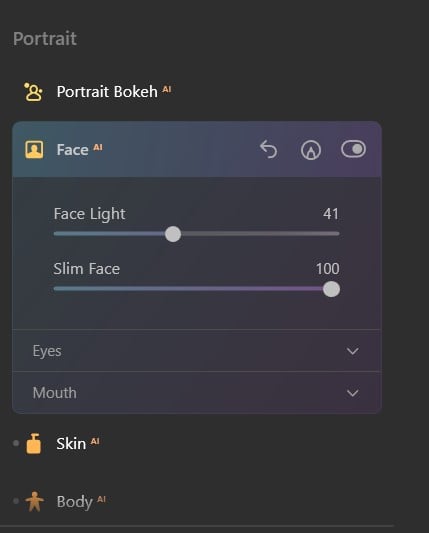
There is no long-term free version of Luminar. However, when you download the program, it automatically comes with an unlimited 7-day free trial. This should give you plenty of time to edit your collection of pictures and export them to your preferred format.
2. DxO PhotoLab: Precision Editing Control with U-Point and Smart Filters
- Automatic lens and image correction
- Fast processing for RAW images
- Sophisticated color wheel gives you total control over hues
- Balances light and shade for the perfect picture
- 30-day free trial
DxO PhotoLab is one of the most advanced photo editing programs available. What’s even better, is that you don’t need to be a professional photographer or graphic designer to use its advanced tools. Many of the editing tools use AI technology and will do the hard work for you. This includes tools like:
- SmartLighting: Perfect for outdoor pictures as it will balance the difference between the bright lights and dark shadows.
- ClearView: Fog and haze will never ruin your pictures again. The ClearView tool will automatically optimize your hazy images, giving you a clear picture. If you don’t like the AI edits, you can make your own edits.
- RepairTool: The repair tool gives you the flexibility to reposition and overlap your edits for precision control.
While the AI tools are great, what really makes PhotoLab special is the U Point Editing tool. It allows you to set control points and control lines, which are helpful when editing anything from a specific spot on the image to changes to the entire background, such as replacing the sky.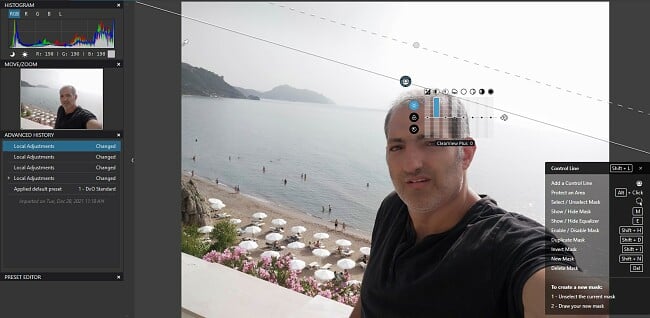
The U Point tool can take a few minutes to figure out, but once you understand the logic behind it, it’s really simple. Create a Control Point or Control Line, and the AI software will use this as its reference point. Next, choose the radius that you want to adjust, and the U Point will inspect every aspect of the selected area, from colors, pixels, light, shading, and it will then create a mask or edit that appears natural. Some of the functions of U Point are adjusting the colors, adding shadows, fixing the contrast, and removing glare.
Another impressive AI feature is DeepPRIME, PhotoLab’s RAW image processing tool. It uses a deep-learning algorithm powered by inputs and output samples of billions of images to reduce noise and mosaics from RAW images. Not only that, but with the latest release of PhotoLab, DeepPRIME is up to 1.6x faster than other RAW processing programs.
One of the side benefits of DxO PhotoLab is that it can help organize your pictures. Upload them to albums, add metadata, keywords, and people. The search function can find images based on aperture, upload date, and ISO.
DxO isn’t as easy to use as Luminar, but it does have a 30-day free trial. You can use this time to let the AI tools improve your pictures and organize your entire photo collection.
Try DxO PhotoLab free for 30 Days!
3. GIMP: Tools for Editing Images and Creating Designs From Scratch
- Customizable photo editing program
- Quickly fixes distorted images
- 100% free and open source
GIMP is an open source editing software that was designed to closely mimic Photoshop. It comes with preloaded tools that can be customized to fit your needs. For example, if you want to create your own design, you’ll have multiple styles of brush tools, and each one can be customized so that output matches your brand’s style.
You can fix distorted or out of focus images with the GIMP transformation tools. You can also fix images that are ruined by bad lighting with a template that will automatically correct the issue, so your picture will look good.
You don’t need to be a graphic designer to create marketing materials or flyers with GIMP. It comes with a large selection of fonts and writing styles that you use to write copy on current images or design your own banners and flyers from scratch.
GIMP does have several limitations. such as it isn’t compatible with anything other than 8bit RGB, grayscale images. It has doesn’t work well when working on pictures with a lot of layers.
4. InPixio: Use Filters to Transform Regular Pictures to Professional Looking Photographs
- Remove Unwanted Images with ease
- Change the background of your picture
- Add frames to gives your picture a finished look
With the InPixio Photo Editor, you’ll have all the tools needed to edit and export your digital photos. The software is very easy to use and doesn’t require any training or detailed training guides to get started. It comes with a large selection of filters and effects that will change the style and tone of your images.
InPixio Photo Editor has one of the better tools for removing unwanted images. Simply highlight the area or object you wish to remove, press the Erase button, and InPixio takes care of the rest. It also has a tool for changing the sky or the background of your image. You can opt for the AI tool to do the selecting or highlight it manually. I was not too impressed with the results from the AI selection and preferred the manual option.
You can choose from a selection of more than 100 texture based filters, add geometric shapes, bokeh, double exposure, film style, and more to set the proper tone. Along with a filter, you can select a frame that will border your picture, giving it a polished look.
InPixio has a completely free option, although it adds a watermark to the picture, and some features are blocked. The other option is to try the 5-day free trial, which gives you access to all the premium features, before reverting to the free version.
5. Photo Pos Pro: Advanced Photo and Text Effects
- Comprehensive photo editing tools
- User friendly interface
- 100% free and safe
Photo Pos Pro is a reliable software for editing and manipulating digital pictures. It has the tools needed to transform any picture into a work of art. It can remove blemishes, change the background, adjust the color tones, and add text overlays.
Photo Pos Pro uses the latest AI and digital technology, including an extensive selection of editing tools, extremely fast and versatile photo processing capabilities that can do everything from simple enhancements to elegant professional-style edits of RAW images.
While it boasts of a large selection of filters and effects, most of them were for paid users only. The free options were very basic, and can be found on simple free phone apps.
Photo Pos Pro has an intuitive interface that lets you quickly grasp how the different features and tools work. If you’re new to digital editing, you can learn from the Photo Pos Pro beginner’s guide that will walk you through everything from basic to advanced editing techniques.
When Adobe Photoshop isn’t For You…
There are some designers, myself included, who say that Photoshop is the “gold standard” or “industry standard” when it comes to digital editing software. However, if you’re not in the marketing or design industry, buying a subscription can be on the expensive side.
If you’re looking to edit your personal photographs Luminar would be the greatest fit for you. It has the necessary tools to fix blemishes on people, fix lighting issues, add filters, and best of all – you can get it free for 7 days.
If you’re working with RAW images, DxO PhotoLab is the best option. Its DeepPRIME technology speeds up the processing time by 1.6x, It also has the editing tools for precision fixes.






Leave a Comment
Cancel