Best Free PDF Readers & Editors for PC in 2025
We’re at the point where having a PDF reader and editor is a necessity. But you don’t have to commit to a long-term contract or pay subscription fees for the privilege of opening a PDF.
After testing dozens of free PDF readers, I found that free costs more, and my computer was damaged with viruses. In other cases, the free PDF tools were so basic they had no value. So I focused on programs that have free trials and proven money-back guarantees.
Overall, Soda PDF is the best free PDF reader and editor that I tested. It allows me to view, edit, annotate, merge, compress, and sign PDF files. You can create an account and test all the premium tools for free for 7 days which should be enough time to finish some quick or urgent PDF tasks.
Quick Guide: 5 Best Free PDF Reader and Editors for 2025
- Soda PDF: The best Free PDF Reader and Editor in 2025 has tools to open, convert, merge, and split PDF files
- PDF Element: Edit unprotected PDFs, Create PDF files, but OCR distorts text at time
- PDF Suite:Fill in forms, Password Protection, but no redaction tool
- Abbyy: Compatible with Cameras and Scanners to Create a PDF, but no document history
- Adobe Acrobat Pro: Excellent Collaboration Tools, Converts PDF to other Popular Formats, but UI can be a bit tricky
1. Soda PDF – Best for Editing PDF files and Quickly Converting to Other Formats
- Powerful editing tools allow you to add or remove text and images
- Convert PDF files to other formats
- Password protect PDF documents
- Optical Character Recognition (OCR)
- Leave comments and collaborate with others
When I first download the software, I created a free account that gave me unlimited access to all the premium features. After a few minutes of use, it was clear that Soda PDF is the best PDF reader and editor that I’ve used.
I noticed immediately how how easy it is to edit text and images from a PDF file. I simply clicked on the Edit button, and it gave me the same control as if I was editing a document in a word processing program like Word. I changed the font style, size, deleted text, added images, and resized the margins. There is also an OCR tool that can automatically extract text from an image. I found this to be helpful when I scanned documents and receipts with my phone, uploaded them to my Soda PDF account, and got rid of the clutter in my office.

In addition to editing, Soda PDF has powerful conversion features. It can convert up to 300 file formats into PDF, including:
- Excel to PDF
- Word to PDF
- PowerPoint to PDF
- JPG to PDF
- Scan to PDF
You can also go the other way and convert a PDF to any of these file types as well.
I was very impressed with the user interface and how easy it is to access all the different tools, from adding a password and encrypting my documents to adding notes and sharing them with clients to streamline the creative process and cut down on the back and forth emails.
Soda PDF gives all new users a full 7 day free trial, with access to all the premium tools without having to enter any payment methods. All you need is a valid email address to get started. At the end of the free trial, you’ll have the option to continue with a completely free, although limited plan, or purchase one of three subscription plans.
2. PDF Element by Wondershare: Intuitive User Interface and Powerful Security Features
- Editable text and images
- Add secure digital signature
- Prevent unauthorized users from viewing documents
- Convert PDF to other files
PDFelement by WonderShare is one of the most complete PDF readers and editors that I’ve ever used. It has a user friendly interface that was recently updated to streamline the different features. Click on the PDFelement home screen icons to open any feature and access the tools you need.
I was impressed with the editing functionality. I opened a brochure template that I’m working on with a client, and not only can I highlight and redact the copy, but I can edit it, change the font size and style, and move it to a different section of the brochure.
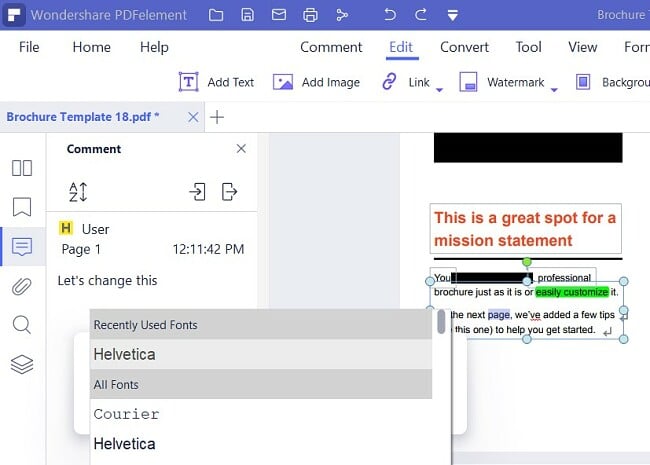
There is also an OCR feature that I find to be very helpful. This tool can recognize text from a picture and make the area completely editable. It’s great for taking pictures of documents or making changes to a jpg or a png file.
There is some flexibility with the security features as well. You can choose to set a password that blocks anyone from opening the file, or just password protect it from any edits and printing.
PDFelement is much more than just a PDF editor. Some of the other features include:
- Compare PDFs: Upload two versions of a PDF file and see what changes were made
- Combine PDFs: Merge multiple PDF files into one file
- Compress PDF: Don’t send large files; compress them in no time without losing any of the quality or definition of the content
- Convert PDF: Convert a PDF to Excel, Word, PowerPoint, images, and more. If you have multiple files to convert, you can use the Batch feature to get everything done with a single click.
PDFelement has a never-ending free trial, although it comes with two limitations. All exported documents will have a PDFelement watermark, and you can only convert up to 5 pages in a document. You can also purchase a premium plan that comes without limitations and has a 30-day money-back guarantee.
3. PDF Suite: Create and Secure PDF with Markup Tools
- Secure PDF files with 256-bit encryption
- PDF Reader and markup tools
- Intuitive and user friendly
PDF Suite takes a simple approach to create a user-friendly PDF reader and editor. The software has all the tools needed to read, create, convert, edit, review, and secure PDFs. It’s a simple program to learn and doesn’t require any technical background.
It has a complete word processing feature (that looks similar to Word) that I used to create a PDF file, starting with a blank page. I found this more intuitive than creating a document on a different platform, saving it, and uploading it to a PDF reader and editor. Of course, you can also open PDF files, convert other file formats to PDFs, and have the freedom to edit the text and alter the size and orientation of images.

While PDF Suite doesn’t have all the tools and features of Soda PDF and PDFelement, it is certainly good enough for the most common uses.
- Nice markup tool: You can leave visual notes or markups on a PDF file with highlights, watermarks, adding sticky notes, and a pencil tool. It makes it easy to collaborate with clients and team members.
- Powerful security: If you want to ensure that no one reads your personal PDF files without authorization, you can quickly secure them with 256-bit encryptions and a password.
- Create and fill in forms: There are only a few things that annoy me as much as receiving a PDF form and having to print it out, fill in the forms, scan it, and send it back. PDF Suite recognizes forms and lets me fill in the forms with ease.
PDF Suite has a free trial that gives you 14 days to test all the different features . If you need more time to evaluate the PDF Suite, you can purchase the software and stay protected with a 90-day money-back guarantee.
4. ABBYY FineReader PDF: Excellent OCR Feature Makes it Easy to Edit Text in Images
- Upload Pictures and Scans to PDF
- PDF image and text editor
ABBYY FineReader PDF positions itself as more than just a PDF reader and editor. It has one of the best OCR features, which it uses to market itself as a tool that can help people get rid of clutter from their homes and offices.
I took pictures of all my receipts, to-do lists, shopping lists, and essential documents and uploaded them as a PDF. The quality of the PDF was the same as high resolution picture quality, and I found that I was able to throw out a lot of paper.
One of the neat features that ABBYY FineReader does after uploading an OCR image to a PDF is it opens a comparison window. It scans the image, recognizes any editable text, and highlights it in a second window. I found this helpful for removing the clutter and focusing on the possible changes I can make.
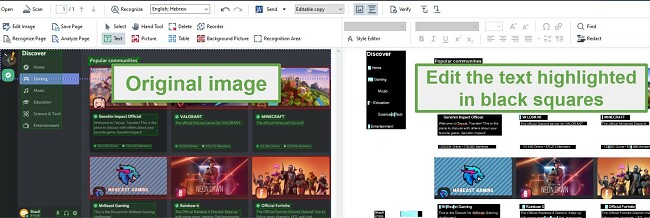
- Basic Editing Tools: In addition to editing the document text, you can create and insert forms, add or request secure digital signatures, merge multiple PDF files, and add notes and highlights to existing text.
- Image Editor: After scanning and uploading an image file, you use the ABBYY image editor to improve the image quality, straighten the time, change the color balance, remove unwanted or blurry elements, and move the text on the picture.
ABBYY FineReader has a free 7-day trial that gives you the freedom to test all the features, and upload or scan as many documents as you want. At the end of the free trial, you can either purchase a subscription or continue to use ABBYY FineReader for just reading and printing PDF files.
5. Adobe Acrobat Pro: Edit, Merge, Split, and Compress PDF Files
- Compress large PDF files
- Real time collaboration
Adobe Acrobat Pro is the oldest PDF Reader, which makes sense as Adobe created the PDF format. While it can seemingly do it all, the interface is very busy and can take some time for users to get comfortable with the software.
One of the standout features of Adobe Acrobat is that it’s a part of the Adobe Creative Cloud collection apps. This means that you can quickly upload other Adobe apps, share them with users through the Adobe cloud, collaborate in real-time with other users by adding notes, annotations, or directly editing the PDF file.

One area where Adobe Acrobat Pro stands out is how it tracks digital signature requests. You can use it to organize the documents that you send out and see which ones have been digitally signed and which are still waiting for the signature.
Acrobat Pro also has two mobile apps that are compatible with Android and iOS devices. One is a basic PDF Reader, and the other is an Adobe Scan that will automatically store pictures you take with it to your Adobe Cloud.
You can download Adobe Acrobat Pro free for 7 days for unlimited access to all its premium features.
6. Canva: Drag and Drop PDF Editor With Millions of Free Visual Elements
- Converts PDF to editable elements
- Edit text, move or add images, and insert a digital signature
The free Canva PDF Editor brings the intuitive drag-and-drop Canva interface with PDF files. It converts the file on the Canva editor and divides it into smaller editable elements. Canva PDF has all the tools you need to edit the document quickly and It can handle everything from changing the text, rearranging elements on the page, adding or removing images, inserting lines or shapes, and adding a signature.
As a reader, you can enjoy a wide selection of more than 3,000 fonts, both free and premium, along with a vast Canav element library containing millions of graphics, icons, and images. This extensive collection ensures that you can achieve the desired aesthetic for your project.
Not only can you edit the PDF content, but Canva has tools for merging multiple PDFs. You can easily rearrange the pages to ensure you have the proper flow. Similarly, you can split a document and insert or remove elements, to maintain the proper structure. When you’re done editing the file, you can convert it back to a PDF or save it in a different file format.
The Canva PDF Editor includes 5GB of cloud storage for free. Any change to a document is automatically saved to the cloud and can be accessed from anywhere on any device. You can give access to multiple people, which allows for real-time collaboration, and set permission levels for other users to view, comment, or edit, to save time during the editing process.
The completely free Canva PDF Editor has a 15MB maximum file size and a 15-page limit per file.
How to Choose the Best PDF Reader and Editor
If you’re looking for a full featured PDF program, you should consider the following factors when making your choice:
- Ease of Use: While most of the popular PDF Editors have similar features, they have different interfaces. I always prefer an intuitive program that I don’t have to study a manual to understand how to make the basic edits. Drag and drop and click to edit are my favorite options, as they allow me to create a PDF or change the version I’m working on so it looks exactly how I envisioned it when starting the project.
- File format compatibility: Whether it’s importing different formats to the program or converting a file format such as docx, ppts, xlx, and images to a PDF and vice versa. But it’s more than just, can a PDF program convert files, but more importantly, how that converted file reacts to the PDF editor. Can it recognize the text? Does it have OCR technology for editing text from images?
- Does it maintain the original formatting: One of the big advantages of a PDF is that it saves a document as an image, so it always maintains its formatting and style when it’s sent to other people. The mark of a good PDF program is whether it can retain the formatting, fonts, styles, etc., with an edited version, or it automatically adjusts it, causing problems when you save an updated version.
- Includes all the necessary tools: This can change based on your needs, which is why I prefer a program that has it all, so I don’t need to switch between several programs. If you’re going to be editing PDFs, you want to get a program with a word processor-like interface. It makes it easy to change fonts, add highlights, redact content, or add additional text to the current document. If you work with remote teams or send PDF files back and forth to clients, you’ll want a program that has collaboration tools and cloud storage, to streamline the work process.
- Free or paid? I know that this is a review of free PDF readers and editors, and while all the programs on the list have a free version, none of them are completely free. This is because, quite simply, you won’t find a free PDF program that can do it all. Therefore, I took into account whether the programs have a free trial or a hassle-free money-back guarantee. I wouldn’t trust my secure documents to a completely free PDF Software because I know that I’m their product, so they may share my data, not really secure my documents, target me with ads, or even worse, infect my files with malware. Therefore, I recommend staying away from anything completely free. That being said, the “freemium” model offered by reputable PDF programs is secure and safe but very limited. So again, it comes down to your personal needs.
All of the PDF programs that I tested and recommended above can handle all the basic tasks, such as viewing and printing. So, if that is all you need, you can’t go wrong with any of them. After a few days of using and testing all the PDFsoftware above, I can confidently say that Soda PDF is the best of them all. It was easy to use, has the most valuable features and it comes with a 7-day free trial so you don’t have to take my word for it when you can try it yourself at no risk.
FAQ
Are Free PDF Readers and Editors Secure?
How can I edit a PDF document for free?



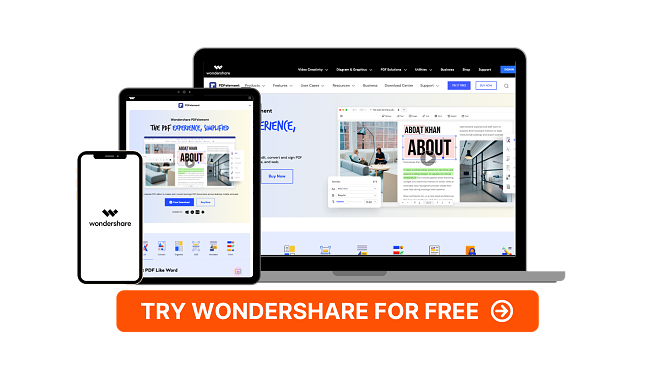
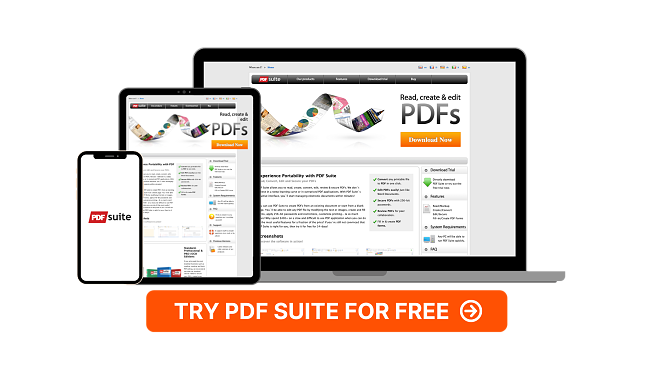
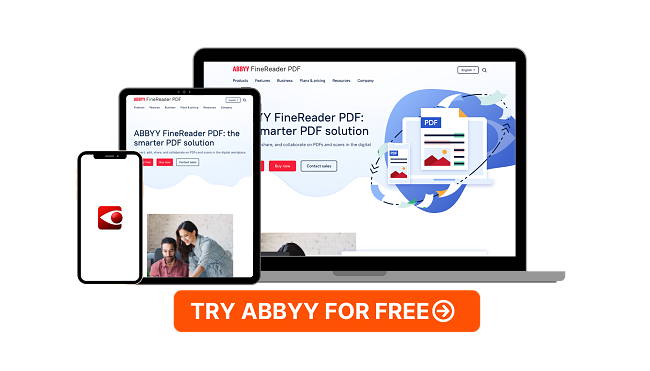
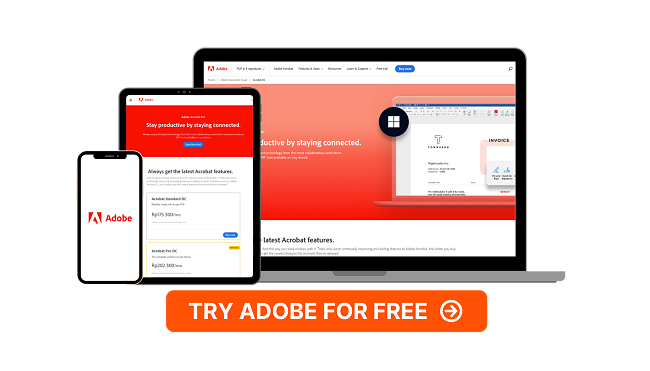
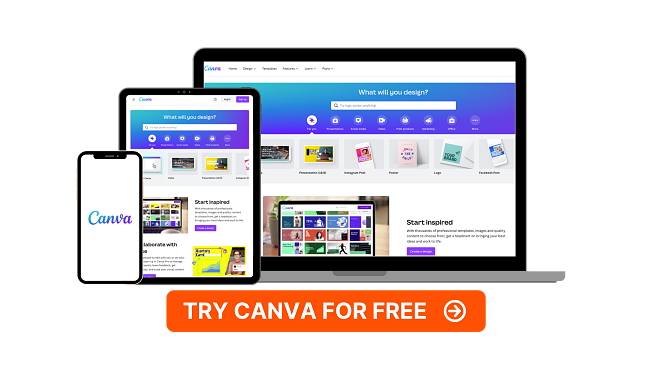



Leave a Comment
Cancel