How to Easily Remove iPad or iPhone Virus & Malware in 2025
iOS devices can’t be infected with viruses, thanks to Apple’s ‘sandboxing’ security design, but that doesn’t mean your iPhone or iPad isn’t vulnerable to other cyber threats. Hackers can still harvest your data through shady iOS apps, and Apple’s security won’t protect you from phishing attacks.
After you remove malware or malicious apps, your iPhone and iPad still need protection from SMS-based scams, phishing, unsecured WiFi networks, and data-stealing apps — you need an iOS security app.
Out of all the apps I tested, Norton takes the #1 spot with its powerful features for protection against phishing attacks, scam texts, and even personal data leaks. It comes with a 60-day money-back guarantee, so you can try Norton on iPhone or iPad risk-free.
Quick Guide: 3 Easy Steps to Remove Malware From iPhone & iPad
- Check for suspicious apps on your device. Malicious apps can steal your data. You can scan your device with iOS Safety Check and find the apps with unusual permissions. Remove the apps after the scan and restart your phone.
- Install iOS security software. A top-tier iOS security app like Norton Mobile Security will protect you from malicious apps, phishing, SMS scams, and other cyber threats.
- Fix all security issues on your device. Update your software version, reset your browser to remove tracking cookies, and keep your security app (Norton) up to date.
How to Remove Malware From Your iPhone & iPad
Step 1: Run iOS Safety Check
The first step involves using the Safety Check feature in iOS. This tool is invaluable for understanding which apps have access to your personal data. This is because apps with unnecessary permissions can potentially leak or misuse your data.
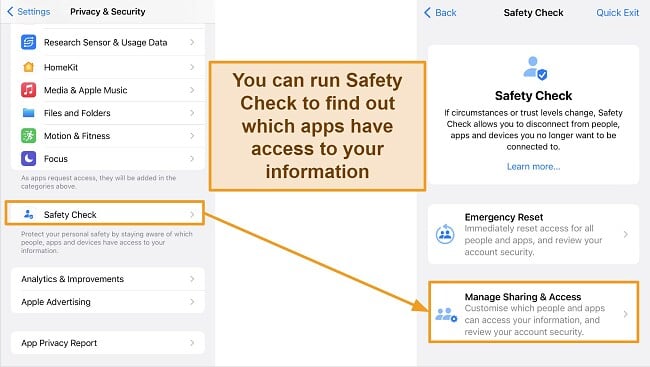
Navigate to your device’s Settings, go to Privacy & Security, and Safety Check. Here, select ‘Manage Sharing & Access’ to review and manage app permissions. This feature helps you control which apps can access your data, ensuring only trusted apps have such privileges.
Step 2: Ensure that iOS is Up to Date
Keeping your iOS software updated is vital for the security of your iPhone and iPad. Updates often include critical security patches that protect your device from new threats. To check for updates, open Settings, go to ‘General,’ and tap ‘Software Update.’
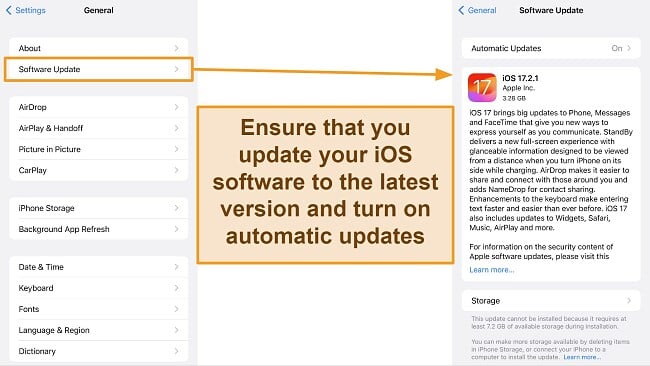
If an update is available, select ‘Download and Install.’ Regularly updating your device means you’re less likely to be vulnerable to recent exploits and security flaws. It’s a simple yet effective way of fortifying your device’s defenses against malware.
Step 3: Reset Safari and Other Browsers
Malware and adware can often manifest through browsers, affecting your online experience. To address this, you should clear the history and website data in Safari and other browsers. In Settings, find ‘Safari’ and tap on ‘Clear History and Website Data.’
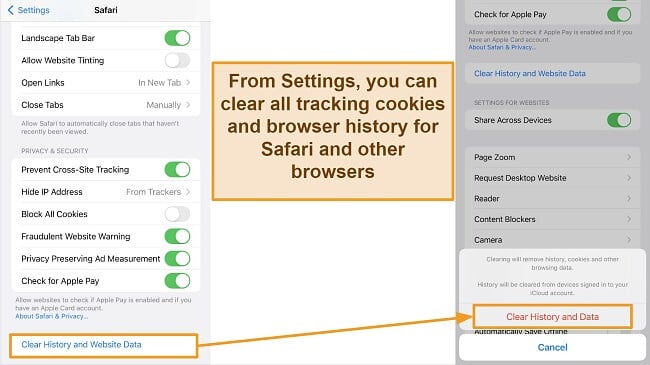
For other browsers, follow their specific procedures to clear data. This step is crucial for removing tracking cookies and potentially harmful data that could compromise your online security or privacy. It ensures your browsing experience remains clean and less susceptible to malicious intrusions.
Step 4: Check the App List
Malicious apps can steal your data. That’s why you should ensure that only trusted apps are installed on your device. Go to Settings, select ‘General,’ and then ‘iPhone Storage’ or ‘iPad Storage’ to review all installed apps. It’s important to regularly check this list and remove any apps that are unfamiliar or unused.
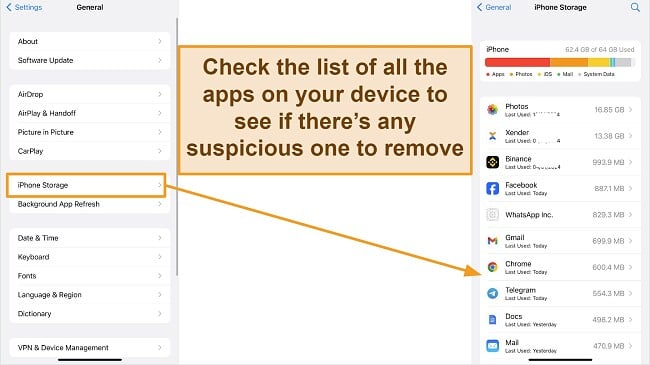
Uninstalling suspicious apps is key to eliminating potential threats hiding in your device. Once you’ve removed all suspicious apps, your iOS device should work optimally and keep your data safe.
Step 5: Run a Security Scan with a Trusted App
Finally, install a trusted security app on your device. From my tests, I found Norton to be a reliable security suite for iOS devices. Norton comes with top-tier features, including phishing protection, SMS scam protection, ID theft protection, and more.
When you launch the app, you’ll find multiple features for protecting your iOS device from cyber threats. The app will scan your device for vulnerabilities and suggest ways to improve your iOS security. This step is the final check to ensure that all previous measures have effectively protected your device.
The Best Antivirus Software to Keep Your iPhone & iPad Secure (Tested in 2025)
1. Norton — #1 iOS App for Malware Protection and Enhanced Security
Key Features:
- Unmatched online security with Web Protection and Wi-Fi Security.
- Includes an integrated VPN and Dark Web Monitoring.
- Works on iOS 14 and above (iPhone, iPad, and iPad Touch).
- 24/7 customer support through live chat, phone, and email.
- Provides 60-day money-back guarantee policy.
Norton’s security app for iPhones and iPads ensures your iOS device is always protected from the latest threats. Whether it’s phishing, SMS smishing attacks, or calendar threats, Norton has got you covered. Plus, if you live in the US, you can access Norton’s LifeLock plans with ID Theft protection.
Norton’s features for iPhones and iPads include:
- Device security — checks your device for vulnerabilities to protect your operating system from attack.
- VPN — allows you to browse securely through an encrypted tunnel.
- Dark Web Monitoring — alerts you if your information has been compromised in a data breach.
- WiFi security — notifies you when you’re connected to an insecure network.
- Web Protection — blocks fraudulent websites to protect you against scams.
- SMS security — stops fraudulent or malicious SMS links.
- Secure Calendar — identifies potentially risky calendar invites and blocks them.
When you launch the app, it automatically scans your device, WiFi network, and SMS texts for any security risks. It even monitors the Dark Web to check if your personal information was leaked in a data breach.
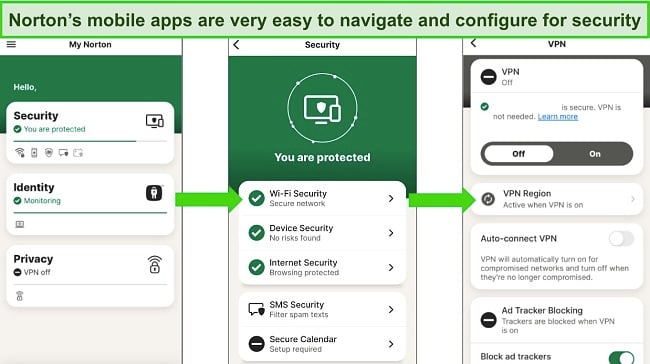
Norton’s web protection is very robust and detected way more threats during my tests than Safari’s phishing protection. If there’s suspicious activity, you’ll see an alert on the home screen — simply click on the notification, and Norton will show you how to block the threat immediately.
Norton Mobile Security is only available for 1 iOS device. Since I own an iPhone, iPad, and MacBook, I opted for Norton 360 Deluxe plan as it’s the best value for money. It even comes with a VPN, password manager, 50GB of cloud backup, and parental controls. Plus, it’s backed by a generous 60-day money-back guarantee.
2. TotalAV — Huge Range of Security Features and iOS Optimization Tools
Key Features:
- WebShield defends against malicious apps and cyberattacks.
- Includes smart scan, data breach check, photo manager, and more.
- Supports iOS 11.0 and above (iPhone, iPad, and iPod Touch).
- Customer support is available via live chat and email.
- Offers a 30-day money-back guarantee.
TotalAV for iOS offers a robust security app for protecting your iPhone or iPad against cyber threats. While iOS has built-in security measures, TotalAV’s security apps amplify these, making often overlooked features more prominent and accessible. It prompts you to run a scan as soon as you open the app and checks for security vulnerabilities on your device.
With just one tap, TotalAV’s Smart scan examines your iOS device, including your software’s current version and the activation status of your device’s passcode and face ID. TotalAV discovered a few issues on my phone during testing, part of which was an outdated software version.
TotalAV’s antivirus features include:
- Data Breach Check — identifies if your personal info has been compromised in a data breach.
- Photos & Video Cleanup — helps reclaim storage space by removing unnecessary media files.
- Duplicate Contact Finder — organizes your contacts by removing or merging duplicates.
- WebShield — protects against malicious websites and online threats while browsing.
- QR Code Check — scans QR codes to ensure they lead to safe and legitimate websites.
- Private Connection VPN — secures your internet connection and online privacy with encrypted browsing.
Apple’s built-in security won’t protect your iPhone and iPad from phishing, but TotalAV will. During tests, TotalAV’s Phishing Protection (WebShield) successfully blocked suspicious websites and other phishing links to protect me from data harvesting.
TotalAV’s VPN provides secure browsing, making it ideal for safely using public WiFi networks. The Photo Cleaner feature also helped remove duplicate images and unneeded screenshots from my iPhone, allowing me to free up over 1.2GB of space on my device.
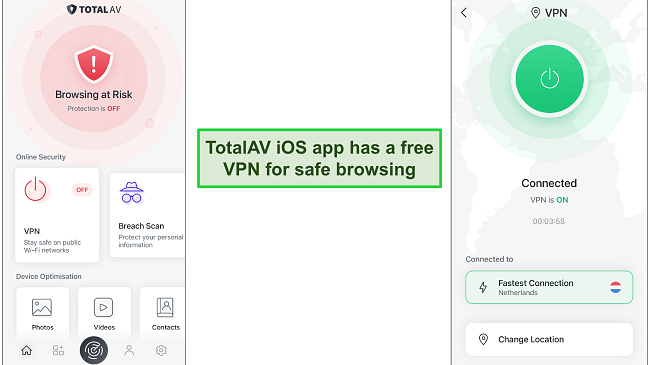
To get started with TotalAV, I recommend you sign up for TotalAV from Safari on your iOS device for as low as $19.00.
TotalAV’s Mobile Security only includes 1 device license. If you have multiple smartphones or you want to protect your computer, I suggest you opt for the Total Security package. It includes all the features and works on up to 6 devices simultaneously. You can try TotalAV risk-free with the 30-day money-back guarantee.
3. McAfee — Scans Your iOS Device for Security Vulnerabilities
Key Features:
- Scans your phone for security vulnerabilities.
- Alerts you about compromised emails found on the dark web.
- Protects you from unsafe WiFi connections.
- Compatible with iOS 14.0 and above (iPhone, iPad, and iPod Touch).
- Offers tons of premium features for advanced protection.
McAfee Mobile Security for iOS offers top-tier protection for iPhones and iPads. Its functions include scanning for vulnerabilities, preventing unauthorized access, and protecting personal data. I found that it complements iOS’s inherent security by addressing vulnerabilities that could be exploited by new and sophisticated threats.
Features like secure browsing and identity protection are especially pertinent for iOS users. While iOS provides robust built-in security, McAfee enhances this by providing a good number of security features to complement the existing iOS security tools.
McAfee’s antivirus features for iOS include:
- WiFi Scan — Detects insecure WiFi networks.
- System Scan — Verifies phone settings for potential security weaknesses.
- Identity Scan — Searches the dark web for any breaches involving your emails and personal data.
- Scam Protection — Scans your SMS messages for dangerous URLs and notifies you upon detecting potential scams.
- Unlimited Device Protection — Provides security coverage across all your devices.
- Secure VPN — Enables anonymous and secure web browsing.
- Identity Monitoring — Keeps track of your personal information on the internet.
- Safe Browsing — Prevents access to harmful websites and foils phishing attacks.
- Personal Data Cleanup — Erases traces of your personal data from the internet.
- Transaction Monitoring — Watches over your financial transactions for security.
- Credit Monitoring — Keeps tabs on your credit score and provides reports.
McAfee’s System Scan checks the files and apps on your device to pinpoint possible threats. It notifies you about any required iOS updates and identifies vulnerabilities, helping to keep your device secure from cyber threats. During tests, it alerted me about the outdated software version on my phone and other issues.
Additionally, I found the WiFi Scan and Identity Scan features particularly impressive. WiFi Scan evaluates your network for vulnerabilities and Identity Scan searches for exposed personal information. Both features excelled in detecting security weaknesses and offered effective solutions to enhance protection.
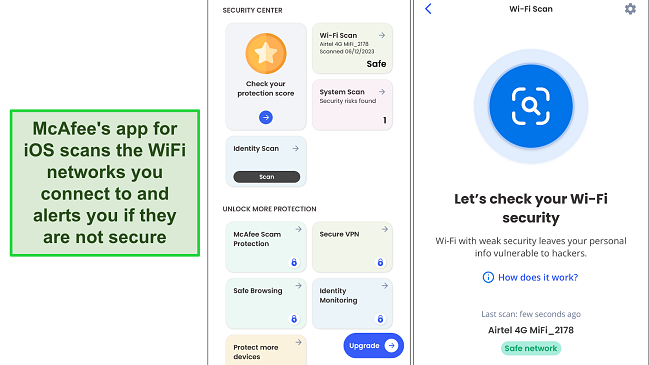
Starting at just , McAfee provides several plans for protecting all your devices. For comprehensive coverage, opt for the Total Protection plan, which includes all the premium features mentioned earlier. Additionally, it comes with a 30-day money-back guarantee, allowing you to try out the features without any risk.
Quick Comparison Table: 2025’s Best Antiviruses for iPhone & iPad
| Web protection | SMS Security | Calendar Filtering | WiFi Scanner | VPN | Identity Protection | |
| Norton | ✔ | ✔ | ✔ | ✔ | ✔ | ✔ |
| TotalAV | ✔ | ✘ | ✘ | ✘ | ✔ | ✔ |
| McAfee | ✔ | ✔ | ✘ | ✔ | ✔ | ✔ |
Top Security Tips For iPhone & iPad Devices
Employing a proactive approach goes a long way toward avoiding these security breaches. After all, it’s always better to be safe than sorry. Here is a list of security best practices for your iPhones and iPads.
- Don’t jailbreak your iPhone or iPad — Refrain from jailbreaking your iPhone or iPad. This process can compromise the device’s built-in security measures and make it more vulnerable to threats.
- Install Apps from Trusted Sources — Only download apps from the Apple App Store. Apps from unofficial sources may not be vetted for security and could pose risks.
- Don’t accept calendar invites you don’t trust — Exercise caution with calendar invites, especially from unknown sources. Accepting suspicious invites can lead to spam alerts and notifications.
- Enable Two-Factor Authentication — Use two-factor authentication (2FA) for your Apple ID to add an extra layer of security against unauthorized access.
- Use a VPN — You should always use a VPN (Virtual Private Network) when browsing to secure your online activities, especially when connected to public Wi-Fi networks.
- Activate Fraudulent Website Warnings in Safari — Ensure the fraudulent website warning feature is enabled in Safari to get alerts about potentially dangerous websites.
- Keep your iPhone or iPad updated — It is crucial not to disregard the update reminders you receive. Timely updates ensure that you remain current with Apple’s most recent security enhancements.
- Regularly backup your files — This prevents you from losing all your files in case you need to reset your iOS device to remove malware. Luckily, Norton 360 Deluxe has 50GB of cloud storage to back up your personal data easily.
- Install a Top Security App — Norton offers a reliable iOS security app to protect you from the latest cyber threats. I recommend the Norton 360 Deluxe for iOS as it flags and blocks malicious links and threats in real time.
How I Tested & Ranked the Top Antiviruses for iOS Devices
While iPhones and iPads can’t be infected with malware, they are still vulnerable to various threats. In choosing the security apps for iOS, I considered the following:
- Phishing Protection Efficiency — I tested the ability of each antivirus to detect and block phishing attempts.
- Network Security — I looked into features like Wi-Fi scanning to see how well the antivirus protects against network-based threats.
- Data Privacy Tools — I checked for tools like VPNs and password managers, assessing their effectiveness in enhancing user privacy.
- User Interface and Ease of Use — I analyzed the user-friendliness of each app, considering how intuitive and accessible the interface is for both tech-savvy and novice users.
- Impact on Device Performance — I assessed the impact of each antivirus on the overall performance of the iOS device, checking for any slowdowns or battery drain during regular usage and scanning.
- Customer Support — I evaluated the responsiveness and helpfulness of the customer support team for each antivirus.
- Value for Money — I compared the pricing and features of the free and premium versions, assessing the overall value for money.
- Updates and Maintenance — I noted how frequently each antivirus receives updates and how these updates impact overall functionality and security.
FAQs on iPhones, iPads, and Viruses
Do I need an antivirus on my iPhone and iPad?
Yes. While iOS’s robust design makes it less susceptible to traditional viruses, having a security suite on your iPhone and iPad is still important for protection against cyberattacks.
The threats on iOS differ from those on other platforms, so what you need is not an antivirus in the conventional sense but rather a tool that protects against phishing, unsecured networks, and data breaches, ensuring overall security for your devices.
Can iPhones or iPads get malware?
Yes, more commonly, ‘malware’ on iOS takes the form of malicious apps that aim to steal information or track you online, deviating from their intended purpose. So, while traditional virus threats are minimal, the risk from these deceptive apps remains a valid concern for iOS users. That’s why you need a security app like Norton Mobile Security for your iPhone and iPad.
How can I scan my iPhone or iPad for malware?
Scanning an iPhone or iPad for malware in the traditional sense isn’t possible, and any app claiming to do so isn’t accurate. This limitation is due to iOS’s sandboxing feature, where each app operates in a confined environment, preventing widespread system access.
However, this doesn’t mean additional security measures are unnecessary. You can still benefit from tools that protect against phishing, unsecured networks, and privacy breaches, enhancing your device’s overall digital safety.
Do iPhones and iPads have malware protection?
Yes, iPhones and iPads come equipped with sophisticated built-in malware protection. Apple’s iOS operating system is designed with robust security features, including sandboxing for apps and strict controls on app store submissions, effectively reducing the risk of malware infections.
Stay Safe With The Best Security Suites For iOS Devices
Although iPhones and iPads can’t be infected with viruses in the traditional sense, there’s the possibility of installing a malicious app that steals your data or falling prey to phishing attacks. If you notice your iOS device running slow or acting funny, there are a few things you could do to get it back to peak performance.
The first thing to do is to delete suspicious apps from your phone. To find which apps aren’t genuine, you can run iOS Safety Check and remove any unfamiliar apps that have access to your data. After that, you should install an iOS security software like Norton Mobile Security. It will protect you against cyber threats, including phishing, SMS scams, and more.








Leave a Comment
Cancel