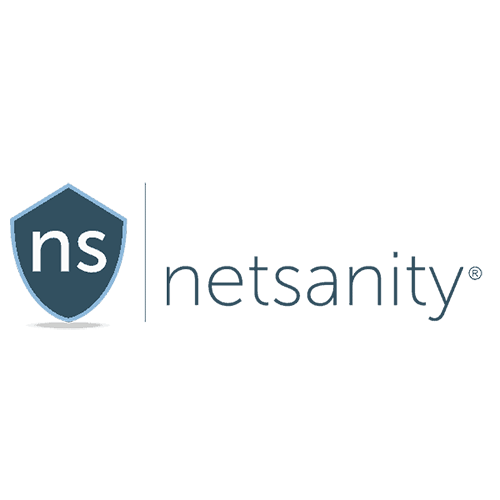Netsanity Review 2025: Before You Buy, Is It Worth It?
Netsanity Overview
When I installed Netsanity on my kid’s iPhone, I was sure it was exactly what I was looking for. The app has fantastic features like an app blocker, time scheduler, category blocker, and even device restrictions that I loved so much.
One thing, however, caught my attention and changed my mind. I don’t know if you look out for it when buying parental control apps; so I’ll let you judge for yourself and decide if it’s an important factor.
Netsanity really impressed me with their free 14-day trial. And get this, you do not require to submit your credit card information. It gives you total freedom to test the app for yourself and see how it works for your family before committing to a plan.
Features
Netsanity has all the features I look out for in parental control apps plus more. It has a device restriction feature that gives you control over the phone’s camera, screenshots, and fingerprint reader remotely. This was a stand-out feature for me. Other features I enjoyed include:
App blocker
With Netsanity, I could block more than 70 apps on my daughter’s phone with a single click. To test this feature out, I blocked her Instagram and Twitter. However, the app blocker didn’t start working immediately. It took some time for the app blocker to take effect.
After a few hours, she started complaining that her social apps weren’t working. She could open Instagram and Twitter, but pictures, videos, and comments weren’t loading. In addition, her feed wasn’t updating. When you enforce the app restrictions, they might not take effect immediately, but they do after a few hours.
Netsanity can block over 70 apps, and in case you’d like to block an app that is not available on their list, you can make a suggestion to the Netsanity team for it to be added. In addition to blocking apps, you can also prevent the installation of apps, disable app stores, and set notifications for any new app installations.
The allowed apps are found in the green area and blocked apps in the red region of the app blocker dashboard. To stop an app, simply click it and select block. The app immediately appears in the red area to indicate that it is blocked. After blocking an app, click the “Apply Changes” button at the top of the dashboard to effect the changes.
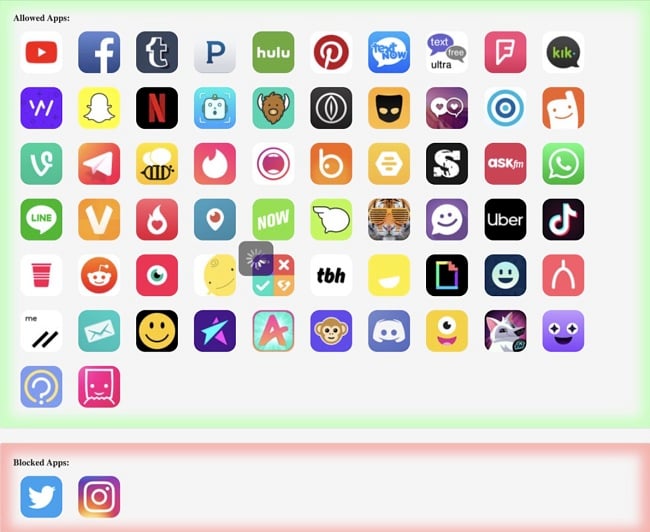
Time blocker
The time blocker on Netsanity is straightforward. I didn’t encounter any issues while using it. The only thing that I’d have loved more is if Netsanity had a more customizable time blocker.
The current time scheduler only allows you to block time in hourly increments. I would appreciate it if I could block time down to a specific minute, for example, 8:45.
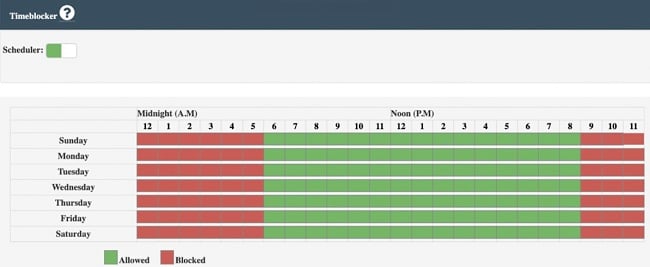
Game blocker
This feature offers a preselected list of games. This means that if your child doesn’t play any of the included games, you can’t block the games on their phone. In my case, my child doesn’t play any of the included games in the game blocker. Consequently, I reached out to the customer support team to enquire if it’s possible to add more games to the game blocker, but I didn’t get any response yet.

Category blocker
I was impressed by the number of categories that Netsanity allows you to block. You can filter content in more than 40+ categories, including porn, alcohol, violence, gambling, fraud, shopping, and news. And man, was I thankful for the shopping category! God knows my daughter can get carried away by some online retail therapy.
When you block a specific category, the app effectively blocks all the websites that are associated with that category. In addition, it blocks all apps from accessing sites in those categories.
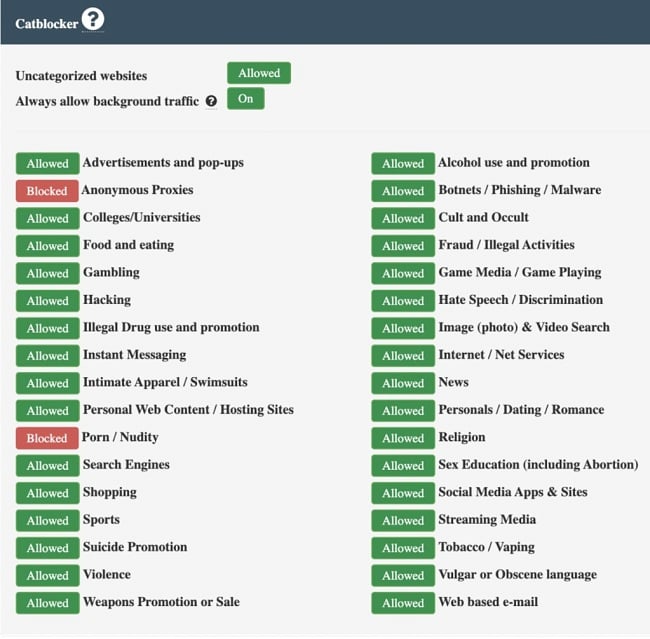
Site blocker
The site blocker allows you to whitelist and blacklist websites and to disable web browsers. To use this feature, you add the websites you’d like to block in the blacklist and vice versa. I blocked websites with x-rated content to test the site blocker, but when I used Safari on my kid’s phone, I was sad to find that I could still access the blocked sites.
After a few hours, I tried accessing the blocked websites again, but the browser redirected me to an error page. This confirmed my thoughts. The site blocker doesn’t work the minute you turn it on. It takes effect after a few hours.
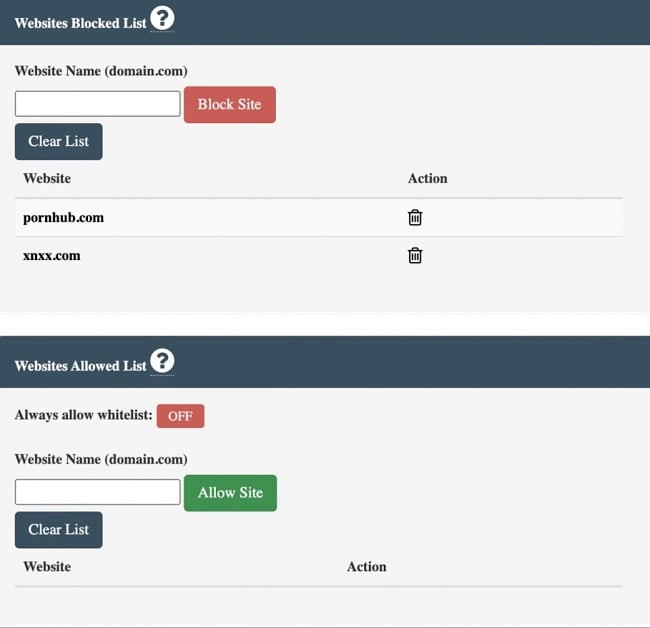
Safe search
Netsanity has a safe search feature that filters x-rated search results on browsers. I used my kid’s phone to search for words like “nudes” on chrome and Safari, and all the results were censored. To make your kid’s phone more secure, you can use safe search together with the category blocker and site blocker.
Timeout
Netsanity’s timeout feature was practical. It’s designed to cut out internet connectivity when turned on. But it didn’t work on my daughter’s iPhone. She was still able to continue using her device even after I put it on timeout.
What I found to be effective is using the screen lock option in the timeout feature. This option cuts internet connectivity and locks the screen. When I turned it on, she was effectively locked out and couldn’t use her phone.

Device Restrictions
With Netsanitiy’s device restrictions, you can disable the Safari web browser, the camera, screenshots, app installations, fingerprint reader, etc. The best thing about this feature is you can enforce these restrictions remotely. You do not need to have physical access to the phone.
I disabled my daughter’s phone camera, and immediately, the camera application was hidden. It wasn’t accessible at all. Additionally, other applications that require camera access to work, like Snapchat, couldn’t work. So my kid couldn’t post any photos and videos on social media.
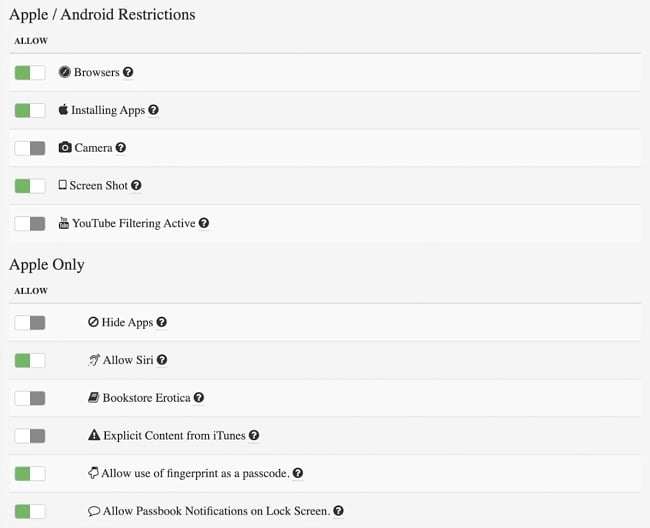
Installation
It’s so easy to get started with Netsanity. After signing up for a free Netsanity account, the site directed me to the account setup page, where the installation wizard guided me through the installation process.
To activate my child’s device, I needed to have physical access to their phone. The app can be activated either by text or Safari. Netsanity sends you an activation link that prompts the download of an MDM (Mobile Device Management) profile. After you receive the profile, open your phone settings and give it access.
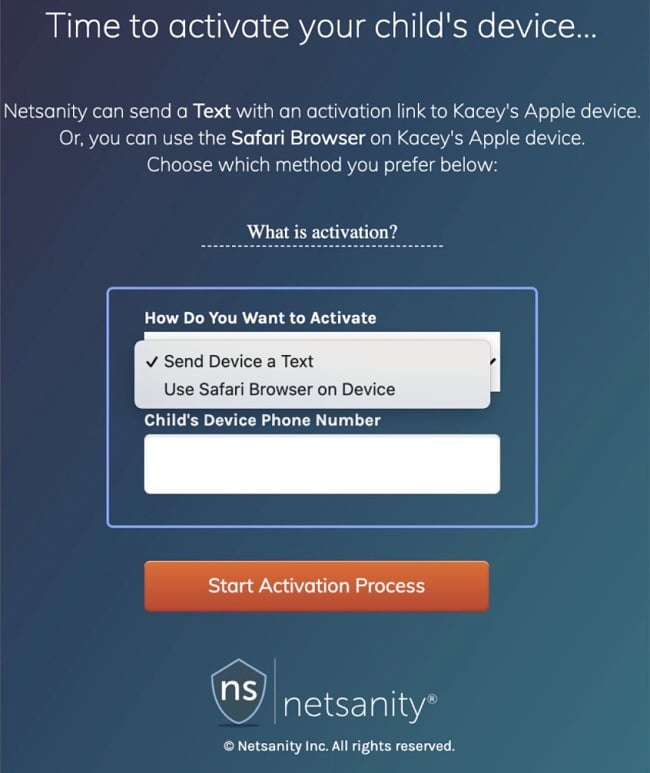
Within 5 minutes, I was set up and ready to go. However, the data sync wasn’t immediate. I had to wait a few hours before the app features became operational. Once you finish activating the first device, you can add more under the same license.
Ease of Use
I found Netsanity easy to use. It has a helpful guide that showed me what every feature entails and how to use it. When using the app initially, I found it was slow. During that time, restriction features weren’t as efficient as advertised, but after a few hours, the app updated all the data in the dashboard, and the restriction features began working well.
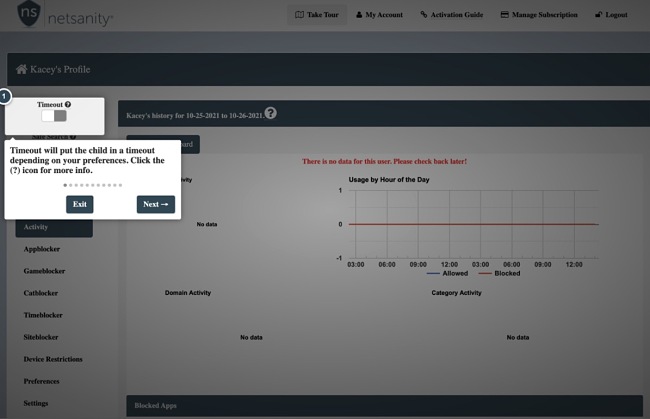
Netsanity has a simple dashboard. It shows device usage activity in charts and graphs which are easy to interpret. I particularly loved the pie-chart representation on the dashboard as it was very insightful.
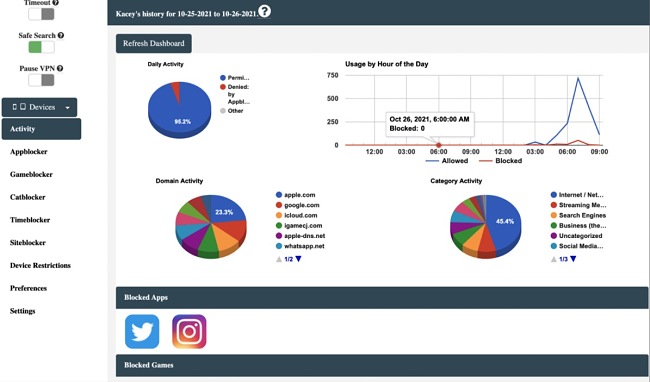
Support
Netsanity offers US-based support via email, phone, & chat. It also has a huge bank of helpful articles that answers the most common questions. You are likely to find a guide for any issue you face with the app.
To test how well Netsanity responds to customer inquiries, I submitted a support request to learn if I could customize the game blocker since it comes with a preselected list of games to block. A few minutes after I submitted my ticket, I received an email acknowledging that they had received my inquiry. While this wasn’t an answer to my question, I felt at ease knowing that someone was working on my issue and that they’d get back to me in a few hours.
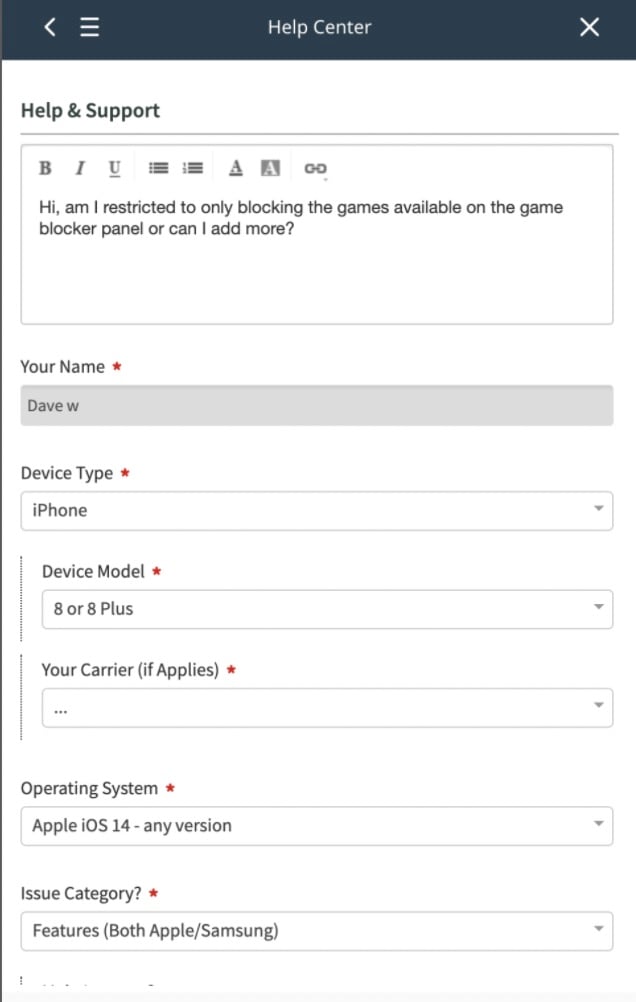
Twenty-four hours later, I still hadn’t received any help from the support desk. This wasn’t very reassuring since apps like Qustodio have 24/7 live chat support available all the time.
FAQ
Is Netsanity safe?
Can I limit specific apps for my kids with Netsanity?
Is there a way for my kids to bypass the Netsanity web filter?
Can I monitor my kid’s social media activity using Netsanity?
What operating systems support Netsanity?
Pricing
As an industry-leading publication covering VPNs, internet freedom, and online privacy, I must highlight that Netsanity provides subscription plans that are both competitive and exceptionally affordable. They offer convenient monthly and annual plans catering to individual users as well as families seeking protection for their devices. With the family plan, you can cover up to 25 devices. In my opinion, Netsanity has the perfect balance between the features it provides and pricing, which ensures you get value for your money.
While it doesn’t offer a money-back guarantee, Netsanity has a free 14-day trial period where you can try the app without any risk or commitment.
Bottom Line
Netsanity offers fantastic features at an affordable price. It works really well and the only downside to it is that it can easily be deactivated by kids. However, to prevent that, Netsanity offers a detailed guide on steps you can take to keep your kids from deactivating parental control on their devices. You don’t have to commit to any plan before trying it yourself for free and make sure it’s good for your family.