How to Get and Use NordVPN on Android — 2024 Setup Guide
NordVPN is among the most popular VPNs available. It is frequently promoted by popular YouTubers and receives praise from various reputable sources, including us. However, what is the VPN like to use on mobile devices, and how can you get NordVPN on Android?
After extensive testing, I found that NordVPN’s Android app is just as impressive as the desktop version. In this article, I’ll explain multiple methods to install NordVPN on Android and highlight some of the key features it offers on this platform. Editor’s Note: We value our relationship with our readers, and we strive to earn your trust through transparency and integrity. We are in the same ownership group as some of the industry-leading products reviewed on this site: ExpressVPN, Cyberghost, Private Internet Access, and Intego. However, this does not affect our review process, as we adhere to a strict testing methodology.
Quick Summary: How to Get NordVPN on Android
- Subscribe to NordVPN. Access the NordVPN website and choose a subscription that suits you.
- Install NordVPN. Download NordVPN via the Google Play Store or sideload it using an APK from the official website.
- Use NordVPN. Run NordVPN, log in using your credentials, and secure your connection.
Getting NordVPN on Android: Detailed Steps
The following steps explain how you can get NordVPN on your Android device. You can get it by downloading it directly from the Google Play Store or by sideloading an APK that you can download from the official NordVPN website.
Before getting NordVPN on Android, it’s worth subscribing to it through the official website. This ensures you get the best price for your chosen plan and can use the 30-day money-back guarantee without issues if you’re unsatisfied.
Subscribing to NordVPN
Installing via the Google Play Store
- Open the Play Store. Access the Google Play Store on your Android device.
![Screenshot showing the Google Play Store on Android]()
- Find NordVPN. Enter “NordVPN” in the search bar at the top and select the official app from the results.
![Screenshot showing the official NordVPN app on the Google Play Store]()
- Install NordVPN. Tap the Install button to get NordVPn on your device.
![Screenshot showing how to install NordVPN through the Google Play Store]()
- Open NordVPN. Tap the Open button to launch NordVPN once it’s installed.
![Screenshot showing how to launch NordVPN after installing it from the Google Play Store]()
- Use NordVPN. Log into NordVPN using the credentials you subscribed with to start using it.
![Screenshot showing how to sign into NordVPN's Android app]()
Sideloading via APK
- Find the APK. Search for “NordVPN apk” on Google and tap the official NordVPN website in the results.
![Screenshot showing how to find the official NordVPN APK download link]()
- Download the APK. Access NordVPN’s website and download the official Android APK file.
![Screenshot showing how to download the NordVPN APK from the official website]()
- Install the APK. Run the APK to sideload NordVPN on your Android device. Note your device might ask you to allow app installations from unknown sources during this step, and you must allow it to ensure the installation is successful.
![Screenshot showing how to install NordVPN using the APK file]()
- Use NordVPN. Open the NordVPN app once it’s installed, log into it using your credentials, and use NordVPN.
![Screenshot showing how to log into NordVPN's app after sideloading it via an APK]()
How to Customize The NordVPN Connection on Android
Changing Protocols
NordVPN’s Android app lets you choose from 3 protocols: NordLynx, OpenVPN (TCP), and OpenVPN (UDP). You can easily switch your protocol by navigating to the app’s settings, accessing the VPN protocol menu, and tapping your preferred protocol.
NordLynx is NordVPN’s proprietary protocol based on WireGuard. It provides airtight security without compromising speeds and is generally the best option. As for the OpenVPN protocols, TCP is more stable but slower than UDP, while UDP is faster and better for high-bandwidth tasks. You can also choose the ‘Automatic’ option to let the app decide the best protocol for you.
Split Tunneling
Split tunneling is a useful feature that lets you customize which apps use the VPN tunnel. This is useful when you want to stay on your local connection for banking and shopping apps. It’s easy to set this feature up from the settings menu — just enable it and pick the apps you want to exclude from the VPN tunnel.
Noteworthy NordVPN Features on Android
Meshnet
Meshnet is among NordVPN’s best features and is available in the Android app. Meshnet lets you set up your own network of devices, letting you safely share files and media, set up gaming servers, and more while staying completely safe.
Meshnet even lets you use another device on the network as a VPN server, sharing its IP address. This is especially useful when you’re on the go and want to access a service using the IP address of your home network.
Specialty Servers
Another highlight is that NordVPN’s Android app includes all its specialty servers, including the following options:
- P2P — allows P2P traffic to ensure safe and smooth torrenting.
- Obfuscated — masks your VPN activity to bypass VPN detection mechanisms like deep packet inspection.
- Onion over VPN — routes your traffic through the VPN server and the Tor network for added safety.
- Double VPN — routes your traffic through two VPN servers for an extra layer of protection.
You can easily find all the specialty servers on the front page of NordVPN’s Android app. Note that they may be a bit slower than the usual NordVPN servers for tasks like gaming, streaming, and web browsing, so you should only use them when safety is a top priority.
Threat Protection
Threat Protection blocks annoying ads and malicious websites, and it’s available in NordVPN’s Android app. What’s great about this feature is that you can choose to enable it even when you aren’t connected to NordVPN, ensuring your browsing activity stays protected at all times.
Dark Web Monitor
NordVPN’s Dark Web Monitor informs you about leaked credentials that get compromised in data breaches. Once enabled, this feature will scan your NordVPN account email and let you know if your accounts on other websites were leaked.
I like that NordVPN’s Dark Web Monitor isn’t limited to the email you subscribed with. You can add multiple extra emails to monitor, and the app will let you know whenever any of them are involved in data breaches.
Tapjacking Protection
Tapjacking protection is a simple yet effective tool that keeps malicious services or websites from tricking you. It lets you know when an overlay is tricking you into clicking something dangerous, ensuring you don’t accidentally compromise your security or privacy.
FAQs on NordVPN
What is the best Android VPN?
How much does NordVPN cost on Android?
Does NordVPN have a free plan?
Does NordVPN work on Android TV?
Safeguard Your Android Connection Using NordVPN
In conclusion, following the above steps will easily get you NordVPN on Android. Before downloading it onto your device, you should subscribe through its official website, as this will let you get the VPN for as low as $2.99/month.
Regardless of your chosen plan, NordVPN provides a 30-day money-back guarantee for all subscriptions purchased from the official website. This lets you try the app risk-free and see if it suits your needs before committing to your purchase.


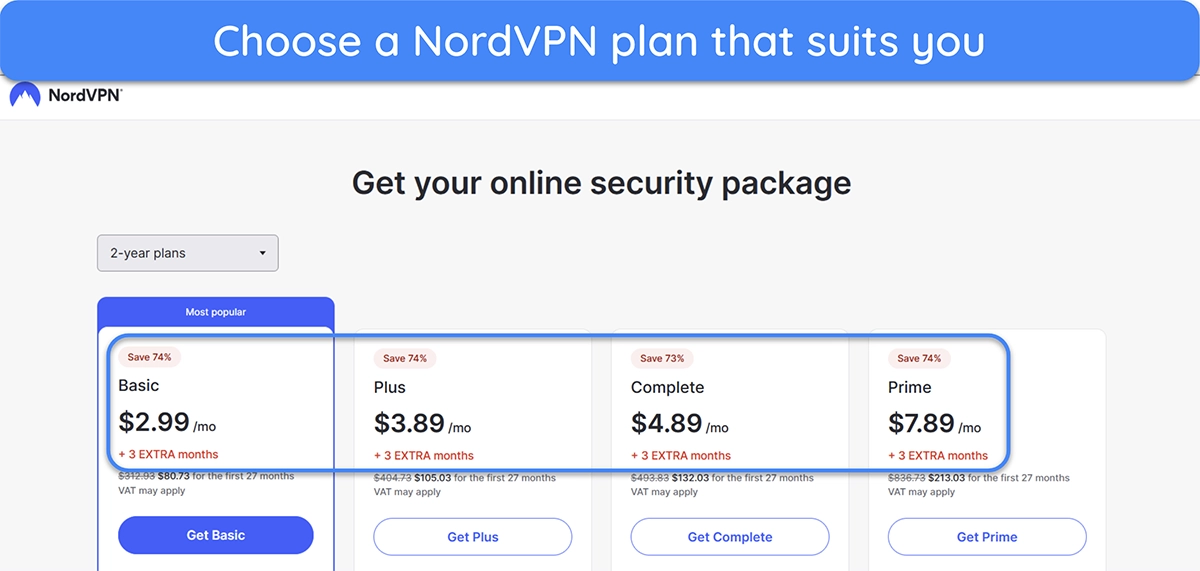
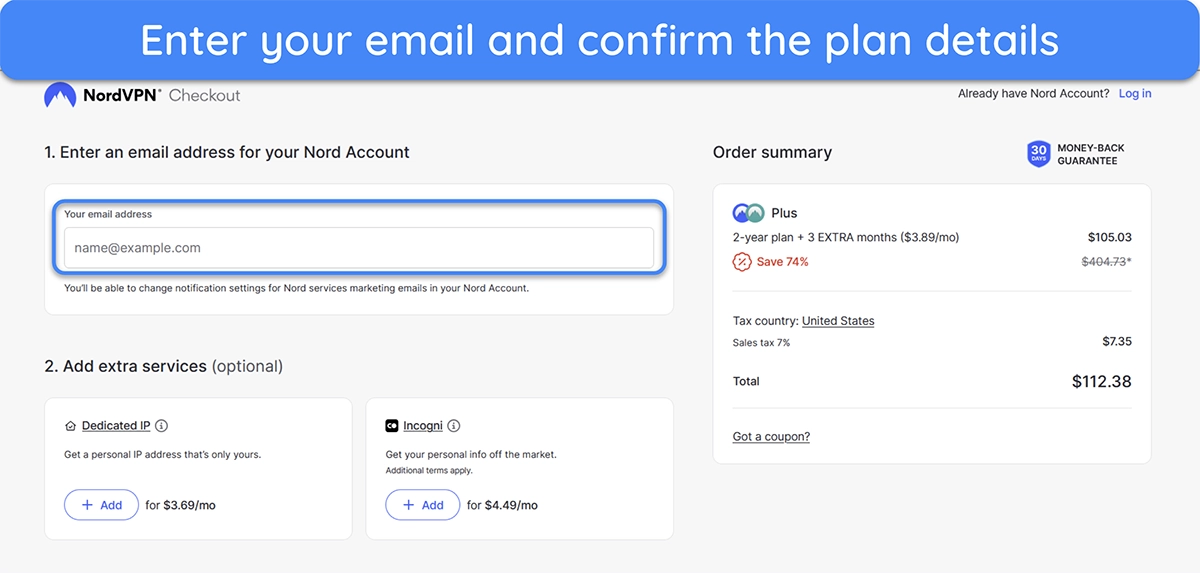
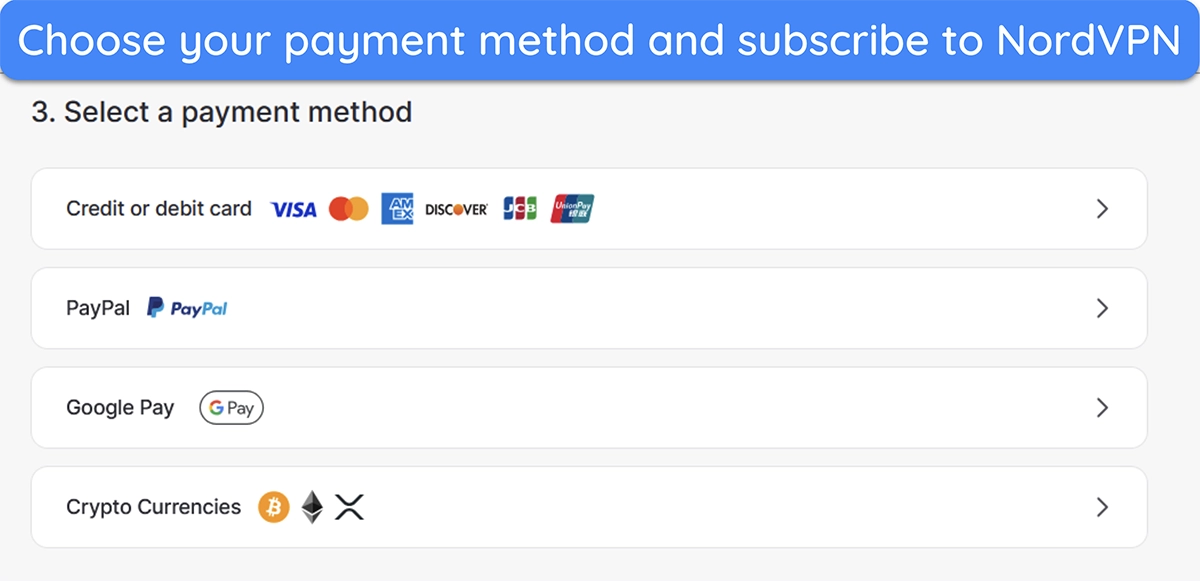
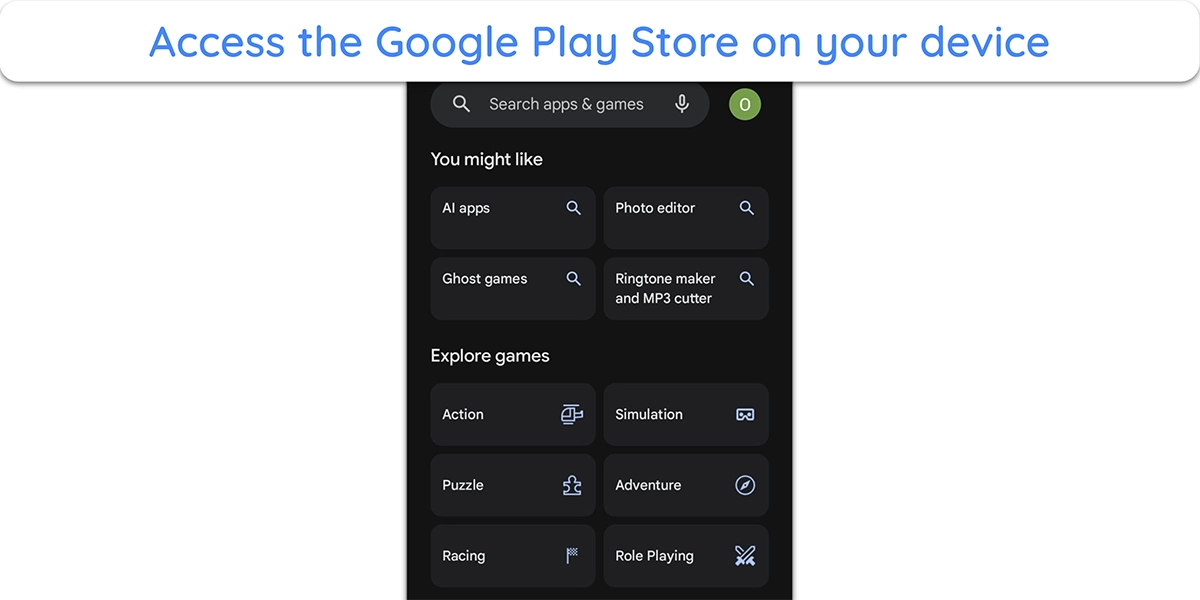
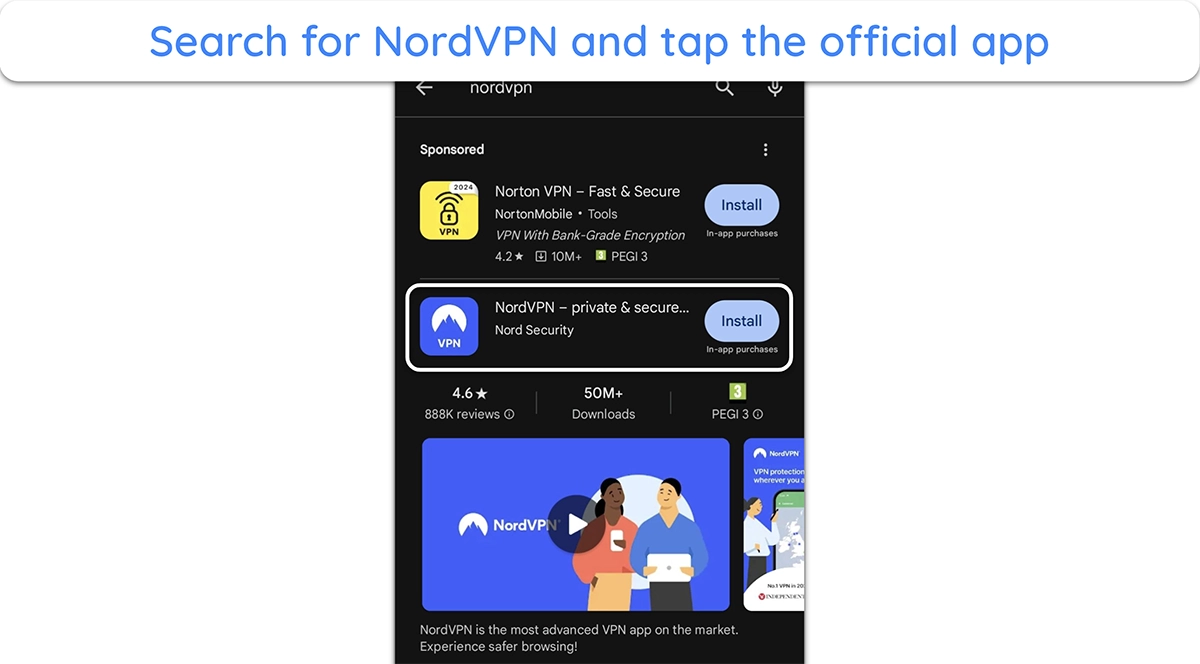
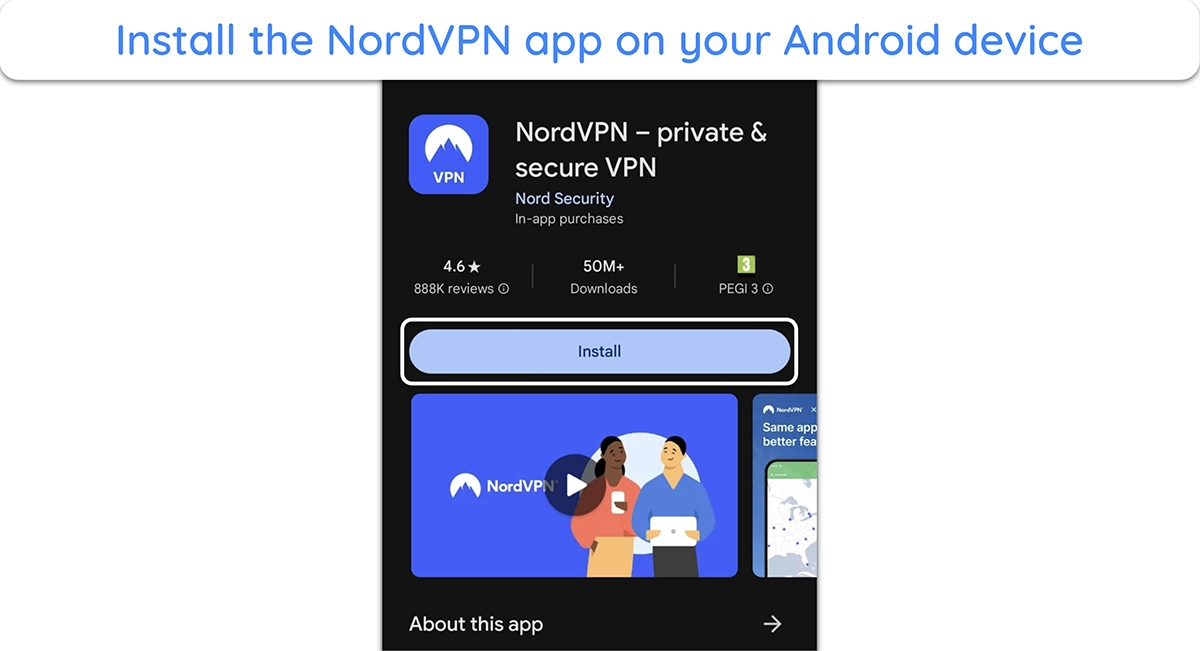
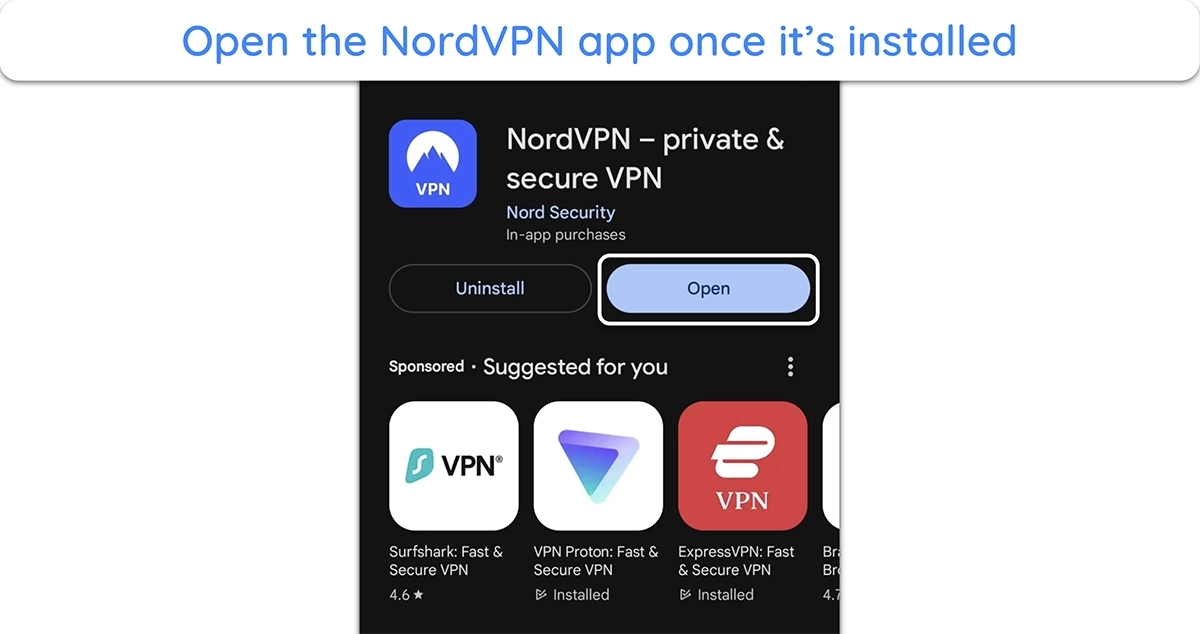
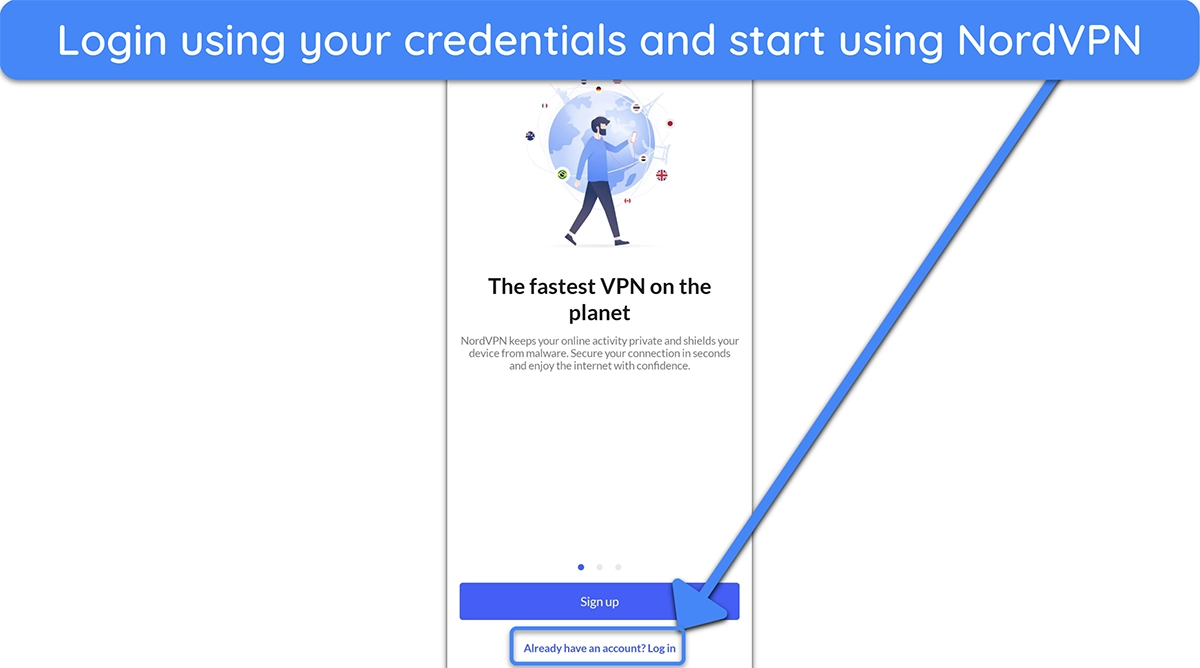
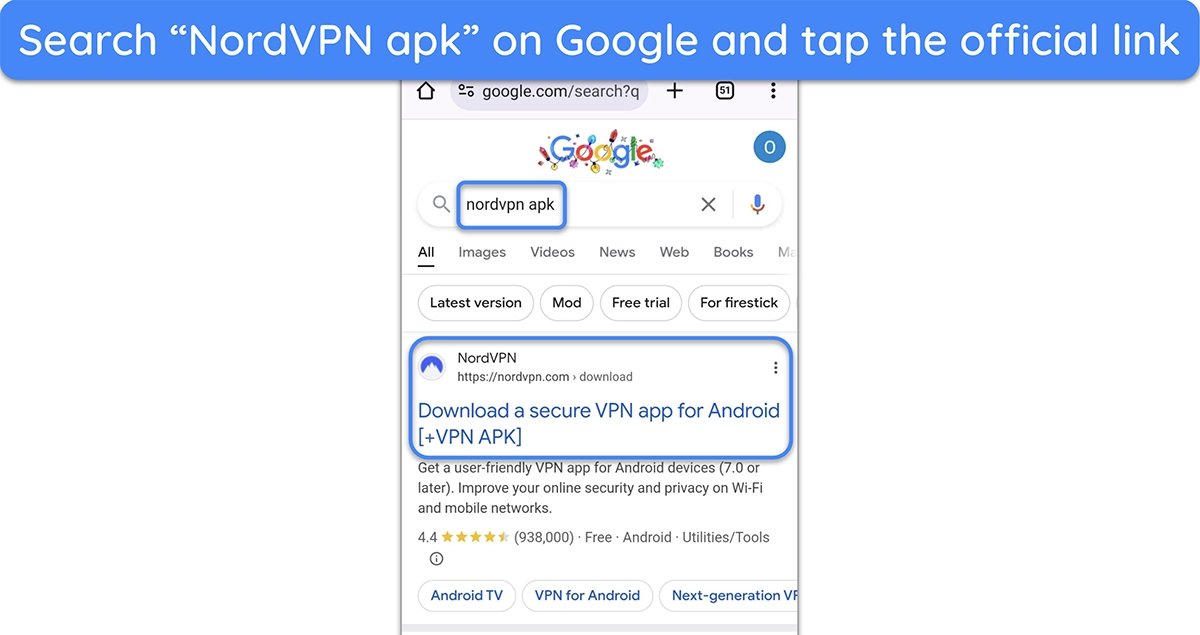
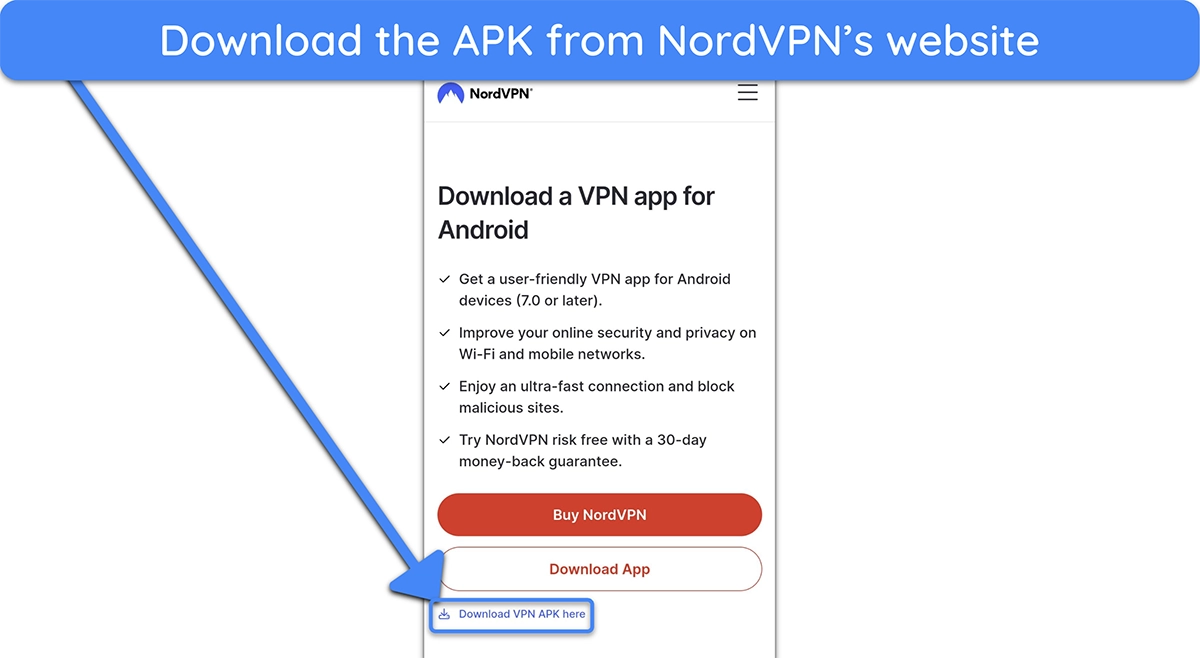
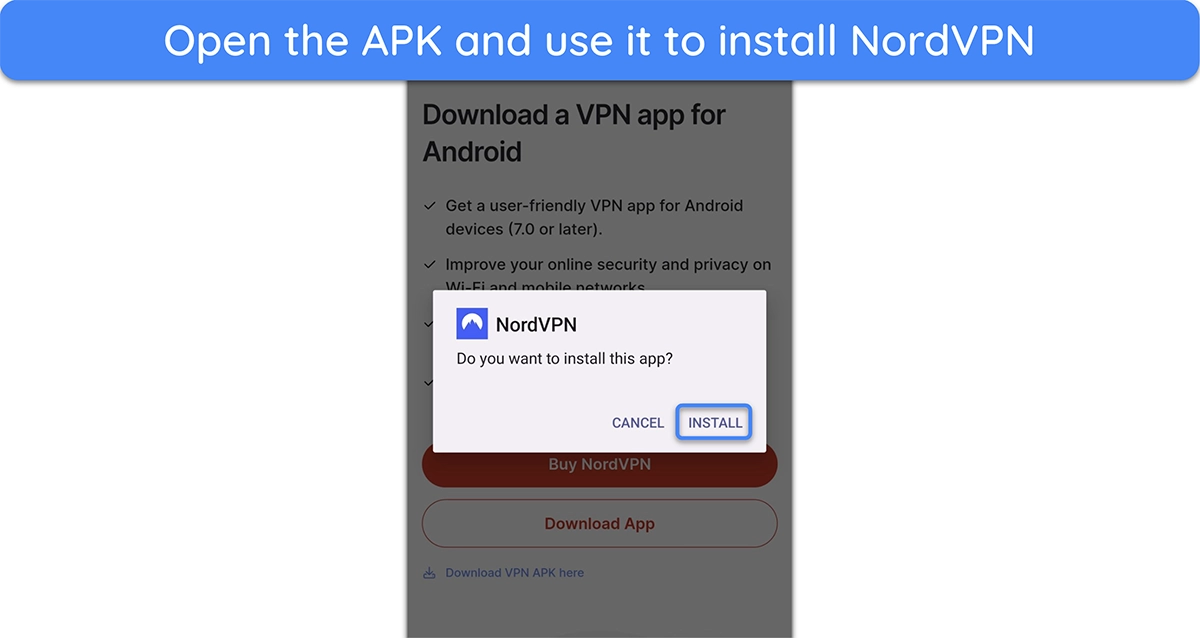
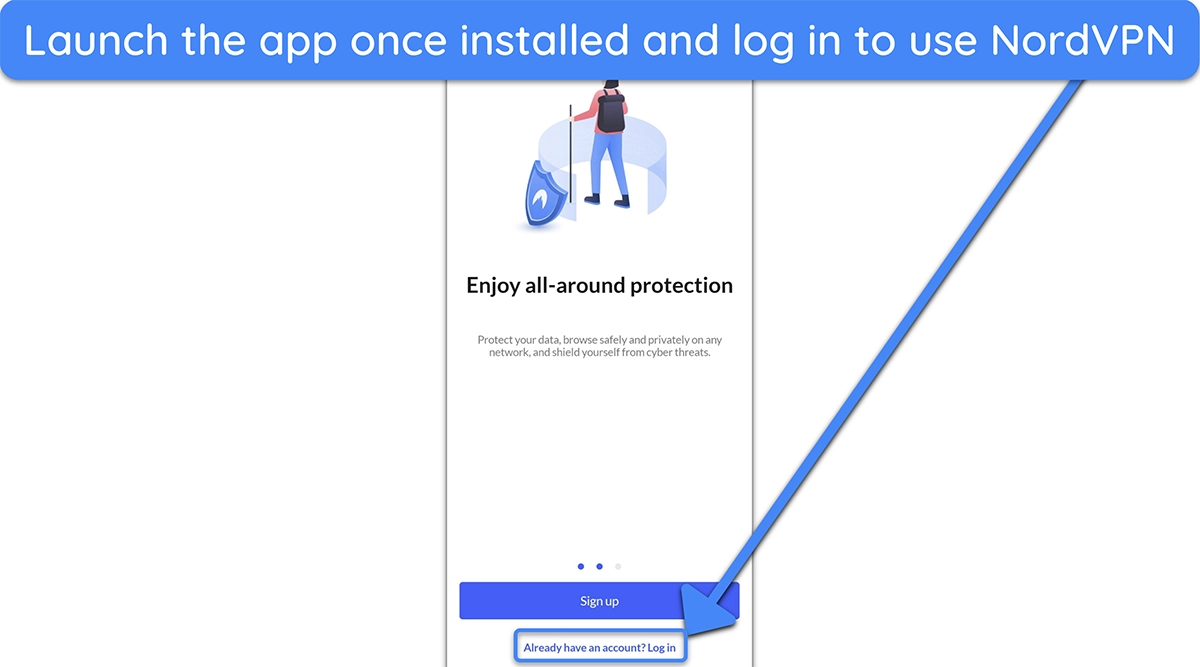
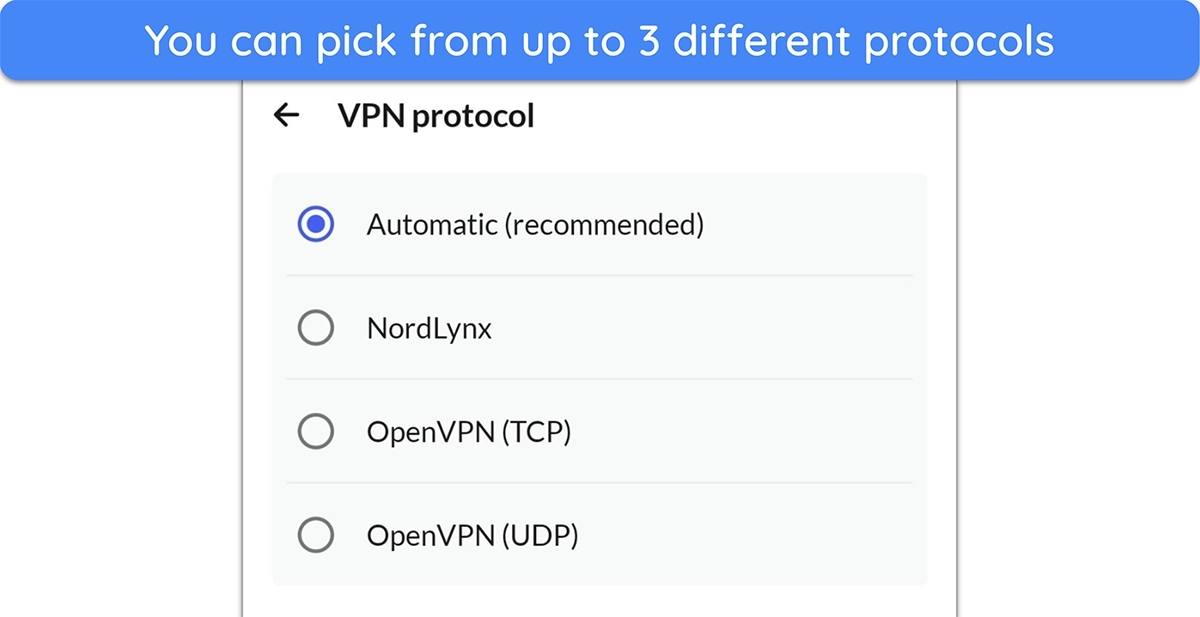
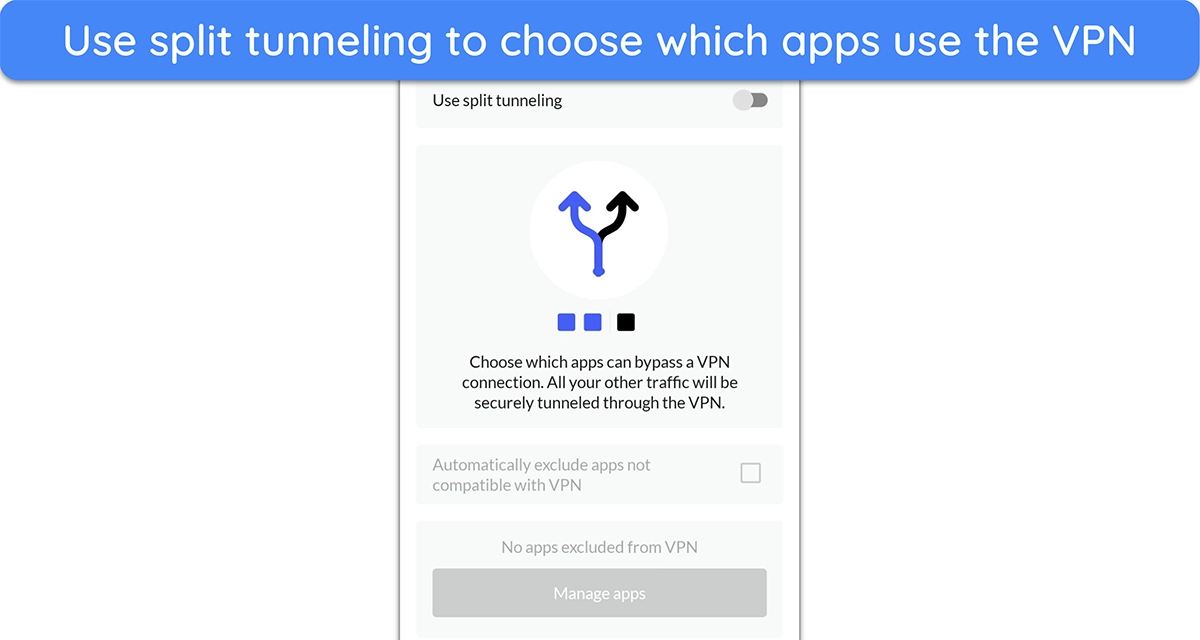
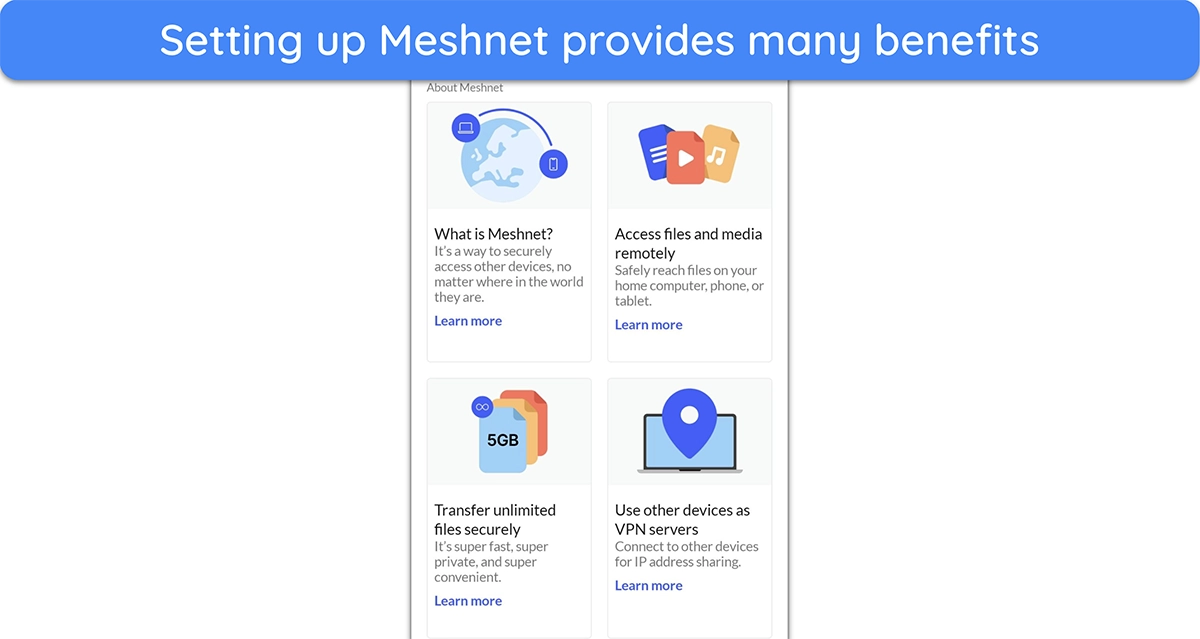
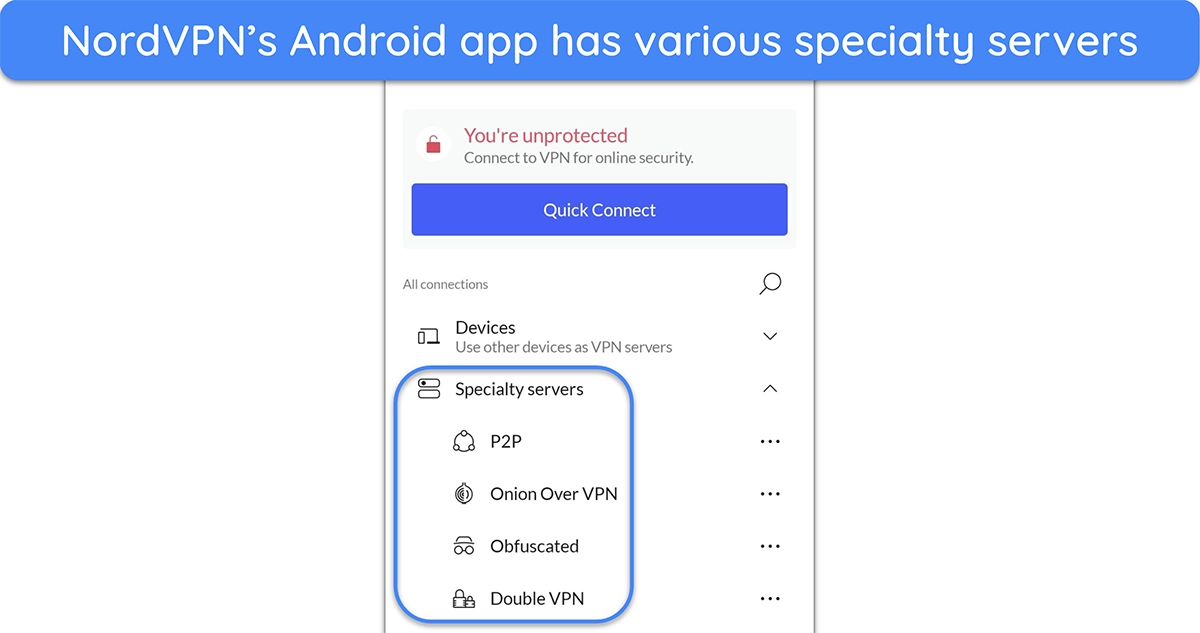
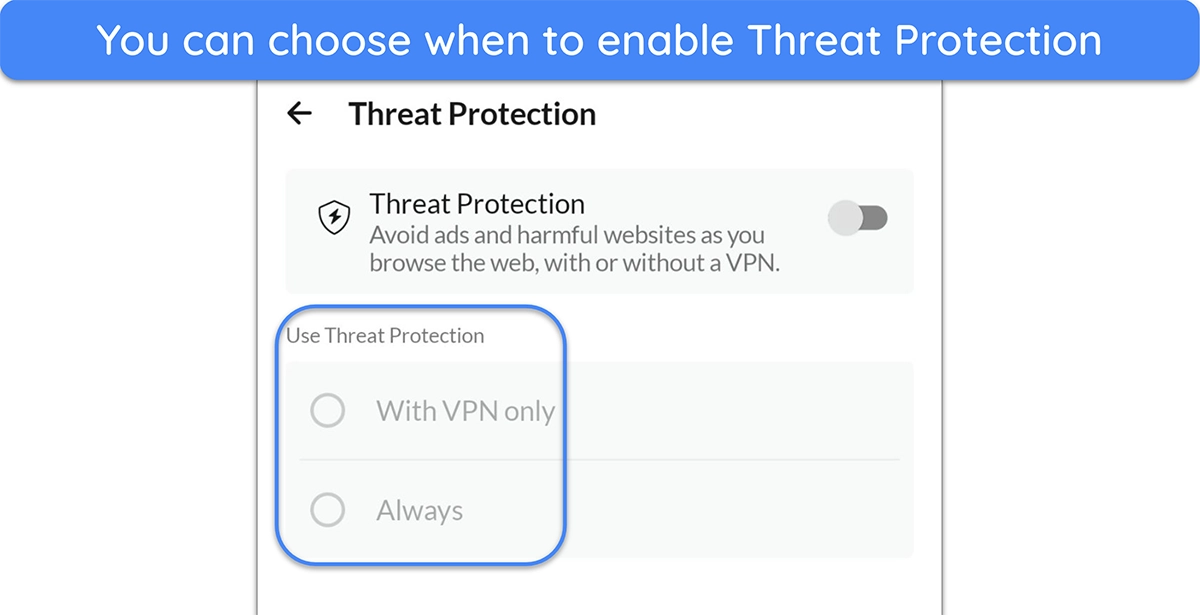
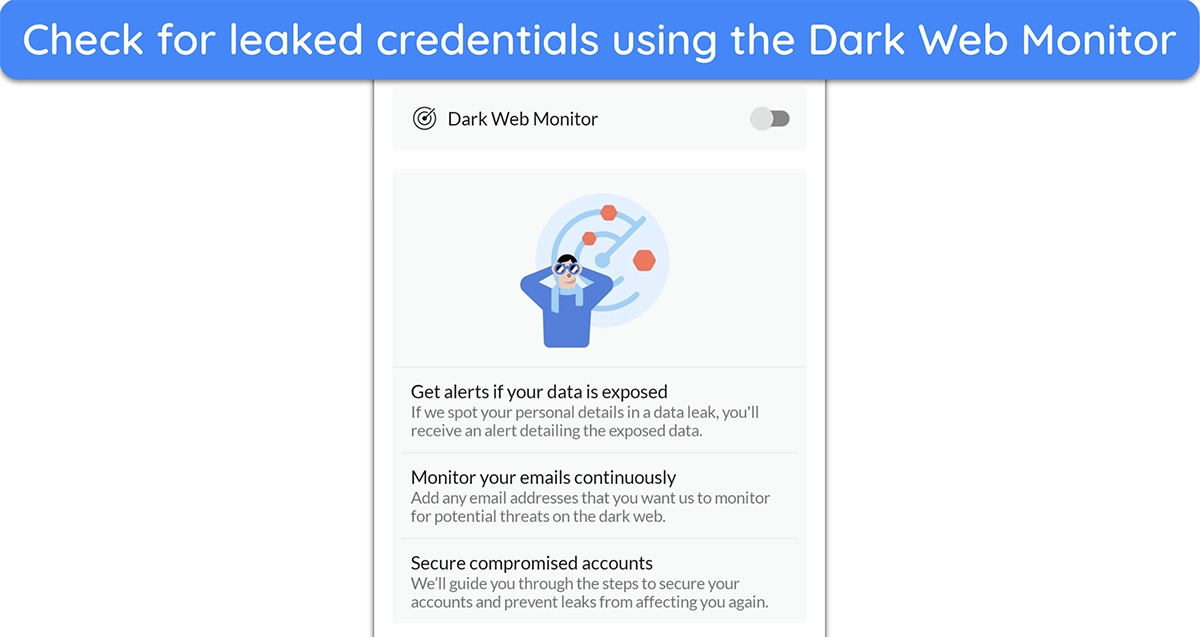



Leave a Comment
Cancel