ExpressVPN Not Working? 10 Quick Fixes That Work in 2024
It’s frustrating when ExpressVPN doesn’t work as expected. While it’s the top-performing VPN in 2024, there may be times when it won’t work with Netflix or can’t connect with your Fire Stick.
Fortunately, ExpressVPN’s connection issues are typically easy to fix and it should be back working properly again in just a couple of minutes. I’ve found the 10 quickest and easiest ways to troubleshoot ExpressVPN, and I’ll take you through them all step-by-step in this comprehensive guide. Editor’s Note: We value our relationship with our readers, and we strive to earn your trust through transparency and integrity. We are in the same ownership group as some of the industry-leading products reviewed on this site: ExpressVPN, Cyberghost, Private Internet Access, and Intego. However, this does not affect our review process, as we adhere to a strict testing methodology.
Quick Guide: What to Do if ExpressVPN Isn’t Working
- Check your device settings — You may find your internet isn’t working properly, or you have other software (like your firewall or antivirus) blocking ExpressVPN from establishing a connection.
- Make changes to ExpressVPN’s app — Try reconnecting to a different server, updating the app to the latest version, or switching to another connection protocol.
- Contact customer support — ExpressVPN has 24/7 live chat, email ticketing, and troubleshooting articles and videos on its support site.
10 Ways to Fix ExpressVPN Not Working
1. Check the Internet Connection
A slow or unreliable internet connection can stop ExpressVPN from working properly. Check that your internet connection is working by disconnecting from ExpressVPN and accessing a webpage — if it works, you know you’re connected to the internet and there’s an issue with the VPN.
If the problem is an unreliable or slower connection, try moving closer to your router or using an ethernet cable. You could also consider switching to a different ISP (internet service provider) if the issue persists.
2. Try Connecting to a Different Server
Switching to a different server is one of the easiest fixes, especially when it only takes a couple of seconds and ExpressVPN has thousands of servers available. Click or tap on the 3 dots next to the selected server location and open the full server menu.
You can choose from one of ExpressVPN’s recommended servers — these will provide faster connections — or pick from the network available in 105 countries worldwide.
3. Update the ExpressVPN App
ExpressVPN is set to update automatically, but if you’ve switched this option off you may be using an older version of the app. I suggest leaving auto-update switched on to make sure you’ve always got the latest version, as this helps avoid bugs and issues that can cause connection problems.
You can download the latest ExpressVPN app version from the official website, and you don’t need to uninstall your existing app first.
4. Disable Your Firewall and Whitelist ExpressVPN
It’s possible your firewall has mistakenly identified ExpressVPN as an unauthorized or dangerous app and is blocking it from connecting to the internet. To check, you’ll need to temporarily disable your firewall — I’ll show you how using Windows Defender as an example.
- In Windows Security, find the “Firewall & Network Protection” settings.
- Choose the “Private Network” option and toggle off “Microsoft Defender Firewall.”
![screenshot of Windows Security settings in the Firewall & Network Protection menu, showing that Microsoft Defender Firewall has been switched off.]()
- If ExpressVPN works while the firewall is off, add ExpressVPN to your firewall’s whitelist.
![screenshot of Windows Security settings in the Firewall & Network Protection menu, showing that Microsoft Defender Firewall has been switched off.]()
Make sure to switch the firewall back on to protect your device, and to give ExpressVPN permission for private (at home) and public network access.
5. Change to a Different VPN Protocol
ExpressVPN connects you to the most appropriate protocol by default. However, connection protocols can occasionally have issues if they’ve been blocked by the network you’re using.
ExpressVPN recommends trying its proprietary Lightway protocol first, as it’s designed to connect instantly. However, if this fails to work, OpenVPN – TCP is the most likely to connect, but you can expect slower speeds.
6. Uninstall Any Other VPN Apps
Having multiple VPN apps on your device can cause conflicts between the different software when you’re trying to connect. Try uninstalling all other VPN apps and reconnecting to ExpressVPN.
7. Temporarily Disable Your Antivirus Software
Similar to your device’s firewall, your antivirus software may be detecting ExpressVPN as malicious software and blocking it. Switch off your antivirus and see if ExpressVPN will connect. If it does, make sure you add ExpressVPN to the allowed apps list in your antivirus software — this will stop future app updates causing it to be blocked again.
8. Clear the App Cache
If you’re using an Android or iOS device, you can clear ExpressVPN’s data cache. This can clear away data that could be causing operational issues, especially if the cache is full.
For Android:
- In your device settings, go to “About phone” and “Storage.”
- Find ExpressVPN in the “Apps and Data” list.
- Choose ExpressVPN and tap “Clear cache” then “OK” to confirm.
For iOS, you’re going to offload the app rather than clearing the cache. This removes the app while preserving data and settings — when you reinstall the app, the app cache will be clear:
- Open “Settings” and choose “General,” then “iPhone Storage.”
- Find the ExpressVPN app and tap “Offload App.”
- Reinstall ExpressVPN, open the app, and see if it works.
9. Reinstall ExpressVPN
Removing ExpressVPN and using a clean install can get rid of any corrupt files or issues caused by outdated software. Completely remove ExpressVPN from your device and download the latest version from the official ExpressVPN website.
10. Contact Customer Support
If all else fails, ExpressVPN’s customer support can help you get the VPN working again. The support site is comprehensive, with plenty of articles and video guides covering common issues.
Plus, ExpressVPN offers 24/7 live chat if you have more complex problems. Support agents respond very quickly, are friendly and helpful, and won’t end the chat until your issue is resolved.
Editor’s Note: Transparency is one of our core values at WizCase, so you should know we are in the same ownership group as ExpressVPN. However, this does not affect our review process, as we adhere to a strict testing methodology.
Still Not Working? Best ExpressVPN Alternatives in 2024
- CyberGhost — Optimized servers for streaming, torrenting, and gaming (on Windows) and fast connection speeds. Read our full review.
- Private Internet Access — Offers a huge network (more than 35,000 servers worldwide) and customizable apps so you can personalize your connections. Read our full review.
- NordVPN — Premium security features include Meshnet device networking, Threat Protection from malware and ads, and ID Theft Protection (US only). Read our full review.
Editor’s Note: We value our relationship with our readers, and we strive to earn your trust through transparency and integrity. We are in the same ownership group as some of the industry-leading products reviewed on this site: ExpressVPN, Cyberghost, Private Internet Access, and Intego. However, this does not affect our review process, as we adhere to a strict testing methodology.
FAQs: Quick Fixes for ExpressVPN Not Working
Why is ExpressVPN not working?
Is there a way to check that ExpressVPN is working?
How can I fix ExpressVPN not working with Netflix, YouTube TV, or Hulu?
Why is ExpressVPN not working in China for me?
ExpressVPN is the top VPN for China in 2024, and as China continues to target ExpressVPN because it’s so effective, there may be occasions when it isn’t working. Fortunately, this is usually resolved in a day or two as ExpressVPN quickly fixes connection issues.
Try connecting to ExpressVPN’s recommended servers for China — USA – Los Angeles – 5, UK – Wembley, Singapore – Marina Bay, and France – Alsace.
Can I fix ExpressVPN not working on Fire Stick, Mac, or iPhone?
Why is ExpressVPN connected but not working?
Why is ExpressVPN not activating?
Get ExpressVPN Working Again in 2024
ExpressVPN is one of the top VPNs on the market, but even the best services have issues sometimes. If ExpressVPN isn’t working for you, it’s pretty easy to troubleshoot the problem and fix it quickly in just a few simple steps. Should you find it’s still not working the way you expect, you can get a full refund within 30 days of purchase.
Summary: Best ExpressVPN Alternatives in 2024
Editor's Note: We value our relationship with our readers, and we strive to earn your trust through transparency and integrity. We are in the same ownership group as some of the industry-leading products reviewed on this site: ExpressVPN, Cyberghost, Private Internet Access, and Intego. However, this does not affect our review process, as we adhere to a strict testing methodology.


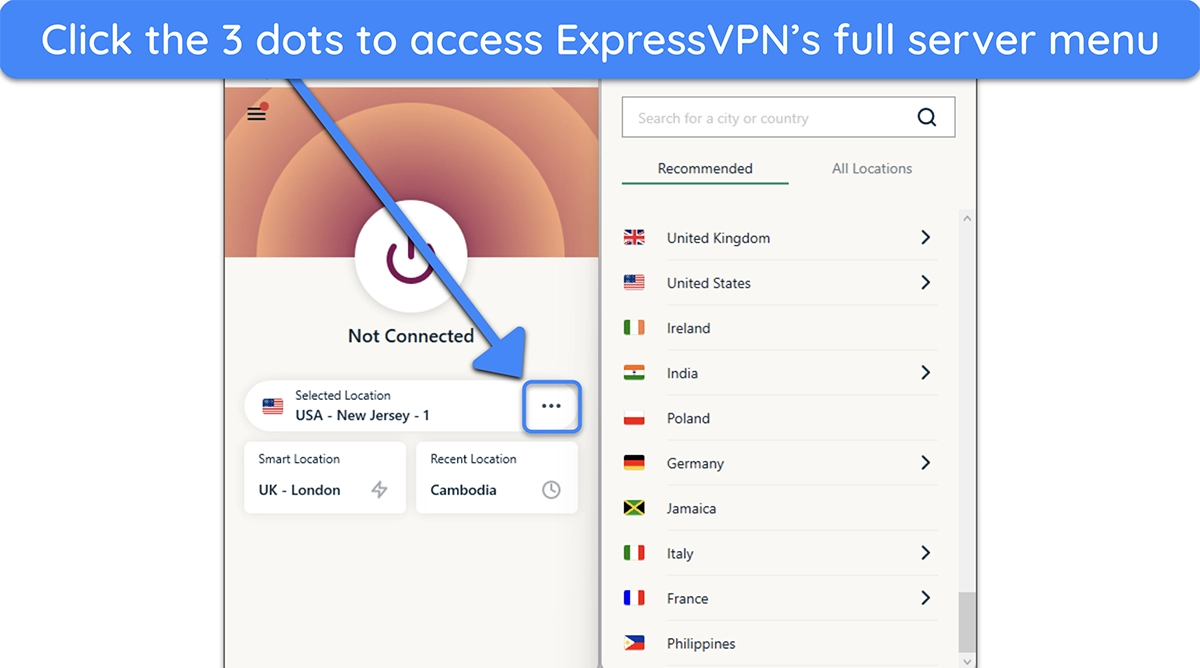
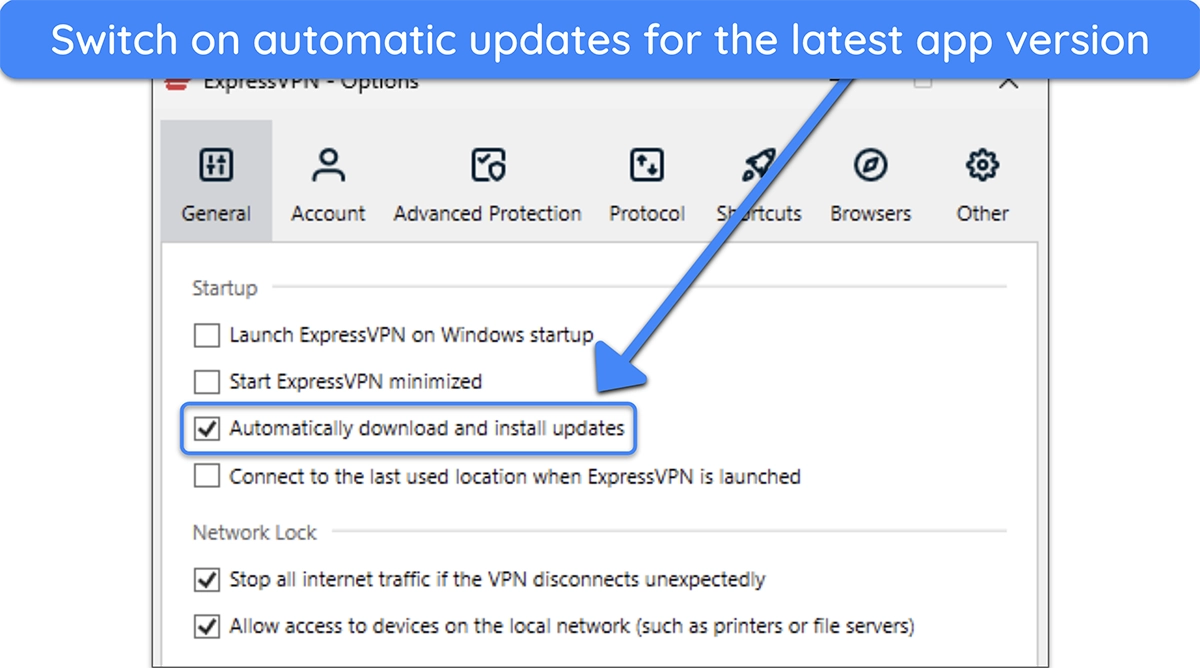
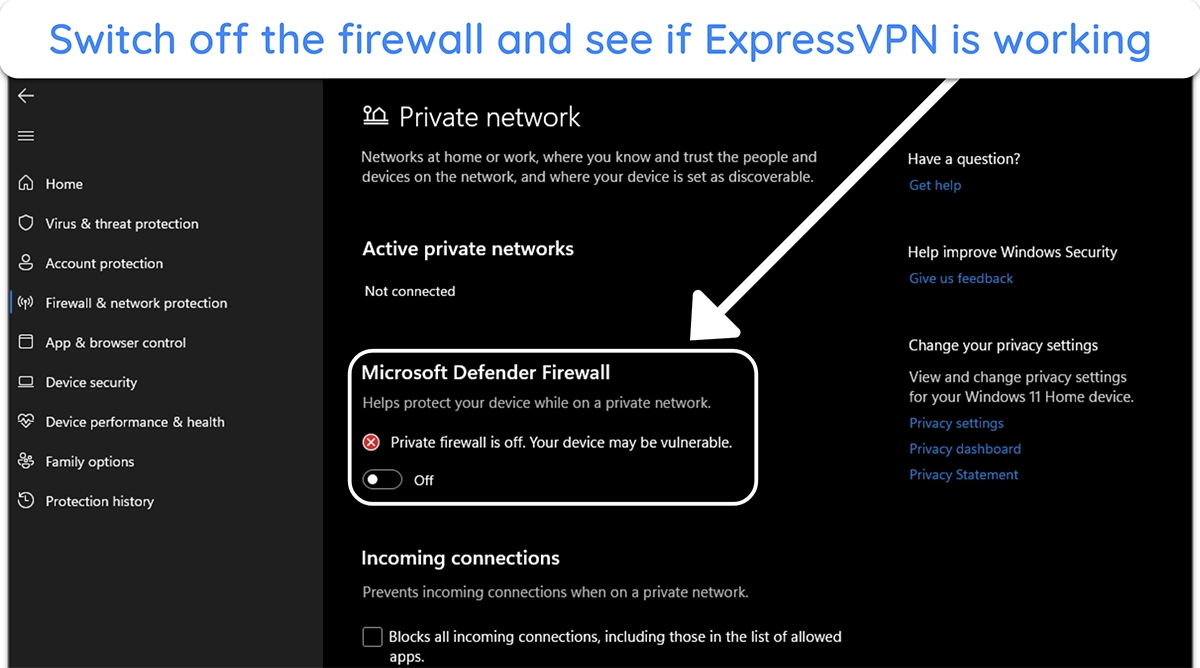
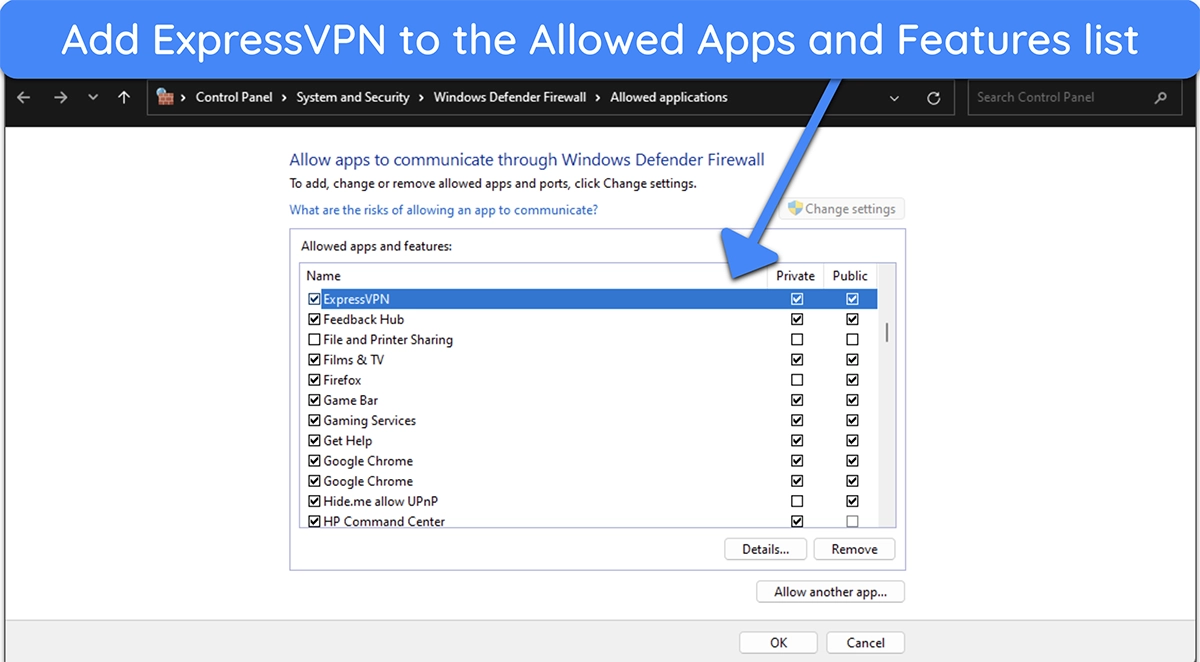
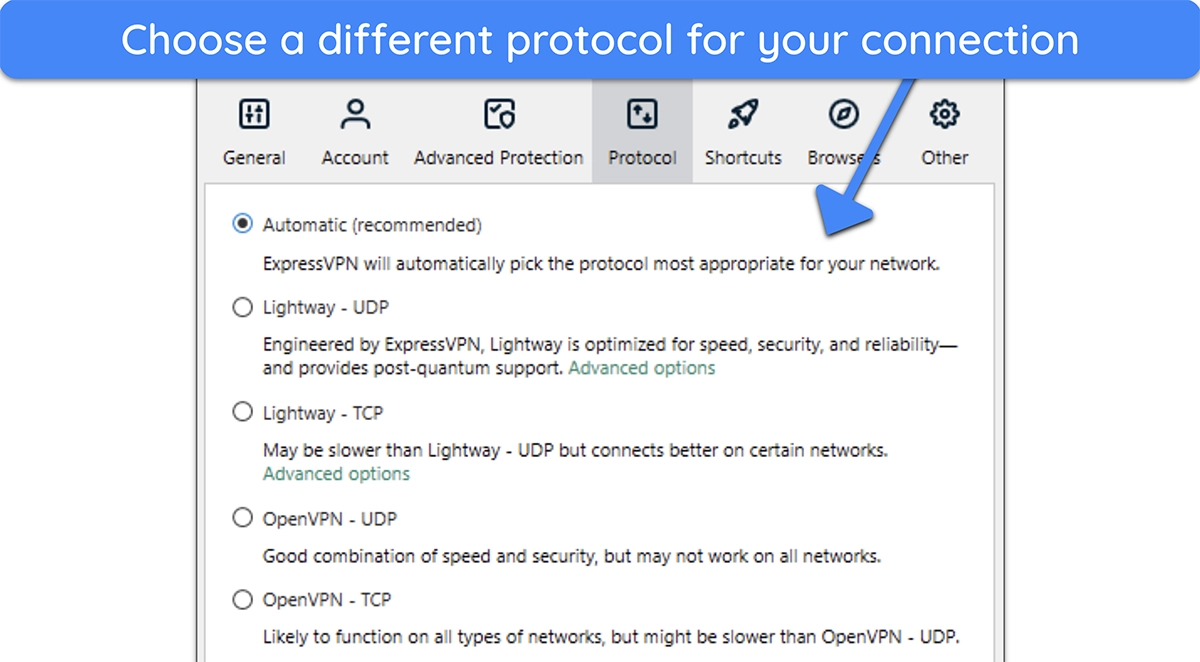
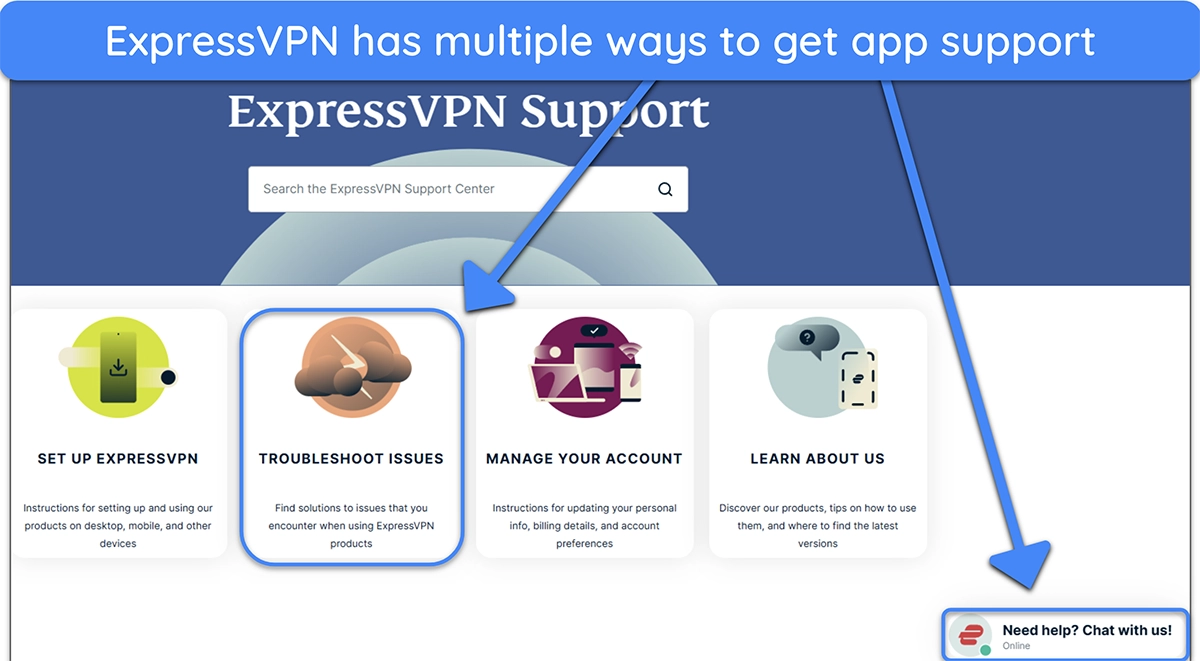




Leave a Comment
Cancel