5 Best Antivirus Software With FREE Parental Controls
Safeguarding your children’s online activity is important because kids spend a lot of time online nowadays, and many school activities like tests are also conducted online. Plus, while the internet has lots of useful information, it also has plenty of harmful content.
As someone well-versed in antivirus solutions, particularly in the realm of parental controls, I have undertaken comprehensive testing of various antivirus programs to pinpoint the most efficient choices for safeguarding your children’s online activities. During my assessments, I meticulously handpicked the antivirus software that excels in not only protecting your devices from malware but also provides a suite of robust parental control features. With these selected antivirus solutions, you can securely protect your kids while upholding the overall security of your devices.
Norton stood out as the best antivirus with parental controls in my tests. It offers 100% malware detection and many ways to protect your children, like location tracking, web filtering, app filtering, and more. Best of all, you can try Norton completely risk-free because it’s backed by a 60-day money-back guarantee.
Try Norton’s parental controls risk-free
Quick Guide: Best Antiviruses With 100% Free Parental Controls
- Norton — The best antivirus with reliable parental controls and industry-standard security. Try Norton risk-free.
- McAfee — Effectively safeguards kids with its Safe Family parental controls, but it gets more expensive after the first year.
- Intego — Provides a feature-rich parental control suite with chat monitoring, but it’s only available on Mac.
- Bitdefender — Offers geofencing and other advanced parental controls but doesn’t detect 100% of real-time malware.
- Panda — Has content filtering and anti-theft features but lacks advanced parental control tools.
Try Norton risk-free for 60 days
Editor’s Note: We value our relationship with our readers, and we strive to earn your trust through transparency and integrity. We are in the same ownership group as some of the industry-leading products reviewed on this site: ExpressVPN, Cyberghost, Private Internet Access, and Intego. However, this does not affect our review process, as we adhere to a strict testing methodology.
The Best Antivirus Software With Free Parental Controls — Fully Tested in 2024
1. Norton — Best Overall Antivirus With Airtight Security and Effective Parental Controls
Key Features:
- Safeguards kids with GPS tracking, content filters, and more.
- Blocks 100% of real-time cyber threats.
- Has various additional security features like cloud storage and a built-in VPN.
- Provides 24/7 live chat and phone support.
- Offers a 60-day money-back guarantee.
Norton is easily the best antivirus with parental controls. It offers industry-leading malware detection to block cyber threats and effective parental controls to safeguard your children. It provides parental controls via its Norton Family app, which is simple to navigate and set up.
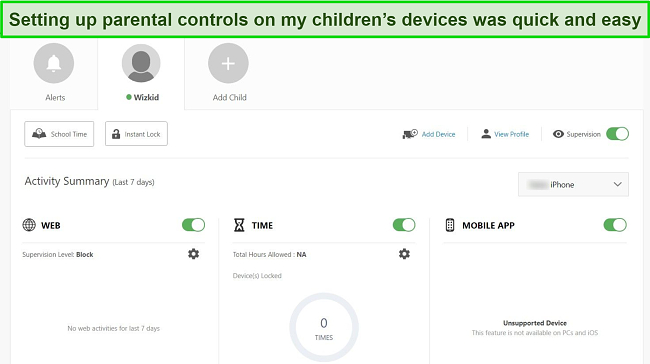
In my tests, I found that Norton’s parental controls provide multiple ways to protect your kids. It offers various restriction levels based on age, or you can adjust the settings manually. You can use Norton’s parental controls to protect your kids in the following ways:
- Set screen time limits so your kids don’t spend too much time online.
- Block access to inappropriate apps and websites.
- Filter search engine content to protect your kids against dangerous results.
- Monitor videos watched on YouTube.
- Track their location and keep them safe with geofencing.
Norton also provides a QR code that sends you straight to the app page, thus letting you easily install Norton Family on all your kids’ devices.
The security app also provides industry-leading security. Norton’s scans and real-time security find and remove 100% of malware, thus keeping you and your kids’ devices safe against all cyber threats. You’ll also get a customizable firewall, encrypted cloud storage, and a built-in VPN for added layers of protection.
Norton’s customer support is among its biggest highlights. It only took a minute to connect to a live chat agent whenever I needed help, and they always provided helpful answers to my questions.
You can subscribe to Norton for as low as /year. However, its parental controls are only available in the /year Deluxe plan and onwards. Its plans include the following:
- Antivirus Plus — provides Norton’s core antivirus, 2GB of cloud storage (in the US), and password manager for 1 device.
- 360 Standard — includes Norton’s VPN, Dark Web Monitoring, the features in Antivirus Plus, and protects up to 3 devices.
- 360 Deluxe — provides Norton’s parental controls, Privacy Monitor, the features in 360 Standard, and protection for up to 5 devices. Also, this plan increases the cloud storage to 50GB (in the US).
- 360 Select — offers protection for up to 10 devices, Norton’s ID theft protection, 250GB of cloud storage (in the US), and all the features in 360 Deluxe.
The Deluxe plan is the best choice because it offers Norton’s parental controls and important security features. You can try Norton risk-free regardless of your plan. It’s backed by a 60-day money-day guarantee, and claiming a refund is easy. I had my money back in just 5 days when I requested a refund via live chat after my tests.
2. McAfee — Provides Reliable Parental Controls and Well-Rounded Security Against Malware
Key Features:
- Protects kids with effective Safe Family parental controls.
- Detects 100% of zero-day malware and real-time threats.
- Offers a highly customizable built-in firewall.
- Provides 24/7 live chat and phone support.
- Has a 30-day money-back guarantee.
McAfee’s Safe Family app includes various useful parental control features. I used Safe Family to block inappropriate apps, filter websites, and limit screen time. Best of all, it only took a few minutes to download and set up, and I had the app running on my kids’ devices in minutes.
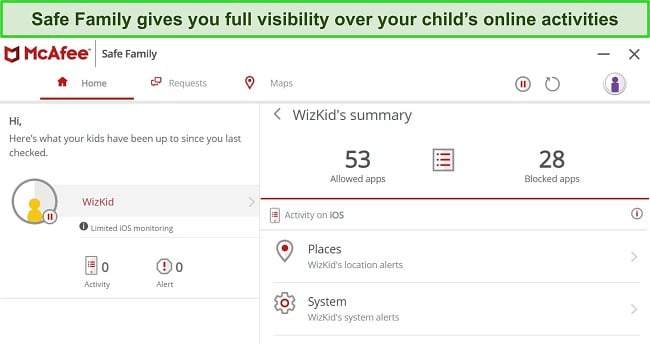
I learned during tests that McAfee’s parental controls let you easily track your kid’s location. The location tool sends notifications when your child reaches specified locations, and a geofencing feature immediately informs you if your child exits a certain area.
McAfee also provides reliable security against malware. I found that McAfee detects and blocks 100% of real-time threats from infecting your system. Plus, it offers the following for added security:
- WebAdvisor — blocks malicious websites to protect you against infections.
- Firewall — defends you against unauthorized connections and provides many customization options.
- Built-in VPN — secures your online activity with AES 256-bit encryption.
McAfee offers 24/7 live chat, phone support, and a helpful community forum. Its live chat is helpful but slower than Norton’s because connecting to an agent takes a few minutes.
You can subscribe to any of the following plans if you get McAfee:
- Total Protection Plus — has McAfee’s core antivirus, firewall, password manager, web protection, ID monitoring, file shredder, VPN, and protection for up to 5 devices.
- McAfee+ Premium — includes McAfee’s Personal Data Cleanup scans, everything in Total Protection Plus, and protects up to 10 devices.
- McAfee+ Advanced — offers McAfee’s lost wallet protection, full-service Personal Data Cleanup, $1M ID theft coverage, monthly credit reports, and all the features in Premium
- McAfee+ Ultimate — provides McAfee’s parental controls, credit lock, daily credit reports, $25K ransomware coverage, and everything in McAfee+ Advanced.
You can get McAfee for as low as /year, but the parental controls are only available in its McAfee+ Ultimate individual plan. However, the family variants of McAfee+ Advanced or Premium also include parental controls.
Regardless of your plan, you can try McAfee risk-free. It has a 30-day money-back guarantee, meaning you can try all its features risk-free. Getting a refund is slightly harder than it is for Norton, but it only took a 5-minute phone call. I had my money back 7 days after confirming my refund.
3. Intego — Provides Excellent Parental Controls and Security for macOS Devices
Key Features:
- Has advanced parental control features like the anti-predator function.
- Blocks all zero-day malware and real-time threats.
- Includes an intuitive 2-way firewall for effective security.
- Offers live chat, phone, and email support.
- Comes with a 30-day money-back guarantee.
Intego provides reliable parental controls with various configuration options to safeguard your kids. It provides greater control over what your children can access online. However, setting up Intego’s parental controls takes longer than the other options on this list.
I was quite pleased with Intego’s parental controls during my tests. You can block websites, specify screen time limits, restrict apps, and more. Also, a useful Anti-Predator function monitors your kids’ chats and sends alerts if they have suspicious conversations. You can also configure this feature to flag suspicious keywords instantly.
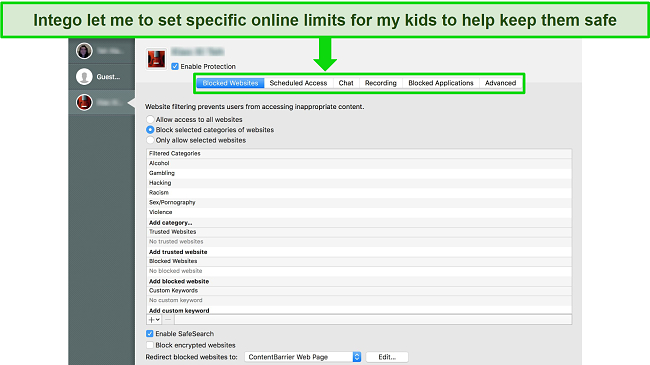
Intego also lets you screen-record your kids’ activity and monitor keystrokes to ensure your kids aren’t sending inappropriate messages.
During tests, Intego successfully detected and quarantined 100% of real-time threats and zero-day malware. Plus, its 2-way firewall monitors incoming and outgoing traffic to protect your system. Unfortunately, Intego only works on macOS, meaning you can’t use it to secure other platforms.
I was also pleased with Intego’s customer support. I connected with a live chat agent within seconds whenever I needed help, and they always provided helpful answers.
You can get Intego for as low as $19.99/year, and its plans include the following:
- Mac Internet Security — includes Intego’s core antivirus features and firewall.
- Mac Security and Performance — provides the features in Internet security and offers Intego’s optimization features.
- Mac Premium Bundle — has all the above features and includes Intego’s parental controls and personal backup.
You should get Intego’s $34.99/year Mac Premium Bundle because it includes all the app’s security features and parental controls. Best of all, you can try Intego risk-free thanks to its 30-day money-back guarantee. It’s easy to claim a refund, and I had my money back within 10 days of requesting mine.
4. Bitdefender — Feature-Rich Antivirus With Reliable Parental Controls
Key Features:
- Stops 99.7% of real-time threats and zero-day malware.
- Provides an excellent parental control suite with features like geofencing.
- Improves protection via SafePay and other security features.
- Has 24/7 live chat, email support, and phone support.
- Offers a 30-day money-back guarantee.
Bitdefender is a feature-rich antivirus with excellent parental controls. You can easily use it to protect your kids’ Windows, macOS, iOS, and Android devices. However, some features like screen time tracking, website filtering, and application filtering don’t work on iOS devices.
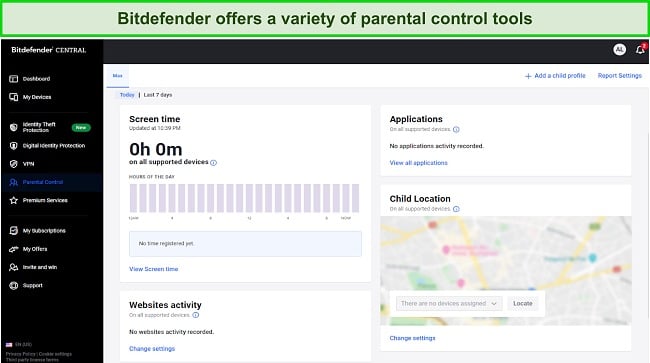
In my tests, I was impressed with the various tools Bitdefender provides to protect children. You can block unsafe apps and websites, set screen time limits, track your kids’ location, and more. Also, you can access your kids’ contact list to see if they have any suspicious contacts added.
This app also provides reliable malware detection. Bitdefender successfully blocked 99.7% of real-time threats before they infected my system. However, it’s less effective than Norton’s flawless 100% detection. You’ll also get other security features, including:
- SafePay — provides a secure environment for you to bank and shop online.
- Firewall — serves as your network’s first line of defense.
- Built-in VPN — secures your browsing activity with AES 256-bit encryption.
You can get Bitdefender for as low as $24.99/year, and it currently offers the following plans:
- Antivirus Plus — has Bitdefender’s core antivirus features, VPN (200MB/day), and offers protection for 1 device (Windows only).
- Internet Security — includes Bitdefender parental controls, Privacy Firewall, protection for 3 Windows devices, and all the features in Antivirus Plus.
- Total Security — has everything in Internet Security, Bitdefender’s optimization tools, and protection for up to 5 devices (all platforms).
- Premium Security — offers Bitdefender’s password manager, unlimited VPN, protection for 10 devices, and all of Total Security’s features.
- Ultimate Security — provides everything in Premium Security and includes Bitdefender’s ID monitoring.
I advise getting Bitdefender’s Total Security Plan for $40.99/year because it includes parental controls and offers the best overall value. Of course, you can try Bitdefender risk-free, regardless of your plan. I even tested its refund policy and got my money back within 5 days of requesting a refund.
Protect your kids with Bitdefender
5. Panda — Includes Effective Real-Time Security and Easy-To-Use Parental Controls
Key Features:
- Has a 100% detection rate against zero-day malware.
- Includes parental controls that help filter dangerous websites and protect kids.
- Helps track stolen devices with its useful anti-theft tool
- Offers live chat and email support.
- Provides a 30-day money-back guarantee.
Panda provides easy-to-use parental controls that you can set up within minutes. To use Panda’s parental controls, simply click the Parental Controls icon, configure the settings, and that’s it.
During tests, Panda’s parental controls effectively filtered unsafe websites. You can easily block entire website categories to protect your kids from inappropriate adult or gambling sites. Also, you’ll get notifications if your kids try to access blocked sites. Unfortunately, Panda’s parental controls are Windows-only and aren’t as feature-rich as the other apps on the list, but they’re suitable for basic protection.
It’s not exactly a parental control feature, but you can use Panda’s anti-theft feature to monitor your kids’ location. There’s also an Application Control function that lets you block certain apps.
Panda also had an impressive 100% real-time malware detection rate in my tests. It successfully stopped all zero-day malware from infecting my system and has features like a firewall, web protection, and a built-in VPN for added security.
You can get Panda for as low as $22.50/year and can choose from the following plans:
- Essential — includes Panda’s antivirus features, WiFi protection, and VPN (150MB/day).
- Advanced — has Panda’s parental controls, ID protection, and everything in Essential.
- Complete — offers Panda’s optimization tools, password manager, and all of Advanced’s features.
- Premium — provides Panda’s priority customer support, unlimited VPN, and all the features in Complete.
You’ll get the best value for money with Panda’s Premium plan. For $40.50/year it has Panda’s parental controls and other vital security features. Also, you can try Panda risk-free because of its 30-day money-back guarantee. Claiming refunds is easy via web form, and I had my money back within 8 days of asking for a refund.
Some Antiviruses That Didn’t Make the Cut
The following antiviruses provide good protection against malware but couldn’t make this list because they don’t have parental controls:
1. TotalAV
TotalAV is a top antivirus with excellent real-time malware detection and many additional security features. It’s also among the best antiviruses with a built-in VPN, but its lack of parental controls means it couldn’t make the cut.
2. Microsoft Defender
Although Windows’ built-in antivirus provides adequate security, I don’t recommend it because it doesn’t have proper parental controls. Microsoft Defender offers basic app filtering, web filtering, and screen time restrictions. Unfortunately, it’s missing the advanced parental controls needed to ensure your kids’ safety.
Quick Comparison Table: 2024’s Best Antiviruses With Parental Controls
| Real-Time Detection Rate | Web filtering | Geofencing | Screen Time Limiting | Lowest Price | Money-back Guarantee | |
| Norton | 100% | ✔ | ✔ | ✔ | 60 days | |
| McAfee | 100% | ✔ | ✔ | ✔ | 30 days | |
| Intego | 100% | ✔ | ✘ | ✔ | $19.99 | 30 days |
| Bitdefender | 99.7% | ✔ | ✔ | ✔ | $24.99 | 30 days |
| Panda | 100% | ✔ | ✘ | ✘ | $22.50 | 30 days |
Step-By-Step Guide: How to Install & Use an Antivirus With Parental Controls
- Subscribe to an antivirus with parental controls — I suggest you get Norton to protect your kids as it offers effective parental controls.
![Screenshot showing how to choose one of Norton's plans]()
- Download Norton — Download Norton from its web portal after subscribing to it.
![Screenshot showing how to download Norton's setup from the web portal]()
- Install Norton — Run the setup to install Norton.
![Screenshot showing Norton's setup in progress on Windows]()
- Access the parental controls — Access the parental controls menu at the bottom of Norton’s main menu.
![Screenshot showing how to access Norton's parental controls]()
- Create your kids’ profile — Set up your kids’ profiles in the parental controls menu and download the app on their devices.
![Screenshot showing how to create a child profile for Norton's parental controls]()
- Enable parental controls on your kids’ devices — Follow the prompts on the screen after installing Norton’s parental controls to set up and enable them on your kids’ devices.
![Screenshot showing the various steps to setup Norton's parental controls on your child's device]()
How I Tested and Ranked the Best Antiviruses With Parental Controls
I used the following criteria to determine the best antiviruses with parental controls:
- Parental control suite — I chose antiviruses with a comprehensive parental suite that makes monitoring and managing your kids’ activity easy.
- Real-time malware detection — I picked apps with effective real-time security to secure you and your kids’ devices against malware.
- Web protection — I prioritized apps with reliable web protection to protect you and your kids from malicious websites.
- Ease of use — I only chose antiviruses that are intuitive and easy to use.
- Customer support — I picked security apps with reliable customer support to help you whenever needed.
- Money-back guarantee — I found antiviruses with money-back guarantees, so you can test them completely risk-free.
Tips: Best Practices to Protect Your Family Online With Parental Controls
Keeping the following tips in mind will help you effectively use your security app’s parental controls to protect your family:
- Choose a top antivirus with reliable parental control features like web filtering, app monitoring, time limits, and more.
- Set age-appropriate content filters to block inappropriate sites and apps based on your kid’s age.
- Monitor online activities and regularly check what sites, apps, and games your children access.
- Establish screen time limits to ensure they don’t spend too much time on their devices.
- Create individualized profiles for each kid with filters and restrictions based on their age and specific needs.
- Enable safe search filters so your kids don’t see inappropriate things during searches.
FAQ on Antiviruses With Parental Controls
Do I really need to use parental controls?
What is the most effective parental control for my family?
Can my kids deactivate their parental controls?
What’s the benefit of using an antivirus with parental controls?
Safeguard your children with Norton
Protect Your Family Using an Antivirus With Reliable Parental Controls
In conclusion, protecting your kids by using an antivirus with parental controls is more important than ever. While traditional antiviruses provide effective security against malware, parental controls are crucial to ensure your kids don’t access inappropriate content.
The antiviruses on this list include excellent parental controls and provide reliable security against malware. So, you can use any of them to safeguard your kids while protecting their devices against malware and other cyber threats.
While every antivirus on this list is effective, Norton is the best antivirus to safeguard your kills while ensuring comprehensive security against malware. The top pick for me is due to its outstanding ability to detect malware, robust parental controls, and exceptional customer support. Best of all, you can try Norton completely risk-free for 60 days because of its money-back guarantee.
Summary — Best Software in 2024 To Protect Your Family
Editor's Note: We value our relationship with our readers, and we strive to earn your trust through transparency and integrity. We are in the same ownership group as some of the industry-leading products reviewed on this site: ExpressVPN, Cyberghost, Private Internet Access, and Intego. However, this does not affect our review process, as we adhere to a strict testing methodology.






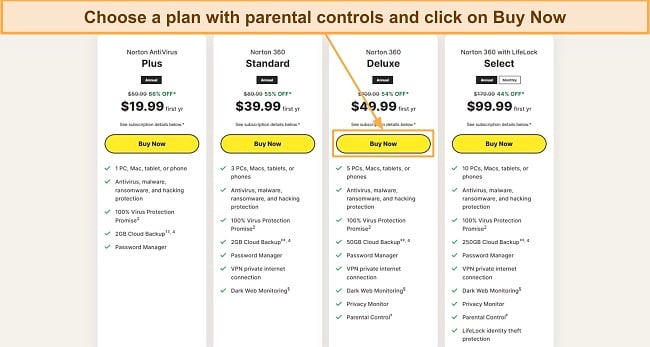
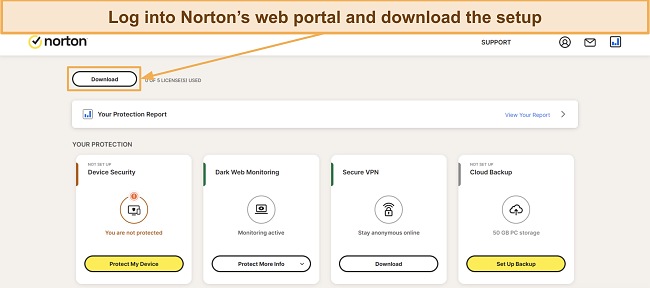
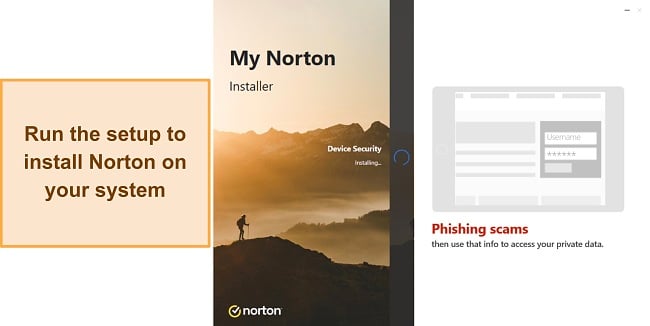
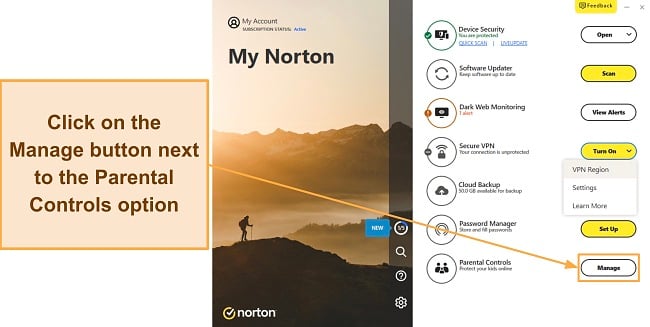
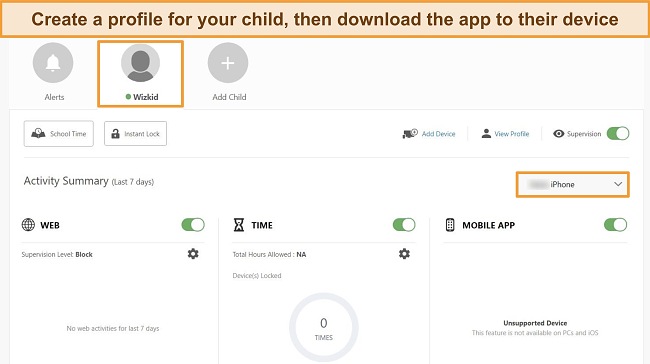
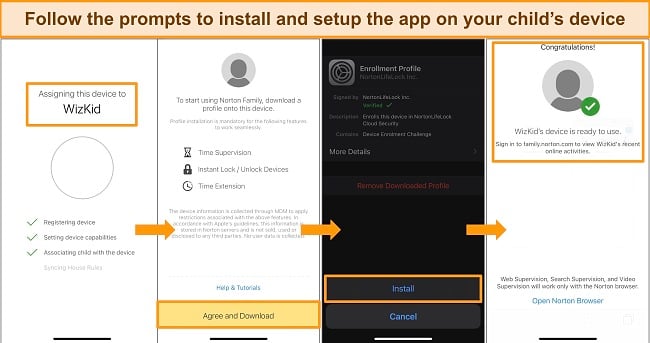



Leave a Comment
Cancel