Keeper vs. 1Password 2024 — Latest Test Results
Short on time? Here’s our verdict: 1Password is the overall winner between these two password managers. It offers more features, better value for money, and beginner-friendly apps that make every feature easily accessible. Plus, its free trial doesn’t restrict any features.
Keeper and 1Password are among the best password managers. They have strong security and useful features, which is why it’s hard to pick between the two. To save you the trouble of deciding, I extensively tested Keeper and 1Password to determine the better choice.
In my tests, I learned that both these apps offer airtight password security. However, 1Password is the better overall choice. It has more features and intuitive apps. Plus, it delivers more value for money. Keeper also provides decent value, but I was disappointed that it locks essential features like its BreachWatch behind extra add-on payments.
You don’t have to take my word for it, though. Both Keeper and 1Password offer free trials that let you try them risk-free. Keeper’s free trial is 30 days long, but it restricts some features. On the other hand, 1Password’s 14-day trial lets you try all its premium features risk-free.
Try 1Password risk-free for 14 days
No Time? Here’s a 1-Minute Summary of Category Winners
To thoroughly assess whether Keeper and 1Password are on par with the industry-leading password managers, I utilized the following criteria:
 |
 |
|
| Security | AES 256-bit encryption and many two-factor authentication options | AES 256-bit encryption and multiple two-factor authentication methods for vault safety |
| Password Storage |
|
|
| Auto-Save and Fill | Decent auto-fill and auto-save features, but they can be glitchy at some point | Seamless auto-fill functionally for all websites and forms |
| Privacy |
|
|
| Ease of Use | Simple installation process, but some features aren’t easy to find | Neat interface, well-arranged features, and user-friendly apps |
| Customer Service |
|
|
| Plans and Pricing | Offers 2 paid plans, but some core features are only available as paid add-ons. Comes with a 30-day trial and has a completely free plan | Provides 3 affordable plans, a good range of features, and better value for money. Offers a 14-day trial and doesn’t include a free plan |
Jump to see a full comparison of features.
What to Look for When Comparing Password Managers
- Security — I compared each app’s security by assessing their encryption and available two-factor authentication methods.
- Password Storage — I assessed the capacity, organization, and security of stored passwords.
- Auto-Save and Fill — I examined the efficiency and accuracy of each app in saving and filling in passwords.
- Privacy — I scrutinized each password manager’s privacy policies and data handling practices.
- Ease of Use — I assessed the user interface, setup process, and overall user experience.
- Extra Features — I compared the additional features in both password managers to determine which offers more tools for convenient password management.
- Customer Service — I reviewed the availability, responsiveness, and helpfulness of each app’s customer support.
- Plans and Pricing — I compared subscription plans, costs, and value for money. Also, I checked whether these password managers offer free plans, trials, and money-back guarantees.
1. Security — Both Password Managers Offer Top-Tier Security Features
Keeper and 1Password both employ top-grade security features, including AES 256-bit encryption, PBKDF2 hashing algorithm, two-factor authentication (2FA), and more.
Encryption — Both Password Managers Offer Top-Tier Encryption Options
Keeper and 1Password both use military-grade encryption options. Your passwords are protected with AES 256-bit encryption — trusted by banks and military organizations for data security.
They also both use the PBKDF2-HMAC-SHA256 algorithm to secure your master password. PBKDF2, a key derivation function, transforms your master password into a 256-bit encryption key through 100,000 iterations.
This method ensures that even if a hacker were to access the encryption key, reverting it to your original master password would be extremely challenging, if not impossible. Additionally, both password managers employ TLS and the Secure Remote Password (SRP) protocol to protect data as it travels from your device to their servers to prevent interception by hackers.
Overall, both password managers adopt the best encryption technology available on the market. Hence, this section ends in a draw.
Encryption Winner: Tie
Two-Factor Authentication (2FA) — Both Apps Offer Multiple 2FA Options
Both password managers support multiple 2FA options. 1Password is compatible with authenticator applications like Google Authenticator, Authy, Okta, and Microsoft Authenticator. If you prefer hardware-based authentication, 1Password also supports YubiKey, Titan, and Duo Security.
Keeper offers a variety of 2FA methods, including Google and Microsoft Authenticator, along with hardware security keys like YubiKey and biometric authentication options (FaceID, Touch ID, and Fingerprint).
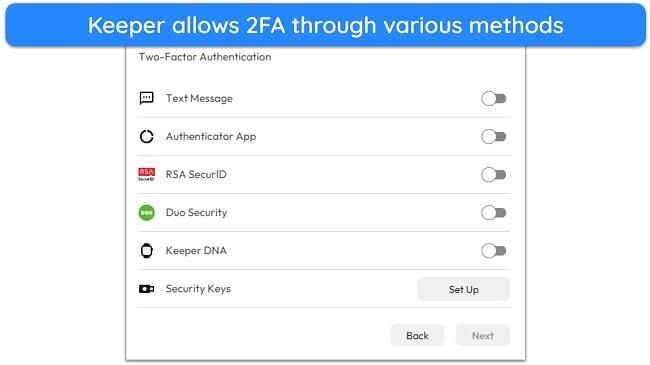
Keeper also allows authentication via Keeper DNA (smartwatches) and Windows Hello. However, I advise caution with SMS authentication due to its susceptibility to SIM swap scams, where a hacker can hijack your phone number to intercept your SMS OTP.
It’s a tie here, as you can easily set up 2FA via multiple methods in both apps.
Two-Factor Authentication (2FA) Winner: Tie
2. Password Storage — Both Apps Are Good but 1Password Stands Out in Most Cases
Password Vault — You Can Create Multiple Vaults in 1Password
While both password managers offer unlimited storage and TOTP generation functionality, 1Password wins because it can store more item categories in its secure, encrypted vault. Plus, 1Password lets you create multiple vaults, which isn’t available with Keeper.
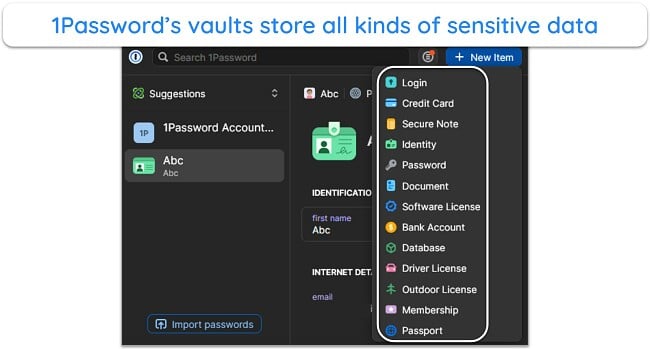
You can store a wide range of data, from logins, credit cards, and secure notes to bank details, databases, SSH keys, cryptocurrency wallets, and API credentials. Adding new items is straightforward and user-friendly. On the desktop app, you just need to click the “New Item” button in the top-right corner to input new information effortlessly.
Keeper also supports many item categories but less than 1Password. Keeper’s vault can store passwords, logins, identity cards, credit/debit cards, addresses, passports, and various other important data. Plus, it makes it easy to scan a QR code for TOTP generation.
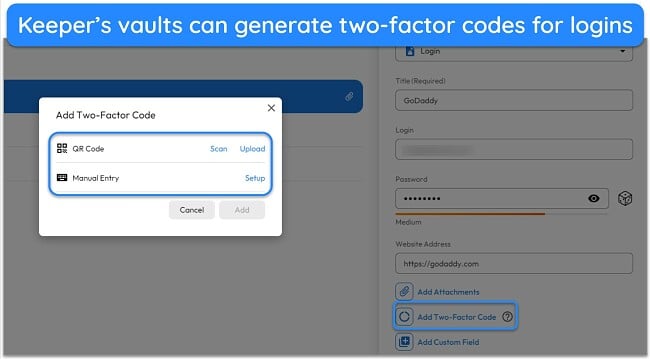
In summary, although both password managers offer robust password storage, 1Password takes the lead in this category. Its vaults provide capacity for a broader range of information types and the option to create multiple vaults.
Password Vault Winner: 1Password
Password Generator — 1Password Generates Random Passwords, Passphrases, and PINs
While Keeper and 1Password both provide effective tools for creating strong and unique passwords, 1Password offers more password-generation options. Additionally, 1Password’s password generator is much easier to use than Keeper’s.
1Password’s password generator is effective and impressive. It enabled me to create a variety of secure credentials, from random passwords and passphrases to PINs. I particularly appreciate the ability to customize these, adjusting the length to 100 characters and choosing to include symbols or numbers as needed.
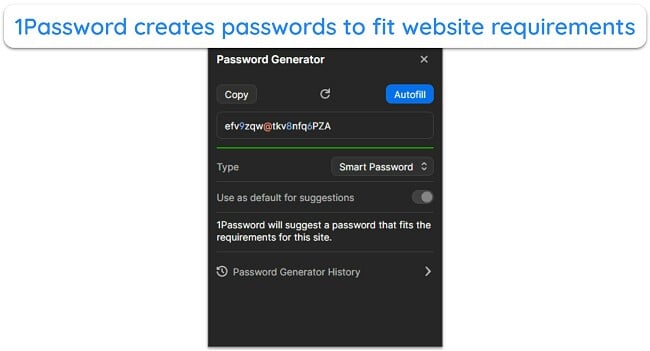
Keeper’s password generator tool is also good, but it’s not as user-friendly as 1Password’s. It’s difficult to find this feature within the app. I had to create a new login record and click on the cube-like icon to generate passwords. Plus, you can only generate random passwords, so there are no passphrases or PINs. However, it can generate passwords up to 100 characters long.
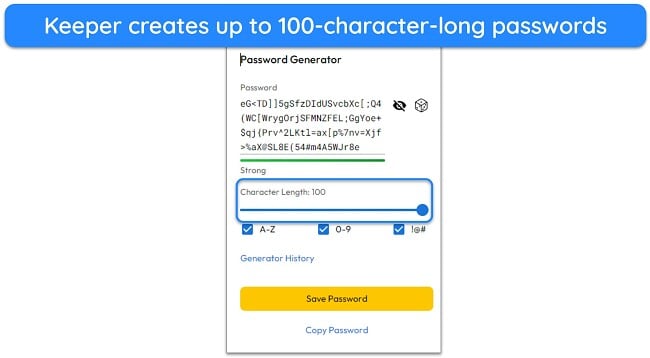
Overall, both password managers offer good password generator tools. However, I found that 1Password gives more options and is generally more user-friendly than Keeper.
Password Generator Winner: 1Password
Password Auditing — 1Password Notifies You About Credentials That Support 2FA
Both Keeper and 1Password provide effective auditing features to identify and strengthen any weak or compromised passwords stored in your vault. However, 1Password gives better password analysis.
I found Keeper’s Security Audit extremely user-friendly. It shows the strength of each password, the last time modifications were made, and an overall password security rating. This feature efficiently organized my passwords based on their strength, vulnerabilities, and the most recent updates.
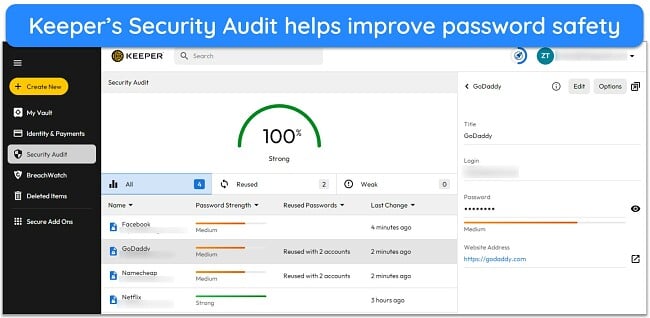
1Password’s Watchtower ranks among the best auditing tools I’ve encountered. It thoroughly reviews all passwords, identifying those that are weak, reused, or duplicates and need to be changed. Additionally, Watchtower highlights accounts that should have two-factor authentication.
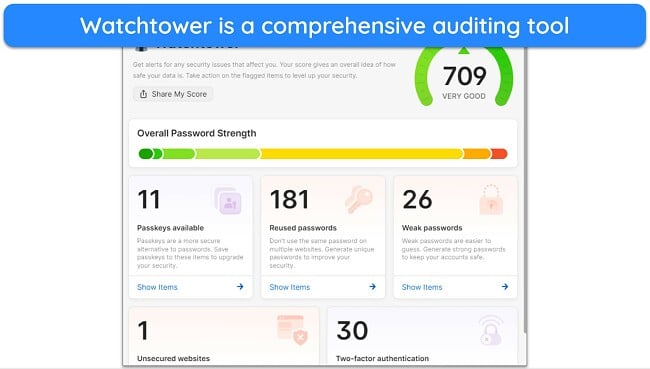
Although both are proficient in password auditing, 1Password distinguishes itself with its user-friendly interface and thorough monitoring capabilities. Consequently, 1Password emerges as the superior option in this category.
Password Auditing Winner: 1Password
Password Sharing — 1Password Offers User-Friendly Sharing Options
Password sharing lets you share login credentials securely with others. Keeper and 1Password both offer excellent password-sharing features that make password management a breeze. However, I found that 1Password’s sharing tool is much easier to use.
1Password offers password sharing through Psst! (Password Secure Sharing Tool), a user-friendly feature that enables secure password sharing with others. It lets you generate a shareable link to your items, which others can access for 1 hour, 1 day, 14 days, or 30 days. Also, you can add your recipients’ emails to ensure no one else accesses the shared data.
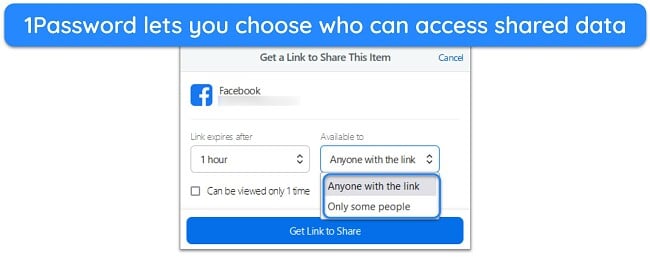
Like 1Password, Keeper supports seamless password sharing. You can easily share passwords from your saved logins with unlimited recipients. All you have to do is select ‘Sharing’ from the ‘Options’ button dropdown when you open a credentials page. Also, you can use the convenient One-Time Share feature to create secure links for easier sharing.
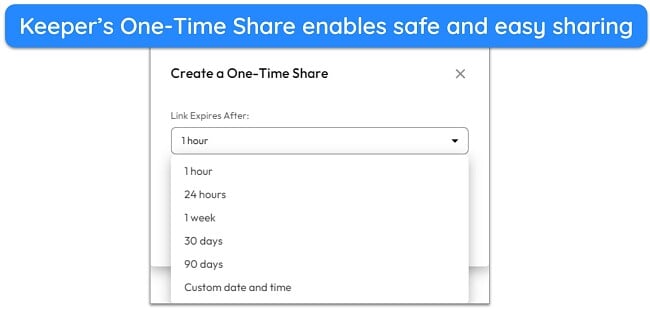
Overall, both password managers allow you to share your credentials with unlimited users. Both Keeper and 1Password let you customize how long someone can view shared information. However, 1Password’s sharing is better, as it even lets you share entire vaults.
Password Sharing Winner: 1Password
3. Auto-Save and Fill — 1Password’s Auto-Fill Works Seamlessly
Both apps offer auto-save and auto-fill features to streamline password management. However, in my experience, 1Password’s auto-fill is smoother and less clunky than Keeper’s, making it superior.
1Password’s auto-save and fill features are efficient. I encountered no issues when using its auto-save or auto-fill on various websites, including Namecheap and Facebook. The auto-save prompt reliably offered to store any new credentials I entered, and the auto-fill function seamlessly activated on login pages.
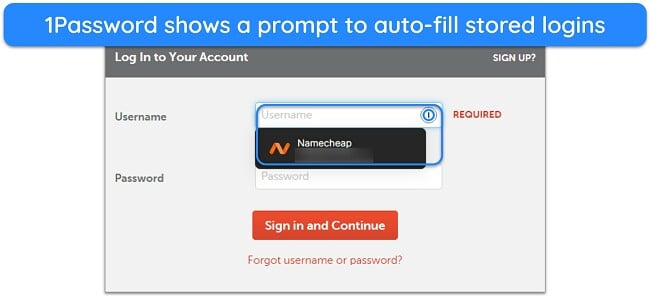
Keeper’s auto-fill and auto-save functions are also reliable. However, I noted a limitation: if you import your passwords into Keeper before installing the KeeperFill browser extension, it fails to recognize these saved logins and won’t auto-fill them. Other than this issue, the auto-save and auto-fill functions worked well in my tests and always appeared when needed.
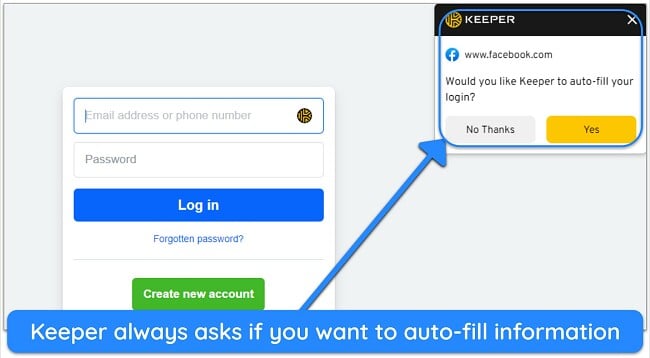
Overall, both password managers offer efficient auto-fill and auto-save features. However, 1Password feels more seamless. So, it wins in this category.
Auto-Save and Fill Winner: 1Password
4. Privacy — Keeper Offers More Privacy Features
Considering the critical nature of the data stored in a password manager, they must be designed with user privacy as a foremost priority. Fortunately, both Keeper and 1Password excel in this regard. They use zero-knowledge models, have undergone independent audits by organizations like Cure53, and hold Type 2 certifications, ensuring robust privacy and security.
1Password has successfully undergone audits by Cure53, AppSec, and Bugcrowd, among others, consistently passing each one. It also holds a SOC 2 Type 2 Certification, indicating adherence to industry-standard data and privacy protection practices.
Keeper has also passed multiple security audits. It is GDPR, SOC 2 Type 2 certified, and US-EU Privacy Shield compliant, meaning customer data is treated confidentially. Also, Keeper is among the few ISO 27001-compliant password managers, an international standard for information security management, crucial for securing data in your digital vault.
While both password managers are privacy-compliant, Keeper has more privacy measures, including being ISO 27001 compliant. Hence, it’s the winner in this category.
Privacy Winner: Keeper
5. Ease of Use — Both Password Managers Are User-Friendly but 1Password Is More Intuitive
User Experience — 1Password Feels Easier to Use
While both password managers offer user-friendly apps and extensions, my testing showed that 1Password is more straightforward to install and use. Setting up 1Password was a smooth and quick process. From registering for the free trial to creating my master password and accessing my account, the entire setup was less than 5 minutes.
1Password’s desktop and mobile applications have intuitive and easily navigable interfaces organized into 4 main menus: Favorites, Categories, Tags, and Settings. This consistent layout ensures a seamless user experience across different devices.
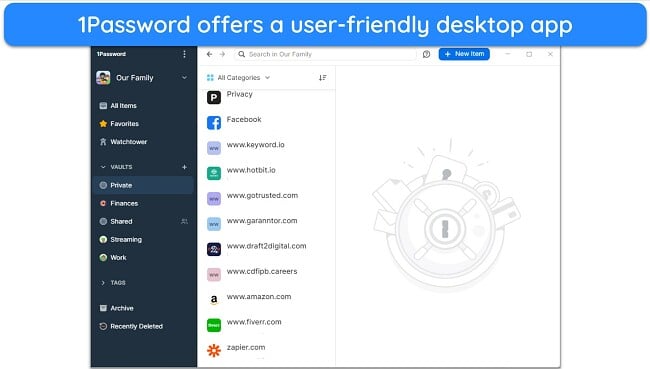
Keeper also has native apps for Windows, macOS, Linux, Android, and iOS. However, some of the features are hard to find. For instance, there’s no clearly labeled button for the password generator — you’ll only find it as a cube-like button on your credentials page.
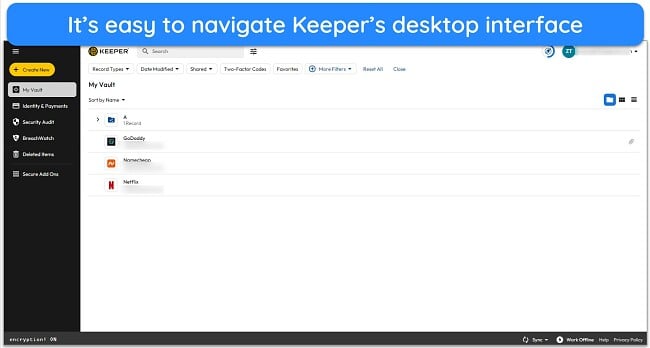
Overall, while both apps are compatible with major devices, 1Password is more intuitive, and you’ll easily find all its features while using its apps or browser extensions. Some of Keeper’s features are hidden within other features. So, 1Password wins in this category.
User Experience Winner: 1Password
Extra Features — 1Password Offers More Extra Features
Beyond core password management, both apps come with a handful of useful extra features. 1Password’s extra features include:
- Travel Mode — removes sensitive data from your vaults when traveling.
- Privacy Cards (Virtual cards) — generates temporary credit card numbers for secure and anonymous online purchases.
- Fastmail — lets you create masked email addresses to protect your primary email accounts.
- Passkey support — allows secure passwordless logins on supported websites.
Keeper, on the other hand, offers the following:
- KeeperChat — provides an encrypted chat app for secure communications.
- Passkey support — lets you safely log into supported websites without a password.
- Secure storage — offers up to 100GB of storage for sensitive files (paid add-on).
- BreachWatch — monitors the dark web to check for leaked credentials (paid add-on).
The extra features in both apps are highly useful, but I was disappointed to learn that Keeper locks some vital features behind an add-on payment. For instance, BreachWatch is a tool that should’ve been available in its plans, as other password managers also offer their dark web monitoring features within their base subscriptions.
Given that all of 1Password’s extra features are available by default in all its plans, it wins in this category.
Extra Features Winner: 1Password
Device Compatibility — Both Password Managers Work With Popular Devices
Both password managers have native apps for all major platforms, including Windows, macOS, Linux, Android, and iOS. Additionally, both Keeper and 1Password offer extensions for popular browsers, including Chrome, Firefox, Edge, Brave, and Safari.
Since both these apps work on all major platforms, they’re tied in this category.
Device Compatibility Winner: Tie
6. Customer Service — Keeper Offers Live Chat Support for Urgent Assistance
While Keeper and 1Password both provide outstanding customer support, Keeper offers more support options.
1Password offers a few support channels, including email support, an online knowledge base, and a user forum. Although its efficient email support responds within an hour, the absence of phone support or live chat means instant assistance is unavailable.
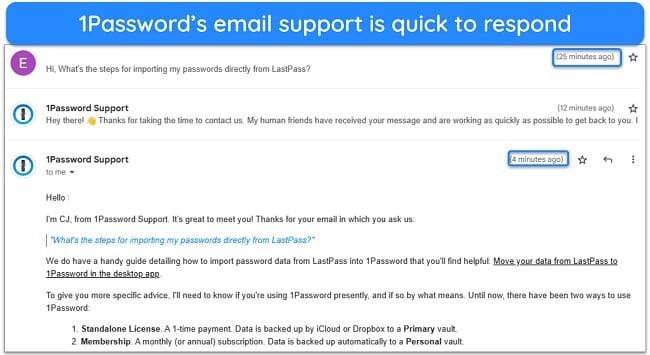
On the other hand, Keeper offers many more support options, including 24/7 live chat, email, phone support, and an online knowledge base. I was very pleased with the live chat support. The response time was impressively quick, often just a few seconds. Plus, the support agents were friendly and helpful, providing satisfactory answers to all my queries.
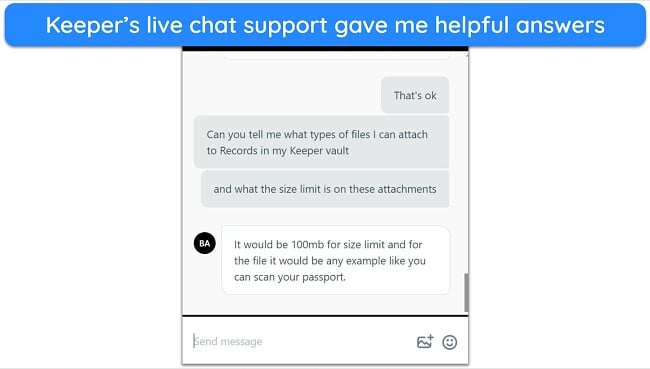
Overall, both password managers offer good customer support, but Keeper’s wider variety of support options makes it the winner.
Customer Service Winner: Keeper
7. Plans and Pricing — Keeper’s Free Plan and Longer Trial Make It Stand Out
Price — 1Password Provides More Value for Money
Although both password managers offer enough value to justify their costs, I found that 1Password’s plans offer a more favorable value for the price. So, 1Password wins in this category.
Keeper has 2 paid plans starting at $1.46: Keeper Unlimited for 1 user and Keeper Family for 5 users. Keeper Unlimited offers all the core password management features, but BreachWatch is only available as a paid add-on. Keeper Family, on the other hand, offers 10GB of secure storage (expandable to 100GB).
Starting at $2.99, 1Password offers 3 plans: Individual, Families, and Teams. The Individual plan offers unlimited password storage, 1GB of secure file storage, Travel Mode, and more for 1 user. The Families plan supports 5 users, shared vaults, guest accounts, and permission control.
Generally, 1Password is more affordable than Keeper for individuals and families. Unlike Keeper, all features are available for you to test risk-free using the 14-day free trial. Plus, 1Password’s dark web monitoring feature is included in all its plans, unlike Keeper, which offers it as an add-on.
Price Winner: 1Password
Free Version — Only Keeper Has a Free Version
1Password doesn’t has a free version — only Keeper does. Keeper’s free version is good, but you can only use it on 1 mobile device. It provides essential features such as unlimited password storage and identity and payments, which are critical for basic password management needs. You can also use passkeys, a password generator, and 2FA.
One downside to Keeper’s free plan is that it only offers storage for up to 10 records. In contrast, the best free password managers offer more storage to ensure you can keep all your logins safe.
While Keeper’s free version isn’t the best available, it still wins here because 1Password doesn’t have a free plan.
Free Version Winner: Keeper
Free Trial — Keeper’s Trial Is Longer but 1Password’s Is Less Restrictive
Neither of these password managers have money-back guarantees, but they both have free trials.
Keeper offers a 30-day free trial that allows you to explore the essential features of its password manager. This trial is useful for securely storing your passwords, but certain features are not included. For example, the Trash Bin function, unlimited sharing, and some other tools are unavailable in the trial.
1Password’s trial is 14 days long, roughly half of Keeper’s trial duration. However, I still consider this app’s free trial better, as it doesn’t restrict any features. The free trial lets you test all of 1Password’s tools to learn whether the app suits your requirements.
Despite Keeper having the longer trial, 1Password wins here because its free trial isn’t as restrictive.
Free Trial Winner: 1Password
And the Winner Is… 1Password
Keeper and 1Password are top-tier password managers with an impressive range of features. After extensive tests, I concluded that 1Password is better. It was tough picking a winner because of how effective both apps are, but 1Password proved to be better with its extra features, better trial, and worthwhile pricing.
 |
 |
|
| Encryption | AES 256-bit encryption and PBKDF2 algorithm | AES 256-bit encryption alongside the PBKDF2 algorithm |
| Two-Factor Authentication (2FA) |
|
|
| Password Storage | Supports the creation of multiple passwords in secure vaults | Offers unlimited password storage and multiple vaults |
| Auto-Save and Fill | Decent auto-fill and auto-save, but it can be glitchy at some point | Seamless auto-fill functionally for all websites and forms |
| Password Generator | Only generates passwords | Lets you generate random passwords, PINs, and passphrases |
| Privacy |
|
|
| Password Auditing | Identifies weak or compromised passwords | Detects weak passwords and alerts you about sites that support 2FA |
| Password Sharing | Allows secure password sharing, but the process isn’t that intuitive | Offers unlimited password sharing through intuitive methods |
| Ease of Use | Simple installation process, but some features aren’t easy to find | Neat interface, well-arranged features, and user-friendly apps |
| Extra Features |
|
|
| Device Compatibility |
|
|
| Customer Service | Multiple support options, including 24/7 live chat support | No live chat support, only email, user forum, and online knowledge base |
| Price | Offers 2 paid plans, but some core features are only available as paid add-ons | Provides 3 affordable plans, a good range of features, and a better value for money |
| Free Version | Decent free version with core features for only 1 mobile device | No free version |
| Free Trial | 30-day free trial, but it restricts some features | The 14-day free trial allows unrestricted access to all features |
Keeper is very secure and offers multiple useful features. It employs a zero-knowledge and zero-trust system, meaning only you know the content of your vault. However, I was disappointed to learn that a core feature like dark web monitoring is only available as a paid add-on.
In comparison, 1Password offers all its features with its plans. It’s also more user-friendly than Keeper and provides more features, ensuring easier and more convenient password management. You can try 1Password risk-free using the 14-day free trial.
Overall Winner: 1Password
How to Install and Use 1Password on Your Device
The following guide explains how you can install and start using 1Password on your device. I’ve chosen Windows for this guide, as it’s the most popular platform for 1Password users. However, the steps are similar for other platforms as well.
- Choose your plan. Access 1Password’s website and click “Try FREE for 14 days” on the plan that suits you.
![Screenshot showing how to choose a 1Password subscription]()
- Get the extension. Click “Add extension” to install 1Password’s extension on your browser.
![Screenshot showing how to add 1Password's extension to your browser]()
- Create an account. Enter your name and email to create a 1Password account. Afterward, enter the 6-digit code sent to your email to verify your account.
![Screenshot showing 1Password's account creation menu]()
- Set a master password. Create a strong master password that you’ll use to log into 1Password.
![Screenshot showing 1Password's master password setup menu]()
- Save your Secret Key. Create and save your Secret Key. Remember to store this key somewhere safe, as it’s required to add new devices to your 1Password account.
![Screenshot showing the Secret Key generation part of 1Password's setup]()
- Enter your payment method. Enter your payment method that’ll pay for 1Password when the trial ends. You can choose to skip this step until later.
![Screenshot of 1Password asking to add a payment method]()
- Complete the extension setup. Finish the remaining steps in 1Password’s browser extension step.
![Screenshot showing the remaining steps of 1Password's browser extension setup]()
- Use 1Password. Secure your passwords and sensitive data using 1Password’s various features.
![Screenshot of 1Password's browser extension once it's installed and ready to use]()
FAQs About Keeper vs. 1Password
Is 1Password a good password manager?
Yes, 1Password is a great password manager. It offers strong security via military-grade AES 256-bit encryption. Plus, it provides user-friendly apps to ensure easy and convenient password management.
Additionally, unique features like Travel Mode add a layer of convenience and functionality, particularly useful for those who travel frequently. Overall, 1Password combines security with ease of use and innovative features effectively.
Is Keeper Password Manager better than 1Password?
No, it isn’t. While both Keeper and 1Password are good password managers, 1Password is the better overall choice because of its intuitive apps and better feature variety.
Can 1Password import from Keeper?
Yes, both these apps include import/export features. So, you can easily export your Keeper data as a .csv file. Afterward, you can import this .csv file into 1Password for a smooth transition of all your data.
What’s the overall best password manager?
While Keeper and 1Password are both great choices, Dashlane stands out as the best overall password manager. It has unbreakable security and responsive customer support. Moreover, it’s the only password manager that comes with a VPN.
Dashlane also has a 30-day money-back guarantee and an equally long trial, which we’ve discussed in our full Dashlane review.
1Password vs. Keeper, which is better, according to Reddit?
Redditors prefer 1Password over Keeper, and I arrived at the same conclusion after my tests. Redditors cite 1Password’s user-friendly interface, robust security, and comprehensive password management tools as key advantages.

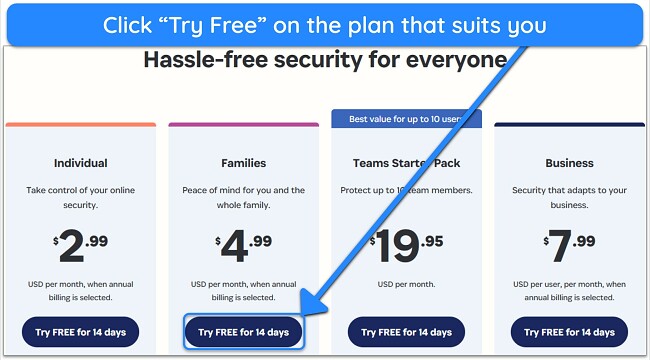
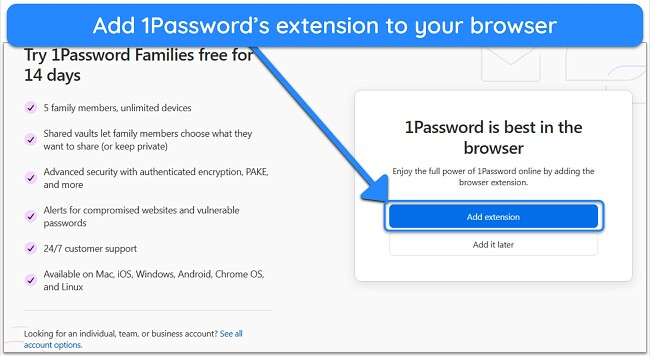
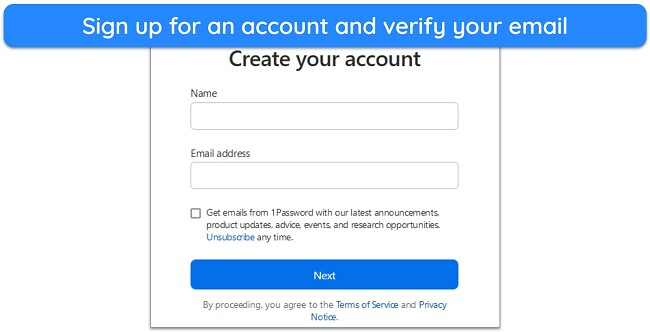

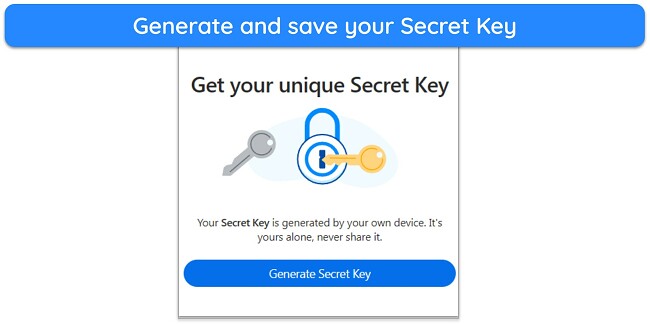
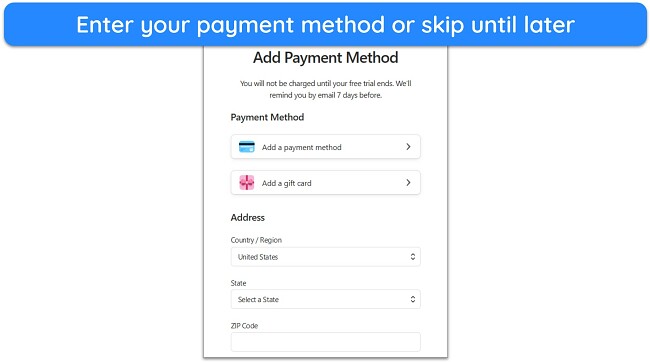
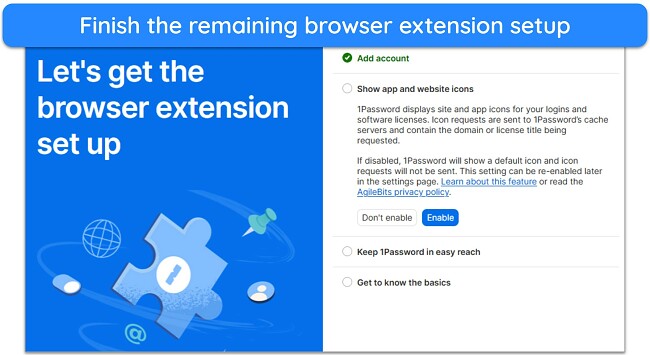
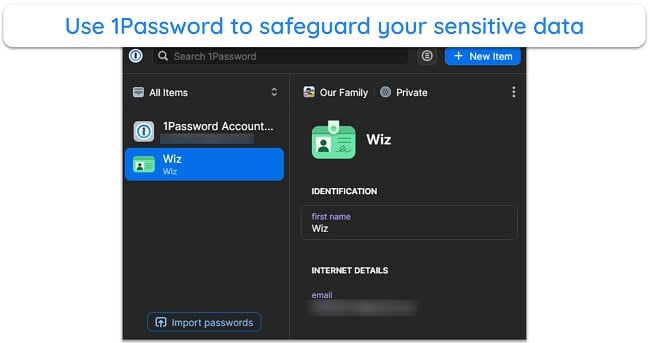









Leave a Comment
Cancel