Keeper Password Manager vs LastPass: Which is Best in 2024?
Short on time? Here’s our verdict: Keeper is the overall winner between these 2 password managers. It offers easier password management and better customer support. Plus, it’s never been breached in the past, giving me complete confidence in its security and privacy.
Keeper and LastPass are both top-rated password managers with similar offers, making it hard to tell which is better. So, I extensively tested both apps to learn which one is worth getting.
During my tests, I found that both Keeper and LastPass have many strengths, like their impressive security, password generation, auto-save/fill, and more. However, Keeper is superior in many scenarios. It has better vaults, easier sharing, more features, and responsive customer support. Plus, LastPass’ history of data breaches raises concerns.
You don’t have to talk my word for it, though. Both apps offer 30-day free trials, meaning you can try them risk-free to see which one suits you. However, based on my tests, Keeper is a much better option for safer and more convenient password management.
No Time? Here’s a 1-Minute Summary of Category Winners
Out of both password managers, Keeper is the better choice. Its vaults are superior, as they can generate TOTPs for your 2FA-enabled accounts. Keeper also makes it easy to share data with others. Plus, it supports passkeys and has better customer support that’s available whenever you need help.
 |
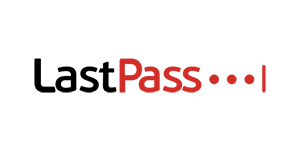 |
|
| Security |
|
|
| Password Storage |
|
|
| Auto-Save and Fill | Has excellent auto-save and auto-fill that works whenever needed | Includes reliable auto-fill and auto-save functionality that always works without issues |
| Privacy | Built with a strict zero-knowledge policy to ensure data privacy | Has a zero-knowledge policy but has been breached in the past, thus raising concerns |
| Ease of Use | Well-designed apps for all platforms and various useful features, including passkey support | Has easy-to-use apps and some useful tools but doesn’t provide passkey support yet |
| Customer Service |
|
|
| Plans & Pricing | Cheaper base price, but it gets more expensive when including features like BreachWatch. The free plan is limited in terms of features | Plans cost more, but they have all the app’s key features. Includes an excellent free plan that offers more features |
Jump to see a full comparison of features.
What to Look for When Comparing Password Managers
Remember to look for the following details to ensure you choose the best password manager for your needs:
- Security — Having good security through unbreakable AES 256-bit encryption, two-factor authentication, and other methods ensures airtight protection for your data.
- Password Storage — Easy-to-use vaults, useful password generators, auditing tools, and sharing methods ensure convenient password management.
- Auto-Save and Fill — Auto-save and fill features save lots of time while logging into websites and filling out forms online.
- Privacy — A password manager needs to have strict zero-knowledge architecture and a privacy-focused design to ensure only you can see your data.
- Ease of Use — A password manager needs to have intuitive apps on every major platform to ensure anyone can use it, even beginners.
- Extra Features — Extra features like emergency access help a password manager stand out and can make it safer and easier to manage your credentials.
- Customer Service — Picking a password manager with helpful customer support via live chat, email, and other channels is critical. This ensures you can get help whenever you need it.
- Plans and Pricing — It’s important to get a password manager with worthwhile plans that’ll give you good value for the money. Also, choosing an app with free trials or a money-back guarantee lets you try it without risk.
1. Security — Both Keeper and LastPass Offer Unbreakable Security
Keeper and LastPass are equally secure. They both use military-grade encryption to ensure no one else can access your vault. Plus, they support several two-factor authentication methods to add an extra layer of vault security.
Encryption — Both Apps Use Impenetrable AES 256-Bit Encryption
You’ll get unbreakable AES 256-bit encryption with both of these password managers. This is the same that banks and militaries use for data security, meaning it’s reliable enough to ensure airtight vault safety. Note that LastPass handles encryption at the vault level, while Keeper uses encryption at multiple levels, but they’re both highly secure.
I also like that Keeper and LastPass use TLS to protect communications between the app and their cloud servers. Also, data is encrypted locally on your device before it’s transmitted to the servers, ensuring hackers spying on your traffic can’t see it.
Since both apps have equally effective encryption, they’re tied here.
Encryption Winner: Tie
Two-Factor Authentication (2FA) — Set Up 2FA Through Various Methods for Both Apps
Two-factor authentication adds a helpful extra layer of vault security, and both Keeper and LastPass let you set up 2FA in multiple ways. This helps ensure that no one can access your vault, even if they somehow learn your master password.
LastPass’ 2FA options include authenticator apps, USB keys, fingerprint sensors, smart cards, and more. It doesn’t support text-based 2FA codes, but this is a good thing because these are vulnerable to being compromised through SIM swap scams.
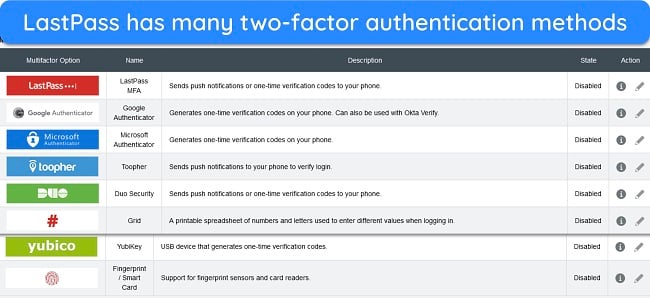
On the other hand, Keeper allows 2FA via text messages, authenticator apps, RSA SecurID, USB Keys, and Keeper DNA. Keeper DNA is unique to Keeper, and it’s a creative method that lets you use your smartwatch as a second factor. It doesn’t have as many methods as LastPass, but it includes most of the main options that most people use.
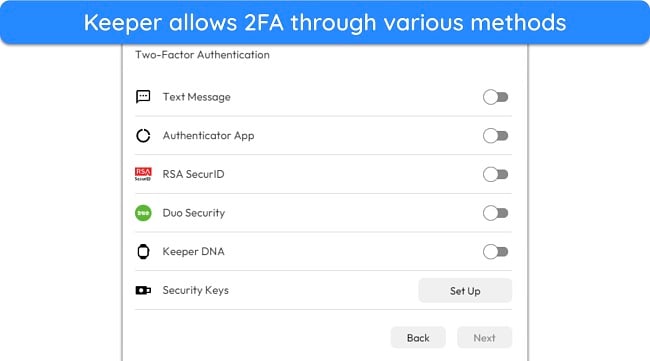
Since both apps support several secure two-factor authentication methods, they’re tied in this category.
Two-Factor Authentication (2FA) Winner: Tie
Account Recovery — Both Keeper and Lastpass Offer Account Recovery Methods
I was pleased to learn that Keeper and LastPass offer several account recovery methods to regain vault access if you forget your master password.
Keeper provides a 24-word recovery phrase to regain access to your vault. You can get this recovery phrase by setting up account recovery in the settings menu of any of Keeper’s apps.
On the other hand, LastPass lets you recover your account using SMS codes or biometrics. Also, it provides a recovery one-time password that allows one-time access to your account for resetting your master password.
Both apps offer reliable ways to regain vault access if you forget your master password, making this a tie.
Account Recovery Winner: Tie
2. Password Storage — Keeper Makes Password Management More Convenient
While both apps have excellent password storage and management, I found that Keeper is more convenient. This is because it makes sharing easier, and its vaults can generate TOTPs for 2FA-enabled accounts.
Password Vault — Keeper’s Vaults Also Generate TOTP Codes
Keeper and LastPass both come with excellent vaults, but Keeper’s vaults are better for convenient password management. They store all sensitive data, including passwords, licenses, credit cards, SSH keys, and more. However, what truly stands out is that Keeper’s vaults generate 2FA codes for logging into your accounts, something LastPass lacks.
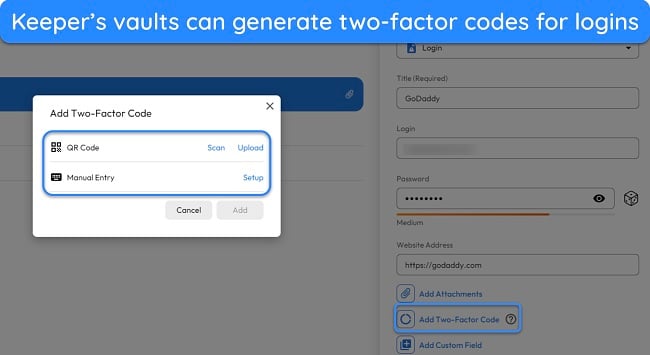
Keeper makes organization easier as you can create as many folders as you want to group your logins and information into different categories. This makes it easy to find when needed.
LastPass also has impressive vaults. They let you keep many kinds of data, like passwords, credit cards, licenses, bank details, WiFi passwords, and more. Plus, you can easily add custom item types if you want to save information that the vault doesn’t support by default.
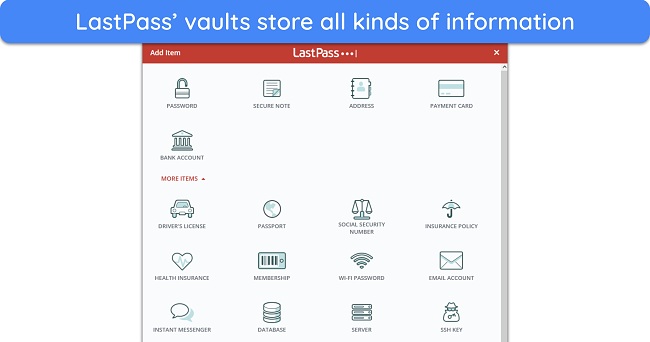
Both password managers let you create folders to help organize vault data. However, LastPass doesn’t generate 2FA codes, so it loses to Keeper in this category despite having an impressive vault.
Password Vault Winner: Keeper
Password Generator — Keeper and LastPass Have Equally Useful Password Generators
Secure password generation is a crucial password manager feature, and both Keeper and LastPass let you create unbreakable passwords whenever needed.
Keeper’s generator makes up to 100-character passwords and provides multiple ways to customize them. You can choose to include numbers, characters, and special letters. There doesn’t seem to be any way to choose between uppercase or lowercase letters, though. Also, Keeper maintains a history of all generated passwords.
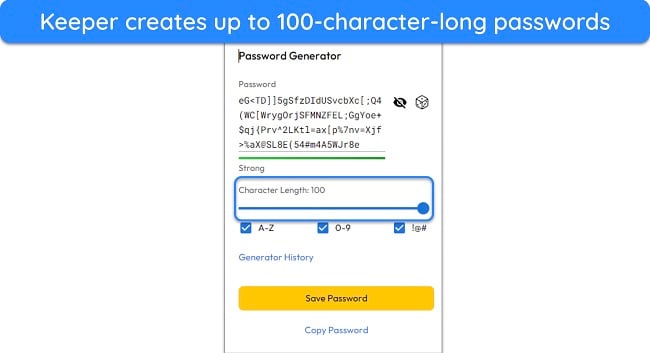
LastPass has an equally effective password generator that makes up to 99-character-long passwords. It also maintains a history of passwords like Keeper’s password manager and includes customization options like uppercase/lowercase letters, numbers, and symbols.
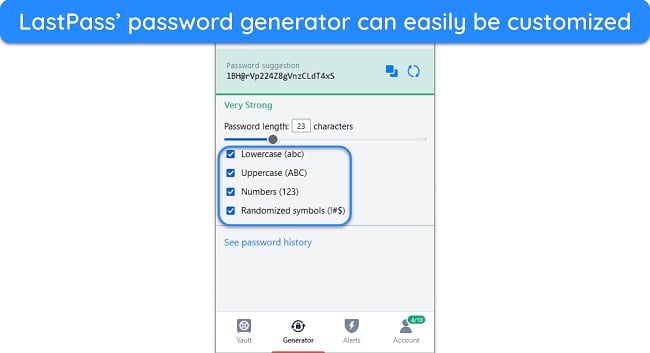
I like that Keeper and LastPass automatically suggest new passwords when signing up for websites. This makes creating a secure password for new accounts convenient, as you don’t have to generate and copy-paste one when signing up.
Both apps’ password generation is effective, making it a tie here.
Password Generator Winner: Tie
Password Auditing — LastPass Has a More Feature-Packed Auditing Tool
While you can use both apps to audit your password security, LastPass’ auditing tool is the better option. Both options provide security scores, but LastPass monitors more information, providing a better assessment.
LastPass’ Security Dashboard provides a helpful security score after scanning your passwords. It checks for weak and reused passwords. Plus, it finds any compromised passwords leaked on the dark web. The dashboard also informs whether you need to enable two-factor authentication to secure your LastPass vault.

On the other hand, Keeper’s Security Audit tool looks for weak and duplicate passwords in your vault. It also provides a security score based on its findings, which is less reliable than LastPass’ score, as it doesn’t account for breached passwords.
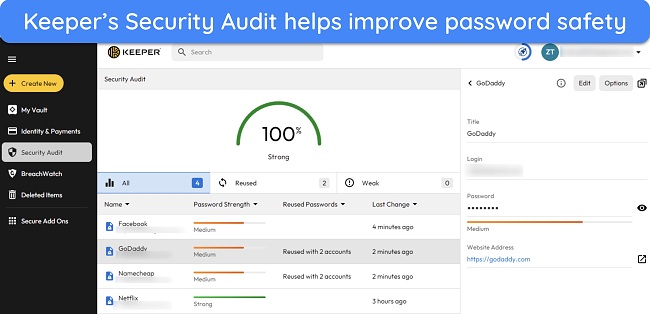
I’d like to see Keeper improve its auditing tool by factoring in breached passwords, especially since it already lets you monitor for leaked credentials using the separate BreachWatch feature.
Overall, LastPass wins here because its auditing tool is more in-depth.
Password Auditing Winner: LastPass
Password Sharing — Keeper Makes Sharing Information Easier
While you can share passwords and other information using either app, Keeper makes it much easier to share with others. The One-Time Share feature lets you instantly create a link that can be viewed for a limited time on 1 device only, making it quite secure. You can also adjust how long the shared link remains available.
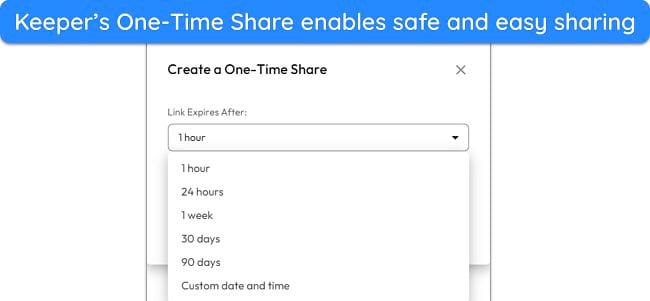
Of course, Keeper also includes the older sharing method, where you share data with people through their email. Afterward, the recipient must install Keeper to access the shared data.
Unfortunately, LastPass doesn’t have an answer to Keeper’s One-Time Share. It only lets you share information by adding a recipient’s email address. This method is secure but inconvenient, as the recipient must install LastPass and sign up before accessing the information.
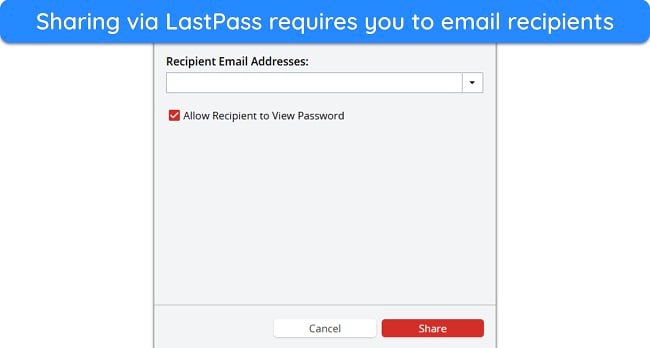
Overall, Keeper’s innovative One-Time Share feature makes it the winner here.
Password Sharing Winner: Keeper
3. Auto-Save and Fill — Both Password Managers Offer Seamless Auto-Save and Auto-Fill Functionality
I was quite pleased with testing these apps’ auto-save and fill functionality. Both LastPass and Keeper offer excellent auto-save and auto-fill capabilities to save time on websites.
The auto-save in both apps is reliable, and it works whenever needed. During tests, I logged into websites like Netflix, Facebook, GoDaddy, and others — both Keeper and LastPass always asked to save my login information. The only difference is that LastPass lets you edit the information before it’s saved, while Keeper adds it to your vault directly.
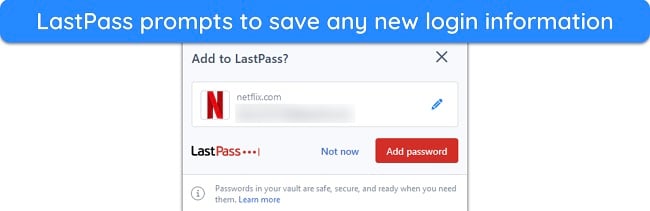
Both apps also offer equally reliable auto-fill. I revisited all the websites I previously saved my login information for, and Keeper and LastPass always asked to auto-fill my information, saving lots of time.

I also like that Keeper and LastPass can auto-fill credit cards, addresses, and other details. So, filling out forms becomes much easier when you’re using either of these apps. Since they both have equally good auto-save and fill features, they’re tied in this category.
Auto-Save and Fill Winner: Tie
4. Privacy — Keeper Is a Safer Choice Because of LastPass’ History of Breaches
Keeper and LastPass have zero-knowledge architectures, meaning no one except you can see what’s in your vault. They’re both GDPR compliant, ensuring they follow the obligations set by the EU when handling your data.
Note that both Keeper and LastPass collect some data. This includes information like your device’s IP address, location, and operating system. They also keep the email you use to sign up with. Billing data you provide during payment, such as credit card information, is also stored.
I’m not too concerned about these apps’ limited data collection, as most password managers keep this much user information. Also, these apps have the following certifications:
| Keeper | LastPass |
| SOC 2 Type ll | SOC 2 Type ll |
| ISO 27001 | SOC 3 |
| HIPAA | BSI C5 |
| FedRAMP | ISO 20071 |
| StateRAMP | APEC CBPR |
| NIST CMVP | APEC PRP |
| FIPS 140-2 | TRUSTe Enterprise Privacy |
Their variety of certifications and compliance with privacy frameworks demonstrates that both Keeper and LastPass take your data’s privacy seriously. However, one key difference between both is that LastPass has been breached in the past — the latest was in 2022. Thankfully, no sensitive data fell into the criminals’ hands, as it was all encrypted.
On the other hand, Keeper hasn’t been breached once. So, even though both apps have privacy-focused designs, I consider Keeper the winner in this category.
Privacy Winner: Keeper
5. Ease of Use — It’s Simple to Install and Use Both Password Managers
Among the main highlights of both these apps is that Keeper and LastPass are really easy to install and use, making them good options for beginners. They also offer various unique features, but I’ve learned through my tests that alternatives like 1Password offer a better variety of extra features.
User Experience — Using either Password Manager Is Easy
I was very impressed with how easy both Keeper and LastPass are to use. Their extensions, mobile apps, and web apps all have highly intuitive designs that anyone can easily navigate, even if they’re new to password managers.
Keeper’s desktop and web apps have a clean interface that shows all your records at the front. Plus, a menu on the left lets you navigate to features like BreachWatch, Security Audit, and others. If you need to change settings, you can click the drop-down menu at the top-right and access the settings menu easily.
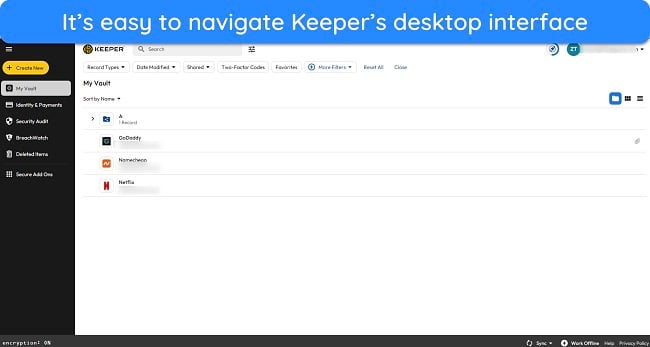
The mobile apps are just as good, with just a few menus that you can easily switch between to access all of Keeper’s features. I also like that Keeper includes all its essential features on its mobile apps, including BreachWatch and Security Audit. However, the import and export features are missing, meaning you can only do this on a desktop.
LastPass is also straightforward to use. It has a native desktop Windows app for paid subscribers, but its free-to-use extensions are available for all major browsers. The design is similar to Keeper’s, with all your passwords clearly shown at the front and a menu on the left side that lets you access the rest of LastPass’ features.
LastPass’ mobile apps are also solid, with an easy-to-use vault that lets you quickly view and edit all your records. It also lists all the critical security tools in a single menu, making them all accessible in one swipe. Finally, all the settings are easily accessible from the right-most tab in the mobile app.
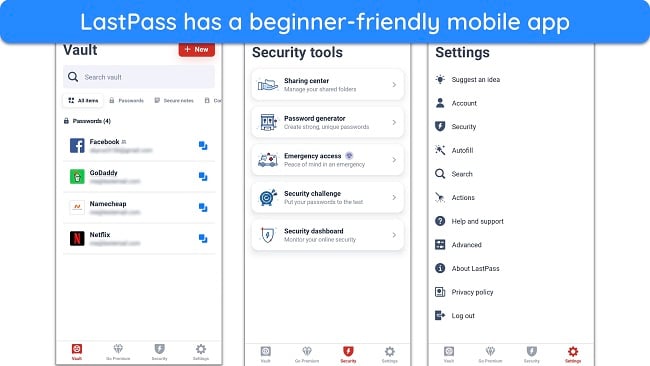
Like Keeper’s mobile apps, LastPass doesn’t support import/export on its mobile apps either, meaning you need a desktop to access this function.
Overall, both these apps are easy to use, even for people who have never used a password manager. So, they’re tied in this category.
User Experience Winner: Tie
Extra Features — Both Apps Have Useful Extras but Only Keeper Supports Passkeys
Even though LastPass has some useful extra tools, I found that Keeper is the better choice if you’re looking for an app with extra features. It provides the following:
- BreachWatch — checks for any accounts leaked in data breaches
- File storage — provides up to 100GB of secure file storage for sensitive data.
- Passkey support — allows passwordless logins for secure logins on supported sites.
- KeeperChat — enables secure end-to-end encrypted communications with anyone.
- Emergency access — lets you add trusted contacts that can access your vault during emergencies.
- Import/export — lets you easily switch between password managers.
On the other hand, LastPass includes the following options:
- Dark web monitoring — scans for accounts leaked in data breaches.
- File storage — offers up to 1GB of storage for sensitive files.
- Credit monitoring — tracks your credit and helps resolve unauthorized changes.
- Import/export — provides a convenient way to switch between password managers.
- Emergency access — lets trusted contacts gain access to your vault in emergencies.
While both apps provide ways to track breached accounts, Keeper wins here simply because it has more extra features, like Passkey support and KeeperChat. Also, its file storage offers much more space for your sensitive files.
Extra Features Winner: Keeper
Device Compatibility — You Can Use either on All Major Platforms
You can use LastPass and Keeper on any device, as they support all major platforms. The following table shows all the platforms these apps work on:
| Keeper | LastPass |
| Windows (Native app and browser extensions) | Windows (Native app and browser extensions) |
| macOS (Native app and browser extensions) | macOS (Browser extensions only) |
| Android | Android |
| iOS | iOS |
| Linux (Native app and browser extensions) | Linux (Browser extensions only) |
The key difference is that Keeper offers native apps for all desktops, while LastPass is limited to browser extensions on macOS and Linux. However, LastPass’ extensions include all the necessary features, meaning the lack of native desktop apps isn’t an issue. So, both apps are tied in this category.
Device Compatibility Winner: Tie
6. Customer Service — Keeper Offers Much Better Customer Support
Keeper is better than LastPass at providing customer support. It has more support channels you can contact whenever you need help, including live chat, phone support, email support, and a detailed knowledge base.
In my tests, I frequently contacted Keeper’s live chat, and it never took more than a few minutes to connect with an agent. Every agent I spoke to gave helpful answers to my questions. Plus, Keeper sends a follow-up email with a transcript of your chat that you can revisit if you ever need to recall that information.
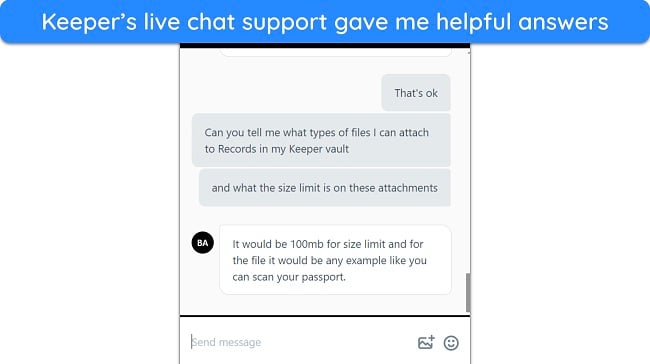
On the other hand, LastPass’ support options are much more limited. Its knowledge base is helpful, but you can only contact an agent via its ticketing system — something that’s only available to premium users. There’s a phone support option, but you can’t contact its support directly and must schedule a callback via LastPass’ support page.
Keeper is the clear winner here, as its customer support is much more comprehensive and easier to contact.
Customer Service Winner: Keeper
7. Plans and Pricing — LastPass Offers a Free Plan
Price — You’ll Get Similar Value for Money With Both Options
In terms of pricing, LastPass and Keeper’s paid subscriptions deliver similar value. Keeper might seem like the better option at first, as it starts at $1.46/month, while LastPass’ pricing starts at $3.00/month. However, Keeper’s price increases when you include crucial add-ons like BreachWatch and secure file storage.
Both apps also offer family plans that deliver great value. The main difference here is that LastPass’ family plan allows up to 6 different members, while Keeper’s family plan has a limit of 5. Also, LastPass’ family plan costs slightly less.
You can also use Keeper and LastPass for business, but I found that Keeper offers better value for businesses. While the business features are similar in both apps, Keeper costs less per member.
You can pay for both these apps with a credit/debit card, but Keeper also supports PayPal payments.
Both apps deliver good value for money and are tied in this category.
Price Winner: Tie
Free Version — LastPass Offers a Better Free Version
Keeper and LastPass offer free options, but LastPass’ free version is much better. It delivers more tools and has fewer limits, ranking it among the best free password managers you can get.
With LastPass free, you’re only limited to 1 device type, meaning you can use the free plan on your computer or mobile device. It offers the following features:
- Unlimited password storage
- Password auditing
- Password sharing
- Dark web monitoring
- Unlimited password generation
Some features like emergency access are missing, but LastPass’ free plan is a good choice for well-rounded password management.
On the other hand, Keeper’s free plan provides the following:
- Storage for 10 passwords/records
- Two-factor authentication
- Limited password generation
Most of Keeper’s other tools are locked behind the premium subscription, meaning its free plan isn’t worthwhile.
LastPass is the clear winner here, as its free plan is much better.
Free Version Winner: LastPass
Free Trial — Both Apps Provide 30-Day Trials
While neither app has a money-back guarantee, Keeper and LastPass both offer 30-day trials that let you try these apps risk-free. The trials for both apps include all the necessary premium features, meaning you can get a good idea of whether they’re worth getting.
I also like that both Keeper and LastPass make their trials easily accessible. You can sign up for them with your email and don’t even have to provide a credit card. Since both apps have great trials that are easy to get, it’s a tie in this category.
Note that Dashlane is a worthwhile alternative if you need a refund policy. It has a 30-day money-back guarantee, and Dashlane refunded the money quickly during tests.
Free Trial: Tie
And the Winner Is… Keeper
In summary, Keeper wins in 4 categories, while LastPass only wins in 1. Both apps are also tied in 2 categories. So, Keeper is the clear overall winner. You can see the major differences between these apps in the following table:
| Encryption | Safeguards your vault with AES 256-bit encryption | Provides AES 256-bit encryption for vault security |
| Two-Factor Authentication (2FA) |
|
|
| Password Storage | Provides intuitive and easy-to-navigate vaults that also generate TOTPs for 2FA-enabled accounts | Has an easy-to-use vault, but it doesn’t let you generate TOTPs within the app |
| Auto-Save and Fill | Seamless auto-save and auto-fill that works on all websites | Reliable auto-save and fill features that work whenever needed |
| Password Generator | Customizable password generator that makes up to 100-character-long passwords | Useful password generator that can create up to 99-character-long passwords |
| Privacy | Has a zero-knowledge architecture and several privacy certifications | Provides a zero-knowledge architecture and various privacy certifications. However, it’s been breached in the past |
| Password Auditing | Includes a good auditing tool, but it doesn’t have dark web monitoring feature built into it | Offers excellent password auditing that also includes dark web monitoring |
| Password Sharing | Includes password sharing via email and also provides the convenient One-Time Share option | Only allows password sharing via email, requiring recipients to download the app |
| Ease of Use | Offers beginner-friendly native apps for all platforms | Provides intuitive browser extensions for desktops and easy-to-use mobile apps |
| Extra Features | BreachWatch, KeeperChat, up to 100GB of file storage, and passkey support | Credit monitoring and 1GB of file storage |
| Device Compatibility |
|
|
| Customer Service |
|
|
| Price | Starts at $1.46/month but including features like file storage and BreachWatch will increase the price | Starts at $3.00/month and includes all its key features in the subscription |
| Free Version | Has a limited free version that restricts several features | Has an excellent free plan that allows access to most features |
| Free Trial | Comes with a 30-day free trial that doesn’t require a credit card | Includes a 30-day free trial that doesn’t require a credit card |
LastPass has some strengths, like its excellent free plan. So, LastPass is worth considering if you want a free password manager. However, Keeper is the better option in most cases. It has more features, responsive customer support, better vaults, and various other strengths that make it a well-rounded password management solution.
You can also try Keeper risk-free. There’s no money-back guarantee, but the 30-day trial lets you test its features before you commit to a purchase.
Overall Winner: Keeper
How to Activate and Use Keeper’s Free Trial
- Choose Keeper’s trial. Navigate to Keeper’s website and click “Try It Free” to get the free trial.
![Screenshot showing how to choose Keeper's free trial option]()
- Begin the trial. Enter your email address and click “Try it free for 30 days” to begin the free trial.
![Screenshot showing how to begin Keeper's free trial]()
- Create an account. Enter your email address again to create your Keeper account.
![Screenshot of Keeper asking to enter an email address to create a new account]()
- Set a master password. Create a strong master password for your Keeper vault.
![Screenshot showing the master password creation step of Keeper's sign-up process]()
- Verify your email. Enter the six-digit code sent to your email address to verify it.
![Screenshot showing the email verification step of Keeper's sign-up process]()
- Open the browser extension page. Click “Install Now” in Keeper’s Get Started dialog to open the installation page for Keeper’s browser extension.
![Screenshot showing how to access the browser extension page once you've signed up for Keeper]()
- Install the extension. Add Keeper’s extension to your browser to enable features like auto-save and fill.
![Screenshot showing how to add Keeper's extension to your browser]()
- Use Keeper. Protect your passwords and sensitive data with Keeper’s various features.
![Screenshot of Keeper ready to use after signing up and installing its extension]()
FAQs About Keeper vs LastPass
Is Keeper better than LastPass?
Are Keeper and LastPass secure?
Yes, both Keeper and LastPass are highly secure. They use impenetrable AES 256-bit encryption to secure your vaults and have strict zero-knowledge policies, meaning no one except you can see your sensitive data.
Some other things also help determine how safe a password manager is, like feature variety and independent audits. Thankfully, Keeper and LastPass meet all the requirements.


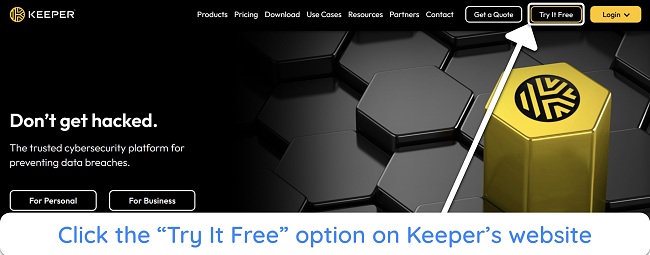
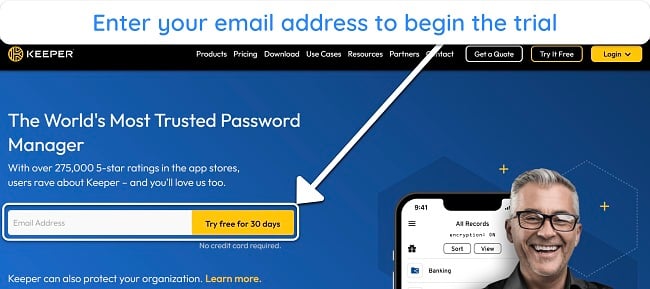
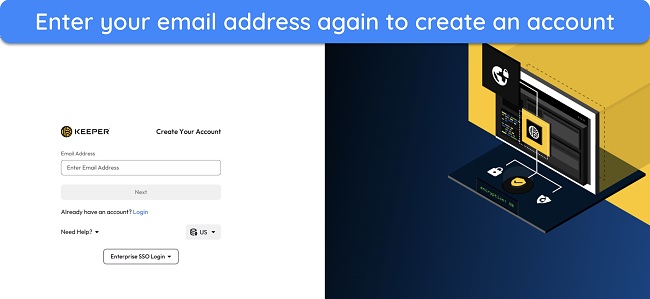
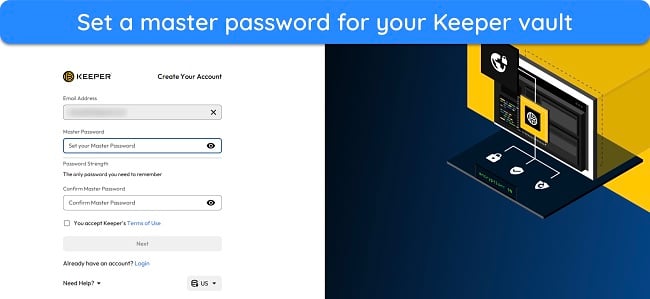
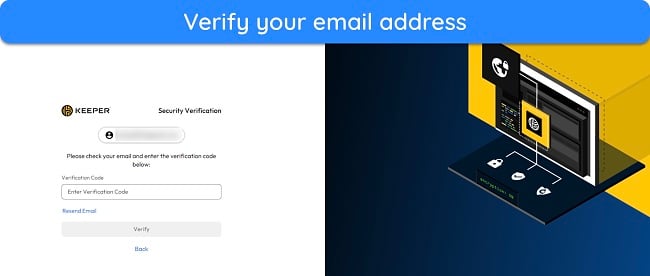
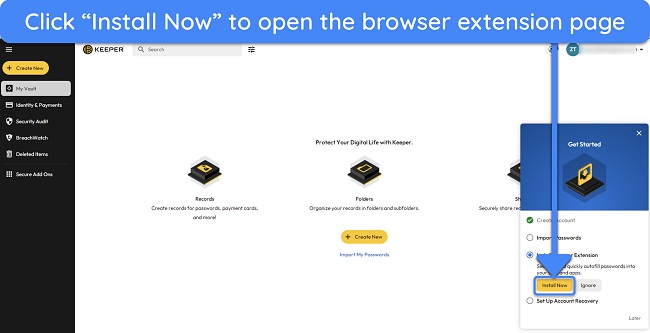
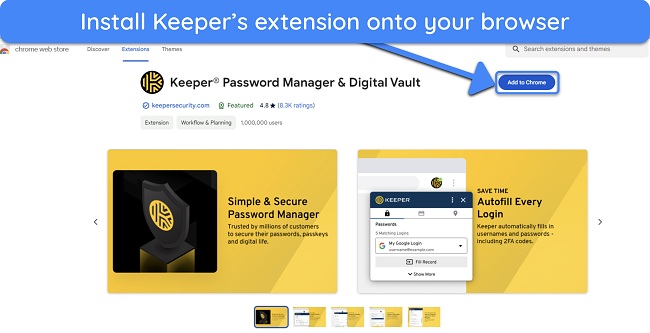
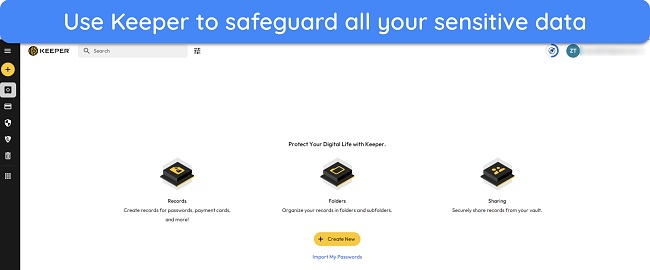









Leave a Comment
Cancel