Best Parental Control Apps for iPhone & iPad in 2025
If your child uses an iPhone or iPad, you know how hard it can be to monitor their activities. Social media, online games, and unrestricted web access can expose them to harmful content, cyberbullying, or even online predators. Apple’s built-in Screen Time settings are a start, but they’re limited and easy for kids to bypass.
To truly keep your child safe, you need a parental control app designed for iOS. After testing over 30 apps, I found most don’t work well with Apple devices. Many struggle with basic features like web filtering, app blocking, or managing screen time. Some even caused crashes or slowed down the device, adding to the frustration.
Thankfully, a few apps stood out and delivered excellent results. My top pick is Qustodio, which offers advanced tools like real-time web filtering, location tracking, and flexible screen time controls. It’s easy to use, comes with a free 3-day trial, no credit card required, and a 30-day money-back guarantee.
Quick Guide: Best Parental Control Apps for iOS in 2025
- Qustodio — The best iOS parental control app, offering call and SMS monitoring, web filtering, and app management. You can try it risk-free with its 30-day refund policy.
- Bark — Monitors 30+ platforms like Instagram and TikTok but lacks uninstall protection, so you’ll need to lock screentime settings with a passcode.
- Mobicip — Provides detailed screen time schedules and AI-powered content filtering but can get pricey on higher-tier plans.
- Norton Family — Supports unlimited devices and offers robust web filtering but lacks app supervision on iOS, relying on Apple’s restrictions.
- mSpy — Tracks 10+ platforms and provides detailed logs, but unlocking its full features requires risky jailbreaking.
5 Best Parental Control Apps for iPhone and iPad in 2025
1. Qustodio — Best Overall Parental Control App for iPhone and iPad
Key Features:
- Extensive call and SMS monitoring so you can read messages even if deleted
- YouTube monitoring, advanced web filtering, app management, location monitoring, and geo-fencing
- Anti-tampering measures so your child cannot uninstall Qustodio without your consent
- Works on iOS 14 or later and protects up to 5 devices on the basic plan
- Has a 3-day free trial (no credit required) and a 30-day refund policy
Qustodio’s call and SMS monitoring feature is a rare find among iOS-based parental control apps. You can see who your child is texting or calling and check their message history to spot any red flags, like bullying or communication with strangers. To enable this feature, you’ll need a Mac for setup — once it’s active, you’ll get detailed logs right from your dashboard.
The web filter is one of Qustodio’s most useful tools for iOS. Web filtering works with Safari and Chrome to block harmful sites, like those with violent or adult content. You can customize the filter based on your child’s age. It even scans text, images, and metadata to catch anything inappropriate your child might come across. Here are some other features Qustodio offers:
- App blocking and time limits — Lets you block specific apps and games or set daily time limits for their usage, helping manage your child’s screen time.
- Pause the internet — Instantly cuts off internet access on your child’s device with one tap, overriding all schedules.
- Location monitoring — Tracks your child’s real-time location and location history directly from the dashboard.
- Custom routines — Create schedules for device use during specific times, like study hours or bedtime, to encourage balance.
- Limit social media use — Set daily time limits or block access to social media apps to prevent excessive usage.
The Qustodio iOS app is designed to be simple and user-friendly. The dashboard gives you a clear view of your child’s screen time, app usage, and web activity at a glance. Setting up features like web filters or time limits is quick — you just toggle options or adjust sliders. You can also access real-time alerts and detailed reports with a few taps.
Qustodio offers two plans: the Basic plan for up to 5 devices with web filtering, time limits, and location tracking, and the Complete plan with advanced tools like call and SMS monitoring for unlimited devices. You can try Qustodio’s premium features with a 3-day free trial without a credit card, and all plans include a 30-day money-back guarantee.
2. Bark — Best for Monitoring Social Media Platforms and Send Timely Alerts
Key Features:
- Lets you monitor 30+ social media apps from one dashboard
- Has screen time management, web filtering, location sharing, and content monitoring
- Recognizes slang, emojis, and other triggering and unsafe words with its AI tool
- Works on iPhones and iPads running iOS 11 or later
- Offers a 7-day free trial so you can try it out risk-free
Bark monitors 30+ social media platforms like Instagram, Snapchat, TikTok, and YouTube. Unlike most apps, it tracks accounts instead of just devices, so you’ll get alerts even if your child logs in elsewhere. It scans texts, emails, photos, and attachments for signs of cyberbullying or unsafe interactions and sends alerts immediately, helping you step in when needed.
The web filter blocks harmful websites like gambling or adult content, and its AI can detect unsafe keywords. You can also set schedules to block internet access during bedtime or school hours. While it doesn’t offer exact time limits, the scheduling feature effectively manages device use. Here are some features you get with Bark:
- Screen time scheduling — Lets you set custom schedules so that your child can only access the internet during that window.
- Driving summary — Monitors driving behavior, including trip details and top speeds so you can track your child’s driving remotely.
- Location tracking — Provides real-time updates and geofencing alerts for designated areas.
I got a clear overview of the online activities like time spent per app from the dashboard. You’ll need the Bark Desktop App on a Mac or PC to monitor texts, photos, and videos, but the setup is quick. However, Bark lacks uninstall protection, so you’ll have to set up and lock Apple’s Screen Time limits with a passcode to stop your child from removing the app.
Bark gives you 2 options — Bark Jr. with basic tools like screen time management and web filtering, and Bark Premium, which adds advanced social media monitoring and alerts. Both plans include a 7-day free trial, so you can explore all the features without entering your credit card.
3. Mobicip — Granular Screen Time Control and Content Filtering on iOS
Key Features:
- Has custom screen time schedules and location and geo-fencing alerts
- Blocks inappropriate websites with AI-powered real-time content scanning
- Offers robust uninstall protection by requiring your Apple ID credentials
- Works on iOS 15 and later
- Includes a 7-day free trial and a 30-day money-back guarantee for risk-free testing
Mobicip gives you granular control over screen time on iOS, letting you create detailed schedules in 5-minute increments. You can set specific times when apps, websites, or the internet are accessible, tailoring everything to fit your child’s daily routine. It even has a Vacation Mode, so you can temporarily override the schedule without deleting your settings.
The web filter blocks harmful content like violence, gambling, and adult websites. It uses AI to scan websites in real time so that even private browsing sessions are safe. Mobicip also prevents kids from bypassing controls — to uninstall it, your child will need your iTunes credentials, so make sure they don’t have that. Plus, it comes with:
- App blocking — Lets you block specific apps and entire categories like social media and entertainment, preventing usage but not downloads.
- Location tracking and geofencing — Tracks your child’s location and sends alerts when they leave or enter a geofenced area.
- Social media monitoring — Monitors activity on platforms like Instagram and Facebook, ensuring safe interactions.
The Mobicip dashboard is user-friendly, making it simple to customize settings and view reports. For iOS, you’ll need to install the app on your child’s device and the Mobicip Parent App on yours to manage everything remotely. Setup is quick and ensures all controls are in place.
Mobicip offers three plans — Lite at $2.99/month for 5 devices, Standard at $4.99/month for 10 devices, and Premium at $7.19/month, which adds social media monitoring. You can test any plan with a 7-day free trial, and there’s also a 30-day money-back guarantee to give you peace of mind.
4. Norton Family — Unlimited Device Monitoring and Robust Web Filtering for iOS
Key Features:
- Monitors an unlimited number of iPhones and iPads, ideal for big families
- Blocks harmful websites with 45+ predefined categories and real-time filtering
- Includes School Time to restrict non-educational content during study hours
- Compatible with iOS 15 or later
- Comes with a 60-day money-back guarantee for risk-free testing.
Norton Family can protect unlimited iPhones and iPads, so it’s perfect for large families. I was impressed with its robust web filtering, which has 45+ predefined categories to block harmful sites like gambling or adult content. You can also track your child’s YouTube watch history and web searches through the Norton Family browser.
The School Time feature restricts web access during study hours, but you can also set screen time limits using age-based templates. Norton’s geofencing lets you create zones up to 2 miles wide and sends alerts if your child leaves. For less invasive tracking, the check-in feature allows your child to share their location with one tap. In addition, it includes:
- Instant Lock — Temporarily restricts your child’s device usage, ensuring they take breaks or focus on offline activities when needed.
- Search supervision — Gain insights into your child’s interests by viewing their search terms, helping you guide them toward appropriate content.
- Access request — Allow your child to request access to blocked websites or additional screen time, facilitating open communication and flexibility.
Unfortunately, Norton Family doesn’t include App Supervision on iOS, meaning it can’t block or monitor specific apps directly. Instead, you’ll need to use Apple’s built-in restrictions to manage app usage, but these can be bypassed easily. For example, kids can send YouTube links through iMessage to open restricted apps.
Norton Family costs $49.99 per year as a standalone plan. You can also bundle it with Norton 360 Deluxe for the same price or upgrade to Norton 360 Advanced for $54.99 per year. Both bundles include Norton 360, one of the best antivirus tools in 2025.
5. mSpy — Extensive Social Media & Communication Monitoring on iOS
Key Features:
- Tracks activity on 10+ social media platforms, including WhatsApp and Instagram
- Monitors calls, texts, emails, photos, and videos with detailed logs
- Tracks browsing history, bookmarks, and nearby WiFi networks, with location-tracking
- Compatible with iOS devices running versions 7 through 14.8.1
- Offers a 14-day money-back guarantee
mSpy tracks activity on over 10 social media platforms like WhatsApp and Instagram, giving you detailed logs of contacts, messages, and shared media. You can also see their calls, texts, emails, photos, and videos. While it doesn’t block outgoing calls or texts, it gives you the tools to review everything happening on your child’s device.
It also tracks browsing history, bookmarks, and nearby Wi-Fi networks, with the option to block specific sites. However, there are no predefined web categories or app-blocking features. For location tracking, mSpy offers real-time updates through a separate app with an SOS button for emergencies. Plus, it comes with:
- Keylogger — Records every keystroke made on the device, letting you see passwords or typed messages.
- Remote device controls — Lets you adjust monitoring settings and retrieve logs remotely via the parent dashboard.
To unlock all features, mSpy requires jailbreaking the iPhone, which can be risky and void your warranty. For a safer option, the non-jailbreak method uses iCloud sync to monitor calls, texts, and browsing history with the device’s credentials. You can also enable WiFi sync, which uploads data when the iPhone and the monitoring computer are on the same network.
mSpy’s Ultimate Plan costs $48.99 if you get it for a month, though you can save a lot with longer subscriptions. Unfortunately, there’s no free trial right now but it includes a 14-day money-back guarantee so you can try it risk-free.
Comparison Table: 2025’s Best Parental Control Apps for iOS
| Starting Price | Time Limits | App Filtering | Devices Allowed | Money-Back Guarantee | |
|---|---|---|---|---|---|
| Qustodio | $4.58/month | ✔ | ✔ (blocks 20,000+ iOS apps) | 5 or unlimited | 30 days |
| Bark | $14/month | ✘ | ✔ (online apps only) | Unlimited | ✘ (7-day trial) |
| Mobicip | $2.99/month | ✔ | ✔ | 5 to 20 | 30 days |
| Norton Family | $49.99/year | ✔ | ✔ | 10 | 60 days |
| mSpy | $11.67/month | ✘ | ✘ | 1 to 3 | 14 days |
What are the Most Essential Features of an iOS Parental Control App?
Choosing the right iOS parental control app depends on your specific needs. However, some essential features most parents look for include:
- Screen time management — Look for tools that let you set limits and create schedules to block device use during specific hours, helping you manage your child’s screen time and encouraging healthier habits.
- Content filtering — Choose apps that let you block inappropriate content based on categories like adult content, gambling, or violence. Customizable filters are useful for tailoring the restrictions to your child.
- App monitoring and blocking — Make sure the app can track which apps your child uses and for how long. It’s even better if it lets you block specific apps or restrict access to games, social media, or other distractions.
- Location tracking and geofencing — A reliable parental control app should include real-time location tracking. Geofencing adds another layer of safety by letting you set virtual boundaries and sending alerts when your child enters or leaves those areas.
- Social media monitoring — Pick an app that tracks social media activity on platforms like Instagram, TikTok, and Snapchat. You should be able to see messages, comments, or posts and get alerts about risky behavior.
- Web activity reports — Detailed reports about your child’s browsing history, search activity, and app usage give you a clear picture of their online behavior. Regular updates can help you spot and address any issues.
- Compatibility and ease of use — The app needs to work smoothly with your child’s iPhone or iPad and be intuitive. A simple dashboard makes it easier for you to set up controls, monitor activity, and make changes when needed.
Why Can’t I Just Use Apple’s Built-In Parental Controls?
Apple’s built-in parental controls give you basic tools like screen time limits and content filters, but have limitations. For example, they can’t block specific apps effectively, and children can sometimes bypass restrictions using tricks like Safari private browsing or creating new Apple IDs. This leaves gaps in your ability to monitor and manage your child’s activity fully.
Another issue is the App Store’s age ratings, which are often misleading. Apps labeled as “12+” can still include inappropriate content, making it hard to know what’s truly safe. Plus, Apple doesn’t offer detailed insights like activity logs or alerts, so you’re left guessing what your child is actually doing online.
While Apple’s strict app policies limit some features of third-party parental control apps, many have adapted to work within these restrictions. Apps like Qustodio and Bark use VPNs, cloud sync, and device profiles to enable web filtering, screen time management, and social media monitoring.
How I Tested and Ranked the Best Parental Control Apps for iOS
To identify the top iOS parental control apps, I focused on key factors that ensure both safety and usability. Here’s what I considered:
- Feature set — I made sure each app offered the essentials, like screen time limits, web filters, and social media monitoring, as these tools are crucial for keeping your child safe and managing their online activity effectively.
- Ease of use — I checked how simple it was to set up and use each app, making sure the interface was clear and easy to navigate.
- Performance and reliability — I tested each app for stability to see if it worked smoothly and consistently without slowing down the device.
- Compatibility — The apps must work seamlessly with different iPhones and iPads. I made sure they supported various iOS versions so you won’t run into compatibility issues.
- Privacy and security — Since these apps handle sensitive family data, I checked their privacy policies and security measures to ensure your information stays safe.
Avoid These iOS Parental Control Apps
Kaspersky Safe Kids
Kaspersky Safe Kids struggles to deliver on iOS because of strict system restrictions. It can’t block specific apps or enforce screen time limits, making it less effective than other options. Instead, it sends reminders when it’s time for a break, which kids can easily ignore. These limitations make it hard to rely on proper parental control.
Boomerang
Boomerang Parental Control has serious security flaws that make it easy for kids to bypass restrictions or uninstall the app without a parent’s knowledge. Hackers can also exploit vulnerabilities like privilege escalation, which gives users unauthorized access to system settings, and XSS attacks, which can expose personal data.
WTracker Online Status
WTracker focuses only on monitoring WhatsApp activity and lacks core parental control features like app blocking, web filtering, managing screen time or ensuring overall safety online. Many users also report issues with functionality, like the app failing to work.
FAQs on the Best Parental Control Apps for iPhone and iPad
Are there free parental control apps for iOS?
Why did Apple place restrictions on parental control apps?
Can I monitor my child’s calls and text messages on iOS?
Can’t I just use Apple’s built-in parental controls?
Bottom Line: Use the Best Parental Control Apps for iOS in 2025
Finding the right iOS parental control app can feel overwhelming. Many options don’t give you the tools you actually need, like blocking harmful content or tracking social media activity. Apple’s built-in features help with the basics but leave big gaps when it comes to keeping your child safe online. As a parent, you need something more reliable and complete.
That’s why Qustodio is the best of the lot. It works perfectly on iOS and gives you powerful tools like web filters, screen time controls, and real-time location tracking. It’s simple to set up and easy to use. With a free trial and a 30-day money-back guarantee, you can test Qustodio risk-free to see if it’s the right fit for your family.




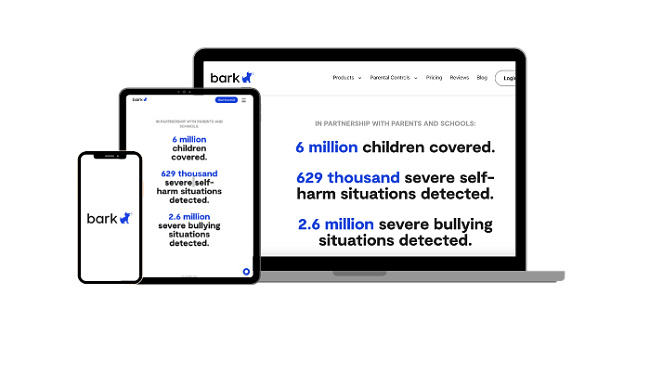
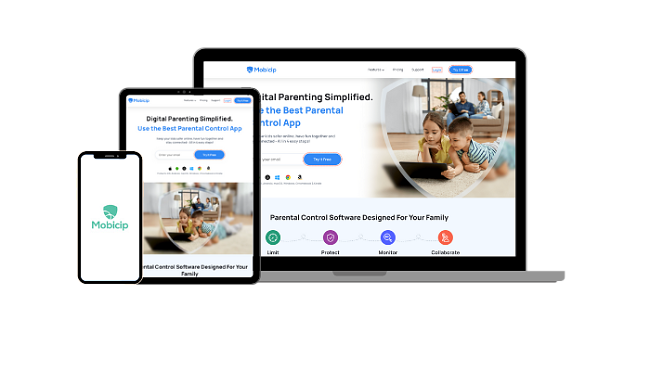
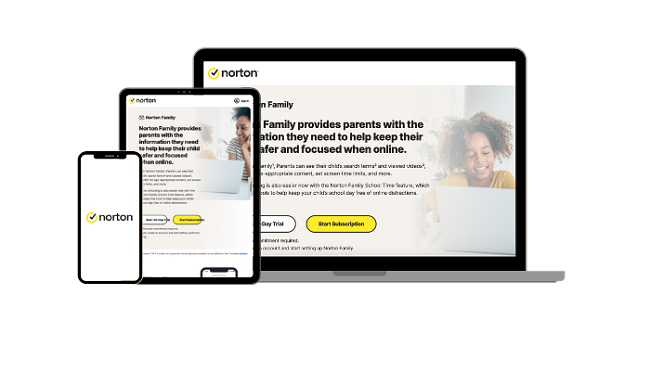
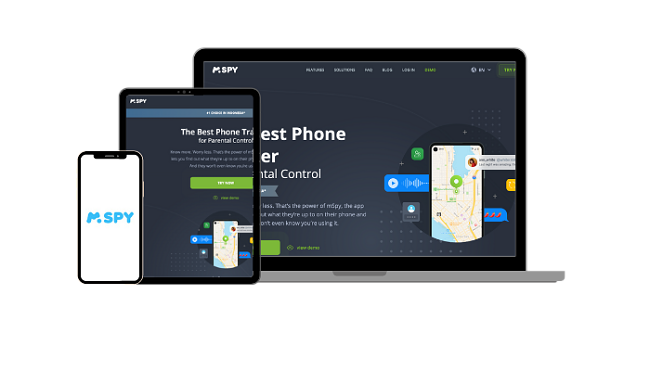




Leave a Comment
Cancel