Best Parental Control Apps for Android – Tested in 2025
With 4 kids who spend way too much time on their phones, I needed to find an app that, despite Android’s new regulations, could still be effective in filtering, limiting, and monitoring my kids’ Android devices.
I’ve tested over 50 parental control apps to find which features worked the way they were supposed to. Most of the apps I tested weren’t any good (including the popular Google Family Link) for a combination of the following reasons:
- The time management tools didn’t actually block the phone
- The web filters either didn’t work or were easy for the kids to bypass
- The app failed to send alerts to the parent account
- The app kept crashing after installing it
I did find 5 apps that stood out to me and that I felt comfortable using with my family and recommending for yours. If you want a quick answer, the best one I used is Qustodio which has the most customizable features and is extremely easy to use. It gives me all the data I need regarding what my kids are doing on their phones on a well-designed dashboard. I found the web filter and screen time tools to be very intuitive, and most importantly my kids didn’t have a way to bypass them. You don’t have to take my word for it, when you can try Qustodio free for 30 days. At the end of the free trial, you can either purchase a subscription or downgrade your account to a basic free plan.
Monitor Your Kids With Qustodio!
Quick Guide: Here’s a rundown of the best Parental Control Apps for Android in 2025
- Qustodio: Web filter with 47 categories, multiple time management tools and a very organized and easy to navigate parental dashboard
- Bark: Specializes in monitoring social media networks and email accounts but weak on location tracking
- Mobicip: Live tracking, geofence and filter by categories for websites and apps.
- Norton Family: Customizable web filter, schedule based screen time tools, but poor social media monitoring
- mSpy: Records screenshots and keylogger, but doesn’t have screen time limits or a web filter
5 Best Parental Control Apps for Android in 2025
1. Qustodio: #1 App for Android with Strong Web Filter and Screen Time Management Tools
Key Features
- Advanced time management tools
- GPS Tracking and Geofence
- Web filter has 30 categories
- Access parent dashboard from any device
- No root required on Android devices
One of the things that really impressed me while testing Qustodio was how they handled a change in Google policy regarding monitoring phones.
Instead of just removing the Call and SMS monitoring feature, they made a full version of the app available through the Qustodio website. This showed me that they are dedicated to creating the best possible Parental Control program. There is also a version of the app available through the Play store, with the Calls and SMS Monitoring disabled, for those who don’t need the feature or are just more comfortable downloading apps directly from Play.
There were many standout features where Qustodio was better than the competition.
In my house, and I’m assuming it’s the same everywhere, there is a never-ending battle over screen time. The time management feature on Qustodio settled that issue in a heartbeat. I was able to set both a daily schedule and a daily limit on all my kids’ devices. Not only that, but since I can assign one child a tablet and a phone, they couldn’t use up their screen time on the phone and then go on the tablet.
Monitoring the time spent on apps and games is another area where Qustodio performed really well. I was able to set a time limit for each app and block apps that I didn’t think were appropriate.
This may be my favorite parental control app for Android, but it’s not perfect. The biggest issue I had is with the SOS feature. In my opinion, this feature has a lot of potential, if my kids are ever in trouble, they can click the SOS button, and I should get a message immediately with their location. Unfortunately, the feature was a little buggy, and I got the alert in the Promotions tab of my email.
In order to work, Qustodio needs Admin rights on any Android device. This seems a bit scary, and the three warning pages that you have to click through don’t make it any easier. However, it is a standard requirement of all premium monitoring apps. Without it, Qustodio can’t run in the background, block apps, or set time limits.
The app will run in the background of your kid’s devices, and during the testing period, my kids told me that they didn’t notice the battery draining any faster than it did before installing the app.
All of the Qustodio plans come with the same great features. The only difference is the number of devices you want to protect. It comes with a 30-day free trial, which gave me unlimited access to all the premium features.
2. Bark: Best for Monitoring Social Media Accounts and Strong Web Filter with 17 Categories
Key Features
- Monitors 25+ Social Media networks
- Sends detailed alerts to the parent dashboard
- Recognizes slang, emojis, and triggering keywords
- Unlimited devices
- 7-day free trial
I found Bark to be a little different from most of the parental control programs I tested. It specializes in monitoring social media networks and can access messages, posts and recognize certain trigger words, including slang terms related to bullying, profanity, alcohol, drugs, and weapons, in over 25 popular social media apps.
Bark takes screenshots of anything that triggers an alert and sends an email or SMS (based on your preferences) to the parent account. The alerts can also be seen in the parent dashboard.
Unlike other parental control apps that only monitor some of the social media activity, Bark connects with your children’s social media and email on an account level. This means that you’ll be able to see what they’re posting and who they are chatting with even if they are using a second phone or logging on from a friend’s device.
The web filter is a recent upgrade on Bark and it works really well. It has 17 categories, and you can choose which ones you want to activate and prevent your kids from viewing that type of content. It can recognize slang, emoji’s and pictures, and the team behind Bark knows what to block or send a parental warning when it appears.
The screen time functions allow me to shut off the internet on the device at night, so I know that my children are watching Netflix or texting their friends when they should be sleeping. It also has an instant lock feature so I can shut it down when I need them to focus on something other than a screen.
I got the Bark Sr plan because it includes all the premium features and has a 7-day free trial. While this is less than what the other apps offer, I was very happy with the free trial since I could fully test it without giving any of my credit card details.
3. Mobicip: Customizable Web Filters, Screentime Tools, and App Usage Features
- Monitor all online activity on any Android device
- Monitors social media activity
- Create a blacklist and whitelist of websites
- Customize a usage schedule for each child
- 7-day free trial, no credit card required
I downloaded the Mobicip app on my son’s Android phone and was quickly impressed with how easy it was to set up the parental controls. The app has several preset features, based on the child’s age, that make it easier to create web filters, set schedules, and overall daily use. Of course, I can change the default settings to personalize them for my son’s schedule and browsing habits. It also comes with a Lock All Devices option, which is helpful when I want my son to get off his phone, even though the calendar isn’t locking it.
After downloading the app through the Play Store, I was able to control everything remotely from the parental dashboard. Mobicip can connect with Facebook, Instagram, and Snapchat, so I can follow my son’s social media interactions in one place.
Once the restrictions and limitations are in place, all I need to do is check the dashboard to see an activity timeline and summary of the apps he’s using, websites he visits, videos he watches, and more. There is also an alert section that lets me know if my son attempted to access a blocked website or app.
Mobicip has a location tracking feature that connects with the phone’s GPS. It shows me real-time updates on a map so I can see exactly where he is at all times. There is also a geofence option, which alerts me when he enters or leaves a specific area. I find this helpful for ensuring he goes to school on time or really goes to his friend’s house.
After a week of monitoring how my son uses his phone, I was able to make adjustments to the filter and schedule, including adding free time for entertainment apps on days when he has more free time
Mobicip has three subscription plans, Basic, Standard, and Premium. The Basic plan is free but only allows you to manage one device, block websites, and lock the device remotely. The Standard and Premium plans have the features listed above and allow for up to devices on a single license. Both plans come with a 7-day free trial, and I didn’t have to give my credit card information to activate the free trial. I had access to all the premium features during the free trial, so I could test it and see if it was a good fit for my family.
4. Norton Family: Smart Web Filter and Multiple Screen Time Management Tools – Works on Unlimited Number of Device
Key Features
- Comprehensive web filter
- Set screen time limits for all Android devices
- Block apps you don’t want your kids using
When I tested Norton Family on my children, I found its performance to be quite impressive. I could set daily time limits for their phone usage, prevent access to inappropriate websites, and even keep tabs on their real-time location. This feature gave me accurate information about where they were, although it’s worth noting that location tracking is only available in the US, UK, Canada, Australia, and New Zealand.
The dashboard is the control center of the app. I can log in from any device and view all the data regarding my kids’ online activities. I can also make adjustments to the web filters and screen time limits, check out the kids’ real-time location and see what they are searching for on most major search engines.
I want to highlight the School Time feature, which is particularly advantageous for remote learning or dedicated homework sessions. Through this functionality, you can create a personalized list of websites crucial for your child’s education or assignments while limiting access to all other sites. This ensures that kids stay on track with their school tasks and avoid distractions from platforms such as YouTube or TikTok.
Norton Family has a 30-day free trial that gives you unlimited access to all premium features, so you’ll have enough time to test the app and see if this is the right parental control app for you.
5. mSpy: Takes Screenshots to Monitor Every Activity on Android
Key Features
- Keylogger records everything typed on the Android device
- Monitors leading social media networks
- Get alerts when specific keywords are used
mSpy for Android emerges as a powerful monitoring tool that provides comprehensive insights into smartphone activities. I had the opportunity to test the features and functionality of mSpy, and it left me impressed with how easily it lets me monitor everything that happens on the Android, and I didn’t need to root the phone.
mSpy has a Screenrecorder that takes screenshots at timed intervals and each time a new website or app is opened. The screenshot is then uploaded to the dashboard, along with the app that was open and a timestamp, so I can see what my kids are looking at, who they’re chatting with, and read the entire conversation.
It also comes with a keylogger that records everything typed on the phone, including deleted texts. By going through these keyloggers, I can see the search history, browser history, outgoing texts, comments, and much more. This data is also uploaded to the dashboard with the app that was being used and a timestamp. mSpy also monitors leading social media networks by taking additional screenshots, allowing me to see the entire chat transcript or comment threads easily, and not just my child’s side.
One of the standout features of mSpy is its app blocking functionality, allowing me to block specific apps on my child’s Android device. I found this feature to be helpful in blocking exposure to inappropriate content or excessive app usage.
Another noteworthy feature is the keyword tracker, which enables users to manually add specific words they want to be alerted to when typing on the phone. This allows for proactive monitoring of potentially sensitive or concerning conversations or activities.
While there is no free trial or money-back guarantee, mSpy is offering a 30% discount on all 3 of its subscription plans. Use this on the monthly plan, and see if mSpy is the best parental control app for your needs.
Where is Google Family Link?
To put it bluntly, despite its popularity, Google Family Link wasn’t very good and so I didn’t include it. It didn’t take very long for my 12-year son to find a way to use his phone when it was supposed to be locked. My other major issue with Family Link is the lack of a web filter or any real monitoring features.
I initially liked that it not only showed me how much time my kids spent on their phones, but it also breaks it up per app. However, I saw that it wasn’t always accurate (or not even close in some cases) and while it told me that one of my kids spent 3 hours on YouTube, there was no indication of what she was watching or searching for. I would think that since both YouTube and Family Link are Google products, having this information would be included.
Another major problem with Google Family Link is when a child turns 13, Google gives them the option of removing the supervision features from their account. Not only that, but any child who is even a little tech-savvy can simply create a new account, using a fake birthday, and their parents will have no idea.
How I Tested and Ranked the Best Parental Control Apps for Android
This was a long process where I bought over 50 parental control apps and tested them out on my children’s Android smartphones and tablets.
- Can my kids bypass these filters: I encouraged the kids to explore and discover hacks or alternative methods to bypass the filters. If they managed to succeed, I took steps to counteract their workaround. For instance, several programs lack the capability to monitor Android apps, but they include a function that allows me to prevent access to these apps. Those programs which didn’t offer an option for me to block the kids’ workaround, I excluded from consideration.
- Time management tools: Screen time addiction is a very real problem, and therefore finding a solution was a priority. Once again, I challenged the kids to use the phone or apps when it was supposed to be blocked, and if they could – I didn’t include the app on my list.
- Ease of use: Monitoring the kids’ Android devices shouldn’t be that difficult to manage. From downloading to setting up the limits, I wanted to make sure that you don’t have to be a tech or Android genius to get started. Therefore, any program that required an Android root was immediately eliminated.
- Customer Support: I put the customer service teams to the test. I used the Live Chat feature (when available) and checked if they were using real people or bots. I opened tickets and sent emails to test the response time, and I always tested the money-back policy to see if they would honor it and return my money.
FAQ
Any app that was completely free, and didn’t have a “pro plan” or “premium features” made me wonder “What’s the catch?” How does that company make money, and what are they doing with the data they collect from my kid’s phone?
If you want to try a parental control app for free, try Qustodio free for 30 days. You’ll get a good sense of what your kids are doing and whether you need to continue with the premium plan or if you can get by with the limited free plan.
However, there are some apps, such as Qustodio, that have the option to download the app from its website and record incoming and outgoing text messages. You can even try it yourself and check how it works at no risk to you with their 30-day money-back guarantee.
Bottom Line
With so much going on, it’s hard for us parents to continually stay on top of our kids, especially when they are on their phones and tablets. Parental Control apps should be an essential part of your parenting toolkit. Throughout my extensive testing, Qustodio was consistently the best of the bunch, thanks to a customizable web filter and flexible screen time tools that my kids couldn’t bypass.
Qustodio comes with a 30-day free trial, so you can try it out for yourself at no risk to see if it works for your family.




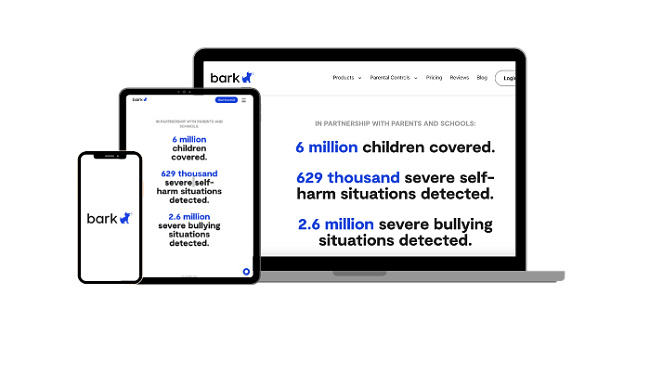
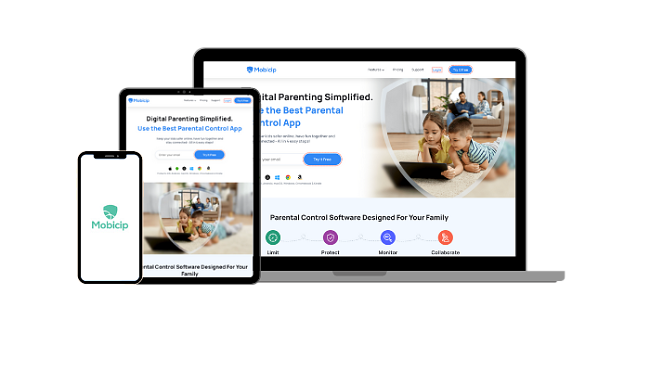
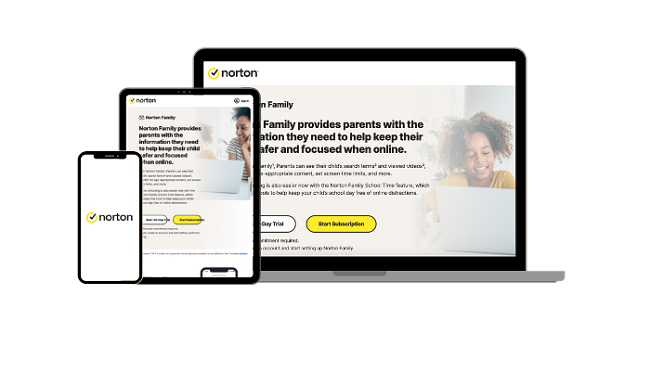
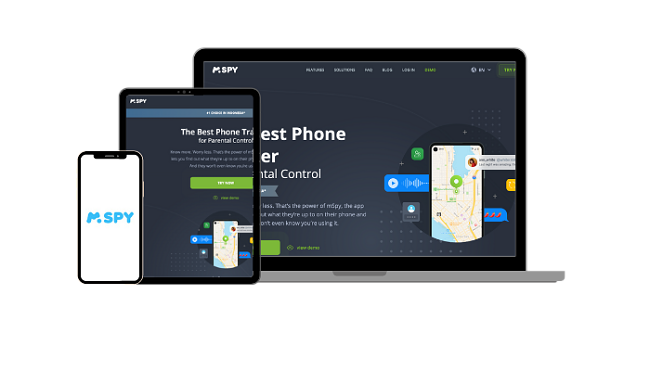




Leave a Comment
Cancel