6 Best Android Password Managers in 2024
Using a password manager on Android devices is crucial. As data breaches are becoming increasingly common, so is the need to use unique and strong passwords. Also, Androids are a common target for cyber threats because they aren’t as secure as iOS devices.
While there are several options, most password managers on the Google Play Store are unsafe or worse than Android’s built-in solution. However, after testing many apps, I’ve picked the best Android password managers you can get via the Google Play Store.f
All the apps listed below provide excellent password safety, but Dashlane stands out as the best password Android password manager. Its excellent security, impressive feature variety, and affordable pricing make it the superior choice. Plus, with its money-back guarantee, you can try Dashlane risk-free for 30 days.
Quick Guide: 2024’s Best Password Managers for Android Devices
- Dashlane — Best overall Android password manager with excellent safety and an intuitive app. Try Dashlane risk-free on Android.
- 1Password — Offers many useful security features but doesn’t have a money-back guarantee.
- Nordpass — Uses unbreakable XChaCha20 encryption but doesn’t have the best auto-fill features.
- RoboForm — Provides best-in-class form-filling functionality, but its Android app isn’t the most intuitive.
- Keeper — Comes with storage for all kinds of sensitive information but costs more than other options.
- LastPass — Has good security and feature variety, but some features are missing in the Android app.
The Best Password Managers for Android Users (Tested in 2024)
1. Dashlane — #1 Android Password Manager With Unbreakable Security and a Built-in VPN
Key Features:
- Safeguards passwords with industry-standard AES 256-bit encryption.
- Offers a VPN for added safety while surfing the web.
- Works on Android 8.0 and up.
- Provides support via live chat, email, and an online knowledge base.
- Has a 30-day money-back guarantee.
Dashlane is the best Android password manager available. It provides various useful password management features and responsive support to help whenever needed. Plus, its zero-knowledge architecture ensures no one else can access your sensitive information, and the AES 256-bit encryption guarantees unbreakable security.
I found that you can use Dashlane’s vault to store all your sensitive data. Plus, Dashlane makes it easy to organize your vault with the collections feature that lets you categorize your information. There’s also automatic sync, meaning Dashlane updates passwords in vaults across all your devices anytime you make a change.
Besides its excellent security and organized vaults, Dashlane offers the following features:
- Two-factor Authentication — lets you use authenticator apps to add another layer of security to your passwords.
- Biometric Support — allows you to access your vault via your fingerprint.
- Auto-save and Auto-fill — instantly captures and automatically fills your logins whenever needed.
- Built-in VPN — encrypts your connection for added safety while you’re surfing the web.
- Password Sharing — provides a safe way to share passwords and sensitive information with others.
- Password Auditing — checks for weak and duplicate passwords that you should change.
- Dark Web Monitoring — informs you if your logins were compromised and leaked on the dark web.
Dashlane’s support is helpful and highly responsive. Its live chat is available Monday to Friday, 9 am to 6 pm EST, and it always connected me to an agent within minutes when I used it. Also, Dashlane’s support is available in English, Spanish, French, and German, which I don’t often see.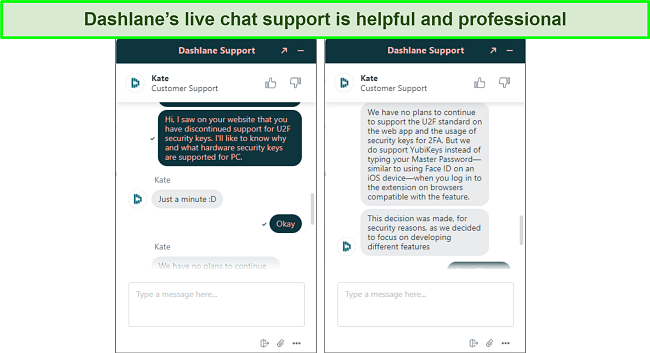
Dashlane has a free plan, and its paid plans are available as monthly or yearly subscriptions, with the yearly subscriptions offering much better value. It currently offers the following plans:
| Free | Advanced | Premium | Friends & Family | |
| Password Storage | Unlimited | Unlimited | Unlimited | Unlimited |
| Encrypted Storage | 1GB | 1GB | 1GB | 1GB |
| Devices | 1 | Unlimited | Unlimited | Unlimited |
| Dark Web Monitoring | ✘ | ✔ | ✔ | ✔ |
| VPN | ✘ | ✘ | ✔ | ✔ |
| Family Sharing | ✘ | ✘ | ✘ | Up to 10 members |
Dashlane’s 1-year Premium plan will give you the best value, as it includes all the app’s key features and the built-in VPN. Best of all, you can try Dashlane risk-free because it has a 30-day money-back guarantee and a 30-day free trial, thus giving you a total of 60 days to test its features.
2. 1Password — Feature-Rich Password Manager for Android Devices
Key Features:
- Provides multiple vaults for passwords, cards, addresses, and other information.
- Supports biometrics for quickly unlocking the app with fingerprints.
- Informs about weak, duplicate, and compromised passwords.
- Supports Android 9.0 and up.
- Comes with a 14-day free trial.
1Password offers a feature-packed Android app for secure password management. It has various tools to ensure you can safely store your passwords and use them wherever needed. Some of its features include the following:
- Watchtower — audits your overall password security and provides tips to improve it.
- Auto-save and Auto-fill — save any logins you use and automatically fill them when logging into websites.
- Password Sharing — lets you safely share passwords and sensitive information.
- Password Generator — creates up to 100-character-long passwords to use with your accounts.
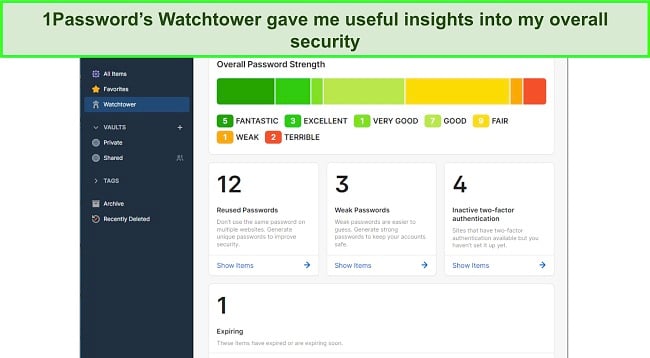
1Password offers industry-standard security via AES 256-bit encryption. It also has a zero-knowledge architecture and has passed multiple independent audits, thus ensuring your data is in good hands.
While testing its Android app, I was pleased to see that 1Password lets you store all kinds of data. Whether it’s bank accounts, driving licenses, passports, emails, documents, API credentials, crypto wallets, or anything else, 1Password offers storage for it. Plus, it lets you create multiple vaults, meaning it’s easy to keep everything organized.
There’s no live chat like in Dashlane, but 1Password offers reliable email support. Support answered my queries within 10 minutes whenever I asked a question. Also, you can create threads on the community forum if you’d like to get advice from multiple experts.
1Password has Individual and Families plans for non-business use, both available as 1-year subscriptions. They include all its features, but Individual only allows 1 account, while 1Password’s Families plan delivers better value by allowing up to 5 accounts. Also, you can try 1Password risk-free because it has a 14-day free trial that lets you try all its features.
3. NordPass — Provides Airtight Android Password Security and a Highly Intuitive App
Key Features:
- Uses impenetrable XChaCha20 encryption to ensure password safety.
- Provides a data breach scanner to check for compromised passwords.
- Supports two-factor authentication via apps like Google Authenticator and Authy.
- Protects passwords on Android 8.0 and higher.
- Offers a 30-day money-back guarantee.
NordPass delivers reliable password security and uses innovative XChaCha20 encryption paired with a zero-knowledge architecture to ensure no one, but you can access your data. Also, I found that it has one of the most beginner-friendly Android apps of all the options on this list.
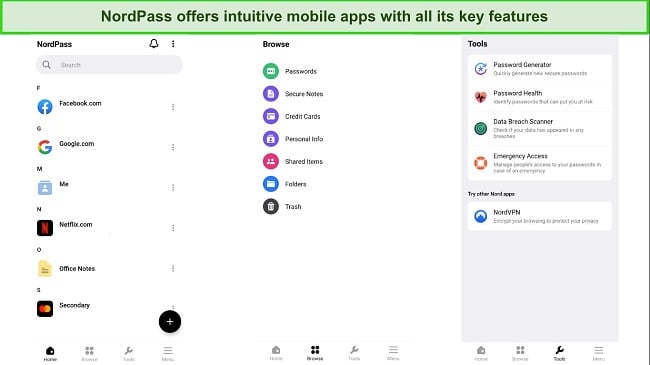
Its vaults on Android aren’t as well-organized as Dashlane’s, but NordPass makes it easy to store and manage your sensitive data. You can save passwords, notes, identities, card details, and more. Plus, the auto-fill feature instantly fills your data in web forms whenever you need to log into a website.
You’ll also get the following features with NordPass for added convenience and password safety:
- Password — generates secure passwords to use with your accounts
- Data Breach Scanner — checks if your passwords were compromised in data breaches.
- Emergency Access — lets you give others access to your passwords in emergencies.
- Password Health — monitors your overall password safety.
I found the Password Health feature especially useful and frequently used it to check whether I needed to improve my passwords. It warns about any duplicate, weak, or old passwords you’re using, and you can use the built-in password generator to replace them with stronger passwords. When you change it, NordPass will automatically store the new one.
You can get NordPass as a 1-year or 2-year subscription. It has separate plans for individuals and families, and the 2-year Family plan provides the best value by letting you create up to 6 accounts. Also, you can try NordPass risk-free because a 30-day money-back guarantee backs it, and it’s easy to claim a refund if you’re unsatisfied.

4. RoboForm — Offers Excellent Auto-Fill Features That Make It Easy to Log Into Websites From Your Android Device
Key Features:
- Saves lots of time on websites by instantly filling in forms.
- Uses AES 256-bit encryption to safeguard stored data.
- Has a security center to check for weak and duplicate passwords.
- Supports Android 7.0 or higher.
- Includes a 30-day money-back guarantee.
RoboForm has some of the smoothest auto-fill features available, thus making it a good password manager to save time online. Plus, it has equally effective auto-save functionality, instantly capturing and saving any login information you use online.
In my tests, RoboForm instantly filled saved logins whenever I accessed a website on my Android device. Besides entering logins, RoboForm also filled long forms while online shopping, meaning I didn’t have to spend much time entering my address, card details, and other information when placing orders.
RoboForm is also highly secure thanks to its AES 256-bit encryption, GDPR compliance, and Privacy-Shield certification. While it’s not as feature-rich as top choices like Dashlane, RoboForm delivers multiple tools that help add more layers of security to your passwords, including:
- Security Center — provides insights into your overall password safety and helps improve it.
- Two-factor Authentication — adds another method of authentication besides your master password.
- Biometric Logins — lets you log into the app with biometrics like your fingerprint.
- Emergency Access — helps give others access to your passwords during emergencies.
RoboForm includes a free plan, but it only works on 1 device, while the paid plans support unlimited devices. Its paid plans include Premium and Family versions and offer 1, 3, or 5-year subscriptions. RoboForm’s 5-year Family plan provides the best overall value for money and allows 5 accounts you can use on unlimited devices.
Of course, you can try RoboForm risk-free. It has a 30-day money-back guarantee, and you can easily get a refund by submitting a ticket.
5. Keeper — Delivers Well-Rounded Password Security on Android Devices
Key Features:
- Has AES 256-bit encryption and a zero-knowledge architecture.
- Stores passwords, cards, addresses, licenses, and various other information.
- Allows two-factor authentication and fingerprint logins.
- Works on Android 8.0 and up.
- Comes with a 30-day free trial.
With its 256-bit encryption, zero-knowledge architecture, and history of clearing various third-party audits, I consider Keeper a trustworthy password manager. Plus, its Android app includes multiple tools that make it easy to manage and use your passwords. Some of its key features include the following:
- Password Generator — creates strong and secure passwords to use with any account.
- BreachWatch — monitors the dark web for breached credentials.
- Two-factor Authentication — adds another layer of security alongside your master password.
- One-Time Share — lets you safely share information with others who don’t use Keeper.
Keeper’s vaults are quite impressive, and I found through my testing that you can use Keeper to store passwords, identities, files, photos, card details, and more. Besides storing your information, Keeper makes it easy to use online with its smooth and reliable auto-fill features.
Keeper offers separate Personal and Family plans, both billed annually. You’ll get the most value with Keeper’s Family plan as it offers all the app’s core features, up to 5 accounts, and 10GB of secure file storage shared among all accounts.
Unlike Dashlane, Keeper doesn’t offer a money-back guarantee. However, you can still try Keeper risk-free because its 30-day-long free trial lets you use all its premium features to see if the app is right for you.
6. LastPass — Provides Safe and Convenient Storage for Passwords and Sensitive Files
Key Features:
- Protects passwords with industry-standard AES 256-bit encryption.
- Allows biometric unlocking via fingerprints.
- Provides 1GB of encrypted file storage.
- Supports Android 9.0 or higher.
- Offers a 30-day free trial.
LastPass has AES 256-bit encryption, a zero-knowledge architecture, and reasonable pricing, making it a great Android password manager. Also, I found that the Android app offers many features for improved safety and convenience, including the following:
- Biometric Logins — lets you log into your LastPass account with biometrics like fingerprints.
- Security Challenge — scans all your passwords to give a detailed security report.
- Emergency Access — provides others access to your passwords in emergencies.
LastPass Android app’ shows the dark web monitoring feature, but it’s unavailable. There’s a Security Dashboard menu where this feature is supposed to be, but it won’t let you use it and says it’s available in the desktop vault.
Besides the missing feature, LastPass has an intuitive app that makes it easy to use all its features. During my tests, I easily stored various logins, card details, WiFi passwords, and other information in LastPass’ vault.
LastPass has a free plan with unlimited storage and useful features, but you can only use it on 1 device. LastPass’ paid plans include the Premium and Families offerings, which support unlimited devices and offer encrypted file storage, emergency access, and more. Overall, I found that LastPass’ Families plan offers the best value as it lets you make up to 6 accounts.
Unfortunately, there’s no money-back guarantee, but you can try LastPass risk-free with its 30-day free trial. The free trial doesn’t require a credit card, meaning signing up is easy.
Quick Comparison Table: 2024’s Best Password Managers for Android
| Encryption | Two-Factor Authentication | Biometric Support | Password Sharing | Password Auditing | Money-back Guarantee | Free Trial | |
| Dashlane | AES 256-bit | ✔ | ✔ | ✔ | ✔ | 30 days | ✔ |
| 1Password | AES 256-bit | ✔ | ✔ | ✔ | ✔ | ✘ | ✔ |
| NordPass | XChaCha20 | ✔ | ✔ | ✔ | ✔ | 30 days | ✘ |
| RoboForm | AES 256-bit | ✔ | ✔ | ✔ | ✔ | 30 days | ✘ |
| Keeper | AES 256-bit | ✔ | ✔ | ✔ | ✔ | ✘ | ✔ |
| LastPass | AES 256-bit | ✔ | ✔ | ✔ | ✔ | ✘ | ✔ |
How I Tested and Ranked the Best Password Managers for Android
I used the following criteria to test and rank the best overall password managers for Android:
- Strong encryption — I chose password managers that use airtight AES 256-bit or XChaCha20 encryption to safeguard your data.
- Feature variety — I picked apps with features like password sharing, password generators, and more to improve convenience and safety.
- Ease of use — I selected password managers with intuitive and beginner-friendly apps.
- Customer support — I found apps with reliable customer support you can contact whenever needed.
- Value for money — I prioritized password managers with affordable price plans that deliver good value for money.
FAQs on Android Password Managers
Are Password Managers for Android safe?
Generally, yes. While some unsafe choices exist, the top Android password managers I’ve listed above are all safe and use industry-standard encryption to protect your data. Plus, they include extra safety features like two-factor authentication, secure password generators, and more to keep your passwords safe.
Does Android come with a Password Manager?
Yes, Android has Google’s password manager built in, but it isn’t as effective as the best premium Android password managers. It isn’t as feature-rich, doesn’t sync across multiple apps and platforms, and lacks features like password auditing.
What’s the best Android Password Manager?
While there are many excellent Android password managers, Dashlane is the best choice. It offers industry-leading security, multiple features to protect your credentials, affordable pricing, a highly intuitive Android app, and a 30-day money-back guarantee.
Keep Your Logins Safe With The Best Password Managers for Android
Overall, it’s crucial to protect your credentials on Android with a password manager, as these devices are vulnerable to cyber threats. Unfortunately, many password managers on the Google Play Store aren’t secure enough to trust with your all-important passwords.
Thankfully, the apps I’ve listed above offer excellent password safety and many useful features for convenient password management. They all use industry-standard encryption and offer features like two-factor authentication, biometric support, and more to ensure airtight protection.
Dashlane is the best overall Android password manager, even though all the above apps are worthwhile choices. It offers unbreakable AES 256-bit encryption, multiple security features, an intuitive Android app, and responsive customer support. Also, the 30-day money-back guarantee lets you try Dashlane risk-free.

















Leave a Comment
Cancel