How to Fix ‘No Stream Available’ on Kodi Exodus (2025 Guide)
The Exodus add-on for Kodi offers limitless streaming possibilities, but seeing the “No Stream Available” error can ruin the fun. It’s also a common problem that occurs with other Kodi add-ons like Nightwing, The Crew, Shadow, and Asgard.
I have put together a 2025 guide that dives deep into why this error occurs, along with 10 tried and tested solutions for the “No Stream Available” error on Kodi. This helps you quickly get back to enjoying your favorite content with zero interruptions.
Since using third-party add-ons like Exodus on Kodi can risk your privacy, use a top-notch VPN like ExpressVPN. You can try ExpressVPN risk-free as it’s backed by a 30*-day money-back guarantee. Editor’s Note: Transparency is one of our core values at WizCase, so you should know we are in the same ownership group as ExpressVPN. However, this does not affect our review process, as we adhere to a strict testing methodology.
Warning! Your Kodi activities, location, and IP address are visible to hackers, web trackers, and other third parties. Using a VPN helps you secure your data. However, don’t download or stream copyrighted content with or without a VPN to avoid legal action.
In a Rush? Here are the Best VPNs to Fix Kodi’s No Stream Available Error
- ExpressVPN — Stream Kodi with unmatched speeds on Kodi. You can get ExpressVPN risk-free since it’s backed by a 30*-day money-back guarantee.
- CyberGhost — Offers optimized servers for buffer-free Kodi streaming from anywhere, but its regular connections are a bit slow.
- Private Internet Access — Expansive server network to support Kodi’s high-bandwidth needs for streaming, but it’s based in the US, a 5 Eyes Alliance country.
Editor’s Note: We value our relationship with our readers, and we strive to earn your trust through transparency and integrity. We are in the same ownership group as some of the industry-leading products reviewed on this site: ExpressVPN, Cyberghost, Private Internet Access, and Intego. However, this does not affect our review process, as we adhere to a strict testing methodology.
How to Fix Kodi’s No Stream Available Error
1. Check Your Internet Connection
A slow or unstable internet connection can cause the “No Stream Available” error on Kodi Exodus. If your internet can’t keep up with the required bandwidth for streaming high-quality videos, it might be unable to fetch any streams. For UHD streaming, 25 Mbps or above is recommended.
First, use an online tool to check your internet speed. If you usually have fast connections and it’s only slow now, the problem might just be a temporary one with your router. Unplug the router, wait for a few minutes, and plug it back in.
2. Try Lower Resolution Links
UHD content requires more bandwidth to stream. If your internet connection can’t support UHD streaming, try links with lower-resolution streams like 720p or SD. These require less bandwidth and might work better if you have a weak or unstable internet connection.
3. Try Streaming Different Sources
The “No Stream Available” error on Kodi Exodus can also occur if the source is no longer available. This is common with new movies or TV shows on unofficial Kodi add-ons like Exodus, which fetch illegal links that usually get taken down. Sometimes, old content is also removed, leading to the error.
Remember to only watch shows and movies that don’t violate copyright laws. You can try streaming the same content from a different source in Exodus. If you’re still having trouble finding a working source, try a different Kodi add-on for movies and TV shows that work.
4. Clear Cache and Providers
Exodus add-on stores temporary files and data in its cache to improve your streaming experience. Over time, these files can build up and may cause issues like the “No Stream Available” error. Here’s a step-by-step guide on how to clear cache and providers within Exodus:
- Navigate to the Exodus add-on, go to the main menu, and select “Tools.”
![Tools on Exodus main menu screenshot]()
- In the “Tools” menu, choose “Clear Providers.”
![Exodus tools clear providers screenshot]()
- A pop-up message will appear, asking if you’re sure you want to clear providers. Click “Yes.”
![]()
- After clearing the providers, proceed to clear the cache. In the “Tools” menu, choose “Clear Cache.”
![]()
- Another pop-up message will appear, asking if you’re sure you want to clear the cache. Click “Yes.”
![Exodus confirm clear cache screenshot]()
- Restart Kodi to ensure the changes take effect on the Exodus add-on. If not, try the other fixes below.
5. Update the Add-On
Outdated add-ons may not work properly with the newer versions of Kodi, causing the “No Stream Available” error. If you haven’t updated your Exodus add-on for a while, follow these steps to do it:
- Launch Kodi and navigate to the “Add-ons” section.
![Exodus go to add-ons screenshot]()
- Select “My add-ons” and click on “All.”
![Exodus my add-ons screenshot]()
- You will see a list of the add-ons installed. Scroll down until you find the Exodus add-on.
![Exodus select repo screenshot]()
- In the Exodus add-on information screen, you’ll see an “Auto-update” or “Update” button. Click either one to install the latest Exodus updates.
![Exodus select update repo screenshot]()
- Restart Kodi and try to stream your content again.
6. Uninstall and Reinstall the Add-on
If none of the above solutions have worked, you might need to completely uninstall and reinstall the Exodus Redux Repo add-on to clear all accumulated data. Here’s how to do it:
- From the Kodi home screen, navigate to the “Add-ons” section.
![Exodus go to add-ons section screenshot]()
- Scroll down and click on “My Add-ons,” then select All.
![Exodus My Add-ons screenshot]()
- Select “Exodus Redux Repo” from the list.
![Exodus locate repo screenshot]()
- Click the “Uninstall” button in the Exodus add-on information screen. A dialog box will pop up, asking you to confirm your decision to uninstall the add-on. Click “Yes”.
![Exodus request to remove screenshot]()
- Navigate back to the “Add-ons” section from the Kodi home screen.
- Click “Install” from the repository if Exodus is in one of your installed repositories.
![Exodus install from repository screenshot]()
- On the next page, navigate to “Exodus Redux Repo” and follow the prompts to install the Exodus add-on again. You can use this detailed guide to install Exodus Kodi add-on on any device.
![Exodus repo from the list screenshot]()
Once reinstalled, restart Kodi and try to stream your content again.
7. Refresh Kodi
Long-term use of Kodi, with accumulated repositories and add-ons, can lead to conflicts. This can cause errors or lagging. To resolve this, reset Kodi to its default settings.
You can use maintenance add-ons like Indigo to restore Kodi back to its optimal state. These tools clear all settings, remove all cache, and resolve some technical issues. I recommend you back up important data before starting the process.
8. Increase the Provider Timeout Limit
Kodi add-ons like Exodus don’t host content. They scrape streaming links from various sources on the internet. Provider timeout is the maximum time the add-on spends searching for the appropriate link. If it can’t find a link within this time, it’ll timeout and quit.
This can happen if your internet speed isn’t fast enough or the URL source’s server is slow. You can also increase the provider timeout limit in Kodi by using The Crew third-party add-on. Install it the same way you installed Exodus, and then follow these steps to increase your provider timeout limit:
- Launch Kodi, navigate to the add-ons section and open The Crew add-on.
- Locate and select “Tools.”
![Exodus select tools screenshot]()
- On the next screen, select “SETTINGS: General.”
![Exodus select tools and settings screenshot]()
- In the settings menu, open the “Playback” tab. Adjust Provider Timeout in the Playback settings by dragging the slider. For instance, you might increase Provider Timeout from 30 to 60 seconds.
![Exodus drag the slider screenshot]()
After increasing the limit, exit The Crew, and restart Kodi. Try to stream your content again.
9. Use Real Debrid
Real Debrid is a paid service that provides you with high-quality streaming links. The videos from these links are also more stable despite having high resolution, reducing potential error messages. It is compatible with many popular Kodi add-ons, including Exodus.
You can set up Real Debrid with The Crew add-on following these steps:
- Visit the Real Debrid website and create an account. Please note that this is a paid service.
- Launch Kodi, navigate to the add-ons section, open “The Crew,” and select “Tools.”
![Exodus select tools from the list screenshot]()
- In the settings menu, the “RESOLVEURL: Settings” option is at the upper part. Click to open it.
![Exodus select resolveURL settings screenshot]()
- Select Universal Resolvers 2 on the left panel. Scroll to the Real Debrid section and click on the “(Re)Authorise My Account” option. You will see an authorization code on a pop-up screen.
![Exodus ReAuthorise my account in real debrid screenshot]()
- Visit the URL displayed on your screen and enter the code on your Kodi screen.
![Exodus enter the code on your screen]()
- Click “Login to your Real Debrid account” to authorize Real Debrid within the add-on. You will see a notification saying that Real Debrid has been reauthorized in the add-on.
- After this, you’ll be able to find premium Real-Debrid links within the add-on and hopefully avoid streaming errors.
10. Use a VPN to Unblock Streams
Internet Service Providers (ISPs) in Europe, Australia, and North America block most streaming websites that host pirated content. This is a cooperative move by copyright organizations, governments, and content providers to curb illegal streaming. When an ISP blocks a stream, it results in the ‘No Stream Available’ error.
If you’re traveling in one of these regions, you can regain access to your usual content by connecting to a VPN server in your home country. However, it’s illegal to access copyrighted content. This information is only for educational purposes, and I don’t condone using a VPN to access copyright-protected content on Kodi.
Additionally, using a VPN to stream content on Kodi can also protect your online activities from hackers and spies. It hides your real location and IP address so that you can stream anonymously. I recommend ExpressVPN for Kodi Exodus as I’ve never faced streaming issues with it.
Best VPNs to Fix ‘No Stream Available’ on Kodi Exodus
1. ExpressVPN — #1 VPN With the Fastest Speeds and Privacy Features to Stream Anonymously on Kodi
Key Features:
- 3,300+ high-speed servers in 105 countries
- Military-grade encryption, strict no-logs policy, automatic kill switch, and split-tunneling
- Allows you to connect up to 8 devices on a single subscription
- Customer support via 24/7 live chat, email, and video tutorials
- 30*-day money-back guarantee on all plans
ExpressVPN is the overall best VPN for streaming on Kodi because it works with every stream, is fast, and has first-rate privacy technology. Plus, its servers work with the most number of streaming platforms among the VPNs I’ve tested. I also had no problems getting technical and other help via ExpressVPN’s 24/7 live chat support.
During my tests, ExpressVPN had the fastest speeds for streaming on Kodi compared to other VPNs. It uses a proprietary Lightway protocol, which boosts streaming speeds with a more efficient and smaller codebase. Thanks to Lightway, my speeds didn’t drop too much from baseline even on distant servers, giving me buffer-free streaming.
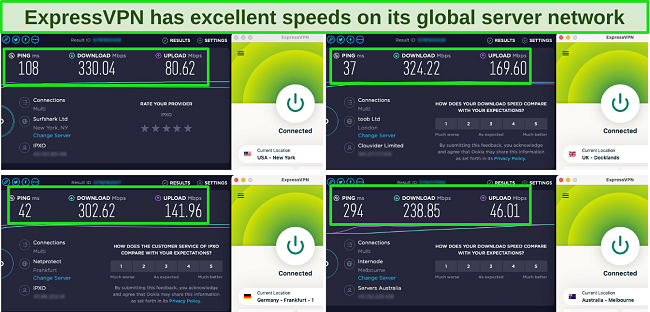
Thanks to its 3,300+ servers in 105 countries, I could continue to stream my favorite content on Kodi with ExpressVPN when I travel. Besides being able to access shows from my home country, ExpressVPN also worked with Netflix, Hulu, Disney+, and all other major streaming platforms during the tests.
ExpressVPN’s security and privacy features include:
- TrustedServer technology — ensures your streaming data is never written to a hard drive to fulfill its no-logs policy.
- AES-256 encryption — uses the highest level of encryption to secure your streaming data.
- Network Lock — blocks data leaks by disconnecting the internet if the VPN connection drops.
- Private DNS — encrypts and routes all your DNS queries through the VPN servers, ensuring extra privacy.
Although ExpressVPN is a bit expensive, the high-quality streaming experience and fast speeds I enjoyed on Kodi are priceless. Also, I didn’t see the ‘No Stream Available’ error on Kodi at all when I used ExpressVPN. I recommend the 2-year plan for a month.
You can try ExpressVPN with confidence as all its plans are backed by a 30*-day money-back guarantee. If you’re not satisfied with the service, you can request a refund. I received a full refund in just 3 days after reaching out via 24/7 live chat.
Editor’s Note: Transparency is one of our core values at WizCase, so you should know we are in the same ownership group as ExpressVPN. However, this does not affect our review process, as we adhere to a strict testing methodology.
ExpressVPN is compatible with: Windows, Mac, Chromebook computers, iOS, Android, Linux, iOS, Android, routers, Amazon Fire TV and Fire TV Stick, Kindle Fire, and more.
2025 Update! You can subscribe to ExpressVPN for as low as per month with a 2-year purchase (save up to %)!! This is a limited offer so grab it now before it's gone. See more information on this offer here.
2. CyberGhost — Offers Optimized Servers for Streaming Many Platforms Available on Kodi
Key Features:
- Connect to 9,757+ servers in 100 countries worldwide
- Audited no-logs policy, automatic kill switch, and AES-256 encryption
- 7 simultaneous device connections
- Online support via 24/7 live chat, email, and online guides
- Generous 45-day money-back guarantee
I found that CyberGhost has optimized servers for streaming seamlessly on Kodi. Some of the platforms it has specialized servers for include Netflix, Hulu, Amazon Prime Video, and Disney+. Additionally, it also has optimized servers for streaming on Android TV and Amazon Fire Stick. These servers are tested regularly by CyberGhost’s team so they always work.
You can enjoy anonymous streaming on Kodi with CyberGhost as it ensures your privacy with:
- Military-grade AES 256-bit encryption — secures your data, making Kodi streaming safer.
- Built-in adblocker — enhances your streaming experience by blocking annoying ads.
- Automatic kill switch — maintains your privacy, even if the VPN connection drops during streaming.
The only downside is that CyberGhost’s regular long-distance connections aren’t as fast as ExpressVPN’s. But, you can use its optimized servers with Kodi for a buffer-free experience on long-distance connections as they’re faster. This also makes CyberGhost one of the best VPNs in 2025 for streaming in UHD.
You can try streaming Kodi with CyberGhost yourself. The 2-year plan for a month is backed by a generous 45-day money-back guarantee. If you’re not satisfied with the VPN’s performance on Kodi, you can request a refund through its 24/7 live chat support. In my case, it took 5 days.
Editor’s Note: Transparency is one of our core values at WizCase, so you should know we are in the same ownership group as CyberGhost VPN. However, this does not affect our review process, as we adhere to a strict testing methodology.
CyberGhost VPN is compatible with: Windows, Mac, iOS, Android, Linux, iOS, Android, smart TVs, Google Chrome, Microsoft Edge, and more.
2025 Update! You can subscribe to CyberGhost for as low as per month with a 2-year purchase (save up to %)!! This is a limited offer so grab it now before it's gone. See more information on this offer here.
3. PIA — Massive Server Network to Support Kodi’s High-Bandwidth Needs for Streaming
Key Features:
- 35,000+ secure servers in 91 countries
- Strong encryption, MACE ad, tracker, and malware blocker, and a strict no-log policy
- Connect unlimited devices simultaneously
- 24/7 live chat, email, and step-by-step guides available for help
- 30-day money-back guarantee
PIA has a huge network of 35,000+ 10Gbps servers to stream without lag on Kodi. Since there are plenty of servers for every user, I didn’t experience any bandwidth issues no matter which server I chose. The load was distributed evenly across servers, which allowed me to use the Exodus add-on without error messages.
With an expansive server network, PIA is one of the most reliable VPNs for streaming Netflix US. It also includes streaming-optimized servers in countries like Australia, Sweden, Denmark, Japan, Italy, and the US to ensure smooth Kodi streaming. During my tests, I could access many top streaming platforms such as Hulu, Disney+, and Amazon Prime Video with PIA.
PIA is based in the US, which is a 5 Eyes Alliance country. However, I wasn’t worried about my data being shared with foreign intelligence since PIA has an audited no-log policy. It also uses strong 256-bit AES encryption so your data is safe when using Kodi.
I recommend you try PIA for streaming on Kodi. Your purchase is risk-free since PIA offers a 30-day money-back guarantee. As the most affordable VPN on this list, PIA’s 2-year plan is just per month.
Editor’s Note: Transparency is one of our core values at WizCase, so you should know we are in the same ownership group as Private Internet Access. However, this does not affect our review process, as we adhere to a strict testing methodology.
PIA is compatible with: Windows, macOS, iOS, Android, Linux, Chrome, Firefox, Firestick, Roku, Android TV, and more.
2025 Update! You can subscribe to PIA for as low as per month with a 2-year purchase (save up to %)!! This is a limited offer so grab it now before it's gone. See more information on this offer here.
3 Easy Steps to Fix ‘No Stream Available’ on Kodi Exodus With a VPN
- Download a VPN. I recommend ExpressVPN as it’s the best VPN for streaming on Kodi Exodus.
- Connect to your preferred server. Choose a server from the list or let the VPN find the fastest one for you.
- That’s it! Now you can stream safely and anonymously on Kodi.
Editor’s Note: Transparency is one of our core values at WizCase, so you should know we are in the same ownership group as ExpressVPN. However, this does not affect our review process, as we adhere to a strict testing methodology.
FAQs About Kodi and ‘No Stream Available’ Error
Why do I get the Kodi ‘No Stream Available’ error, and how do I fix it?
Several issues can cause this, but there are ways to fix the ‘No Stream Available’ error yourself. Some of the reasons for the error include:
- Not enough streams available.
- Device-specific problems.
- Add-on installation file issues.
- Excessive cache accumulation.
- Stream providers are not enabled.
- Outdated add-on version.
- Removed video content.
- Slow internet connection.
Why can’t I load streams on Kodi?
Can I get Kodi streams on a Firestick?
Can a VPN fix the ‘No Stream Available’ issue on Kodi?
Can I use a free VPN to fix the No Stream issue on Kodi?
Fix ‘No Stream Available’ on Kodi Exodus Today!
You can beat the frustrations of seeing the ‘No Stream Available’ error on Kodi Exodus by following this guide. I’ve explained 10 proven fixes, from checking your internet connection and trying different streaming sources to using a VPN. These are easy fixes you can try yourself.
In some cases, it’s not possible to get rid of the error message without a VPN. I recommend getting a top-tier VPN like ExpressVPN because it’s fast, keeps your data private, and accesses content easily. It’s risk-free when you get ExpressVPN because if you’re not satisfied, you’ll have 30* days to ask for a refund.
*Please note that ExpressVPN’s generous money-back guarantee applies to first-time customers only.
Summary: These Are The Best VPNs to Fix ‘No Stream Available’ on Kodi Exodus
Editor's Note: We value our relationship with our readers, and we strive to earn your trust through transparency and integrity. We are in the same ownership group as some of the industry-leading products reviewed on this site: ExpressVPN, Cyberghost, Private Internet Access, and Intego. However, this does not affect our review process, as we adhere to a strict testing methodology.

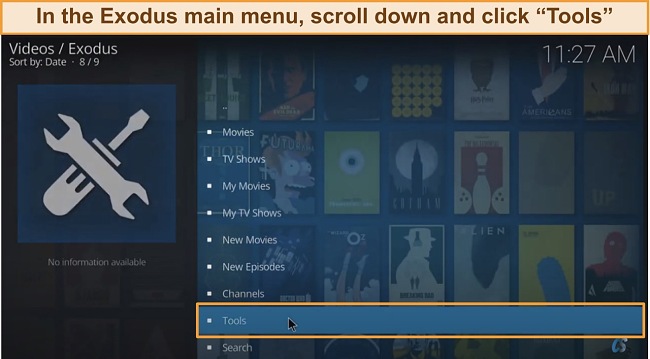
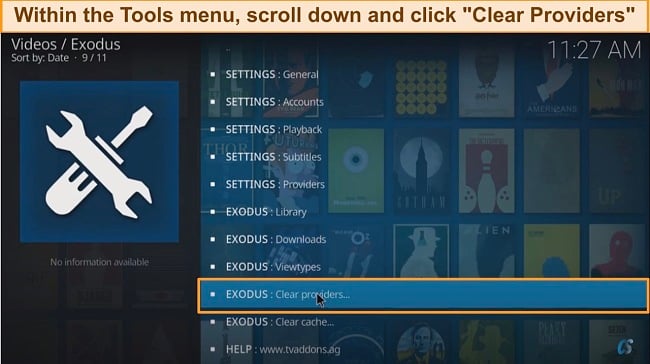
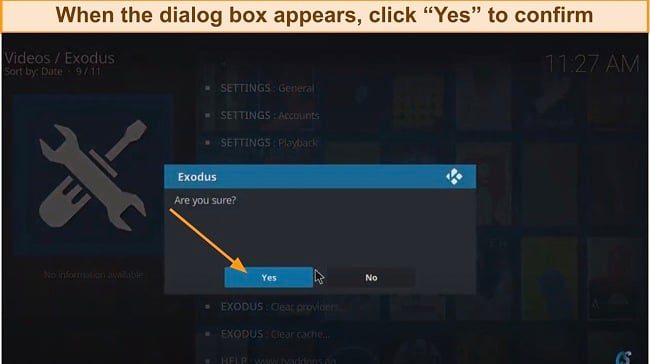
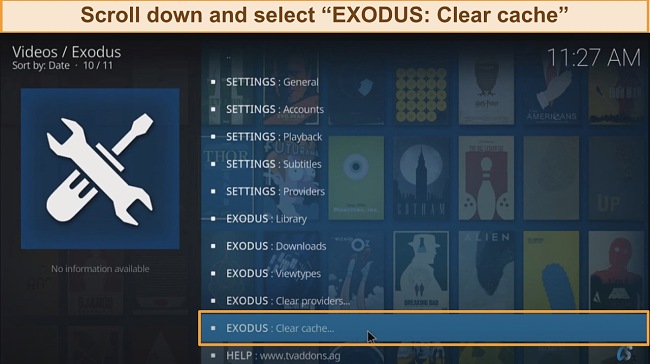
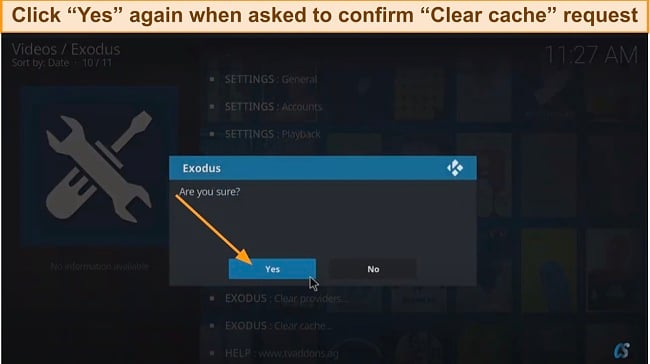
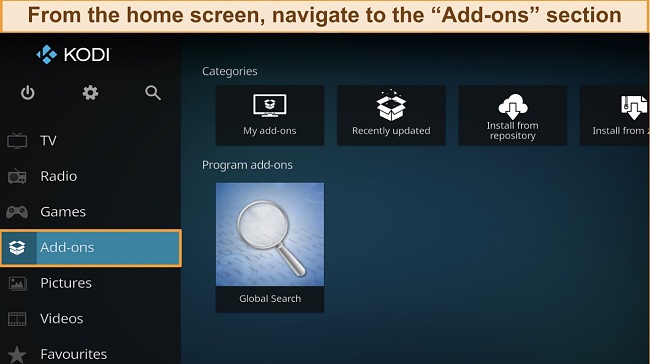
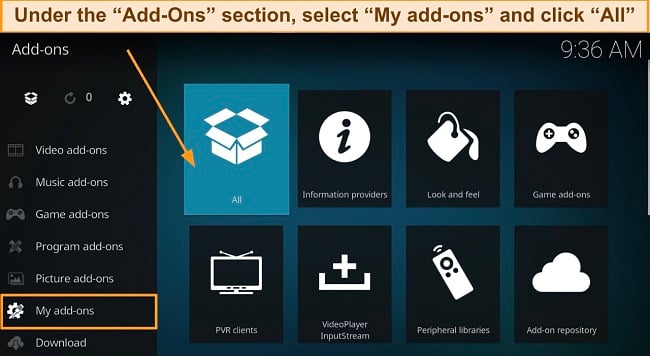
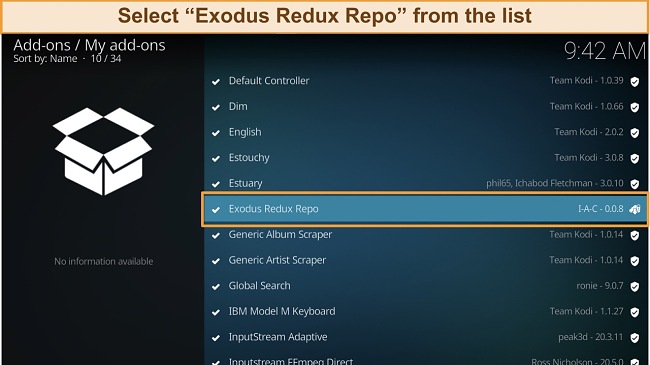
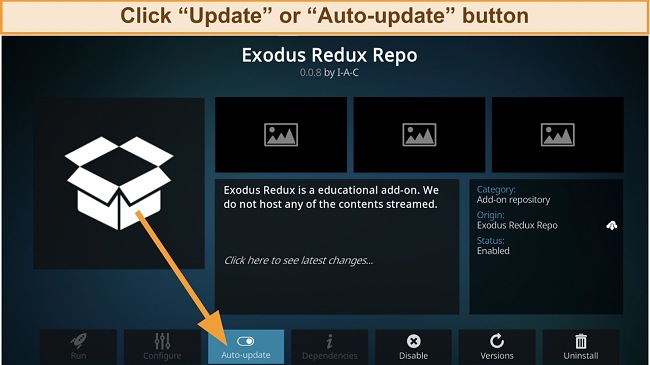
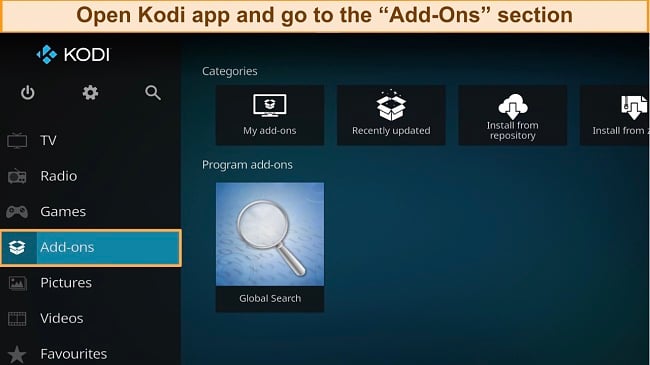
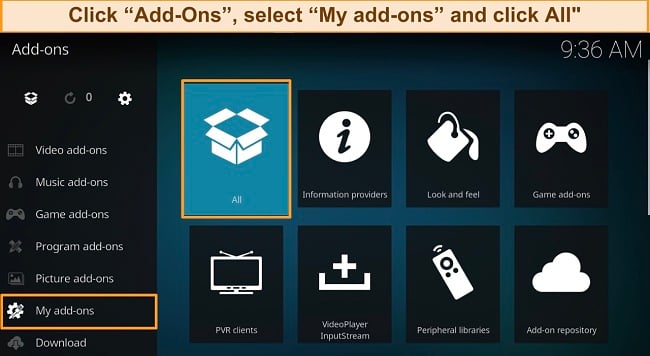
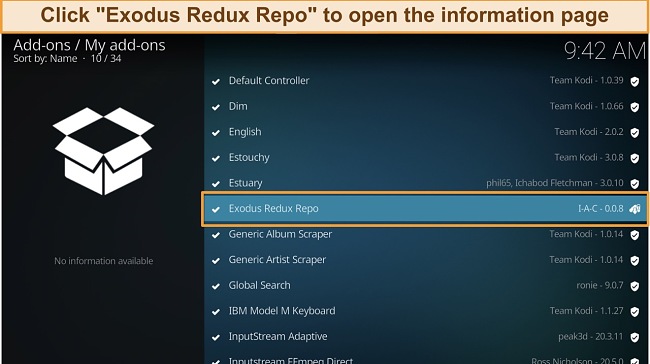
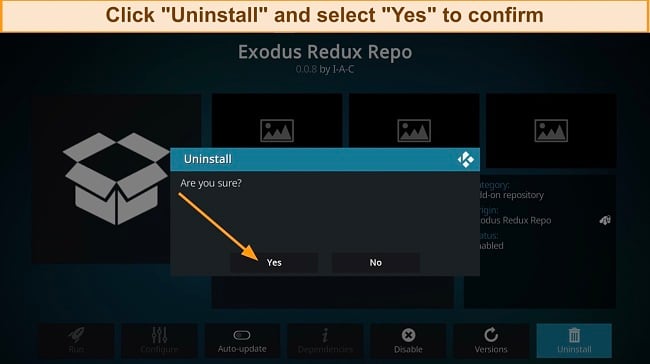
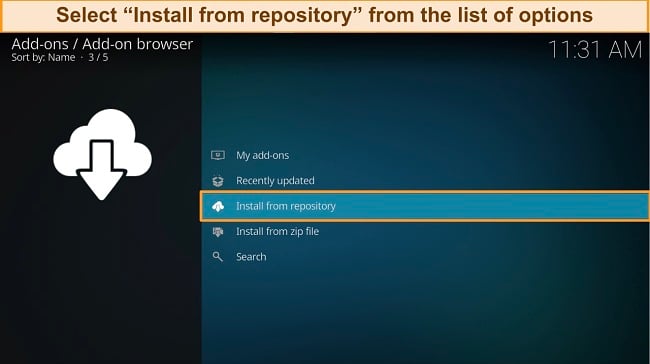
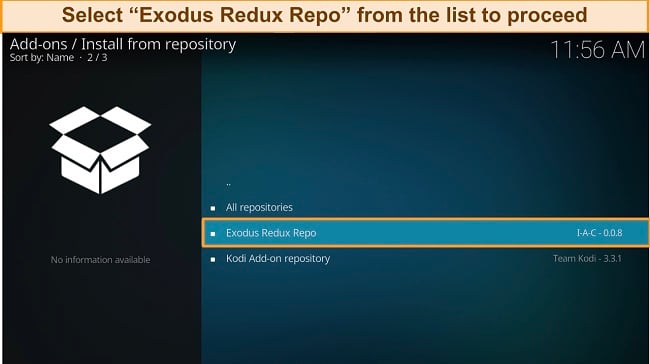
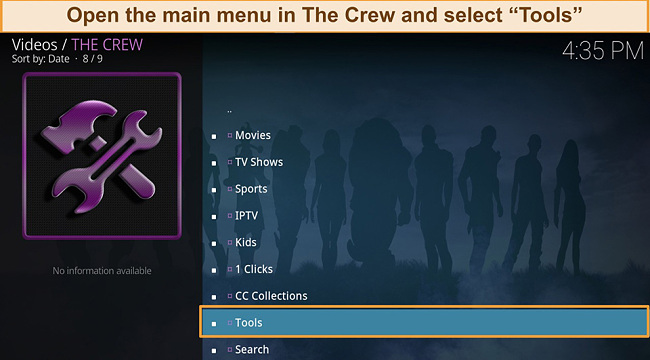

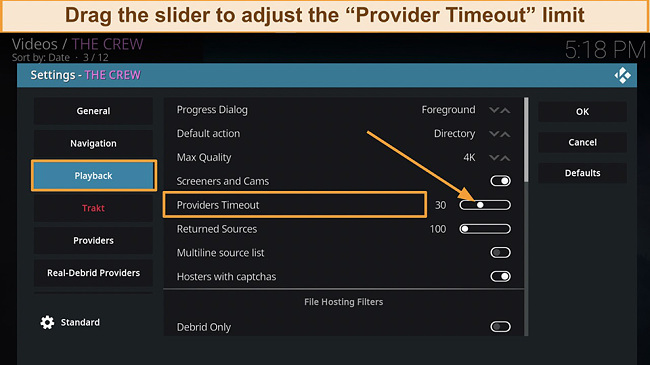
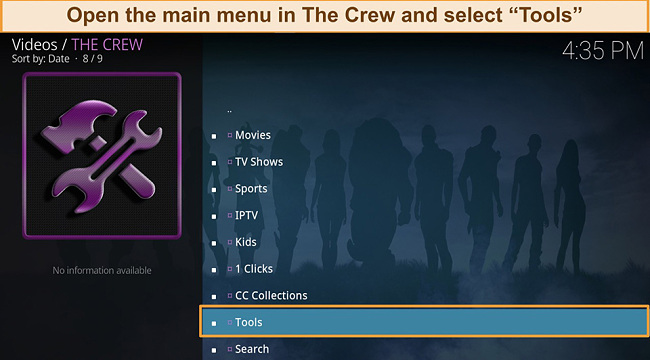
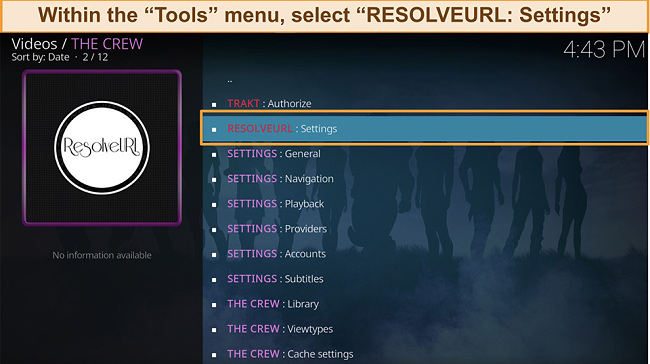
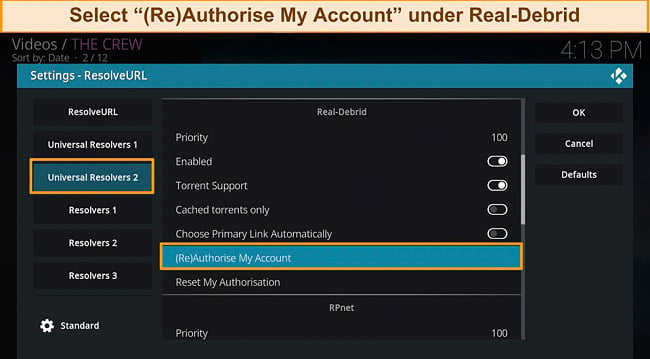
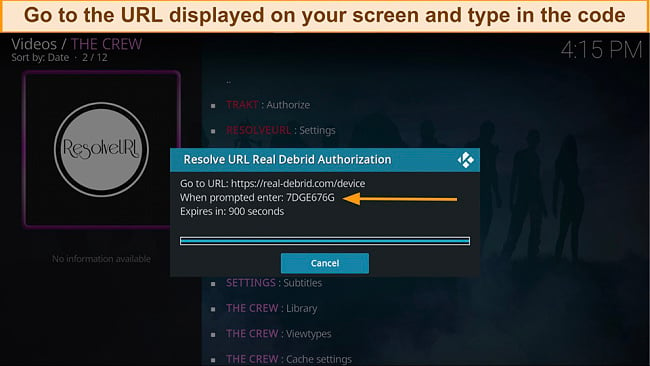






Leave a Comment
Cancel