How to Set Parental Controls on Amazon Prime in 2025
Amazon Prime has some built-in parental control settings for Prime Video, based on a show’s maturity rating. I logged into my account, opened the settings, created a 4-digit pin code, and set limits on which videos my son can watch.
However, I quickly saw that this level of parental control was not nearly good enough. For starters, my son could just click on my user profile and watch or order whatever movie or show he wants. Additionally, there is no way to limit how much time he spends streaming shows.
I knew I needed a better solution, so I downloaded and tested over 30 parental control apps to find the best apps that work with the integrated Amazon Prime features. My tests concluded that Qustodio is the best option. I was able to create custom screen time rules for Prime Video and generate detailed reports, so I know when and how often he’s streaming. Best of all, I found a link that increases their regular 3-day free trial to a 30-day free trial with no credit card needed.
Try Qustodio Free for 30 Days!
Quick Guide: How to Set Parental Control Rules on Amazon Prime Video in 2025
- Get a parental control app: I tested over 30 apps and found that Qustodio was the best option. It has tools for setting screen time limits, blocking the Prime Video app, and monitoring time spent watching TV and movies. You can try Qustodio free for 30 days, with no credit card required.
- Install the app on your child’s devices: After creating a user profile for your child, install the app on their phone, tablet, and computer.
- Set Parental Control Rules on Amazon Prime Video: Log in to the web-based parental dashboard and set the rules that you want to enforce on Amazon Prime Video. Once set, the app will enforce your rules and monitor all activity.
Try Qustodio Free for 30 Days!
Why Amazon Prime Video Parental Control Feature Is Not Good Enough
When I first signed up for Amazon Prime, which included Prime Video, I was thrilled that it included parental control tools for preventing my child from viewing or purchasing shows that were not age appropriate. However, after a few weeks, I noticed that my son was spending too much time watching Prime Video on his phone and computer, but I had no way of limiting his screen time or knowing the exact amount of time he was spending on it each day.
Furthermore, I discovered that my son had no trouble bypassing the built-in content restrictions. Even without the 4-digit code, he could simply use an adult account, such as his older brothers, and watch whatever he wanted. If he had access to the account, which he occasionally needed for purchasing items on Prime or downloading apps on the Kindle, he could easily change the maturity ratings without me receiving any notifications.
This is why I needed to install a third-party parental control app to compensate for the shortcomings of Amazon Prime. I needed features that would allow me to monitor his viewing time on Prime Video and set screen time limits that were not easily bypassed. These measures were necessary to ensure that my son wasn’t watching TV during school hours or when he should be sleeping, and to prevent screen time addiction, which can lead to health and behavioral issues.
After testing over 30 premium and free apps, I found 4 that offered the features I needed. Each app has slightly different tools, so you can choose the one that best suits your needs.
The 4 Best Parental Control Apps for Limiting Amazon Prime Video
I tried multiple ways to set parental control rules for Amazon Prime Video. I tried “tech-free” zones at home, but that only worked if I was also home. I tried explaining to my son about the dangers of too much TV, but he had to finish binging Jack Ryan or some other series and lost track of time. I realized that a parental control app is the best option because I can manage it remotely, and the rules are enforced regardless of whether I’m at home, work, or my son is at a friend’s house.
1. Qustodio: Remote Control Access of the Prime App Lets You Set Time Limits and Block App
- Set schedule for when Prime can’t be accessed
- Set screen time limits for the Prime Video app and website
- Generates activity reports for up to 30 days
- Compatible with Android, iOS, PC, Mac, Chromebook, and Kindle
- 30-day free trial – no credit card required!
My son has an Android phone and Amazon Kindle tablet. My main priorities were seeing how much time he was watching Prime Video per day and then setting screen time limits to prevent him from watching too much. After a few days of using Qustodio, I got some valuable insights and its impressive collection of screen time tools allowed me to create a custom usage schedule.
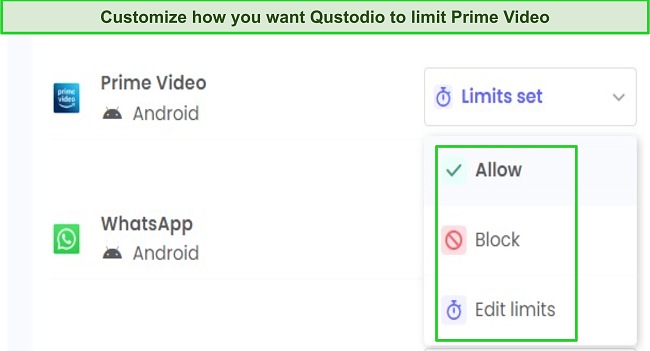
I opened the parental dashboard on my computer and clicked on the Rules section. Then, I opened the Games and Apps section, which listed all the apps installed on my son’s phone and tablet. I found the Prime Video app and set a 3-hour limit for weekends and a 1:30 time limit for school days. It also gives me the option to block the app completely if I see that my son needs to take a break or I want him to turn it off for whatever reason. When the time limit is reached or the app is blocked, Qustodio displays a lock screen covering the app, so my son knows that he needs to put down the phone.
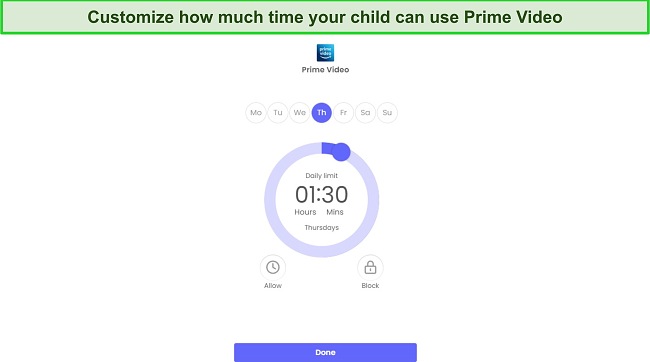
I knew that my son could open Prime Video through the browser to try and bypass the screen time limits that I set on the app. Therefore, I opened the web filter, and at the bottom of the page is an option to block any URL. I added Amazon Prime and Prime Video to the block list, essentially forcing him to use the app.
Next, I went to the Restricted Times section to create a schedule of when the phone was available or blocked. I chose to lock the device during school hours and at night when my son should be going to sleep. It’s important to know that this schedule applies to the device and not just Amazon Prime. Now that I set parental control rules for when and how long my son can watch Prime, I checked out the reporting section. Not only does it show an overview of all my son’s online activities, but there is a Timeline that shows a chronological list of everything my son did on the phone and tablet. It saves the data for 30 days, which gives an excellent overview and insights over a period of time.
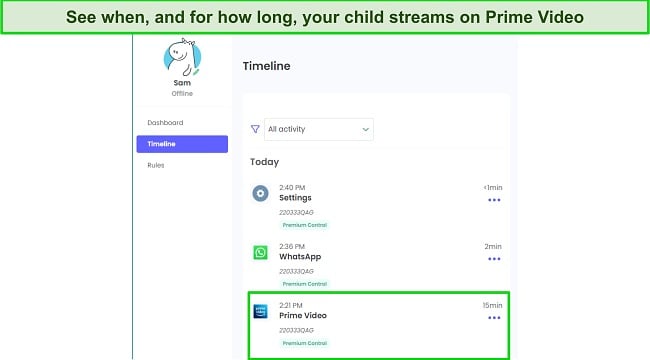
Qustodio can be installed on up to 25 devices and is compatible with Android, iOS, Amazon Kindle, PC, and Mac. This makes it easy to manage all my kids from a central dashboard and set custom rules for each one.
Qustodio has a 30-day free trial with no credit card required to activate the account, so you can try it at no risk and see for yourself how it monitors and limits Prime Video and many other apps. This will also give you an excellent overview of how much time your kids are watching Prime Video and you’ll be able to test the powerful features in real time.
Try Qustodio Free for 30 Days!
2. mSpy: Takes Screenshots with Each New Action So You can See What Your Child is Watching
- Keylogger tracks your child Amazon Prime search history
- Set custom Keyword Tracker to get alerts for specific titles
- Block the Prime video app and website
- Save 30% on any plan!
If you’re more concerned about your child bypassing content restrictions than setting screen time limits, mSpy is a good option. The app operates in the background, monitoring and recording all activities on your child’s Android or iOS device. Upon installation (no root required for Android), it begins capturing screenshots at regular intervals and whenever a new app is opened. These screenshots are then uploaded to the parental dashboard, providing a timestamp and app name, allowing me to easily track my son’s viewing habits.
mSpy also includes a keylogger feature that records everything typed on the phone. This allows me to see what movies and shows my son is searching for, which is just as important as what he actually watches. Additionally, the keylogger helps me identify if my son is using a friend’s account to bypass the content restrictions set through Prime Video settings.
To receive alerts when my son searches for specific shows, such as “The Citadel,” I can add them to the Keyword Tracker tool. mSpy then monitors all apps, and if my son searches for those shows, I would receive a notification via email. This feature is convenient as it simplifies monitoring without the need to scroll through numerous screenshots or read keylogger transcripts. However, it’s important to note that I need to specify the titles to add to the tracker.
If I notice my son watching inappropriate shows or spending excessive time on streaming, I have the ability to block the Prime Video app and website from opening.
While physical access to the device is required for mSpy installation, it can be done using Stealth Mode, ensuring that your child remains unaware of being monitored. This feature proved helpful, as it prevented my son from altering his viewing habits. Although mSpy can only monitor one device at a time, I was able to transfer it from one phone to another, enabling me to monitor one child for a week and then switch to my other son for seven days.
mSpy offers a 30% discount on all its subscription plans, plus a 14-day money-back guarantee; however, cancellation requires a valid reason before receiving a refund. Therefore, you better start with a month-long subscription to thoroughly test all the features before committing to an annual plan.
3. Bark: Customizable Screen Time Routine for When Amazon Prime Can Be Used
- Set schedule for what types of apps can be used throughout the day
- Filter can block all streaming sites and apps
- Detects if your child opens a new Amazon Prime
- Try it free for 7 days!
Bark specialized in monitoring social media networks, messenger apps, and email. While these are great, Bark doesn’t monitor Amazon Prime content or video search history. However, during my tests, I discovered two good parental control features, which is why I’m adding it to my list.
Bark’s screen time tool is different from the others I’ve tested. Instead of setting a restrictive time limit for specific apps or websites, it allows me to choose which types of apps I want my son to have access to throughout the day. There are four sets of rules: default, sleep, school, and free time. I can choose the categories of apps that I want my son to have access to when these rules are active. For example, during sleep and school, I turn off streaming and shopping apps, so Amazon Prime and Prime Video won’t open on his phone or tablet. Then, during free time, I can give him access to these apps and more.
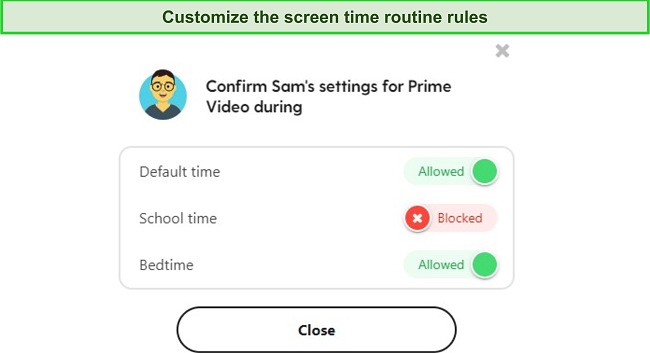
There is also a Pause Device button that I can press in my Bark dashboard, which remotely pauses internet access on my son’s phone. I find this helpful if I need to stop him from streaming, even during free time, but don’t want to change the schedule. However, if your child downloads shows or movies for offline viewing, this won’t stop them. This is one of the reasons I prefer Qustodio, as it offers a Lock Device option as well.
The second feature is email monitoring. I found out that my son created an Amazon Prime account, thanks to the free trial, because Bark was monitoring his email. He received a confirmation email, which triggered an alert in my dashboard.
There are two subscription options: Bark Premium and Bark Jr. The Premium plan is great if you also want to monitor your child’s social media activity, but if your only concern is creating a healthy screen time routine, Bark Jr is perfect. The nice thing about Bark is it offers a 7-day free trial that includes all Premium features, so you can try it out and see for yourself which option is best for you.
4. Norton Family: Control When Your Child Can Watch Amazon Prime Video
- Set daily screen time limits and usage schedule
- School Time mode blocks all streaming and shopping websites
- 30-day free trial!
I installed Norton Family on my son’s phone and set up screen time rules to block access to Amazon Prime and Prime Video. Unlike Qustodio, which allows me to set screen time rules for specific apps, Norton Family’s screen time limits apply to all apps.
Setting the screen time rules is very easy. I can choose a general screen time limit and add specific times during the day and night when I want the phone to be blocked. By combining these features, I can ensure that my son can’t stream for too long each day. Once the screen time limit is reached or the schedule blocks the phone, my son can’t access his apps and instead sees a lock screen indicating that the app is blocked.
There is an option for the child to request more time, which my son has done when he wants to finish watching a show. This request appears as an alert in the dashboard, allowing me to approve or deny the request from anywhere.
Norton Family includes a School Time screen time feature, which blocks non-educational or distracting websites such as streaming and shopping during school hours or when I want my son to focus on homework. The advantage of this feature over regular screen time rules is that it won’t count against his daily screen time. Now, my son doesn’t have to debate whether it’s worth spending time on homework or saving it for streaming.
The activity reports provided by Norton Family are quite detailed. They show me which apps my son is using and how much time he spends on each one. If I notice that my son is watching too much Prime Video, I can block the app and website through the dashboard.
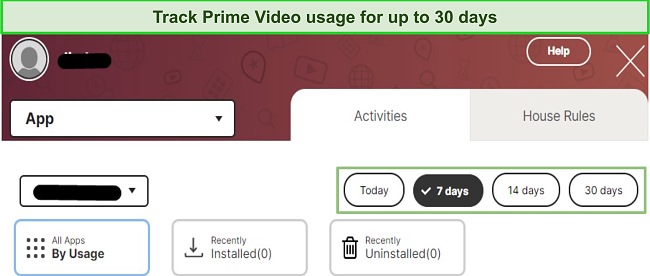
Norton Family recently started offering a 30-day free trial, but a credit card is required to activate the account. This should give you ample time to install the app, set up the parental control rules, and determine if it’s the right app for you.
Try Norton Family Free for 30 Days!
Quick Review
| Best Features | Free Trial Offer | |
| Qustodio | Create custom screen time rules, block the child’s device and get detailed reporting. | 30 day free trial – no credit card needed |
| mSpy | See exactly what your child is searching for and watching (There are no screen time rules). | 14-day money back guarantee |
| Bark | Create a custom screen time routine for when your child can watch Amazon Prime. | 7 day free trial |
| Norton family | Set general screen time rules for multiple apps. | 30 day free trial |
Try Qustodio Free for 30 Days!
What About The Free Parental Control Apps?
Even if I could find a completely free parental control app that effectively sets parental control rules for Amazon Prime, I’m not sure I would use it. The reason is simple: if I’m not paying for the service, then how is this company making money? Odds are, they turn my child and his online activities into their product. This means they track where he’s going, who he talks to, and what he’s talking about to build a consumer profile that can be sold to marketing agencies. That’s the best-case scenario.
A darker scenario is that they sell his data to scammers who use it for phishing, catfishing, identity theft, or other nefarious behavior. However, the truth is that the free apps I tested weren’t good enough for me to use. They had no uninstallation protection, were easy to bypass with VPNs or incognito mode, and they slowed down the phone and drained the battery. Here are some more issues I encountered with free parental control apps:
Family Link didn’t work and can be uninstalled by a child over 13
I had high hopes when I downloaded Google’s Family Link on my son’s phone. However, I was quickly disappointed when my son received an email from Google stating that since he’s over 13, he can opt out of parental supervision and turn off all parental control settings.
I also witnessed how easy it is to bypass the rules without disabling the app. The child can create a fake account unconnected to mine, and there are plenty of simple hacks my kids told me about to circumvent the screen time rules or access blocked apps.
Freemium apps are very limited
A common tactic I noticed was apps claiming to be free, but after downloading and creating an account, they informed me that the features I needed were for premium subscribers only. Their hope is that once the app is installed on the child’s phone, I would purchase the plan rather than conducting further research to find a better and more trustworthy solution.
Works on Only One Device at a Time
I have five kids who use phones, Kindles, and laptops for streaming. This means I would need to download and create separate accounts for each child and device. I tried this once, and it was a nightmare to manage. I had to constantly log in and out to see what everyone was doing and make adjustments to the rules.
After testing more than a dozen free parental control apps, I realized it was not worth it. I’m much happier paying a few dollars a month for the convenience of a premium parental control app with a central dashboard that works for all my kids and their devices. If you want a free option, start with the Qustodio 30-day free trial. If you don’t see the value of purchasing a subscription after 30 days, it will automatically downgrade your account to the limited free version.
Try Qustodio Free for 30 Days!
Important Factors to Consider When Choosing a Parental Control App for Amazon Prime
I spent several months testing parental control apps, and found that the best ones all had similar factors.
- User-friendly interface: Opt for an app that is simple to install on your child’s devices, set up, and monitor remotely with ease.
- Customization options: Steer clear of apps that impose predefined screen time rules based on generic recommendations. Look for apps that offer various monitoring and screen time rule options, allowing you to tailor a custom set of rules that align with your family’s specific needs.
- Robust rule enforcement: Children can be resourceful in bypassing parental control measures, but you can make it more challenging for them. The recommended apps above include features that prevent kids from altering parental control rules, regularly update to address any vulnerabilities exploited by children, and most importantly, notify parents when a rule or setting has been modified.
- Comprehensive reporting: Choose an app that provides detailed reports on a daily, weekly, and monthly basis, offering insights into your child’s Prime usage and other app activities.
- Cross-platform compatibility: If you rely on an app that only monitors a single device and you set a one-hour limit for Prime, your child could potentially watch one hour on their phone, another hour on the computer, an additional hour on the tablet, and so on. Instead of effectively limiting streaming to one hour, you unintentionally allow one hour of usage on each device where your kids can watch Prime Video, as separate rules are set for each device.
At the end of my testing process, I saw that Qustodio had all these factors, which made it very easy to set up parental control rules for Amazon Prime.
How I Tested and Ranked the Best Apps for Setting Parental Control Rules on Amazon Prime
This was an intensive process that took me several months. I purchased a monthly subscription plan for each of the apps, unless there was a free trial. Then I created a child profile and installed the apps on my kids phones, tablets, and the family computer. The kids were told to try and bypass the rules, as long as they let me know how they did it, so I could investigate the situation in greater depth, and see if the app had advanced features to block these hacks.
Because Amazon Prime has built-in tools for setting content restrictions, and there are no third party apps that can monitor or set similar restrictions, my tests and rankings focused only on the following criteria:
- Setting custom screen time rules for phones, tablets, and computers
- Screen time limits that work on individual apps and browser
- Ability to block an app or website from opening
- Generates reports detailing how much time is spent watching Prime Video
- Remote dashboard for setting and adjusting the parental control rules
In addition to the features, I tested the money back guarantees, by requesting a refund and seeing how long it took for the money to be back in my account. I also evaluated the value in comparison to the price, to make sure that I wasn’t just looking at the monthly or annual price but took all the features it came with into consideration as well.
FAQ
Is there a free method to set parental controls on Amazon Prime?
How can I restrict the amount of time my children spend on Amazon Prime?
Can my children bypass the rules I set on Amazon Prime?
A Premium Parental Control App is The Only Solution for Setting Rules on Amazon Prime
The native Amazon Prime tools only do part of the job when it comes to setting parental controls. I tried multiple apps for setting the parental control rules that Amazon Prime couldn’t, and after thorough testing, I found 4 apps that had the features I needed and my kids couldn’t bypass without me knowing about it. Of them all, Qustodio proved to be the best, with multiple screen time tools and limits for Amazon Prime and Prime Video. Best of all, if you use this special link, you’ll get a 30-day free trial with no credit card needed, so you can set your parental control rules and test the premium feature for yourself.


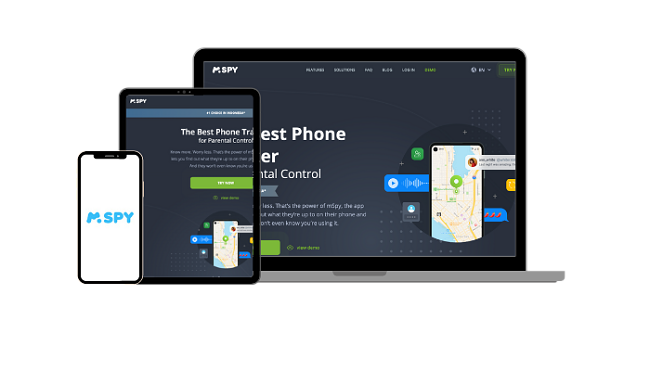
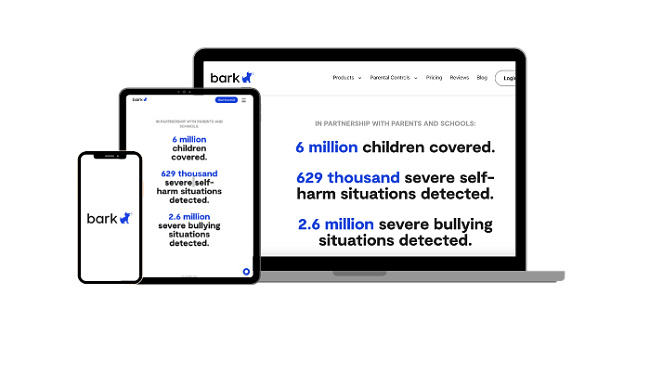
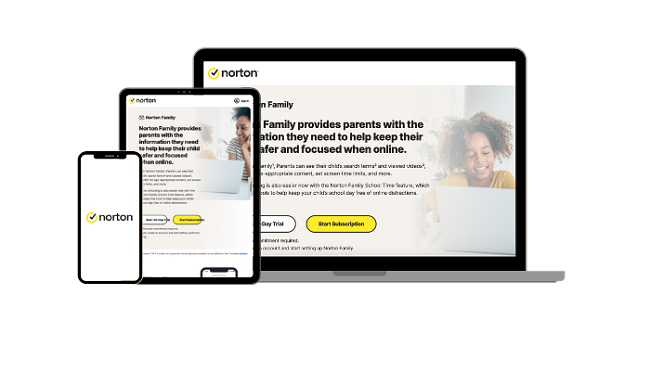




Leave a Comment
Cancel