Norton vs Microsoft Defender: Best Antivirus Revealed in 2025
Norton and Microsoft Defender are both excellent security apps, meaning it can be hard to pick between the two. Also, Microsoft Defender is completely free, while Norton only offers paid plans. So, should you pay for one of Norton’s plans or rely on Microsoft Defender’s free security? I tested both these antiviruses to find out.
Certainly, I understand the information you’ve provided about your testing of security apps and your preference for Norton over Microsoft Defender. Please go ahead and provide the content you’d like me to paraphrase, and I will use the writing style and tone you’ve described to rephrase it.
So, even though Microsoft Defender provides excellent protection for free, it’s still worthwhile to get Norton because of its comprehensive security. Also, you can try Norton completely risk-free as it’s backed by a 60-day money-back guarantee.
No Time? Here’s a 1-Minute Summary of Category Winners
I put both security apps through rigorous testing, and Norton emerged as the better antivirus. Its flawless 100% malware detection rate, better feature variety, responsive customer support, and customizable firewall make it the better choice. Microsoft Defender is also a decent option if you want solid base-level security, but it isn’t a comprehensive security solution like Norton.
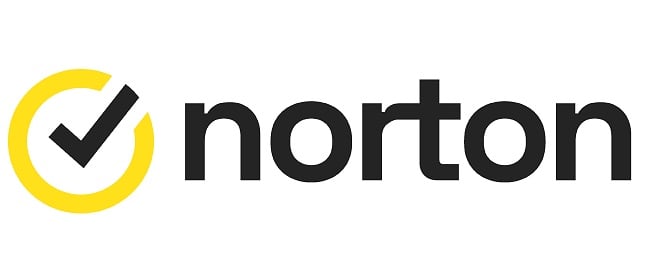 |
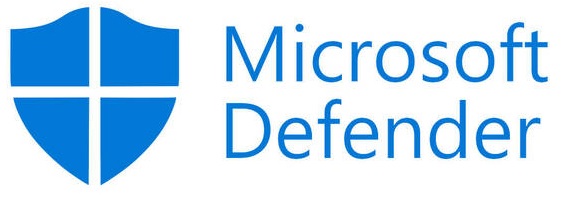 |
|
| Virus Scanner |
3 types of scans with a 100% detection rate
|
4 scan types that detect 99% of malware |
| Real-Time Malware Protection |
Stops 100% of 0-day malware and real-time threats
|
Blocks 99% of real-time threats |
| System Performance |
Negligible impact on system performance | Does not have a noticeable effect on system performance |
| VPN |
Useful built-in VPN with AES 256-bit encryption
|
Doesn’t have a built-in VPN |
| Parental Controls |
Many reliable parental controls to safeguard kids
|
The basic suite of Windows-only parental controls |
| Firewall |
Secure and highly customizable firewall
|
Secure firewall but hard to customize |
| Password Manager |
Effective password manager that safeguards your credentials
|
Doesn’t come with a password manager |
| Gaming Mode |
Norton GO offers useful performance boosts while gaming
|
No built-in gaming mode or do not disturb tool |
| Optimization Tools |
Multiple optimization and monitoring tools to enhance performance
|
No built-in optimization tools |
| Other Features |
Provides secure cloud storage, webcam protection, dark web monitoring, and more
|
Offers cloud backup and an isolated browsing feature |
| Device Compatibility |
Protects Windows, macOS, iOS, and Android
|
Has apps for Windows, iOS, and Android devices |
| Customer Service | Offers phone support, live chat, and an online knowledge base | Provides responsive live chat, phone support, and a detailed online knowledge base |
| Price | Multiple well-priced plans |
Completely free
|
| Money-Back Guarantee |
60-day money-back guarantee
|
Not needed |
How I Tested and Compared Norton vs Microsoft Defender
I compared Norton and Microsoft Defender across 14 different categories to find out the best antivirus. These include the following:
- Virus Scanner — I compared how effectively these antiviruses detect and remove viruses via scans.
- Real-Time Malware Protection — I tested each antivirus’s effectiveness at blocking real-time threats and 0-day malware.
- System Performance — I analyzed the impact of each antivirus on system performance.
- VPN — I checked if the antiviruses offer VPNs and tested their connection speeds, security, and streaming performance.
- Parental Controls — I looked at whether these antiviruses offer parental controls and how effectively these controls can safeguard kids.
- Firewall — I compared both antiviruses’ firewalls to see which one is more secure and customizable.
- Password Manager — I checked if the antiviruses offer password managers and how effectively they can secure my credentials.
- Gaming Mode — I looked at whether there’s a game mode in either antivirus and if it benefits gaming performance.
- Optimization Tools — I tested the optimization tools in both apps to see if they provide noticeable performance improvements.
- Other Features — I analyzed which antivirus offers more features for additional security.
- Device Compatibility — I checked which antivirus works on more platforms.
- Customer Service — I contacted customer support through all available channels to see which antivirus offers better support.
- Price — I compared the pricing for both security apps to see which one is better value.
- Money-Back Guarantee — I checked if the paid plans for either antivirus have a money-back guarantee and tested how easy it is to claim a refund.
1. Virus Scanner — Norton’s Scans Detect and Eliminate 100% Of Malware
I was impressed with how effective both antiviruses’ scans are, but Norton’s virus scans performed much better in my tests. I hid various malware files across my test system, and Norton detected 100% of them. On the other hand, Microsoft Defender’s scans had a detection rate of 99%, which is impressive but not flawless like Norton’s.
You’ll get the following virus scans with each antivirus:
Norton:
- Quick Scan
- Full System Scan
- Custom Scan
Microsoft Defender:
- Quick Scan
- Full Scan
- Custom Scan
- Microsoft Defender Offline Scan
Our scans generally remain consistent across the board, with the exception of Microsoft Defender’s Offline Scan. This unique feature initiates a system reboot and tackles persistent malware even before the OS loads. Norton, on the other hand, lacks this specific scan; however, this is not a cause for concern as Norton’s scans effectively eliminate all malware without necessitating a reboot.
Another thing that gives Norton the edge here is that it doesn’t flag false positives. Throughout all my tests, Norton didn’t flag any safe files as malicious, while Microsoft Defender highlighted some false positives.
As for speeds, I found Norton’s scans a lot faster than Microsoft Defender’s scans. For example, Norton’s Full System scan took just over 20 minutes, while Microsoft Defender’s Full Scan needed more than an hour on the same system.
Since Norton’s scans are faster, detect more malware, and don’t flag false positives, it’s the winner here.
Virus Scanner Winner: Norton
2. Real-Time Malware Protection — Norton Blocks 100% Of Real-Time and 0-Day Malware
Both Norton and Microsoft Defender provide excellent protection against real-time threats. Still, Norton is more effective at defending against 0-day malware. Microsoft Defender’s detection rate against real-time threats is 99%, while Norton’s is flawless at 100%.
I tested both security apps’ protection by attempting to download malware samples from EICAR while they ran in the background. Norton successfully blocked all attempted malware downloads, even those in zip files. However, while Microsoft Defender stopped most malware downloads, it failed to detect malware in zip files.
Both security apps have reliable web protection to keep you from opening malicious websites as you surf the web. Norton’s web protection works on Chrome, Edge, Firefox, and Safari. I also like Norton’s Safe Search extension, which detects unsafe links and marks them accordingly.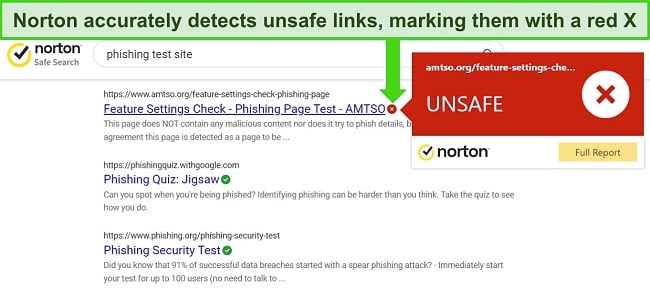
Microsoft Defender’s web protection is also effective, but it’s only available on Chrome and Edge. During my tests, it stopped me from opening unsafe websites and displayed an error message highlighting the potential risks if I proceeded.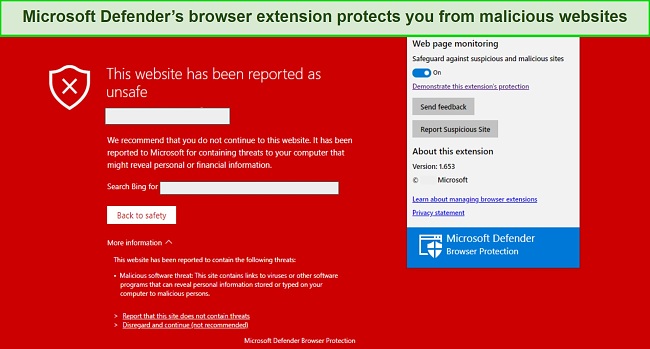
Overall, Norton provides reliable real-time protection against every threat, while Microsoft Defender sometimes fails to detect malware hidden in zip files. Also, Norton’s web protection supports more browsers, so it wins here.
Real-Time Malware Protection Winner: Norton
3. System Performance — Neither Antivirus Noticeably Slows Down Device Performance
I was pleased to see that neither of these apps significantly affects system performance. Throughout my tests, I never experienced any slowdowns while using Norton or Microsoft Defender. I tested them by letting both apps idle in the background and doing tasks like opening web pages, playing video games, and copying files.
Afterward, I tested their resource usage during scans. Both antiviruses have higher CPU, RAM, and disk usage during full scans, but it’s never high enough to slow down your browsing, streaming, or other activities.
| Idle CPU Usage (Average) | Idle Memory Usage (Average) | Idle Disk Usage (Average) | Full Scan CPU Usage (Max) | Full Scan Memory Usage (Max) | Full Scan Disk Usage (Max) | |
| Norton | 2% | 210MB | 5MB/s | 58% | 413MB | 216MB/s |
| Microsoft Defender | 1% | 190MB | 3MB/s | 65% | 392MB | 281MB/s |
Overall, you won’t notice any major performance slowdowns while using either of these antiviruses, meaning it’s a tie here.
System Performance Winner: Tie
4. VPN — Norton’s Built-in VPN Effectively Secures Your Online Activity
Microsoft Defender doesn’t have a VPN, but I was pleased to see that Norton offers a reliable built-in VPN to keep you safe on the web. During my tests, Norton’s VPN delivered impressive results in terms of security, connection speeds, and streaming performance.
Norton’s VPN has servers across 30+ countries, and each server provides fast connection speeds. On average, my connection speeds only dropped around 25% while connected to its servers and roughly 35% on long-distance servers. My team and I also tested its streaming performance and found that Norton’s VPN unblocks popular platforms like Netflix, HBO Max, Disney+, and Prime Video.
Alongside its excellent speeds and streaming performance, Norton’s VPN offers the following features:
- AES 256-bit Encryption — Industry-standard encryption to safeguard your online activity.
- Kill Switch — Disconnects you from the internet to protect your identity if the VPN connection drops.
- Split Tunneling — Lets you choose exactly which apps have their traffic encrypted.
- No-logs Policy — Norton never stores logs of your activity on its servers.
I’m quite pleased with the security Norton’s VPN offers. I even ran multiple leak tests with the VPN active, and my location and IP address were never compromised. So, since Norton’s VPN is so effective and Microsoft Defender doesn’t have one, the winner is clear here.
VPN Winner: Norton
5. Parental Controls — You Can Use Norton’s Parental Controls to Secure Your Kids’ Online Activity
While both these security apps offer parental controls, I found Norton’s parental controls a lot more thorough and useful.
Microsoft Defender’s parental controls are effective but basic. It offers tools to specify which sites your kids can visit and provides weekly activity reports of your children’s online activity. I also like that you can use Microsoft Defender’s parental controls to set exactly how much screen time your kids should have.
One downside to Microsoft Defender’s parental controls is that they only work with Microsoft accounts. So, you can’t use them if your kids have devices with other operating systems.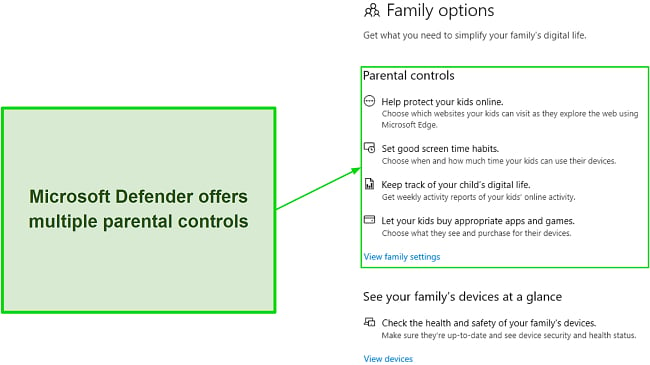
Norton’s parental controls are much more thorough and useful. You can easily set them up on your kids’ devices and use them to track their activity. These tools let you specify which websites your kids can visit, filter what apps they can use, and monitor your children’s screen time.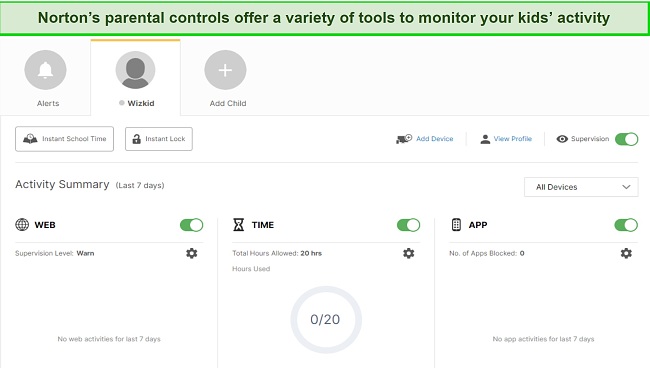
You can also use these Norton parental controls to monitor your kids’ location. Plus, there’s a helpful School Time feature that blocks distracting apps and only lets your kids use the internet for online learning. Of course, you can also set different rules for each child or choose from presets for various age groups.
Overall, Norton’s parental controls offer more features and cover more platforms, so it wins this category.
Parental Controls Winner: Norton
6. Firewall — Norton’s Firewall Is a Lot More Intuitive and Customizable
Although you get a secure firewall with both antiviruses, Norton’s firewall is much easier to configure. The default configuration provides excellent security, and its settings offer various toggles that you can switch on or off for additional customization. Also, you can use it to set specific rules for individual apps or deny internet access to some apps.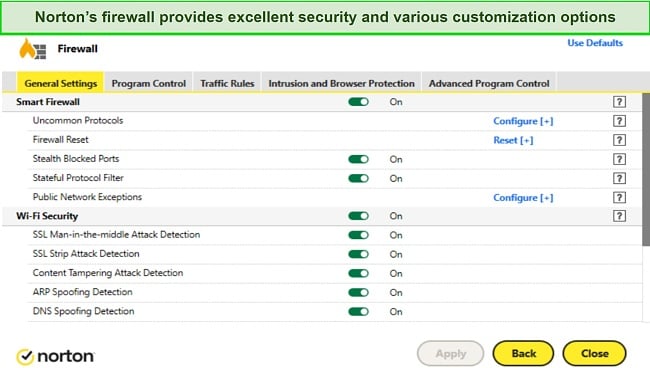
Norton’s firewall also helps improve WiFi security. It detects and blocks SSL strip attacks, man-in-the-middle attacks, and spoofing to secure your network and all its devices from cyber threats.
Microsoft Defender’s firewall is also secure, and you can configure it for a domain, as well as private and public networks, but its advanced settings aren’t user-friendly. It’s pre-configured by default to safeguard against most cyber threats, but it’s hard to create new rules for inbound and outbound connections because of the dated interface.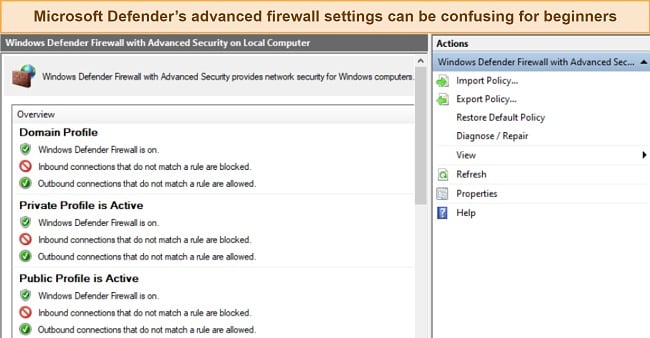
Even though Microsoft Defender’s firewall offers adequate protection, it’s not as robust as Norton’s firewall and is harder to configure. So, Norton wins here.
Firewall Winner: Norton
7. Password Manager — Norton’s Password Manager Provides Effective Security for Your Credentials
Microsoft Defender doesn’t provide a password manager, but I was impressed with the reliability of Norton’s password manager. It provides AES 256-bit encryption and unlimited storage to safeguard all your logins, notes, credit cards, and other sensitive information.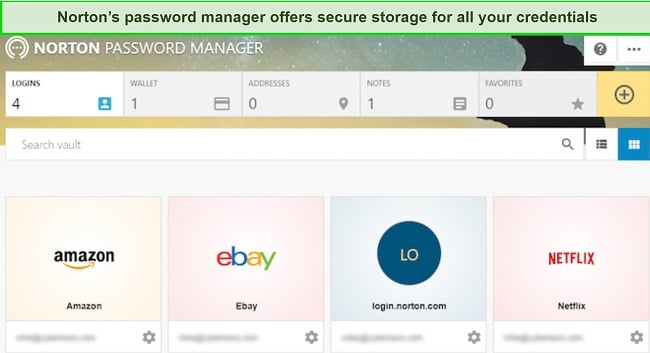
Alongside storing and securing your passwords, Norton’s password manager provides an insightful dashboard that lets you know the strength of your stored passwords. Also, it offers various other features, including the following:
- Auto-fill to help save time filling forms on websites
- Secure password generator
- Checks if any of your passwords were compromised in data breaches
- Easily imports stored logins from other password managers and browsers
One of the best features of Norton’s password manager is its auto-change function. This feature conveniently lets you change weak passwords on websites without manually logging into each one.
Since Microsoft Defender doesn’t have a password manager, Norton easily wins this one. But don’t be fooled by the fact that Norton won this round “by default” because Norton’s password manager is extremely capable.
Password Manager Winner: Norton
8. Gaming Mode — Norton GO Helps Boost Gaming Performance
For all avid gamers, Norton GO (Game Optimizer) is an excellent way to improve gaming performance. It’s worth noting that it’s only available in the Norton 360 for Gamers plan but is worth getting if you want the best performance.
Norton GO automatically detects games and allocates more resources to ensure you don’t experience slowdowns while gaming. I also like that it has full-screen detection, which automatically all but critical security notifications to ensure you enjoy uninterrupted gaming sessions.
While testing Norton’s Game Optimizer with various games like Apex Legends, Call of Duty: Modern Warfare ll, and Counter-Strike: Global Offensive, I saw clear performance improvements. I got up to 10 more FPS with it enabled, thus showing it provides a noticeable boost that can be the difference-maker in clutch situations.
Game Optimizer is among the most impactful gaming modes I’ve tested on an antivirus, so Norton wins here.
Gaming Mode Winner: Norton
9. Optimization Tools — You’ll Find Multiple Optimization Tools in Norton
While you won’t find any optimization tools in Microsoft Defender, Norton is packed with various optimization tools, including the following:
- Optimize Disk — Defragments drives and helps improve performance.
- File Cleanup — Finds and removes temporary files to free up space.
- Startup Manager — Helps disable startup programs to improve boot time.
The best thing about Norton’s optimization tools is that they’re all 1-click tools that do everything for you after you’ve launched them. I also like the helpful Graphs feature that monitors device performance to let you know what needs optimization.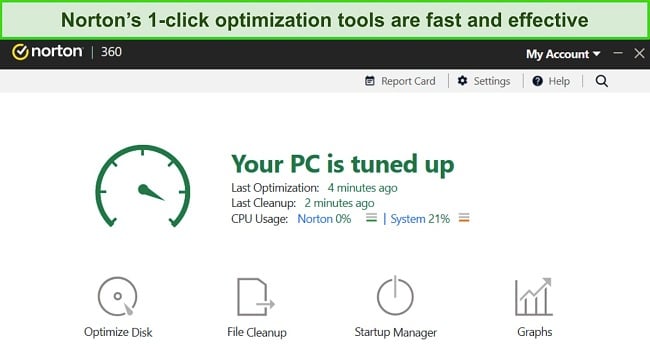
Overall, Norton’s effective optimization tools and Microsoft Defender’s complete lack of any make Norton the winner.
Optimization Tools Winner: Norton
10. Other Features — Norton Offers a Much Wider Variety of Features for Added Layers of Security
Norton provides many extra features for extra security, while Microsoft Defender doesn’t offer much.
In Microsoft Defender, you’ll find a cloud backup feature that lets you save important files onto OneDrive (Microsoft’s cloud storage service), thus keeping them safe in case of ransomware attacks. Also, there’s a secure browsing feature that opens Microsoft Edge in an isolated environment, meaning it provides safety while using banking apps.
On the other hand, Norton provides various extra features, including the following:
- Dark Web Monitoring — Lets you check if your credentials have been leaked in data breaches.
- PC SafeCam — Prevents unauthorized access to your system’s webcam.
- Software Updater — Automatically keeps your apps up-to-date.
- ID Theft Protection — Monitors your information to secure you against fraud and identity theft.
Among Norton’s best features is its excellent secure cloud backup that lets you safeguard all your sensitive files on its servers. Norton’s most premium plan provides 250GB (in the US) of cloud storage, which is more than enough to protect your files and documents. Also, it lets you schedule automatic backups on a weekly, monthly, or manually defined schedule.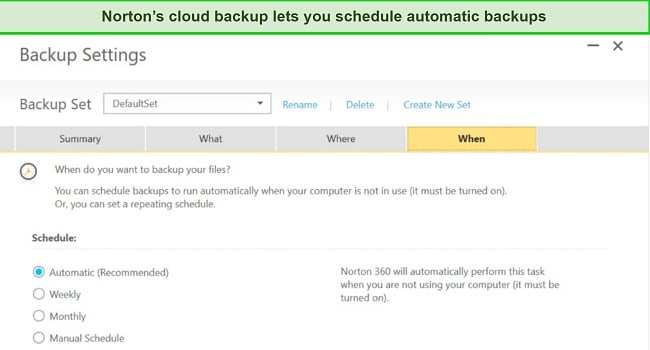
So, since Norton offers a much wider variety of features, it’s the winner here.
Other Features Winner: Norton
11. Device Compatibility — You Can Use Norton on All Major Platforms
Norton protects all major platforms, including Windows, macOS, iOS, and Android. I also like that it offers intuitive apps with beginner-friendly designs, thus making it easy to use all of Norton’s features.
All of Norton’s apps are easy to install. The setups on Windows and macOS have simple steps that don’t require you to do much. Also, you can easily install the app on Android and iOS from the respective app stores.
Although Microsoft Defender offers solid base-level security, one downside to it is that it only protects Windows, Android, and iOS devices. There’s also Microsoft Defender for Endpoint on all platforms, but this is an enterprise-focused security solution that isn’t for individuals.
So, since Norton supports more platforms than Microsoft Defender, it wins in this category.
Device Compatibility Winner: Norton
12. Customer Service — Both Antiviruses Provide Excellent Support if You Ever Need Help
In terms of customer support, both antiviruses are impressive and provide various channels you can use to get help with any issues. Norton offers 24/7 live chat, phone, and email support, with knowledgeable agents always ready to assist you.
When I contacted Norton’s support via live chat, I connected with an agent in under a minute, and they gave me all the answers I needed.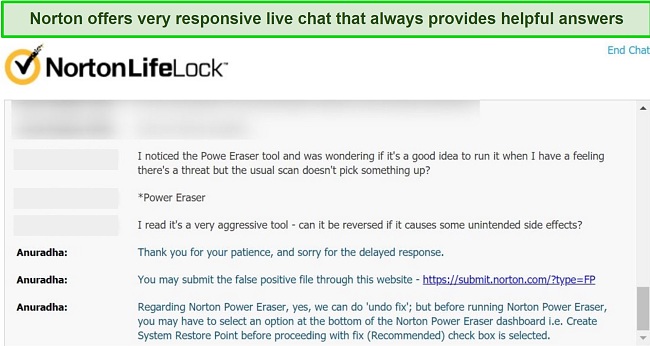
Norton’s phone support is available in 50+ countries. My call took a few minutes to connect to an agent, but they provided all the help I needed once I got in touch. Of course, there’s also a helpful knowledge base filled with information about common issues you might face when using Norton.
Microsoft Defender’s customer support was also helpful every time I contacted them. It took no more than 2 minutes to find an agent when I used Microsoft Defender’s 24/7 live chat, who then provided detailed replies to all my questions.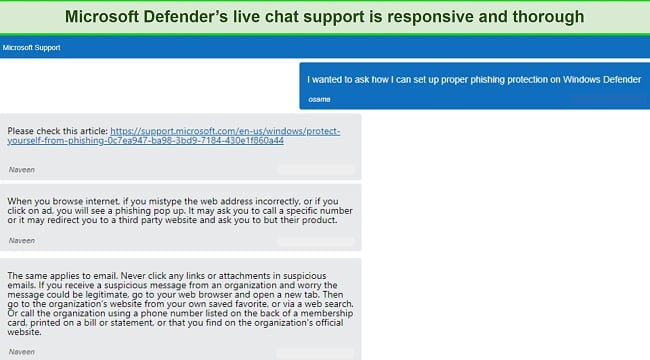
Microsoft Defender’s live chat support also took my number in case the chat was interrupted. While they didn’t need to contact me via phone since everything went smoothly, I appreciated this extra step.
I was also pleased to learn that Microsoft Defender has a detailed knowledge base with information about using the security app and fixing common issues. It’s one of the most detailed online knowledge bases I’ve seen for an antivirus, meaning it should help you with most problems you face.
Overall, both antiviruses offer excellent customer support, so it’s a tie here.
Customer Service Winner: Tie
13. Price — Microsoft Defender Is Completely Free
Microsoft Defender wins here by default because it’s completely free. However, I found that Norton offers many affordable plans that deliver excellent value for money. Its plans include the following:
- Antivirus Plus — Norton’s basic plan with its core antivirus, firewall, 2GB of cloud storage, and protection for 1 device.
- 360 Standard — Protects 3 devices, has all of Antivirus Plus’ features, and includes Norton’s VPN, Dark Web Monitoring, and PC SafeCam.
- 360 Deluxe — Has everything in 360 Standard, increases the cloud storage to 50GB, has Norton’s Privacy Monitor and parental controls, and protects up to 5 devices.
- 360 Select — Offers all the above features, protects up to 10 devices, includes Norton’s ID theft protection, and increases the cloud storage to 250GB.
Norton’s plans are well-priced, considering you can subscribe for as low as /year, but I found 360 Deluxe to be the best value proposition. It protects up to 5 devices, has Norton’s unlimited VPN, and offers all its other key features, including 50GB (in the US) of cloud storage.
Even though Norton’s plans provide excellent value for money, Microsoft Defender is completely free, so it wins here.
Price Winner: Microsoft Defender
14. Money-Back Guarantee — Norton Has a Generous 60-Day Money-Back Guarantee
Microsoft Defender doesn’t need a money-back guarantee as it’s completely free. However, Norton offers an impressive 60-day-long money-back guarantee. It’s among the longest guarantees available for any premium antivirus nowadays, and claiming a refund is effortless.
To test its refund policy, I used Norton for a few weeks and contacted its 24/7 live chat to request a refund. The agent asked me to reconsider and even offered some free extra time on my subscription but quickly processed my refund after I declined. Afterward, I had my money back in my account in 5 working days.
While Microsoft Defender is free and doesn’t need a money-back guarantee, I’m still calling Norton the winner. Alongside providing one of the longest guarantees I’ve seen, Norton makes claiming refunds quick and easy, and it’s hard finding an antivirus that does better.
Money-Back Guarantee Winner: Norton
And the Winner Is… Norton
After my tests, Microsoft Defender won in 1 category, Norton won in 11, and there were 2 ties. So, it’s clear that Norton is the better choice for comprehensive security across all your devices.
- Virus Scanner — Norton
- Real-Time Malware Protection — Norton
- System Performance — Tie
- VPN — Norton
- Parental Controls — Norton
- Firewall — Norton
- Password Manager — Norton
- Gaming Mode — Norton
- Optimization Tools — Norton
- Other Features — Norton
- Device Compatibility — Norton
- Customer Service — Tie
- Price — Microsoft Defender
- Money-Back Guarantee — Norton
Overall, although I was impressed with the protection both antiviruses offer, Norton is ultimately the better choice for comprehensive security.
Microsoft Defender delivers good base-level protection thanks to its accurate malware scans and reliable real-time protection. Also, its firewall is an excellent first line of defense against cyber threats. Unfortunately, it doesn’t offer additional features to provide extra layers of protection, meaning it’s not a comprehensive security solution.
While Norton isn’t free like Microsoft Defender, its plans are affordable and worthwhile, especially considering the protection they provide. Norton’s industry-leading 100% malware detection, impressive feature variety, and top-tier customer support make it the best security app you can get. Plus, Norton offers a 60-day money-back guarantee, meaning you can test its features risk-free.
Overall Winner: Norton
How to Install Norton on Windows
Since Norton is the superior choice for better overall protection, I’m now going to explain how you can easily install it. I’ve used Windows as the base for this how-to, as it’s the most popular platform. However, you can just as easily install the security app on macOS, iOS, and Android.
- Choose a plan — Browse Norton’s various plans and click “Buy Now” on the one that suits your needs.
![Screenshot of Norton's available price plans]()
- Sign up for Norton — Enter your details and payment information to sign up for Norton and complete your purchase.
![Screenshot of Norton's sign-up and order completion page]()
- Download the setup — Log into the web portal after signing up to download the Norton setup on your device.
![Screenshot of Norton's web portal]()
- Install Norton — Run the setup after it’s downloaded and follow the steps to install Norton on your system.
![Screenshot of Norton's installation in progress]()
- Use Norton to secure your system — Use Norton’s scans, firewall, and various other features to secure your system once it’s installed.
![Screenshot of Norton's main menu]()
That’s all you have to do. Following these steps lets you install Norton on your Windows device and use it to ensure airtight security.
FAQs About Norton vs Microsoft Defender
Is Norton better than Microsoft Defender?
Are Microsoft Defender and Norton compatible?
Sort of, but it’s not necessary to use them simultaneously. While both Norton and Microsoft Defender provide excellent security, Norton alone has everything needed to protect your system.
So, even though you might get Norton and Microsoft defender to work together, there’s no need for this. Also, Microsoft Defender usually disables itself if you install Norton or any other top-tier antivirus.
Do I need Norton if I have Microsoft Defender?
Which Norton version should I get?
How can I disable Microsoft Defender on my device?
Although Microsoft Defender automatically disables itself when you install another antivirus app, you can manually disable it with the following steps:
- Click Start, search “Security,” and click on the Windows Security tile.
- Click the Virus & threat protection tile on the left-hand menu.
- Click on the Manage settings button underneath Virus & threat protection.
- Toggle real-time protection and other features on/off with a click.
How can I install Norton on my device?
It’s easy to install Norton on your device using the following steps:
- Subscribe to Norton. Choose and purchase a Norton plan that suits your needs.
- Login and download the setup. Log into Norton’s web portal after subscribing and then download the setup.
- Run the setup. Run the downloaded setup and follow its steps to install Norton.

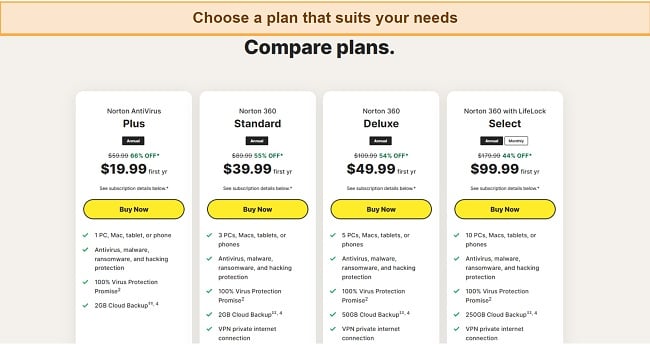
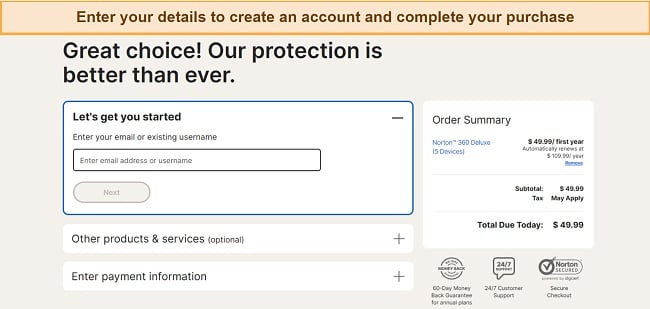
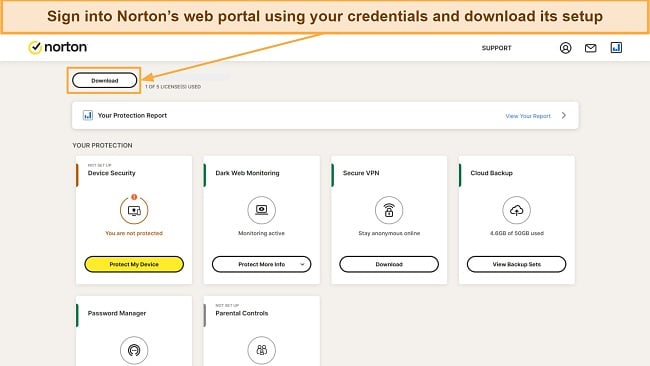
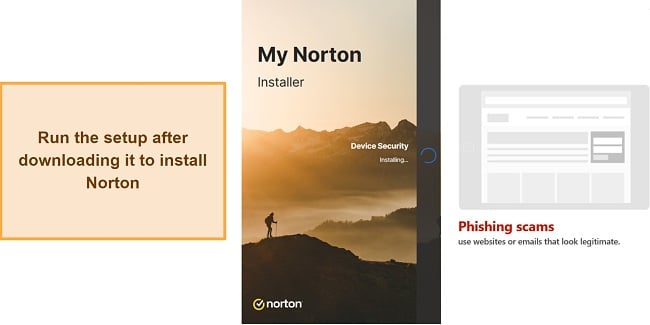
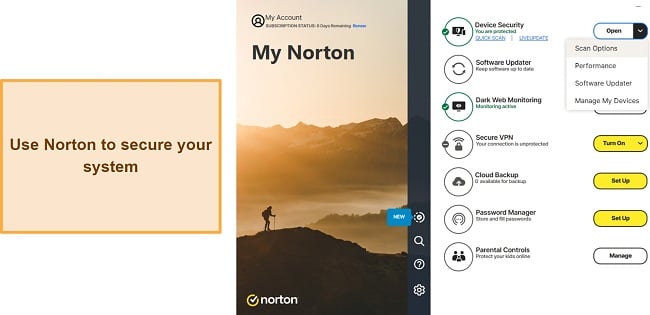




Leave a Comment
Cancel