How to Limit Screen Time on iPhone | Parents Guide for 2024
While Apple has its built-in Screen Time tool, which is convenient since it comes with the iPhone, it’s not very good. The biggest downside I saw was that I wasn’t able to set a daily screen time limit, it only allowed me to schedule one Downtime per day, and there is no option for setting limits on individual apps.
I learned everything about its features, but no matter what I tried, the Apple screen time tool fell short and couldn’t meet my need to limit my kids’ phone usage. That’s when I started exploring other solutions. I tested over 30 free and paid parental control apps in search of a comprehensive screen time solution. Most of the apps I experimented with weren’t very effective. However, I did discover three apps that allowed me to create and enforce screen time rules on my child’s iPhone. Among these, Qustodio stood out as the best. It offers an overall daily limit, a customizable screen time schedule, the ability to set limits for individual apps, and it provides a free 30-day trial with no need for a credit card, so you can try it yourself and see how much control you can have over your child’s iPhone usage habits.
Get Qustodio Free for 30 Days!
Quick Guide: 3 Steps to Set Screen Time Limits on iPhone in 2024
- Get a parental control app: Qustodio is the best for customizing screen time rules for iPhone. You can set daily limits, create a schedule, enforce screen time rules on specific apps, and pause the device remotely at any time. Try Qustodio free for 30 days.
- Install the app on your child’s iPhone: Once you install it on your child’s iPhone, you can manage it remotely through the parental dashboard.
- Limit your child’s screen time on iPhone: Set the screen time rules, and press the Save button. The app should sync with the parental dashboard immediately and enforce your rules.
Try Qustodio Free for 30 Days!
Is Apple Screen Time Feature Good?
While there are some good features included with Screen Time, when it comes to setting screen time limits on an iPhone, the built-in tool is very limited. The 5 biggest issues with Screen Time are:
- No option for a daily screen time limit: If you activate Downtime for an hour after school, the phone remains unlocked and available for the rest of the day.
- Downtime is not flexible: You can choose what apps to block for a specific time period. The downside is that you can only create one Downtime per day, as opposed to a third-party app that allows you to create a screen time schedule for the entire day.
- One screen time limit for all selected apps: Screen Time isn’t very flexible when it comes to setting screen time limits for apps. I can either choose categories of apps or select multiple apps that I want to limit. However, I had to give all apps the same time limits. This was frustrating because I wanted to set a shorter limit for an app like TikTok than Netflix.
- It is difficult to manage multiple kids: If you’re like me and you have a few kids with iPhones, you should have an app with a centralized dashboard, so you set rules and view reports from one place. The Apple Family Sharing feature does let you manage each iPhone remotely, but you still have to open each account separately.
- No cross-platform compatibility: While I can log into Screen Time from an Android to monitor and manage my kids’ iPhone usage, the app only works on iOS devices. This means that if I want to set limits on our Android tablet or the child’s laptop, I’ll need a second parental control app.
You can avoid these limitations by getting a premium parental control app that makes it easy to set customizable screen time limits for iOS.
Try Qustodio Free for 30 Days!
Failed the Test: Apple Screen Time is Easy To Hack
Even if you’re OK with the limited functionality of Screen Time, it’s important to know that bypassing the app is pretty simple. Your child doesn’t need to be a tech genius to try any of the simple hacks listed below to get around your screen time limits.
Changing the Time or Time Zone
Since Downtime doesn’t have an overall daily screen time limit, all the child needs to do is change the phone’s time settings to ensure that the Downtime rules won’t interfere with when they can use the phone. There’s nothing easy than that. They have to disable the option to automatically update the data and time and choose a time zone that is a few hours, and the phone won’t lock.
Uninstalling and reinstalling apps
If you set a screen time limit for an app, such as a one-hour limit for Netflix, your child can simply uninstall and reinstall the app. The rules are erased, and you won’t receive a notification that the app was deleted and reinstalled, so you’ll have no reason to suspect the screen time rules were bypassed.
Using Siri to Send Messages
If you’re trying to limit how much time your child spends texting friends, they can ask Siri to send a message through iMessage. This works even during Downtime. Siri can also open apps and complete other tasks you are trying to block your child from doing.
Instead of trying to plug every loophole and hack in Screen Time before they discover a new one, I’d rather go with a premium parental control app. These are developed by companies whose success is based on creating rules that kids can’t bypass easily, unlike Screen Time which is a free add-on that comes with the phone. You can try Qustodio free for 30 days – no credit card needed and see how powerful and unhackable its screen time feature is.
Try Qustodio Free for 30 Days!
3 Best Apps for Setting Screen Time Limits on iPhone – Tested in 2024
1. Qustodio: #1 Rated App for Screen Time Limits with Multiple Features That Can’t be Bypassed
- Set a daily screen time schedule and a limits
- Apply unique screen time limits for any app
- Use Instant Lock to block the phone anytime from anywhere
- Automatically generates reports on how much screen time was used
- Powerful web filter with 29 categories
- Try it free for 30 days – no credit card required
After installing Qustodio on my son’s iPhone and testing it for two weeks, I was impressed with how well the screen time features worked. While all the apps I tested claimed they could set unbeatable screen time rules, most couldn’t back it up. With Qustodio, I challenged my son to find hacks or bypasses to unlock the phone, but I received an alert every time he tried to change or go around the rules.
There are different ways to set screen time limits, such as blocking the phone at different times throughout the day and a daily overall limit, all of which work together to create a comprehensive set of rules for not only how much screen time my son has every day but when his iPhone is available to use.
I started by setting the total time he can use his phone daily. I can set different rules for every day of the week, which I like since I can customize it to his daily life.
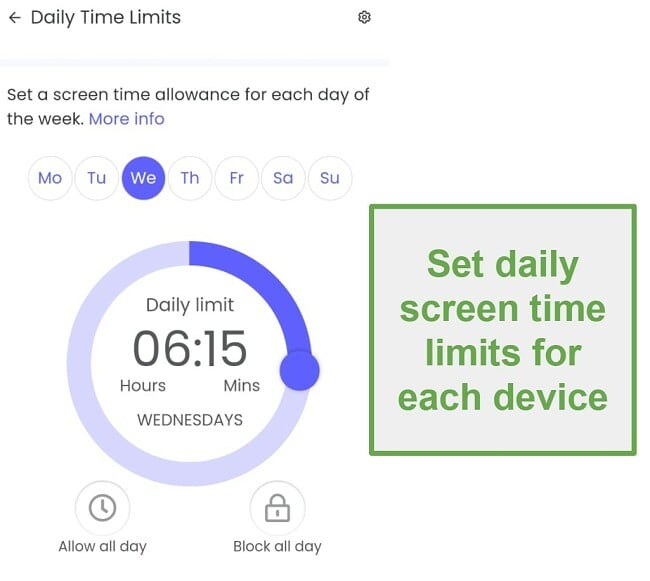
Next, I created a schedule for when the phone should be locked or available. This feature worked in tandem with the overall daily limit. Even if there was a potential for nine hours of screen time on the schedule, he could only use those hours based on the schedule. Which means that while my son learns how to budget his time, I can create rules that fit in with his lifestyle.
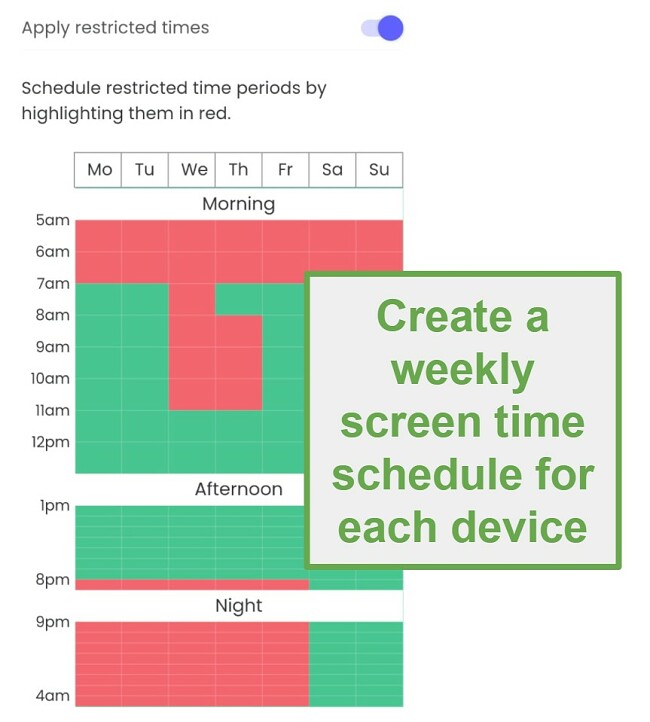
Qustodio allowed me to set time restrictions for individual apps and games, which I found very valuable since it’s easy for kids to lose track of time when using some apps. Qustodio also allowed me to allow apps all day, regardless of the screen time rules. This feature was particularly useful for apps like maps, bus or train schedules, messengers, and educational tools, that I don’t want to prevent from my kid.
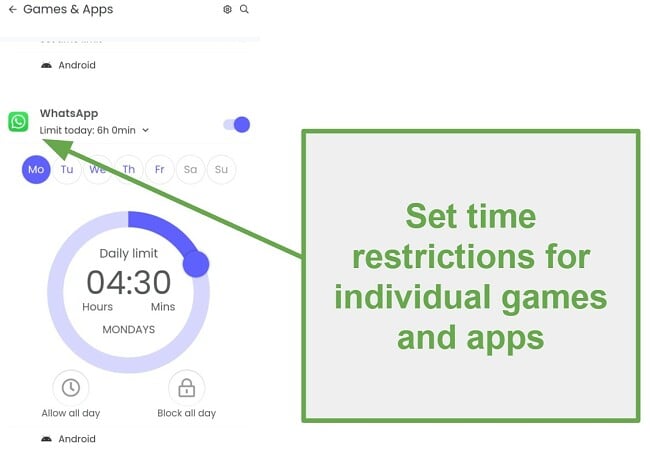
Qustodio also had an Instant Lock option that I could access from the parental dashboard. This feature was helpful during dinner or whenever I needed my son to look away from his iPhone, regardless of the screen time calendar. With just a click of a button, the iPhone locks.
Some of the other premium features that you get with Qustodio include:
- Web filter with 20 categories
- Live location tracking with geofences
- SOS button in case of emergency
- Call and SMS monitoring
You can take advantage of their free 30-day trial – no credit card needed and try it risk-free to see if it’s a good fit for your family.
Try Qustodio for Free for 30 Days!
2. Bark: Set Up a Daily Screen Time Routine with Custom Rules
- Customize what apps each child can use at each time of the day
- Pause any device from the dashboard
- See detailed reporting on screen time usage
- Monitors over 30 social media apps, email providers, and SMS
- Try Bark free for 7 days!
While testing Bark on my daughter’s iPhone, I saw that it was similar to Screen Time because I couldn’t create an overall daily screen time limit. However, that was where the comparison ended. It gave me the option to set rules for the entire day and not just once per day.
I could create different sets of screen time rules, including which apps are available at various points throughout the day, and select when to enforce these rules. There are three default segments, School Time, Free Time, and Bedtime.
I was able to customize each one, so my daughter had access to the apps she needed while in school, and she could use her entertainment apps during her free time. There is also a Default option, which unblocks all apps, and this is used when there are no specific rules enabled.

Bark also has a “Pause Device” feature to block the internet on your child’s phone with just one click in the parental dashboard. I also liked the detailed reports that gave me a breakdown of what apps my daughter used and how long she spent on each one. I used this information to help build a screen time schedule and adjust the limits of specific apps based on this information.
Some of the other premium features that you get with Bark include:
- Monitoring the content of over 30 social media networks, email, and SMS apps.
- AI-based web filter with 17 categories that focus on child health, cyberbullying, mature content, and inappropriate conversations.
- Geofences and a location check-in button make it easy to know where your child is at all times.
Bark offers two plans, both of which work on unlimited devices. The Bark Jr. plan is for setting screen time limits, while the Bark Premium plan includes advanced features like social media monitoring. Whatever you choose, you can try it first for free with the 7-day trial to make sure it fits your need.
3. Norton Family: Multiple Screen Time Features Including Dedicated School Time Rules
- Combines a daily usage schedule with an overall screen time limit
- Monitors how much screen time is used for each app
- Lock screen has a link where kids can request additional screen time if needed
- 30-day free trial
I installed Norton Family on my teenage son’s iPhone and saw it has a general default screen time schedule, although it’s not as flexible as Qustodio or Bark. It keeps the phone unlocked from 6 am to 10 pm and sets a 2 hours screen time limit during the week and 5 hours on weekends.
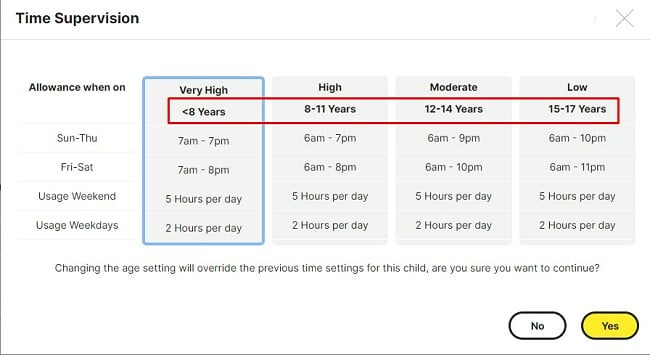
The age-based screen time rules
It was easy to change the default settings, and I could create a schedule that was actually designed around my son’s schedule.
Setting the rules is a straightforward process. I opened the dashboard on my computer, selected a child’s profile, and opened the Time Supervision section. From there, I could choose when I wanted my kids to have access to their phones and when they should be blocked. I also added an overall daily screen time limit to prevent them from spending all their free time looking at a screen.
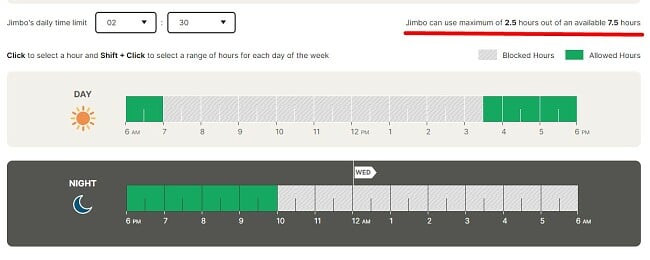
My only complaint is that the schedule and daily limit work with 30-minute time blocks, and I prefer more flexibility to reflect our schedules better.
Norton offers a School Time feature, which is a big help for my older kids. It blocks most apps and websites while continuing to allow access to educational ones. School Time doesn’t count against the regular screen time limits, so the kids won’t have to decide whether to do their homework or save screen time for streaming, gaming, or whatever else they do on their phones and computers.
When the screen time was up, all of the apps were covered by the Norton Family lock screen, making it impossible to bypass the rules and use the app. There is a link to request more time, which I can grant from the parental dashboard, but as long as my son doesn’t have my account information, he can’t make the adjustment himself.
Norton Family has a 30-day free trial that gives you unlimited access to all premium features, so you’ll have enough time to test the app and see if this is the right parental control app for you.
Try Norton Family Risk Free for 30 Days!
Compare the Best Screen Time Limit Apps for iPhone
| Overall Daily Limit | Instant Lock | Screen Time Limits for Apps | Time Increments | Number of Devices | Free Version | ||
| Qustodio | Yes | Yes | Yes | Fully customizable | Up to 15 | 30-day free trial | |
| Bark | No | Yes | No | Fully customizable | Unlimited | 7 day free trial | |
| Norton Family | Yes | Yes | NO | 30 Minutes | Unlimited | 60-day money-back guarantee |
Are Free Screen Time Apps Any Good?
I’ve downloaded and tested hundreds of free apps, including dozens of free parental control apps, and from what I’ve seen, there’s a reason they’re free.
They tend to drain the phone’s battery, slow down the device, and don’t work nearly as well as premium parental control apps. The only exception I found was the free version of Qustodio, which provided better value than the free options that come pre-installed on iPhone. However, it’s still not ideal if you want to set screen time limits on more than one device. Here are some other reasons why you should avoid free screen time apps:
- Privacy concerns: The app developer needs to make money somehow, and if it’s not through a subscription price, it will be through your child’s online activities. They can sell your child’s browsing or location data and use it for targeted advertising, including ads that pop up on the iPhone, or share it with third-party companies. It’s always recommended to read the privacy policy of any app before you install it on your child’s phone to understand how your data will be used.
- Reliability: Free apps are less reliable than paid ones and may not consistently work as intended. This can make them frustrating to use and ineffective at helping you enforce screen time limits for your child’s devices.
- Limited features: Free apps often have fewer features than paid options, such as the ability to block specific websites or set time limits for device use. This can make them less effective at helping you manage your child’s online activity.
- Limited device support: Free apps usually only allow you to set screen time rules on one device. If you want to set limits on multiple devices, you’ll need a premium screen time app.
Although free parental control apps may seem like a good option, you’ll have to make sacrifices in functionality and reliability compared to paid options. Instead, opt for a reliable and effective app like Qustodio, which offers a free 30-day free trial with no credit card required. During this trial, you can learn about your child’s habits and see what limitations are necessary.
Try Qustodio Free for 30 Days!
What to consider when choosing a screen time app for iPhone
When selecting a screen time app for your kid’s iPhone, it’s crucial to keep a few things in mind:
- User-friendliness: Look for an app that’s easy to install and set up so that you can effortlessly limit your child’s screen time.
- Customization options: Choose an app that offers a range of screen time restrictions that can be customized according to different devices and activities. For example, you might want to permit more time for educational apps and less for social media.
- Tough to bypass the rules: No app is completely foolproof, but the best ones take the necessary steps to ensure that if the child figures out a hack or workaround, the parents receive an instant notification.
- Tracking and reporting: Opt for an app that provides thorough tracking and reporting so that you can monitor how your child uses their devices and adjust the settings as required.
- Compatibility: Make sure the app is compatible with your child’s iPhone and its operating system. If your child is running an older version of iOS, and the app only works with the newest versions, or vice versa, it can cause their iPhone to crash.
In conclusion, it’s important to choose a screen time app that is easy to use, meets your specific requirements, and offers reliable features and customization options for managing your child’s screen time effectively.
Try Qustodio Free for 30 Days!
How I Tested & Ranked the Best Screen Time Apps for iPhone in 2024
Testing screen time apps can take months, and my kids can attest to that! I downloaded over 30 apps and tried them out on all our devices. I kept each app for at least a week, but ditched it sooner if it didn’t work.
I paid for all the apps myself to ensure fairness. My criteria for ranking the apps included:
- Does it actually work?
- How much control do I have?
- Can I manage the rules remotely?
- Is it worth the cost?
The best apps have strong controls that let me manage not just how long my kids use devices but also what they do on them. I look for a clear schedule, overall time limits, and limits for specific apps.
Remote access is also key. I want to be able to change the rules without having to ask my kids for their phones. A user-friendly dashboard that works across all our devices is crucial.
Finally, cost matters, but it’s not the only factor. Cheap options often lack features. I would rather pay a little more knowing that I’m getting access to premium parental control features to go along with screen time control. I always start out with a free trial or money-back guarantee, so I can get a first-hand look at all the features, and make sure that I’m getting good value for my money.
FAQ
Is Apple Screen Time a good app for setting screen time limits on iPhones?
How can a premium screen time app prevents kids from bypassing the rules?
Can parents view their child’s daily screen time usage with screen time limit apps?
Only a Premium Parental Control App Can Set Screen Time Limits on iPhone
Although there are many screen time limit apps available, most of them fall short of delivering on their promises of being “powerful” or “comprehensive” in enforcing screen time limits. While Screen Time, Apple’s native feature, is one option, my tests showed that it lacked both in terms of features and reliability.
After testing over 30 parental control apps, I found 3 that actually worked and offered high-quality screen time limit controls. These apps allowed me to create a flexible screen time schedule, remotely lock devices, and generate detailed reporting. Of these apps, Qustodio proved to be the most effective, and it has a free 30 day trial. It provided flexible tools for creating a screen time calendar, an overall daily limit, and screen time limits for individual apps. Most importantly, my kids were unable to bypass the rules and continue using their iPhones once they were locked.

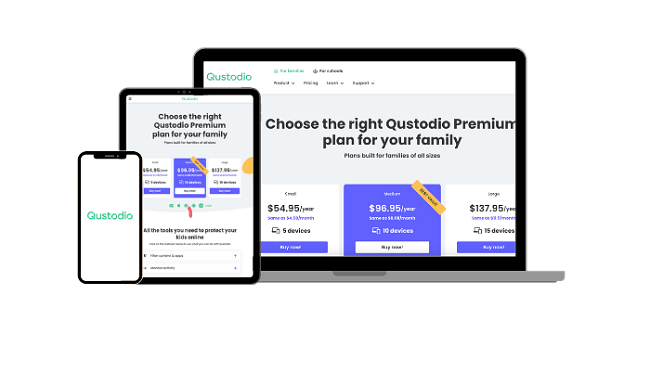
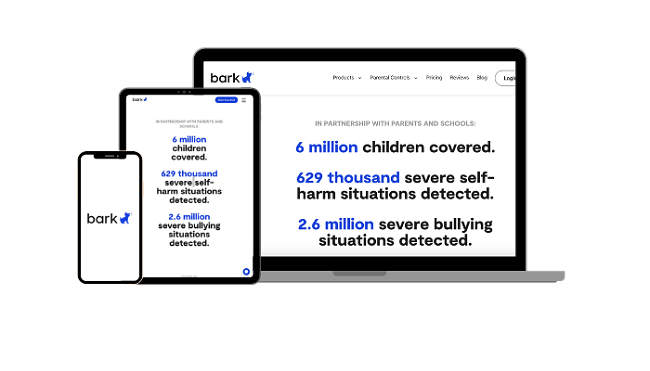





Leave a Comment
Cancel