10 Best Open Source Password Managers in 2025
While open source password managers have many benefits — including being transparent with your data, highly customizable, and generally free or cost-effective — you can’t trust everyone out there to be equally as good.
Finding the best password manager in a crowded market can be daunting, so I tried over 25 open-source password managers and shortlisted 10 of my favorites. I tested each one’s security, device compatibility, extra features, and more.
Security is my main concern when choosing a password manager, but I also like them to be easy to use across all my devices. Therefore, I also shortlisted some great premium password managers, such as 1Password, which are easy to use, comes with helpful security and extra features, and are decently priced.
Quick Guide: Best Open Source Password Managers in 2025
- KeePass — Portable password manager that doesn’t need to be installed. You can use it for free for a lifetime.
- Clipperz — Supports mobile browsers but lacks advanced features.
- Passbolt — User-friendly interface, but it’s geared towards enterprises rather than individual users.
- Padloc — Lets you save passwords in categories but lacks advanced tools like a password auditor and generator.
- Bitwarden — Provides decent auto-fill features, but you can’t save a lot of personal details for filling out complex web forms.
- LessPass — Let’s you self-host a server on which you can share passwords, but it doesn’t use any encryption protocol.
- Psono — Offers excellent encryption and multi-factor authentication, but it can be complicated to use for beginner users.
- RatticDB — Makes password sharing easy but doesn’t have any encryption protocol built into its app.
- Password Safe — Includes pre-built templates for storing passwords and sensitive data but doesn’t include a password auditor and many other advanced features.
- Encryptr — Uses 256-bit encryption, but you can only save 3 types of data, so its auto-fill capabilities are below average.
Bonus: Plus the best premium passwords. Jump to see my top 3 choices.
The Best Open Source Password Managers — Full Test Results in 2025
1. KeePass — Requires No Installation
Dominik Reichl developed KeePass in 2003. It’s a Windows-based manager that also offers compatibility with Linux and macOS. It utilizes bank-level encryption two-factor authentication (2FA), supports multiple options for database imports and exports, and offers a high degree of customizability.
I liked that it includes a feature that lets you have searchable password groups, but what impressed me more was its powerful password generator.
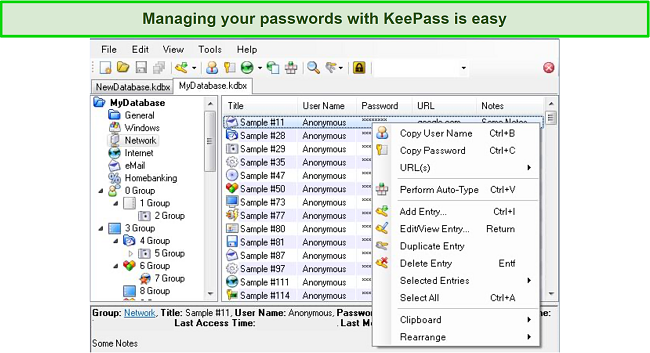
The best thing about KeePass is that it doesn’t need to be installed. The software is portable, which means you can carry it with you on a USB or a portable hard drive, as the entire database is stored in a single file, making data transfer truly hassle-free.
2. Clipperz — Compatible With Mobile Browsers
Clipperz is a web-based password manager that uses 128-bit cryptographic encryption to protect your data. Encryption occurs locally, meaning the data is encrypted on your device, so only you have the encryption key to access it.
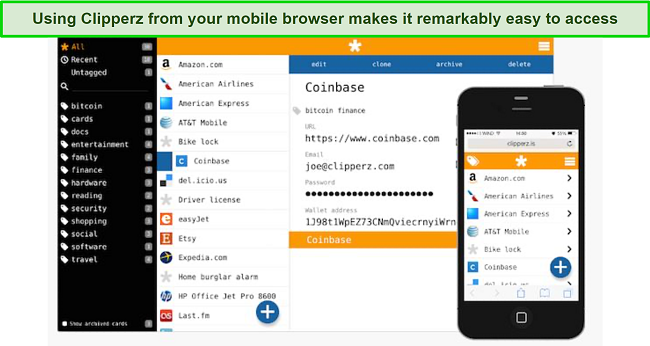
Clipperz’s unique selling point is its compatibility with a range of mobile browsers. I easily accessed my password vault using Safari on my iPhone. Not only that, you’ll get all the features on your mobile as you would using your desktop or Mac.
Clipperz has a swift authentication process, and I was in my password vault within seconds of opening the app. It has the ease-of-use and platform support that you would expect from a top-of-the-line premium password manager like Dashlane.
3. Passbolt — User-Friendly Interface
The first thing I noticed about Passbolt was its similar user interface to LastPass, one of the most renowned password managers in the industry. It has a clean dashboard with all the nifty tools and features you need on a single screen, making it one of the best options for beginner users.
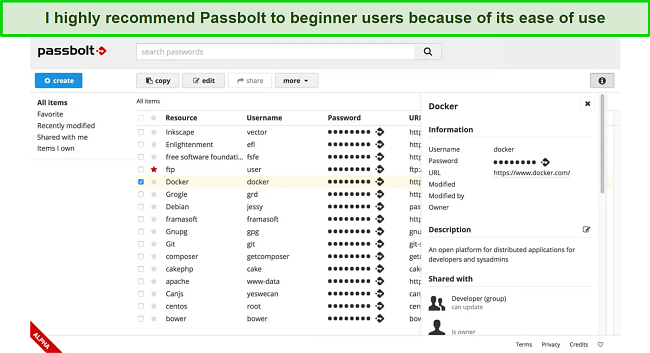
However, Passbolt’s target audience is enterprise users, and most of its features are suitable for teams rather than individual users. Despite that, all your stored passwords are entirely searchable and editable. It also lets you share them with trusted people or copy them to your clipboard.
I enjoyed using its in-built password generator and password auditor tools, which helped me secure my online accounts by generating strong passwords. But if you’re looking for an equally easy-to-use password manager with many great features for individuals and enterprise users, I recommend looking at one of these options instead.
4. Padloc — Lets You Store Passwords by Category
Padloc thrives on simplicity, which is why it doesn’t have many unnecessary features like other open-source password managers. It has well-equipped apps on Windows, macOS, iOS, and Android, all of which comprise more or less the same features packed inside a clean and organized user interface.
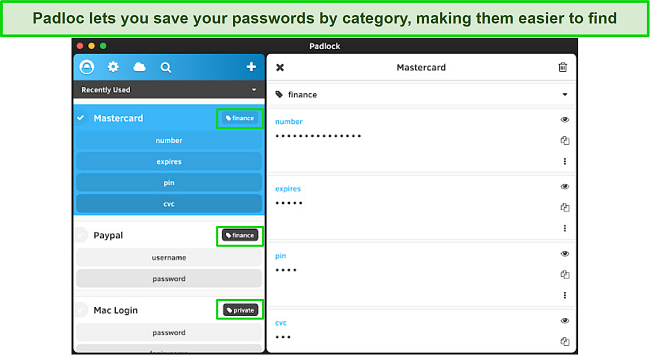
I liked that I could store my passwords on Padloc category-wise. For example, my credit card details and PayPal credentials appeared under the “Finance” tab, whereas my computer’s login details were tagged as “Private.” Padloc’s password categorization helped me find passwords easily without having to scroll through the entire list.
Padloc also has some helpful auto-fill capabilities. However, if this will be your main need from a password manager, you’ll want to check out Roboform for the best autofill capabilities on the market.
5. Bitwarden — Offers Many Useful Extras at an Affordable Price
Bitwarden is one of the more well-known password managers in the industry. It’s comparable to a commercial product, thanks to its visual appeal and features. If you didn’t know better, you would think it was a top-tier commercial manager.
Bitwarden is compatible with Windows, Mac, Linux, Android, and iOS. In addition, it features unlimited syncing, extensions for all major browsers, intelligent categorization, and an in-built password manager.
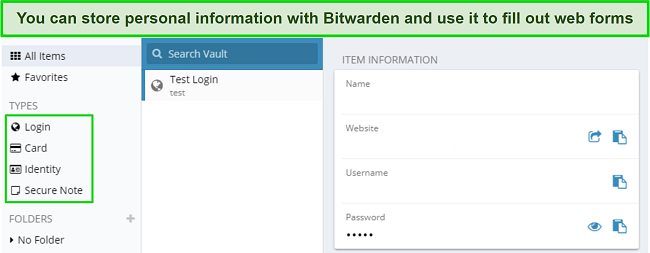
It’s also simple to set up multiple credential collections. All your data is encrypted via military-grade AES 256-bit encryption, making your passwords virtually impenetrable. Bitwarden provides free and paid plans and a great deal of customizability, depending on how many features you need.
6. LessPass — Offers a Unique Way to Store Passwords
Most password managers store your data in an encrypted database. Even though they encrypt your data locally using AES 256-bit encryption, it’s still stored in one location. A series of complicated cyber attacks can put your data at risk simply because you saved all of it in one place.
LessPass uses a different approach — it doesn’t store your data in one place. All you need to do is insert the site URL, login username, and master password, and LessPass will grant you access. It uses the same method to generate passwords.
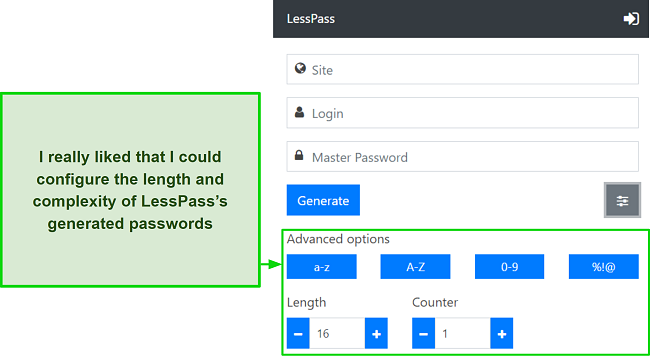
With LessPass, you have access to support for Android, Chrome, Cozy Cloud, Firefox, Snapchat, and more. In addition, it allows you to self-host your LessPass database on your own server for greater security.
7. Psono — Offers Self-Hosting Passwords
Psono offers advanced encryption, including end-to-end encryption for password sharing and multi-layer transport encryption. It also hosts a password syncing and sharing feature, which lets you sync your passwords across multiple devices and share them securely with trusted contacts.
I was also impressed by its password auditor, which scans all your stored passwords and scans them for any vulnerabilities.
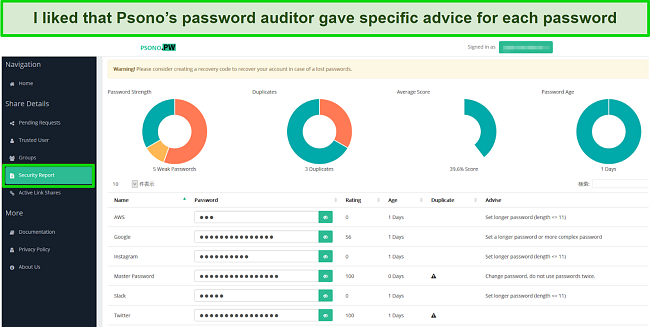
What makes Psono truly stand out, however, is its self-hosting capabilities. It allows you to host your passwords on your own server. This way, you can completely avoid uploading anything on Psono’s servers if you’d rather take total control of your privacy.
8. RatticDB — Makes Password Sharing Easy
RatticDB is a Linux-based open-source password manager, and it’s especially useful if you’re working with a team. It has an easy-to-use tagging system that allows passwords to be organized in several different organization schemes.
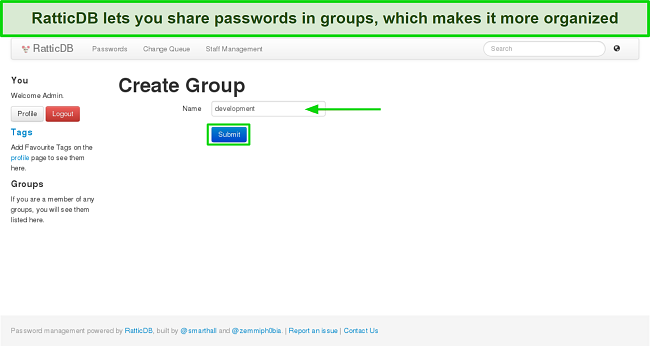
I like that RatticDB lets you create categories for your passwords. You can then share a collection of your passwords all at once with other people.
RatticDB’s “Change Queue” tool lets you see which passwords have been changed and when. Unfortunately, it doesn’t include encryption built into the application, which means you’ll have to manually install RatticDB onto an encrypted file system for it to be encrypted.
9. Password Safe — Provides a Range of Storage Templates
This password manager provides a wide array of templates that help you store your passwords in categories. Not only does it have pre-built templates, but it also allows you to customize and create your own templates. Some templates include bank account, car information, credit card details, email addresses, emergency numbers, and passport information.
Password Safe encrypts all your data with AES 256-bit encryption and utilizes two-factor authentication to keep your password vault safe.
Unfortunately, I didn’t find it as easy to use as I had hoped. It also lacks the essential features, such as a password auditor, which I deem necessary in a password manager. These are features, you would usually only find in a premium password manager, like 1Password or Dashlane.
10. Encryptr — Remarkable Ease of Use
Encryptr is an open-source cloud-based password manager that can save 3 forms of data: credit card details, general notes, and passwords. While this is a serious functional limitation of Encryptr, its simplicity makes it as easy to use as a top password manager — just without the extra features.
Encryptr uses AES 256-bit encryption to protect your confidential data. However, it lacks many essential features, including a password auditor, browser extensions, auto-fill, and two-factor authentication. I won’t recommend it to someone who wants airtight security, but it definitely does the primary job of storing your passwords securely.
Quick Comparison Table: 2025’s Best Open Source Password Managers
| Encryption | 2FA | Supported OS | Password Generator | |
| KeePass | 256-bit | ✔ | Windows, macOS, Android, iOS, Linux | ✔ |
| Clipperz | 128-bit | ✘ | Windows, macOS, iOS, Android | ✔ |
| Passbolt | OpenGPG | ✔ | Windows, macOS, iOS, Android | ✔ |
| Padloc | 256-bit | ✔ | Windows, macOS, iOS, Android, Linux | ✔ |
| Bitwarden | 256-bit | ✔ | Windows, macOS, iOS, Android, Linux | ✔ |
| LessPass | Pure-function Technology | ✘ | Android, Chrome, Cozy Cloud, Firefox | ✔ |
| Psono | Curve25519 and Salsa20 | ✔ | Chrome, Firefox, Web Client, Android, Linux | ✔ |
| RatticDB | No encryption | ✘ | Linux | ✘ |
| Password Safe | 256-bit | ✔ | Windows, macOS, iOS, Android, Linux | ✘ |
| Encryptr | 256-bit | ✘ | Windows, macOS, iOS, Android, Linux | ✘ |
How I Tested and Ranked the Best Open Source Password Managers in 2025
I considered the following aspects when picking out my top 10 open-source password managers.
- Encryption — I tried to pick out password managers that support AES 256-bit encryption.
- 2FA — Two-factor authentication helps ensure no one other than you can access your password vaults. Most password managers on my list support 2FA.
- Password Generator — Having a password generator is a valuable extra, and I tried going for password managers that include this feature.
- Additional Features — I picked password managers that offered more than just bare-bones functionality. All of the options on this list go the extra step and offer competitive features.
- Compatibility — I considered which operating systems each password manager is compatible with and picked out the ones that work on major platforms.
- Ease of Use — I made sure each password manager was accessible and could be used without the need for a complicated installation process.
- Trustworthy Source — I made sure all options on my list came from reputable sources and teams with known privacy practices.
Best Premium Password Managers
Open-source password managers are generally more transparent with your data collection, but they have some limitations. The main hurdle I’ve observed is that most are too complicated to use.
On the other hand, closed-source password managers are relatively easy to use. What makes premium password managers stand out, though, is their wide breadth of additional features.
While some open-source options have a couple of useful extras, premium password managers often give you a lot of bang for your buck with competitive extras like password auditing, and easy vault sharing. Many even offer protections in the rare case that your data is ever subject to a leak. I recommend using the following if you want superior protection with ease of use.
1. 1Password — Offers Superior Password Protection
Key Features:
- AES 256-bit encryption and 2FA
- Secret Key provides an extra security layer for your passwords.
- Watchtower password auditor
- Travel Mode keeps vaults safe while traveling
- 14-day free trial, but no money-back guarantee
1Password is my go-to password manager because it offers the perfect balance of security and usability. It offers AES 256-bit encryption, two-factor authentication (2FA), and a zero-knowledge architecture. Therefore, you can rest assured that 1Password provides top-notch protection like most open-source password managers on the list. Not only does 1Password make use of these traditional security features, but it also employs the following safeguards:
- PBKDF2 key strengthening — A secure key derivation algorithm than ensures your master password is unhackable.
- Local account password — Your password is never transmitted over network connections, and it is stored completely separate from your user data.
- 128-bit secret key — In combination with the above features, 1Password uses a 128-bit encrypted key that prevents access to your data.
Apart from that, its “Watchtower” feature scans your passwords for vulnerabilities. It detected 4 reused and 3 weak passwords on my PC and let me check the list of vulnerable passwords.
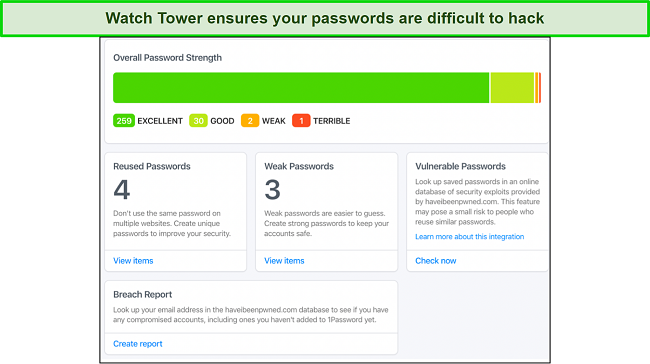
In addition, you can use its “Travel Mode” to hide some of your password vaults while traveling to high-censorship countries in case you’re stopped for inspection. This is 1Password’s most unique feature that I couldn’t find in any other competitor. On top of these excellent features, 1Password comes packed with extras such as:
- Phishing protection — 1Password will only auto-fill passwords on trusted sites..
- Auto-lock — 1Password automatically detects PC in activity and locks your system down if you step away or close your laptop.
- Clipboard management — 1Password deletes clipboard passwords automatically so that they can’t be leaked in the event someone else uses your PC.
Overall, it’s nothing short of a perfect password manager that provides airtight security at a cost-effective rate.
The major advantage 1Password has over most open-source password managers is its ease of use. Open source password managers can be confusing to use, especially for beginner users. You won’t encounter this problem with 1Password.
A Quick Guide to Setting up 1Password
- Sign up for the free trial on the 1Password website
- Download your Emergency Kit file for safekeeping.
- Log in to 1Password’s website with your master password.
- Download the app from your dashboard or the main page’s footer.
- Install the app and launch it.
- Enter your master password in the login field to access your account.
- Click on “New Item” to add your passwords and other details.
I recommend signing up for the 1Password’s basic plan, equipped with all the necessary features to provide top-tier password management. The “Families” plan is good if you have multiple devices (up to 5 devices) to protect. You can try it out with its 14-day free trial to test it for yourself before fully committing.
2. Dashlane — Includes an In-Built VPN
Key Features:
- Basic VPN, adequate for casual surfing
- One-click password changer
- AES 256-bit encryption and 2FA
- Dark Web Monitoring
- 30-day free trial and 30-day money-back guarantee
Dashlane is another decent password manager that provides exceptional security for your passwords and other sensitive data.
A unique feature of Dashane is that it has a “one-click password changer,” a feature you won’t find on many open-source password managers. It automatically identified all my weak and reused passwords and helped me change them in a single click. For instance, I realized my Facebook password was weak, so I just clicked the “Change Now” button to change it into a strong password instantly.
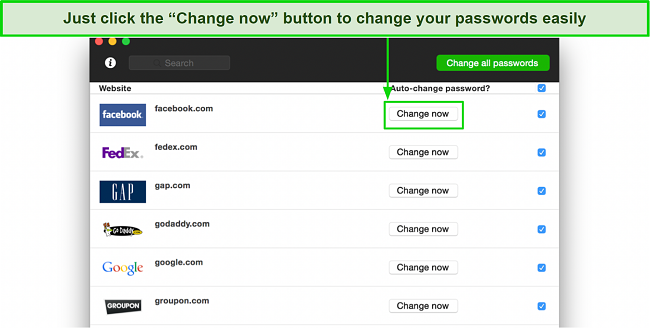
I was impressed by Dashlane’s “Dark Web Monitoring” tool, which let me know if any of my email addresses were involved in a data breach in the past. Other password managers use the free external database called “Have I Been Pwned” to check for data breaches, but Dashlane uses its own database containing over 12 billion data breach records.
Dashlane is bundled with all kinds of extras that are meant to make your experience as seamless and protected as possible. Some of these features include:
- Secure file storage — So your stored files and passwords will be secure in the event of an attack thanks to end-to-end encrypted file storage.
- Zero-knowledge account recovery — Often, losing your master password for an open source password manager means it’s gone forever. Dashlane can help you get access to your account in the event of such a loss.
- Password health — Dashlane will perform frequent checks of your passwords and let you know when it is best to update them.
Only a few open-source managers can rival the kind of security Dashlane offers. I recommend signing up for its “Premium” plan, which protects unlimited devices. You can try out Dashlane risk-free with its 30-day free trial, followed by a 30-day money-back guarantee.
3. RoboForm — Boasts Advanced Auto-Fill Capabilities
Key Features:
- Superior auto-fill function
- Seamless password sync with other devices
- Emergency Access feature
- AES 256-bit encryption and 2FA
- Free plan, 14-day trial, and a 30-day money-back guarantee
RoboForm’s auto-fill capabilities are phenomenal, and I could never expect to have such advanced auto-fill functionality with an open-source password manager. I saved a ton of personal data in its vault, including my passport details, driver’s license number, social security number, address, credit card details, bank account details, and so much more. As a result, I could fill out fairly complex web forms seamlessly.
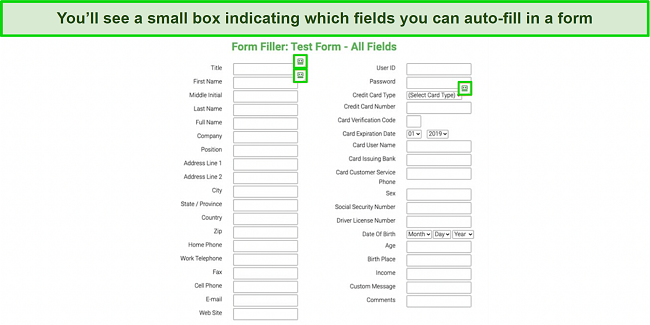
Its “Emergency Access” feature lets you assign a trusted contact who can access your password vaults during emergencies. Unfortunately, RoboForm doesn’t offer many account recovery options, but you can use this feature to recover your account if you lose your master password. Even so, Roboform does have some standout features that make using it a breeze.
- Multi-platform access — You’re not locked into a single OS with Roboform. You can access your account across Windows, macOS, iOS, and Android with ease
- Password auto-capture — Roboform will automatically detect and protect passwords as you input them into forms.
- Password search — Never scroll through a list of unlabeled passwords again. Roboform makes finding exact passwords easy with its intuitive search tools.
These extra features left me impressed. However, if you’re still on the fence then you can try its free plan, but it lacks many features. I recommend using the “Everywhere” paid plan, which even lets you manage bookmarks and use cloud backup. You can try it out risk-free with its 14-day free trial and 30-day money-back guarantee.
FAQ: Open Source Password Managers
Are open-source password managers safe?
What is the most trusted password manager?
Choose a Safe and Reliable Password Manager
Finding the right password manager can be hard, especially if you’re considering open-source password managers. Open-source password managers are generally more budget-friendly than their closed-source counterparts.
Open-source password managers have their source code publicly available. This transparency means you know exactly what the software does, understand its vulnerabilities, and can easier solve issues and glitches yourself.
Closed-source password managers, however, are much easier to use and often have a lot more extra features. Therefore, I suggest using closed-source password managers — but only the most reliable ones.
1Password is my go-to password manager. The product provides excellent security protocols and additional useful features. It is user-friendly and reasonably priced. You can also try 1Paswword out completely risk-free with its 14-day free trial.


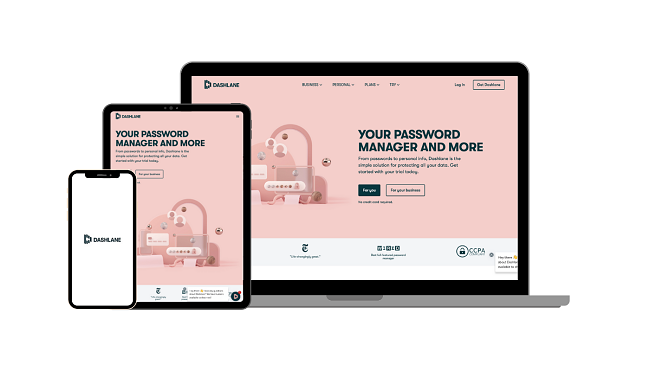
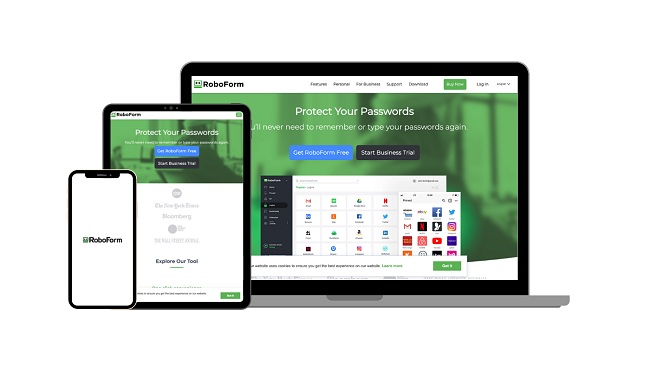








Leave a Comment
Cancel